I was surfing through some of the preset string performances on my MODX when I noticed some of them show an extra button on the main performance screen, that reads "MS Cmn", to the left of the parts, in the same row as the Arp On/Off buttons.
For example, the performance Rich Strings shows this. It appears to be a toggle on/off button related to the Motion Sequencer, but I couldn't find it searching in the manual.
What does it do? It's a mystery button.
Like how individual parts have the "MS On" button on the home screen to control their "Motion Sequence Part SW" button setting (in the Motion Seq -> Lane edit page), "MS Cmn" does the same for the Performance Common's button (common has its own set of motion seq lanes). These enable/disable the motion sequencer for the corresponding parts.
I don't see this documented in the manuals. It seems to toggle Lane 1 to OFF in the Common motion sequence lanes. It didn't seem to matter which lane I had selected. It seemed to always toggle Lane 1.
... the left-most "ON" button in the Common/Audio section applies to the ON/OFF for entire Common/Audio motion sequence. The second ON/OFF box is lane 1 of the common/audio section. I was initially looking at this wrong. The "MS Cmn" button on the home screen is a shortcut to the left-most ON/OFF button which just turns on/off the common/audio motion sequence.
So you can turn off motion sequence all together with the master switch. Or you can turn off motion sequence for each PART individually by pressing the Part Switches. Or you can turn off just the common-level motion sequence by pressing "MS Cmn".
It doesn't look like it received mention in the docs - so it's cool to see the question.
Thanks for the question. We’ll answer it directly for “Rich Strings” and hopefully fill-in some of the background on how Motion Sequences work.
Exploring the Performance “Rich Strings”
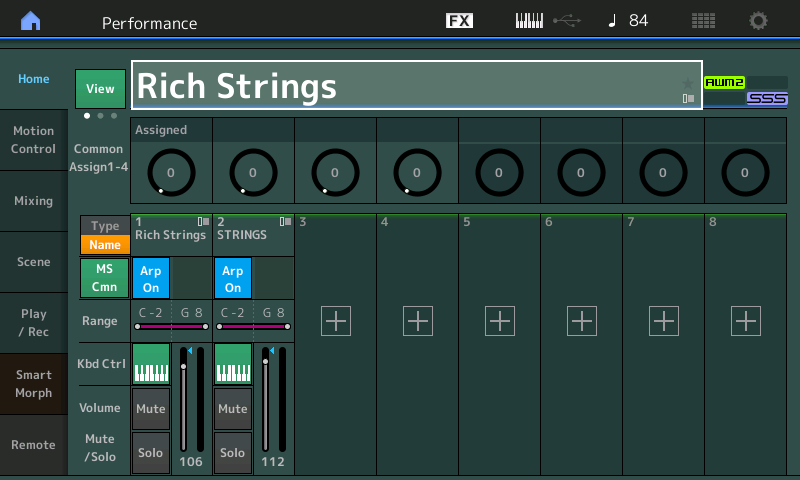
The “MS Cmn” means “Motion Sequence Common”. In the synth we refer to the two levels of the architecture when editing: the upper “Common/Audio” level which affects the entire Performance, and the deeper individual “Part” level which affects just the one building block.
Examples of “Common/Audio” parameters are those shared by all Parts of the Performance: The Performance Name, access to the Reverb Effect, access to the Variation Effect, the Master Effect, the Master EQ. Overall Volume (all components combined), etc., etc.
Examples of Part parameters on the individual Part level are individual Element Levels, if AWM2 (or Operator Levels if FM-X); Each Part has as many as 8 Oscillators - in AWM2 the oscillators are called Elements, in FM-X they are called Operators. Send levels to the Reverb and Variation - each Part has a Send amount to these ‘shared’ Effects. At the Part Edit level are the Oscillator, the Filters, the Amplitude Envelope Generators, etc., etc.
While individual Send amount to the Reverb and Variation Effects are individual Part parameters, the Reverb and Variation processors are on the upper Common Edit level of the architecture. Important for this discussion.
A “MS Cmn” indicates this parameter change automation will be applied to something that can affect all Parts - in other words, it is being applied to a processor that can be applied to all Parts, to something that is a shared processor. We’ll explain in detail later, but think of a Motion Sequence as automating changes to a specific parameter destination.
“Rich Strings” — you can see is a 2-Part String ensemble.
On the HOME screen you can see the “MS Cmn” icon indicating that there is a Motion Sequence assigned to the upper Common level of the architecture. In general, any Part or the Common (all together) can be assigned a Motion Sequence. A total of 8 such MSEQs at one time.
To navigate through the architecture to see what’s what - let’s start by tapping “Motion Control” in the left column of the HOME screen
Tap “Motion Control” > “Motion Seq”
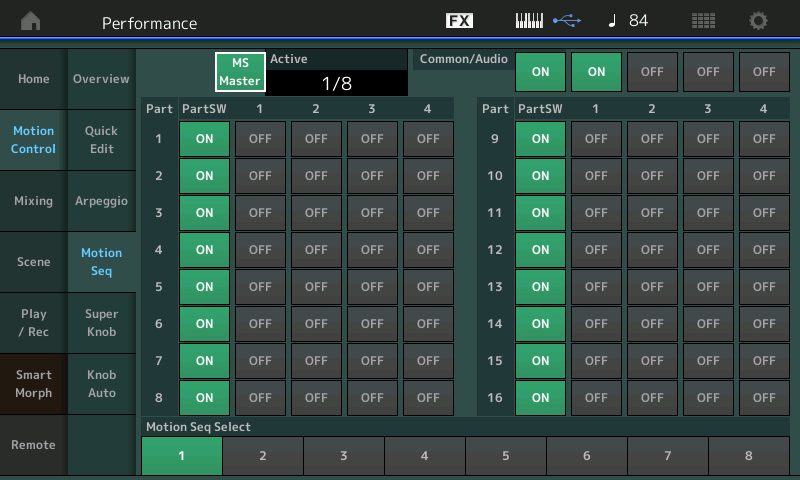
Here you can see an overview of where Motion Sequences are being applied. A maximum of 8 MS Lanes can be active (ON) simultaneously. The “Active” count is kept near the top, you can see it is reporting one of the possible eight Motion Sequence Lanes is active. The screen shows the 16 Parts and the upper Common/Audio - and the four possible Lanes next to each. As we expect, the “Common/Audio” shows the one “On” box. (Lane)
Each Part slot and the Common/Audio, has the potential to have as many as four “Lanes” simultaneously. A MS Lane is a pathway used to assign control. Only “Common/Audio” has an active Lane. And as stored, only the one, Common/Audio "MS Lane 1", is active.
If you press [EDIT] while viewing the above “Motion Seq” overview screen, you will be taken directly to the Motion Sequence that is active:
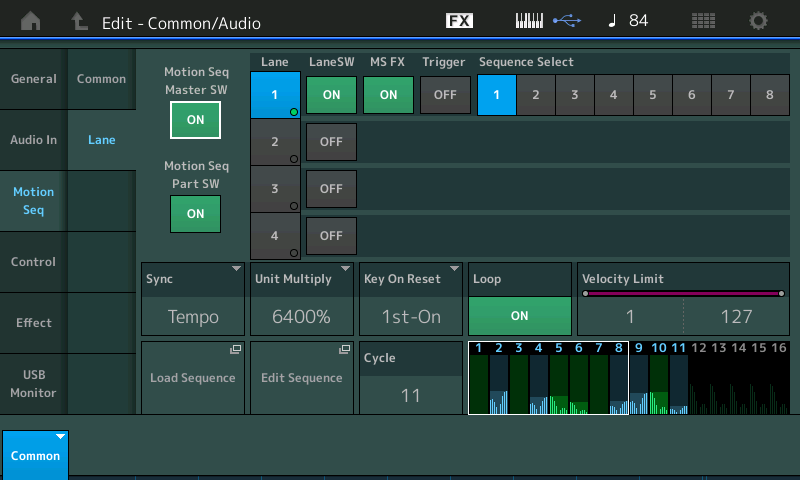
It is set to follow the current Tempo. Unit Multiply = 6400% and there are 11 steps in the Cycle.
When Cycle = 16 and Unit Multiply = 100%, then each subdivision is a sixteenth note.
Right away we can tell whatever it is assigned to control happens slowly and rather randomly over a long period of time. The programmer did not want you to get a sense of repeating. The graphic shows how controller movement is being applied. We don’t know to what it is being applied yet, nor do we know when. We know only the parameter changes are going to be pretty random.
The graphic can be understood: if assigned to a ‘level’ parameter would be turned up and down following the graphic’s shape. If assigned to Pan position the sound would move according to the shape of the graphic, left is low, right is higher.
To hunt down the information about what it is controlling let’s take a look at Control Assignments: we are already in COMMON [Edit]
Tap “Control” > “Control Assign”
Tap “Auto Select” to activate it (green)
Set the “Display Filter” = All (there can be four Control Sets to a Page, a maximum of four Pages. We are interested in what parameter Destinations are linked to Common Motion Sequence, and in particular to “MS Lane 1”
If you set the “Display Filter” = MS Lane 1 you can discover exactly the destination for this automation.
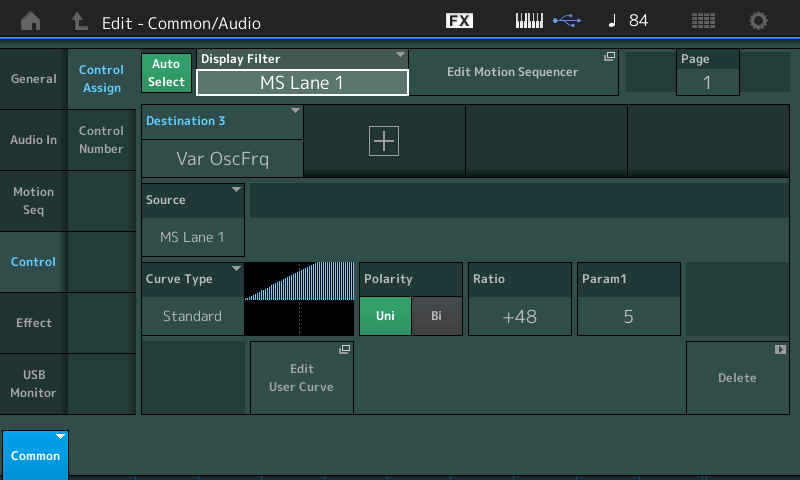
“Var OscFrq” = Variation Oscillator Frequency
Tap “Effect” and look to see what is assigned as the Variation Effect Type.
It’s a “Ring Modulator”. Currently, the OscFreq = 0.5Hz
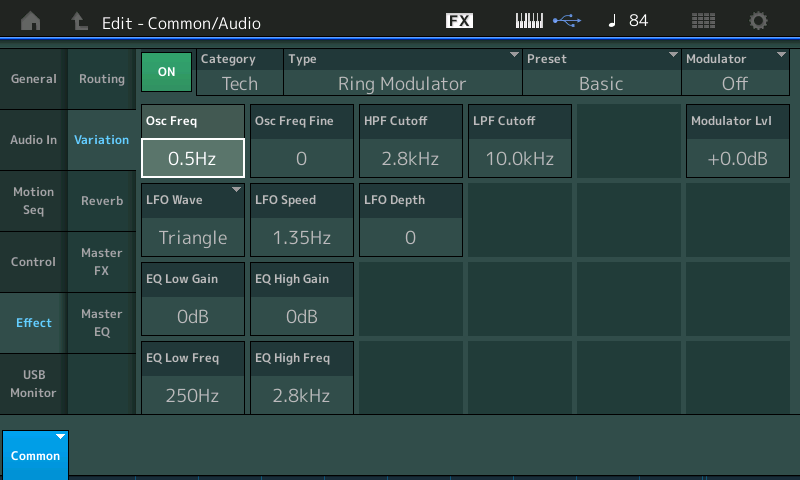
To understand what we’ve learned thus far... The COMMON “MS Lane 1” is assigned to apply changes to the Oscillator Frequency parameter of the Variation Effect.
Each Part has its own Send Amount to the Variation Effect much like Aux Sends on a mixing console. Next we must find out when are Parts 1 and 2 sending signal to the Variation Effect.
Select Part 1
If we go to the Part Edit “Effect” > “Routing” screen, you can see how the Elements are routed through the 3-band EQ, then to Ins A, then Ins B, then the 2-band EQ, you can see that the Variation Send is currently stored at 0.
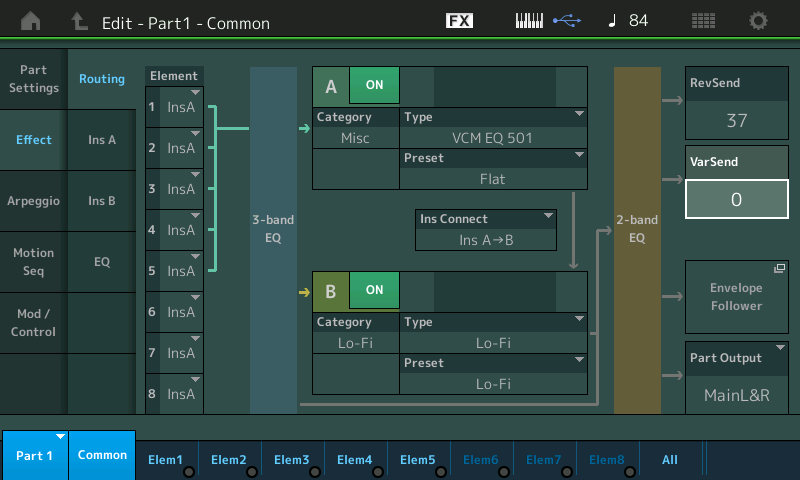
Raise it to 127 to hear, dramatically, what changing the Oscillator Frequency of the Ring Modulator does. The longer you hold a chord the more motion variation you hear (pun intended). By setting this Send to 0, we can deduce that the programmer is bringing in this Send amount with a physical controller.
Return the Var Send = 0
Let’s find how the VAR SEND is being activated
Tap “Mod/Control” > “Control Assign”
Looking for a “Destination” = Var Send
You can set the “Display Filter” = All, then use the PAGE 1-4 to review the various parameter Destination that are programmed.
It’s “AsgnSw 2” when set On the Var Send is increased. Press [AsSw2] - it lights brightly...
The amount of Send *increase* is shown as a Ratio... the higher the Ratio the more that is sent!
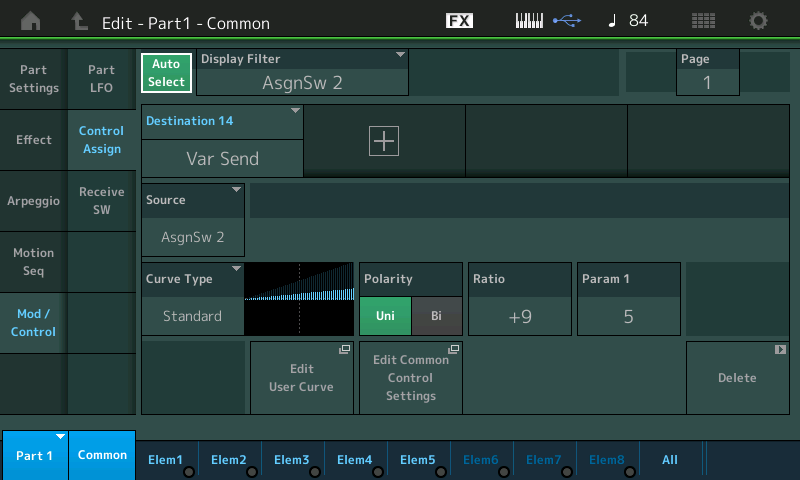
If already stored at 127 you would not be able to increase it... so the [AsgnSw1] is offsetting the stored Var Send amount.
Part 2 mirrors the programming of Part 1 (just FYI).
Hope that helps.
Thanks for the thorough explanation as usual Bad Mister. 🙂 Next time I'm messing around I'll go through your steps and learn more about my MODX's motion sequencer.
They should have you write the manuals for these things. Everything would be well explained and clear.
