Hi,
I have a multipart patch consisting of AWM and FM brass sounds. The common cutoff rotary knob on the front panel varies the filter cutoff when tone button is selected. For ease of playing I would like to have the super knob do the same thing which is easier for me to grab onto. Presently the super knob is not assigned to do anything. I can't seem to figure out how to assign the common filter cutoff to it. Can someone help me with a step by step?
Thanks..
Hi,
I have a multipart patch consisting of AWM and FM brass sounds. The common cutoff rotary knob on the front panel varies the filter cutoff when tone button is selected. For ease of playing I would like to have the super knob do the same thing which is easier for me to grab onto. Presently the super knob is not assigned to do anything. I can't seem to figure out how to assign the common filter cutoff to it. Can someone help me with a step by step?
Thanks..
The COMMON “Cutoff” Knob found in the Quick Edit area on the upper left front panel, is an ‘offset’ knob. In other words, it does not represent a filter, rather, when the Performance “Common” is active it will apply an offset (add or subtract) the Cutoff Frequency of all active Filters.
how this Offset works is, from the HOME screen
Touch “Motion Control” > “Quick Edit”
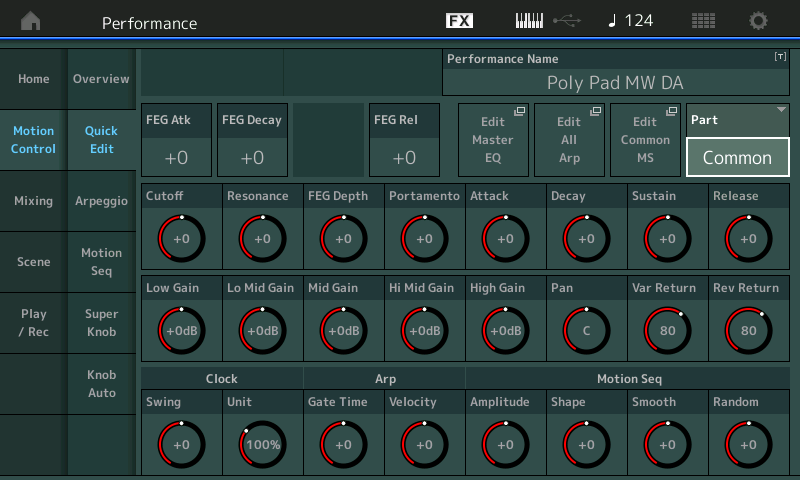
When Part = “Common” all Parts of the Performance and all active filters will be offset. If no filters are assigned within the Performance there will be no change. That means, if no filter is assigned to a Part this COMMON CUTOFF Knob will do nothing... it is not a filter, it is a filter Offset.
Each AWM2 Normal Part can have as many as eight different filters (one Filter block per Element), each FM-X Normal Part can have its Carriers go through a Part Filter block, and each AWM2 Drum Key (76) has its own filters....
You are asking the Super Knob to act as a control to move all Filters. The Super Knob being “super” can, of course, do so... with intense detail...
Call up your Performance
Press [PART SELECT MUTE/SOLO]
Select Part “1”
You may want to SOLO PART 1 so you can isolate it to hear what you are doing...
touch "X" or press [EXIT] to remove the overlay...
Press [EDIT]
Touch “Mod/Control” > “Control Assign” > Set the “Display Filter” = All
There can be as many as four Pages of Control Source/Destinations... review the assignments. What you are looking for is if “Cutoff” is already a Destination under control. Although you say nothing is assigned to the Super Knob, that does not mean that there is no assignment on the Part level of the architecture. You also want to determine which Part Assign Knobs are available, and whether or not you new assignment to “Cutoff” is going to conflict with another assignment to manipulate Cutoff.
I should mention, you can assign multiple items to the same Assign Knob, and you can have multiple controllers working a parameter, but you may wish to isolate this on its own Knob. It pays to know what you’re dealing with.
Activate the “Auto Select” (green) Option on the Control Assign screen. This allows you to move a controller and see what, if anything, is assigned. When “Auto Select” is active, the “Display Filter” will show what is assigned to each Controller Source.
Make sure the [ASSIGN] button is lit (located just to the left of your Knobs).
Move the Part Assign Knobs, starting with Knob 1, to review the current Assignment.
Find the first Knob with nothing assigned.
Touch the “+” to Add a Control Set
Tap the default parameter that appears to ‘open’ the Destination selection window.
Touch “Element” > “Cutoff”

Here you can see how this assignment can control the Cutoff Frequency of the potential 8 Elements in this Part. The Element Switches for each defaults to ON. If you do not which to Control a particular Element you can turn its “Element Sw” = Off.
Set the Polarity to "Bi"
Set the Ratio for the amount of closed-to-open you desire.
The Bi-Polarity allows the filter cutoff to be moved both above (clockwise) and below (counterclockwise) it’s default position.
Once this Part Assignment is made, you can then *link* this movement to one of the Super Knob’s own 8 Common Assign Knobs on the upper level of the architecture.
Touch the box “Edit Common Control Settings” to take the shortcut to the upper Common/Audio level where you can link this Part Assign Knob with Super Knob movement.
Here you can link the PART 1 Assign knob to one of Super Knob’s Assign Knobs...

Here you can see I touched a "+" box to add a DESTINATION... PART 1 ASSIGN 5 is now linked to the upper Common level... which means it will move when the Super Knob is moved... you can further work with the Range of change for that Super Knob controlled Knob.
