Hello,
With MOXF, I had created for each song a pattern mixing , so I could easily switch from one sound to another (or another split or layer sound) by changing the part. And that worked without stopping the previously played sound, which is now called SSS.
Now I thought I could do this on MODX by simply changing the scene (on MODX) instead of changing the part (on MOXF), but unfortunately when changing the scene the previously played sound stops immediately (no SSS). SSS only seems to be available when changing the performance.
Or am I missing something?
Or should I proceed differently with MODX?
Many thanks in advance
With MOXF, I had created for each song a pattern mixing , so I could easily switch from one sound to another (or another split or layer sound) by changing the part. And that worked without stopping the previously played sound, which is now called SSS.
No, that is not what is now called SSS. What you were doing with the MOXF was the equivalent of placing multiple Parts within a single program called a “Mixing” and you were selecting different Parts within the same program. The reason this worked “without stopping the previously played sound” was because you were moving within the same program. This meant that all of the Insert Effects, System Effects and Master Effects were in place in that program so activating/switching to a sound would not require you disconnect any of the Effect Routing.
In particular, the Routing per Element within a synth sound is very much like the routing of cables in a studio’s patch bay...changing from one Voice to another was like ripping out all those connectors and repatching them for the new sound... obviously sound interruption! But by placing all the instruments in the same Mixing program, you avoid ripping out all the cables to get a new sound recalled. When you moved from Part to Part on the MOXF you were moving to a different Channel.
You can do the same thing in the MODX, and now that you understand why the sound did not cut off when you moved between Parts in your old MOXF, you can select to do the same or equivalent thing on the MODX.
From the HOME screen
Press [CATEGORY] to initiate a Search
Touch “Init
Touch “ Multi/GM”
Return to the Home screen.
You now have a “Mixing” Setup almost exactly like the 16 Part MIXING setup you started with in your MOXF when you went to a blank Song or Pattern MIXING.
From the HOME screen touch “Mixing” in the first column to view your MIXING setup. You can change the view to see all 16 Parts 1-16, or the first 8 with the “Audio” channels.
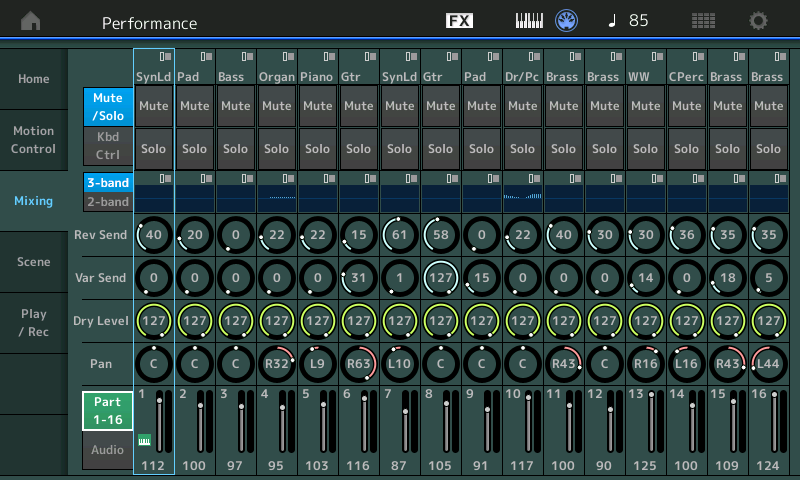
You can now replace each of the sounds you want in the Parts, same as you did in the MOXF.
Touch a Part (if you touch the Part Name box, a pop-in menu will appear that will let you Category Search for an instrument sound for the Part.
Set the Bank = All
Set the Attribute = Single (green)
You will be shown all of your MOXF/Motif XS/XF equivalent converted Voices (now Single Part instruments).
Each Part slot can be *selected* and will behave like your MOXF when you switch Parts.
The KBD CTRL icon can be turned Off (inactive: grey) this allows each Part to only sound when you directly *select* it.
Switching Parts can be done by:
1) Touching the Type/Name box for each Part as you wish to select it
2) Use the Cursor Arrow to move to the highlight to the adjacent Part
3) Press [PART SELECT_ MUTE/SOLO] button to place the Select overlay on the bottom third of the screen. Touch the number of the Part you wish to select as you wish to activate it.
Additionally, the MODX allows you to combine one Multi Part program with several individual Single Part programs. The Multi Part Program can be from 2 to 8 Parts, the rest of the Parts can house Single Part programs.
The next tutorials for MODX will be about creatively creating Performances.
“MODX Performance Basics”
“MODX Performance Basics and the Live Set”
Look for them in the coming days.
Now I thought I could do this on MODX by simply changing the scene (on MODX) instead of changing the part (on MOXF), but unfortunately when changing the scene the previously played sound stops immediately (no SSS). SSS only seems to be available when changing the performance.
You had Scenes on the MOXF, and like on the MOXF, MODX Scenes cannot be used to seamlessly switch sounds (have you forgotten already?) A Scene can memorize Mute status, it can memorize Volume settings... and while those can be used to switch sounds they are in “snapshot” memory... which means the sound does not continue across the flip of the switch.
SSS is defined by the ability to move from one set of Performance setups to a second set of Performance setups. And is based on the number of simultaneous Insertion Effects are available. In the MOXF you had the potential for 8 Parts to recall their Dual Insertion Effects from Voice Mode. In the MODX that number has been increased to twelve synth Parts plus the A/D Part.
By not clearly understanding SSS you will not be able to use it like anything on the MOXF... because it did not have this capability. It is not anything that was changed in name... it did not exist on your MOXF, period.
A Performance can be a Single Part
A Performance can have as many as 16 Parts
A Performance can have as many as 8 Parts that you can play simultaneously via KBD CTRL
PARTs 1-8 always have their Dual Insertion Effects active, you can choose any four additional Parts 9-16 to also have their Dual Inserts active.
On the MODX, if you are playing a four Part Performance like “String Sect Swell” and you switch to a four Part Performance like “CFX Concert” you will experience no interruption in the sound. Reason: the first eight Parts will always be able to each have two Insertion Effects active. So you can simply move without disconnecting or disturbing any of the intricate routing within the MODX synth engine. The first 4 Parts continue to use their Inserts during the transition, and the second 4 Parts can enter with their Dual Insertion Effects active... no one has to be disconnected, therefore no hiccup in the sound. SSS uses this between programs.
When your instrument sounds exist within a Performance, all the Routing is in place... so there are now several ways to transition between sounds including:
1) setting the Parts as individually selectable entities (non-KBD CTRL) then directly *select* it, as just described
2) any Parts with KBD CTRL active (green) can be transitioned using the MOTION CONTROL engine! And this is NEW... “morphing” from one to another using the Super Knob System, or by XA CONTROL (Expanded Articulation) which can be used with “sonic invisibility”, to change instruments. Again, by placing as many as eight instruments under KBD CTRL, you can design *when* a particular instrument is sounding. You need to move from piano to strings and back... MERGE those two instruments to the same Performance and program the transition of choice... the one that suits your musical need.
When all your instruments are in the same program (which is what you did in your MOXF) you can seamlessly move between the sounds using various tools to do so. Never did SCENEs work and SSS is specifically designed for moving between two MULTI (max of 4 Part) Performances. And I guess we should state it for the record, but obviously, any Arpeggios will negate SSS.
The tutorial articles will have various examples - a Performance could contain the sounds you need to get to rapidly during a Song. If they are in the same Performance you will be able to access the sound without worrying about the sound cutting off - if you select the right tool to make it happen.
Hope that helps.
With MOXF, I had created for each song a pattern mixing , so I could easily switch from one sound to another (or another split or layer sound) by changing the part.
As BM explained, there are different ways to seamlessly change sounds on the MODX, including both the new implementation they call SSS, and a kind of continuation of doing what you used to do with your Pattern Mixes (though that still works a little differently from what you're used to... you probably switched among splits/layers by putting multiple parts on the same MIDI channel, which you can't do on the MODX, though as BM showed, there are other ways to get to your destination). But while not explicitly spelled out in his post, I think you may find that often the simplest solution is to use the actual SSS feature that you didn't have in the MOXF... i.e. just create Performances with the sounds (and sound combinations) you want, and put up to 16 of them on a single Live Set page to easily seamlessly switch among them as you like, with no further configuration required. (As long as none of the Performances have more than 4 parts.) BM's examples of seamlessly switch among sounds within a Performance can also be very useful, but I think is not as straight-forward when switching among different combinations of parts (i.e. splits/layers). But there are times you may find that method to be preferable as well. Then again, I'm new to all this myself. 😉
@Bad Mister, @Scott
Thank you so much. This helps a lot.
I now understand the possibilities, but also the limits. As Scott presumed: On the MOXF I used different combinations of splits and layers.
I have to find the appropriate way for me, but this way can also vary from song to song.
And SSS is not necessary in each case.
I found another way to do it, because I was surprised to see the same issue.
I was able to link the Assign SW 1 to all of the elements of the sound that I wanted to turn on/off
(I wanted to layer strings over the top of an electric piano sound).
I selected the Strings part, Edit, then touch each element (along bottom row) and set the XA Control parameter to A.SW1 On.
Now when I turn on Assign 1, the strings sound. When I turn it off, any sustaining notes will still continue, but further note
playing does not sound the string part.
I would have preferred to be able to do this with the scene buttons, because isn't that what they're for? Rapid switching of voices during a performance.
I didn't fully understand the guidance above, but if it suggested that you would need to touch a part on the keyboards touchscreen during performance, I don't think that's a "reasonable" solution, because the possibility of hitting the wrong spot is very high (especially while performing).
NOTE: In your Performance, you may have control functions already linked to the Assign 1/2 switches, so you will need to determine whether you want to use Assign 1, Assign 2, and how it will affect other parts in your performance.
There is a "backdoor" way to have an assignable switch pressed when pressing a scene button. It leverages ARPs. ARPs can be set to control-type arpeggios which have the ability to turn on/off the assignable switches. You could have Scene #1 set to an ARP that turns off A.SW1. Set the PART arpeggio "switch" to ON and master arpeggio switch to ON. Set the arpeggio for this PART to hold mode - so it keeps running even after letting go of the keys. Should sync up immediately - not by measure (this is a setting). Then scene 2 could be set to an arpeggio that turns A.SW1 on. When you recall the Performance, the arpeggio will not run until triggered. Until you press a key. The thought is that you do not press scene 2 until after you have played some keys. The first note you play starts the arpeggio which sets A.SW1 to OFF. But the default for A.SW1 is OFF - so it didn't matter that the arpeggio wasn't running at the start. Then you later press Scene 2 and the ARP changes to one that presses A.SW1 (turns it on). If you wanted to virtually press A.SW1 again to turn it off - then you would press Scene #1 - the ARP is still running and therefore the ARP would set A.SW1 to OFF.
This kills even more resources as it assumes certain rules and uses of arpeggio that may be incompatible with a Performance that currently uses arpeggios. Even if the PART is using an arpeggio for something else - you could make a user arpeggio with the control message embedded and do both notes and control. However, there are some cases where the required settings for the arpeggio may be incompatible and therefore not universally work.
Just throwing out there a possibility that may work if the stars align.
Current Yamaha Synthesizers: Montage Classic 7, Motif XF6, S90XS, MO6, EX5R
I don't know anything about the MOXF, so I hope I have misunderstood much of what I read above & hope I am reading into things that I don't know yet, because it kinda sounds like what I had researched and planned to do for playing live, may not be possible on the Montage 8 that I purchased instead of the Korg Kronos 2..!?
It almost sounds like you saying that I can't create a 16 part performance, have parts 9-16 playing a song/audition (sequencing), and use the 8 Scene buttons to change the layers & splits of parts 1-8 without sounds being cutoff..!?
Is it just that SSS doesn't work (at all) in that scenario? Or will the Song/Audition 'Sequencing' that is playing parts 9-16, cut out as well, as I switch different Scenes? This would be extremely bad, as I almost bought the Kronos, which has full onboard sequencing, but was told in many different forums that the Montage can do sequencing & allow me to play while switching between numerous scenes..!? ('sequencing' if I offload the workflow of editing to my DAW, then import the MIDI file back into the peformance & play it as a song/audition)
Or am I understanding most of what I read above incorrectly, and the truth is that 4 parts in a performance will do SSS while Scene switching between them in various layers & splits, and only Effects & Sustain will start to cut off on the 1st parts once I switch to a Scene and play the 5th/6th parts, etc., but no chords/notes I am holding will stop playing (cutoff) when switching Scenes..!?
My plan is/has been to play gigs with one keyboard device that can do all the sequencing and allow changing multiple layers & splits. I was told from many sources that I could do it all from within a single 'Live Set' Performance. If it's just SSS that drops Reverb or Sustain here & there when changing Scenes, but it doesn't cut or stop sounds from continuing that are holding notes/chords (whether via my hands parts 1-8 or the sequencing holding notes/chords on parts 9-16), then that isn't a deal breaker at all..!
But if I in fact can't play a sequenced song/audition within a Performance, while switching between various layers & splits via Scenes without having notes/chords cut out, then I should have chosen the Kronos...! I hope some good positive answers/clarification are coming; although the more I think about it, I'm pretty sure I've hit the Audition button on various Performances, and played the keyboard at the same time, while switching between the various scenes, without anything cutting out..!?
The main reason I chose the Montage over the Kronos was because the greater potential for polyphony for my plans to potentially utilize up to all 16 parts at various times, possibly using both the AWM2 & FM-X engines at the same time for additional polyphony (whereas the Kronos polyphony goes by the lowest common 'polyphony' denomenator). I know I have to be careful on polyphony with how many notes/sounds/operators/elements are playing at a time, if I ever actually hit the 16 part mark at a point in time, but right now I just need to make sure that my plans for playing live via a Live Set Performance/Sequencing/Scene switching is definitely possible as I had been lead to believe..!?
As I understand it, when it comes to turning sounds on and off, Scenes are basically memorized mixer settings. If you switch from a Scene where a sound is playing to a Scene where that sound is not playing, the not-playing sound immediately cuts out, just as it would if you muted the sound on a channel of a mixer. But all other channels will keep playing just as before (muting channel 3 on a mixer has no effect on any channel except channel 3; muting Part 3 with a Scene button will not affect any Part other than Part 3). As long as you stay within the one Performance, you can switch Scenes as much as you want, and as long as a Scene does not intentionally mute a Part, that Part will play. So if your sequencer is using Parts 9-16, and you have a Scene which mutes Part 3, invoking that scene simply mutes Part 3, and has no affect on your sequenced 9-16 which will keep playing uninterrupted. At least that's my understanding.
SSS is a feature. A feature which does not say that no matter what you do - sounds will not cut off. What I mean by this is that "SSS" cannot be applied where it is not defined to work. For instance, when you turn off your keyboard - SSS cannot apply. The sounds will cut off. This is an extreme example - but anything outside of the bounds of where SSS is defined to work is essentially the same as turning off the keyboard with respect to "is SSS going to work now or not?".
SSS is only related to switching between two different Performances. If you are not switching between two different Performances - then you are out of the ballpark - off the reservation - in outer space w/respect to what SSS is or will do for you.
Even when switching between two Performances - there is a well documented set of requirements for SSS to apply. You mention a Montage - so I'll reference Montage even though this is a MODX forum. MODX rules are slightly more restrictive (less resources) but similar in the pieces - if not in the count. For Montage, you cannot utilize any PARTs 9-16 in your Performance or SSS will be defeated. That applies to any Performance before the switch and after the switch. Since SSS is all about switching between TWO Performances, you always have a "was" and "will be" Performance - two distinct Performances involved in a switch. Both have to satisfy the rule of not using PARTs 9-16 in Montage. All Preset Performances (Except Multi/GM) use, at maximum, PARTs 1-8. None of these use PARTs 9-16. So use of PARTs 9-16 is not generally something you will need to do - and you'll have to "find another way" if you find yourself using any PART(s) 9-16 and still want SSS to work.
I think you can easily find many threads on the ins-and-outs of SSS. You cannot make/force/redefine SSS to be something it is not. If you are not switching between two Performances - then don't reference SSS.
If you want an SSS-like no-cutoff transition between two different PARTs inside your Performance - there are several ways to do this.
This is has been covered as well. But a short list (maybe not complete - because off the cuff):
1) Leave all PARTs "ON" all the time and limit each PART to its own note range. This way - which MIDI notes you play will determine if the PART is "on" or "off" - without cutoff. This would require some change on the sequencer side to change which PARTs are playing. It's not a filter on MODX/Montage side.
2) Use XA to turn elements on and off. Turning an element OFF with XA Control will not cut off any elements that are currently sounding. It only stops triggering an element for the next MIDI note-on event that would otherwise have triggered the element. This one acts more like a filter on the MODX/Montage side - so the external sequence can remain the same
3) Similar to #1 - you can have the sequencer stop sending to MIDI channel(s). Notes will not cut off because all PARTs are "on" at MODX/Montage at all times as #1.
4) Similar to #2 - but more limited in PARTs - you can have one single PART playing at one time. You would turn keyboard control OFF on all PARTs 1-8 and then select any PART - one at a time - on Montage/MODX. The sequencer would play what it does for that PART. When you select a different PART - there is no cutoff of the notes from the previous PART. This is very much like #2 in how it works - but requires no programming of the elements and is also a bit more restrictive applying to only one PART at a time. No, there's not a scene setting that will select PARTs - so you'll need to use the touchscreen on MODX or either touchscreen or physical buttons on Montage. Montage has extra buttons so you don't have to use the touchscreen to select a PART.
Scenes also have a defined set of things they do. You cannot make a scene, for example, press a MIDI key. Maybe you're telling me you don't expect that to happen -- and why would you want that? Well, apply that same logic to SSS. SSS is outside of the bounds of what scenes are defined to do - just like lots of other things. There's not a scene function where you press the scene button and it turns your keyboard off. There's not a scene button press that can start touchscreen calibration. Just because you want the scene button to do something does not mean it's going to do it. Documentation will have no references to SSS inside of scenes and will have no references to scenes able to manage anything related to transitioning between PARTs on/off with any other mechanism than MUTE or the possibility of leveraging ARPs.
That doesn't mean it wouldn't be "cool" to have provisions to do something SSS-like inside one Performance as part of the Scene system. But this is more of a pie-in-the-sky wish than an expectation.
Note that in your example, if you were using PARTs 1-16 then SSS would not work even under the mechanism where it would normally work in switching Performances. Use of 9-16 will turn SSS off.
But within the framework of a single Performance - not switching - using all 16 PARTs is fine. You can have sounds not cut off. What people are talking about cutting off when using scenes is using the MUTE feature of scenes. This is not mandatory and also not advised if muting will cutoff the sound. Scenes do not have to mute anything - ever. It's an optional tool in the scene toolbox to use or not use. If you don't want to push the "MUTE" button on your virtual mixer, don't do do it.
Current Yamaha Synthesizers: Montage Classic 7, Motif XF6, S90XS, MO6, EX5R
A Scene needs be understood for what it does and, importantly, what it does not and cannot do.
In a discussion of changing sounds, a Scene does not change programs, it changes Mute status (Audio reaching the output status). It is, as Scott points out, very much like hitting the Mute button on a mixer — the audio is cutoff immediately. Period... that’s it’s purpose. It has no place in a discussion of SSS or sonically invisible transitions between sounds.
You are better off switching between sounds in the same program by using one of the other methods available. First, the Part Select options within the current Performance. Pressing a Part Select option never cuts off the sound you are leaving, in fact, you can continue to hold one Part, switch to another using Part Select, begin to play it. The previous sound will remain sounding until you release the keys or release the Sustain pedal.
The dedicated [PART SELECT 1-16] buttons on the MONTAGE make this easy-peasy, on the MODX you accomplish this with the PART SELECT “overlay” which will position itself across the bottom or across the top portion of the screen.
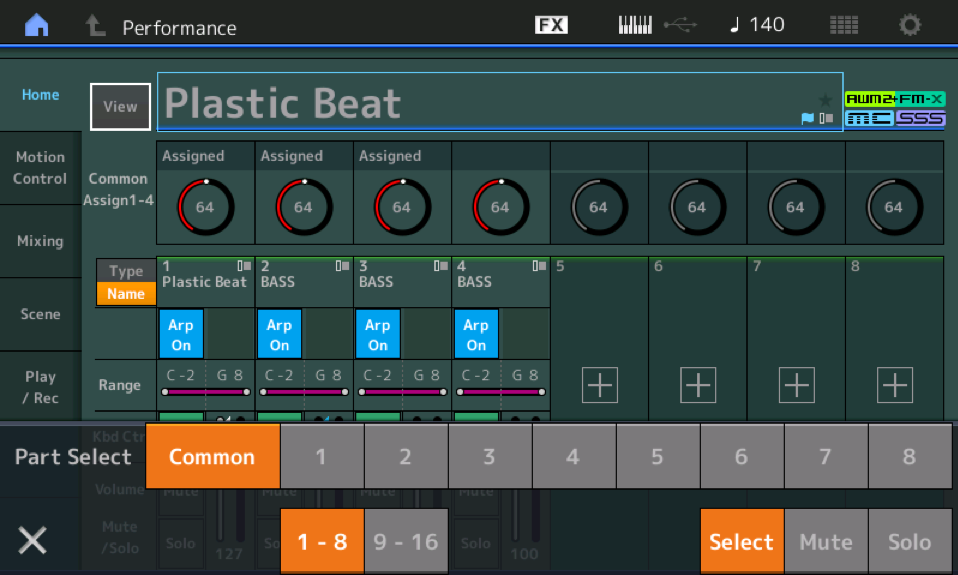
Alternatively, you can select the active Part by touching the “Type/Name” box directly of the Part you want to switch to.
If the cursor highlights the “Type/Name” box, the [] cursor buttons can be used to *select* a Part.
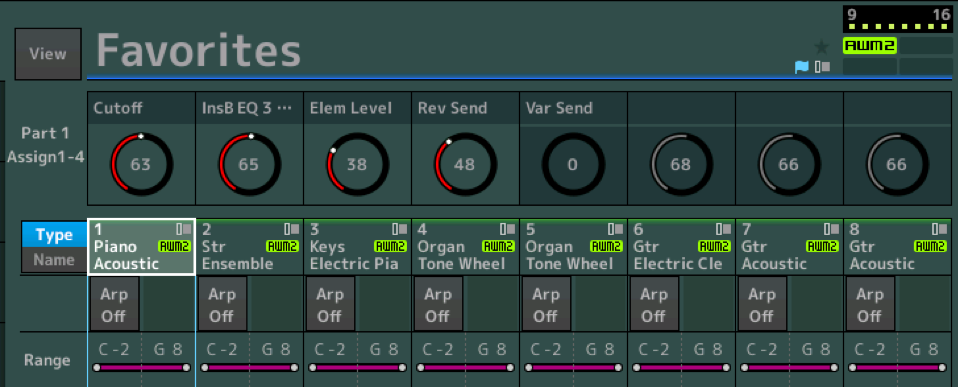
As pointed out earlier in this thread, XA CONTROL can be used to transition sounds without any sonic interruption. XA CONTROL is linked to the AsSw1/AsSw2 status. Three different instrument sounds can be set with KBD CTRL active... then using XA CONTROL within these linked Parts you can manage what sounds with the AsSwitches... One sound can be played when neither AsSw is lit, a different sound can play only when AsSw1 is On, and a third set to play only when AsSw2 is On. A fourth option is a layer when both Assign Switch 1 and 2 are both On.
XA CONTROL works by managing when an Element is going to sound... under what conditions. It is designed for real-time Control and is always sonically invisible. Nothing is ever cutoff by EXPANDED ARTICULATION CONTROL (XA Control)... it is designed to seamlessly bring in a different articulation, like a guitar harmonic, or a horn gliss or rip, or a Key Off Sound. Designed to seamlessly transition sound during performing, XA CONTROL can be used to turn on and off Elements so that the entire instrument can be manipulated. Unlike a mixer’s Mute button that stops audio immediately, the XA CONTROL does not work by stopping sounding audio, rather it changes the conditions so that the next Note-On switches to a different set of Elements. It does this without having to stop the currently sounding notes.
The Super Knob and the Assign Knobs can also be used to seamlessly morph sounds within the same Performance.
MUTE the Part’s signal at the mixer will immediately stop the sound. It’s an audio term. Don’t be surprised. If you want the sound NOT TO CUTOFF, you do not want to use a mixer “Mute”. It’s that basic. Scenes memorize mostly Mixer settings including Mute, Solo, Send Levels, etc. (and a few synth parameter settings).
If you want to avoid sound being cutoff... You want to use either Part Selection when wanting to switch between Single Part Instruments in the same Performance or use a Multi Part Setup where the “KBD CTRL” is active, and setup to seamless moves between these sounds using the MOTION CONTROL features (AsgnKnobs, Super Knob, XA Control, Foot Pedals, MW...) or a combination of both.
Thanks Guys, I don't have time yet to read all of it fully, but I skimmed through the replies and everything sounds very positive for what I want to do. I will definitely read through all of it later when I get home!
Keep in mind that when playing live, I have every intention NOT to go to the Home screen of any Performance if I don't need to. I hope to just select Live Set Performances and use the buttons on the Keyboard to change what Performance, Scene, etc., that I am using. Basically, I want to not use the Touch Screen at live gigs...
If I understood one of the things correctly that was mentioned, is it true that within a single Performance, I can basically 'emulate' SSS by using 'XA Control' to turn all active Elements of a particular PART on & off, as opposed to using 'Mute' on that PART (which would definitely cut off sound for a PART that becomes muted)..?
If so, then with FM-X based PARTs, can I also use 'XA Control' to turn on & off all active 'Operators' for a particular FM-X PART?
You can, and always could have (XA has been around for several generations) - within one Performance - accomplish an "SSS-like" result using XA. The XA method is a little more rigid since you have a fixed relationship between what is switched on/off (off in a non-abrupt manner unlike mute). But I think this has generally been a suitable answer for most who try to do this. I never use either SSS nor XA Control for switching sounds. I generally always give my sounds a specific unique range on the keyboard and manage sound manually. There are a few times when I need a range of notes for two sounds to overlap. I do use mute - but generally switch when there is a rest for that PART - not when it is sounding. The potential for the sound cutting off abruptly is not heard so the fact that it could happen is irrelevant in my performance.
I also never want to touch the touchscreen during a song on a gig. I never do. My only use of the touchscreen is Live Set. I never see the home screen - just a list of Performances I've organized in Live Set. The tiles are large enough to deal with fairly easily. Montage also has physical buttons that can be used so the touchscreen is not necessary. I don't use these buttons for selecting live set entries, although it is an option on Montage. The way you must relate to Live Set on MODX works well for me (touchscreen direct).
Current Yamaha Synthesizers: Montage Classic 7, Motif XF6, S90XS, MO6, EX5R
I generally always give my sounds a specific unique range on the keyboard and manage sound manually. There are a few times when I need a range of notes for two sounds to overlap. I do use mute - but generally switch when there is a rest for that PART - not when it is sounding.
This is a bit off topic; however what is the best way to do splits &/or what options are there? At the element level, the part level, via the Scene settings, or via Common Performance settings?
In a Performance, can I have a full 88 note piano in PART 1 (Scene 1), but then switch to Scene 2 and have the top end of that same piano in PART 1 drop off so that only notes C6 and lower will play?
Is [KBD CTRL] something that can be enabled/disabled for various PARTs via the Scene buttons/configurations?
If so, then with FM-X based PARTs, can I also use 'XA Control' to turn on & off all active 'Operators' for a particular FM-X PART?
XA CONTROL was introduced to the AWM2 engine some 12 years ago when the Motif XS introduced the first 8 Element architecture (previous Motifs were 4 AWM2 Elements). The way the AWM2 engine works is entirely different from the tone engine of FM-X. AWM2 is audio sample based, FM-X is pure synthesis. XA Control is a function in support of the sample based engine, only.
The structure of FM-X is such that each of the 8 Operators can be responsible for a different wave (spectral form) or can be interacting with other Operators to build more complex tones. Manipulating FM has an entirely different set of rules. With the various Algorithms (arrangements of Modulator:Carrier) you have unlimited ways of transitioning sounds. The number of Carriers will give you one way to think about different sounds, but say you have an Algorithm where three different Operators are directly modulating a single Carrier... treating them as three separate 2-Operator (M:C) stacks, you can create three completely unique sounds with each M:C stack. Now transitioning between them is a matter of working Operator Level of the Modulators. There are many ways to control the Output levels of Operators... sounds can develop over time (where you have the sound evolve manually or automatically, using amplitude envelopes, LFOs, MSeqs, AsgnKnobs, Arps, etc.,
There are, seriously, an unlimited methods to accomplish transitions in FM, and with 8 Operators and 88 Algorithms... once you understand some basic concepts, you can find/invent new stuff all the time.
Live Set+
If you activate a Live Set and are using a FootSwitch to advance through your selections, it matters not what screen your MONTAGE/MODX is set to when you step on the Foot Switch. This allows you to be interacting with the synthesizer and not be tied to any specific screen when you need to advance. You can be on the Live Set grid screen, you can be on the HOME screen, you can be working with Motion Sequence Edit, you can be on a Part Select/Control screen, you can be on a Performance Common Control screen, ... it matters not. Stepping on the FS advances to the same screen in the next item in the active LIVE SET.
Front Panel
Operating the front panel and the screen is a preference -- you can do as you are comfortable. However, the synthesizer was front panel centric before they connected a standard black and white set of On/Off switches to it. A design concept was to have the freedom to move between Performances without having to be on any specific screen at all... once you create your Live Set, you activate it by selecting it. After than you can go to whatever screen you are comfortable working... you only need to return to the Live Set grid screen if you've forgotten what comes next.
First, I should back up and address the FM-X question. FM-X doesn't have XA control. XA control is a sample feature (AWM2). You'll have to find another way for FM-X. I've given examples here (other threads) how to do this. You can use the AEG level offset to mimic XA control. AEG Level as a destination to using A.SW1 or A.SW2 as a source - or you can use other controllers.
---- On to the more recent:
Element level is possible but impractical. Splits are not defined or altered by scenes. It's not something scenes do. Some have asked for scenes to change note ranges or keyboard control or other things that would facilitate this general topic -- but the way scenes are defined and will likely continue to operate does not alter split points or manage keyboard control. Even using the scene to do an arpeggio trick to manage XA control is a bit "deep dive"-ey and closer to the glutton-for-punishment scale than other options. The most straight-forward place to manage your split points are at the PART level "Part Settings" -> "General" and the "Note Limit" parameter. This most easily covers a contiguous range or, optionally, the inverse of a contiguous range (all notes from bottom of MIDI note range to some point, a "hole in the middle" then all notes from a place higher until the last MIDI note). Illustrated:
"---" = notes inside the split. "XXX" = notes not included in the split.
XXXXXX----------XXXXXX (one contiguous range)
or
-----------XXXXXX------------ (inverse = two ranges with hole in middle)
Either is easy to define using the note limit parameter.
If you need a split with a more wonky pattern - like:
----XXX-------XXXXXXX--- (3 ranges, different sizes each)
Then you could use elements -- although that's still more uphill than just accomplishing this using multiple PARTs - each to cover some different range. Depends on how many PARTs you have available for this.
Current Yamaha Synthesizers: Montage Classic 7, Motif XF6, S90XS, MO6, EX5R
