I've got a combination of parts. I want to adjust the volume on the Trumpet Ensemble which is PART 3. I can't. It's my understanding that from reading other threads that the volume is probably assigned to another assignable. I've looked in the Mod/ Control to see if I can delete whatever it is it's assigned to, but I can't find anything. I just want to adjust the volume at the home page.
How?
Thanks
Make sure the Vol/Exp button is ON for the Parts you want to control:
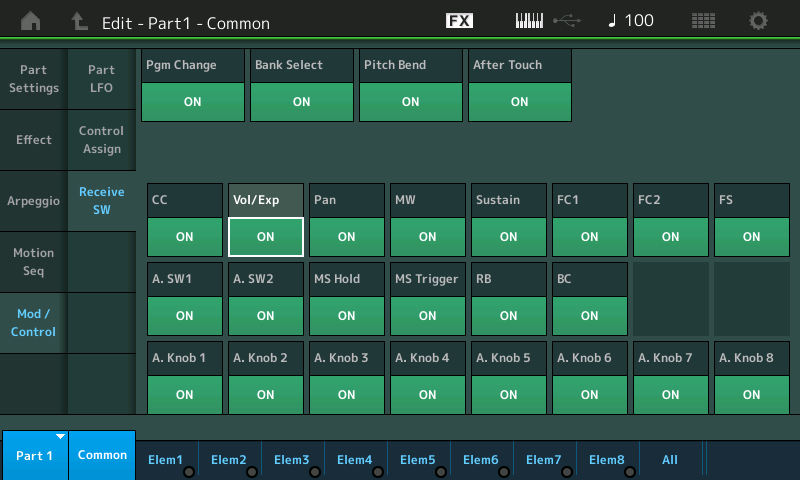
Trumpet Ensemble Study
I've got a combination of parts. I want to adjust the volume on the Trumpet Ensemble which is PART 3. I can't. It's my understanding that from reading other threads that the volume is probably assigned to another assignable. I've looked in the Mod/ Control to see if I can delete whatever it is it's assigned to, but I can't find anything. I just want to adjust the volume at the home page.
How?
Thanks
The short answer:
Navigate to Part 3
[EDIT] > “Mod/Control” > “Control Assign” > here activate the “Auto Select” box (green)
Turn the [ASSIGN] Knobs ... “Volume” is assigned to Part Assign Knob 8
When [ASSIGN] is lit you have Knobs 1-4
Press again it flashes and becomes Assign Knob 5-8
Turn Knob 8 to recall the “Volume” Assignment
Tap “Delete” in the lower right corner of the screen. This will remove this assignment and return control of the Part’s Volume to the Slider.
EXTRA CREDIT: “Trumpet Ensemble” Study
If I understand correctly... you are making a combination of Parts. You have added (merged) one of the 2 Parts of the “Trumpet Ensemble” Performance to your Performance.at Part 3.
Here’s how to find out what is happening when you “merge” a Part or Parts from the “Trumpet Ensemble”
Recall the original Performance, we’ll take a look at how it works in its HOME condition and what happens when you move it.
Trust me, it will be worth the journey...
Recall the “Trumpet Ensemble” Performance.
It is 2 Parts...
Press the HOME button to toggle the “View”... select View1 which shows you the 8 Common Assign Knobs
Press the [AUDITION] button — watch and listen.
You can see that the Super Knob is involved in controlling various Assign Knobs
By default, the Super Knob can be controlled by an FC7 sweep pedal plugged into Foot Controller2.
As you listen to this Audition Phrase, (a .mid file that “plays” the Performance. It’s recalled from internal memory) you can picture the performer moving the Super Knob with the FC7 Pedal.
The result is an ensemble accent. So we can both see and hear that volume is indeed being influenced by the Super Knob and perhaps some of its Assign Knobs. You can see the activity meter indicating Part 1 is sounding, yet the Volume Slider in the screen is clearly at 0... (means it is under control of a real-time performing controller.
The Super Knob is on the upper level of the architecture. And it, by default, can control 8 Common Assign Knobs.
Stop the Audition and let’s play the sound manually.
Set the Super Knob to maximum (fully clockwise)
While the Common Assign Knobs are available...
Turn Common Assign Knob 1 with your left hand while playing the keys with your right.
Turn Common Assign Knob 2 with your left hand while playing the keys with your right.
You can see from the front panel that three Common Knobs are labeled “Assigned”... for now we’ll just concern ourselves with Knobs 1 and 2.
Notice when you turn the Super Knob, Assign Knob 1 moves 127-0, while Assign Knob 2 moves a different amount between 40-114
Each of the Common Assign Knobs can be set to move a specific distance and direction in response to Super Knob movement.
Press [SHIFT] + [HOME]
Here you can see an Overview of the controllers “Common”
You can see (in green) the Assign Knobs... if you turn a knob it will highlight in the screen
Tap the shortcut box “Edit Common Control Settings”
This takes you direct to the “Edit” screen for Control Assignment for the upper Common/Audio level of the architecture.
Activate the “Auto Select” (green) — this will immediately recall a specific Controller when you move the controller. The “Display Filter” indicates what Controller. The Controller is the “Source”, the target parameter is the “Destination”
Here you can see how the Super Knob, and each Common Assign Knob relate to the individual Parts of this Performance.
Turn the Super Knob... you’ll see three Destinations
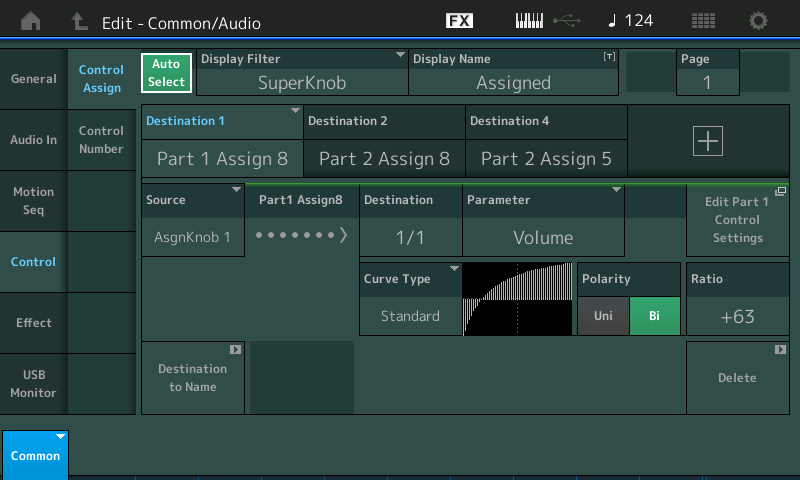
“Part 1 Assign 8” is the Destination... Assign Knob 1 is the “Source”
“Part 2 Assign 8” is the Destination... Assign Knob 2 is the “Source”
“Part 2 Assign 5” is the Destination ... Assign Knob 3 is the “Souurce”
Turn Common Assign Knob 1
This means Part 1’s Assign Knob 8 is linked to the movement of Common Assign Knob 1
As you turn Common Assign Knob 1, the graphic shows how the Volume of Part 1 is set to respond.

If you Solo Part 1 you will hear that the complete Volume of this Part has been biased to the position of the Knob.
Part 2’s Assign Knob 8 is linked to the movement of Common Assign Knob 2
As you turn Common Assign Knob 2, the graphic shows how the Volume of Part 2 is set to respond.
What goes on here is... we know the Super Knob can influence the Common Assign Knobs... and now we see that those Common Assign Knobs can be attached to a specific Part’s Assign Knob. At first glance this seems unnecessarily complex... but what it allows you to do is to combine multiple instrument sounds (Parts) together and link several parameters from each so that one gesture can change multiple parameters simultaneously. With a simple gesture (moving the Super Knob with FC7 Pedal) can dynamically change the overall result — and it is not just changing them the same amount (as would happen in a simple layered situation).
Now let’s drop down to the individual Part.
Turn Common Assign Knob 1 to recall the “Part 1 Assign 8” Destination.
Tap the shortcut box “Edit Part 1 Control Settings”
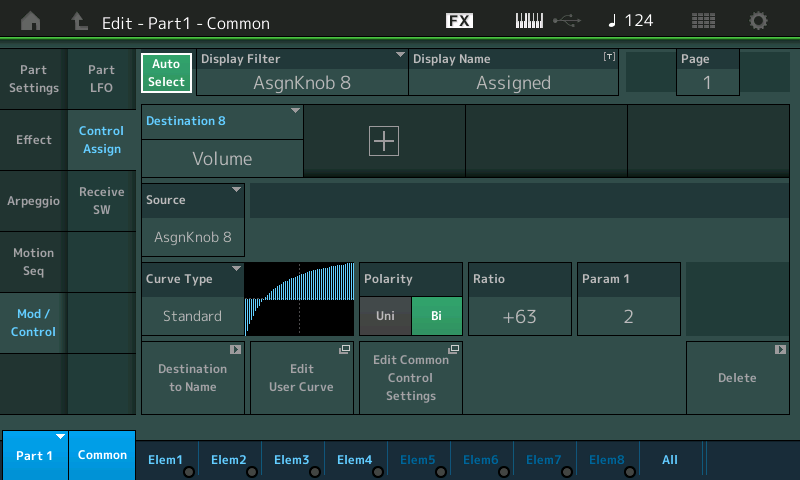
This will take you to the Part 1 Edit screen where the programming for this instrument sound live.
Turn the Assign Knobs... 1-4 and then 5-8.
As you turn each one, the “Display Filter” will automatically recall the assignment.
When you turn Knob 8... you will see and hear this is indeed responsible for the change in output level of the Part.
It is this Part 1 Assign Knob 8 that is linked to the upper Common Assign Knob 1, which is linked to Super Knob movement.
Now... when you merge this Part 1 to your new Performance as Part 3.... the 8 Part Assign Knobs will remain relevant in the new Performance. But since this Trumpet Ensemble sound is no longer in Part 1... any programming to the upper Common level of the architecture is no longer relevant. The sound is now located in Part 3. Therefore, any links to the Common Assign Knob and Super Knob, is no longer relevant.
If you wish to link this sound (now Part 3) with the Common Assign Knobs and the Super Knob, you will need to activate the assignment directing it to Part 3.
Summary: You can DELETE the Source/Destination assignment within the Part.
In other words, navigate to the Part Edit “Mod/Control” > “Control Assign” screen
Turn Assign Knob 8
This is where this Part’s Volume has been turned over to an Assign Knob.
Now say you are adding PART 1 of the Trumpet Ensemble to PART 3 of your new PERFORMANCE.
As we've been discussing all of the 8 Part Assign Knobs and all of the Part Control Assignments will be in tact... what is not automatically brought along is the upper Common/Audio level of programming... the link to the Common Assign Knob and its link to the Super Knob.
Only one set of upper Common Assignments can exist in a Performance... But here is a screenshot of what you'll see when you ADD the Part 1 of the Trumpet Ensemble to Part 3 of a Performance... When I go to the Common Audio Control Assign screen... and tap "+" to add a control set. Tap the default parameter to open the pop-in menu
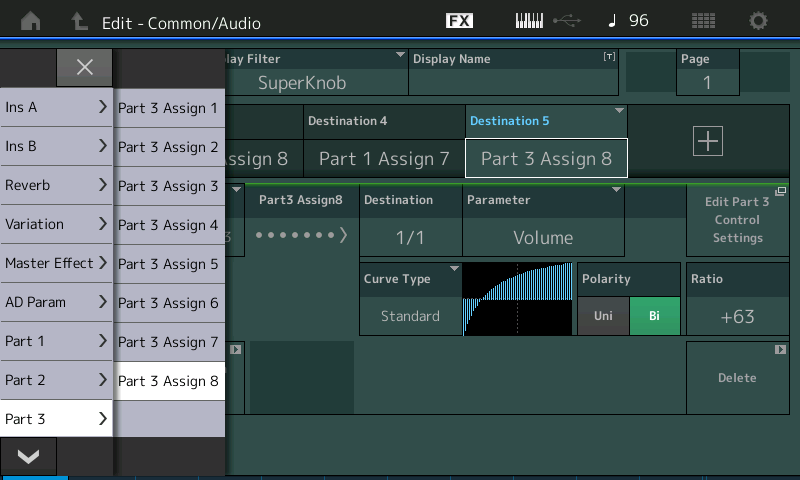
I search the pop in menu for PART 3...
As i scroll down using the Data Dial I can see all the Trumpet Ensemble Assignments for its PART ASSIGN KNOBs 1-8
When I reach Assign Knob 8 - voila - here is the Control Set that now tells the new Performance to assign a Common Knob to control PART 3's VOLUME (its our Control Set assignment, now activated in its new HOME)
Take your time... this is SCUBA stuff - but since you started down that path - it may help to see the bigger picture of Control Assignments at the PART level and those that link it to the COMMON level.
LOL. Thanks, I'll take a look at it when I have an hour to go through all of that. Yamaha sure made things complicated that needn't be 🙁
Make sure the Vol/Exp button is ON for the Parts you want to control:
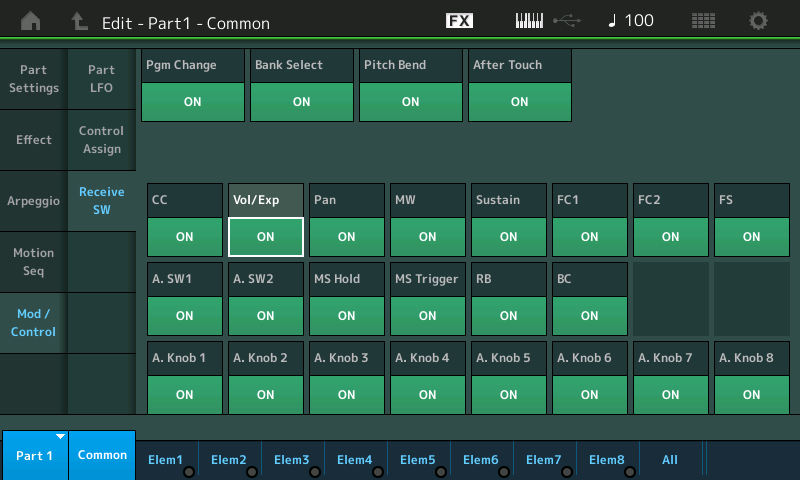
That was the first place I looked....
I was going by that you said you already looked at Mod/Control -> Control Settings
LOL. Thanks, I'll take a look at it when I have an hour to go through all of that. Yamaha sure made things complicated that needn't be 🙁
Take the short answer I listed first. Takes 30 seconds.... 😀
The short answer:
Navigate to Part 3
[EDIT] > “Mod/Control” > “Control Assign” > here activate the “Auto Select” box (green)
Turn the [ASSIGN] Knobs ... “Volume” is assigned to Part Assign Knob 8
When [ASSIGN] is lit you have Knobs 1-4
Press again it flashes and becomes Assign Knob 5-8
Turn Knob 8 to recall the “Volume” Assignment
Tap “Delete” in the lower right corner of the screen. This will remove this assignment and return control of the Part’s Volume to the Slider.
Do the rest (the Extra Credit) when you have time to wrinkle your brain!
... if you didn't catch it in your first look-through of the assignments - you may have not changed the "Display Filter" correctly. There's no destination "search". You can "search" for sources by using "Auto Select". Highlight it green, then spin a knob or press a button, etc then you can see the destinations that are assigned to that source controller. However, if you don't know the source controller - you can't search for "volume" among all possible controllers. What you would need to do is change the "Display Filter" to "All" then page through all of the destinations and look for "Volume" (in this example). When there are multiple pages of destinations, there's an arrow to go to the next page (upper right).
This is a generic example ...




Found volume on page 2 using "Display Filter" as "All". Destination 5.
