Hi, I'm a new owner of MODX and very impressed of sound and possibilities.
There are presets like CFX + FM EP that needs 5 parts.
The 4 faders control per defualt the volume of parts 1 - 4, or 5 -8.
Is it possible to assign fader 1 to control all 5 parts of the mentioned preset?
Thanks
Urs
No. Sliders (faders) are fixed-function and not assignable to any other purpose. You would need to program an assignable controller for that. Such as assignable knobs, mod wheel, superknob, etc.
Current Yamaha Synthesizers: Montage Classic 7, Motif XF6, S90XS, MO6, EX5R
Hi, I'm a new owner of MODX and very impressed of sound and possibilities.
There are presets like CFX + FM EP that needs 5 parts.
The 4 faders control per defualt the volume of parts 1 - 4, or 5 -8.Is it possible to assign fader 1 to control all 5 parts of the mentioned preset?
Thanks
Urs
No, the Sliders either act as individual Part Volumes for Parts 1-16 or they can control the individual Oscillator Level (each of the 16 Parts can be made up of as many as eight individual Oscillators).
The left front panel button labeled [PART__ELEMENT/OPERATOR] determines whether the Sliders function as Part Volume or component Oscillator Volume. The eight potential Oscillators in the AWM2 sampled engine are called “Elements”, the eight potential Oscillators in the FM-X synth engine are called “Operators”.
There are several ways to control all 5 Parts of the “CFX + FM EP” Performance:
_ The Main Volume Knob (all Parts travel through this together)
_ A Yamaha FC7 sweep pedal, plugged into the Foot Controller 1 jack on the back panel. This defaults to Expression cc11... this will allow you to control the output of all Parts, in proportion, provided they are set to Receive the message.
Assigning control to the Assignable Knobs for the four CFX (Acoustic Piano) Parts and the one FM-X (E.Piano) Part has been done in this Performance already... You can review the Controller Assignments as follows:
Recall “CFX +FM EP” from the HOME screen where you can view the Common Assign Knobs: Pressing the HOME button repeatedly will toggle the screen between two different HOME screen views... You want the one that shows the Knob icons.
Common Assign Knob 2 has been assigned Control over the four Parts that make up the acoustic piano sound.
By turning Common Assign Knob 2 you can hear how it is a single Control that operates the Part Volume of the four Acoustic Piano Parts.
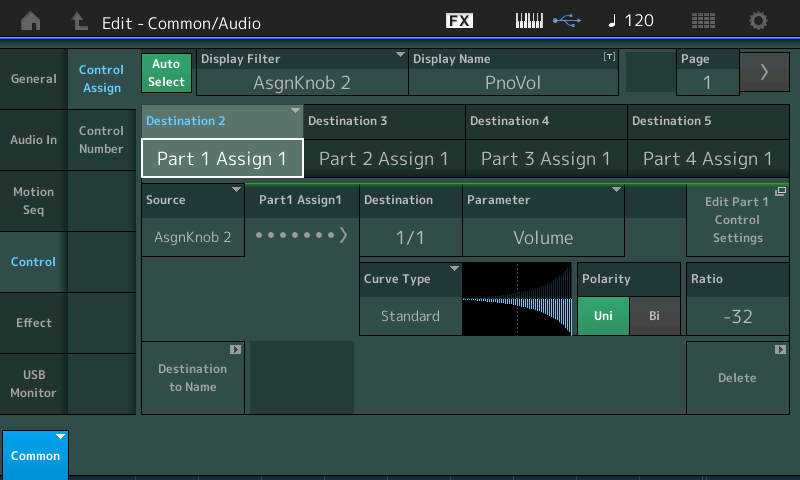
Common Assign Knob 1 has been assigned Control over the single FM-X sound in Part 5.

When Assign Knob 1 is turned clockwise you reduce the Volume of the EP
When Assign Knob 2 is turned clockwise you reduce the Volume of the Piano
Notice how in both cases the VOLUME is along a negative curve... more on that, later...
Turning the Super Knob (which rules over the Common Assign Knobs), as you can see and hear, turns down the Acoustic Piano (CFX) and turns up the FM-X Electric Piano.
This is an important basic concept of this synthesis engine (probably why it was chosen as sound number 1)... it morphs one technology (AWM2) to the other (FM-X)... it shows off in a simple way, the concept of the Super Knob...
The Super Knob is a macro Controller - it would take two hands to turn down the piano and raise the electric piano... the Super Knob can move multiple parameters simultaneously with a single gesture. (Don’t let this scare you, but scores of parameters can be changed across all 16 Parts with the Super Knob).
A Yamaha FC7 sweep pedal plugged into the Foot Controller 2 jack (default on Factory Performances) will Control the Super Knob — you can keep both hands on the keys and morph the sound by foot control.
Extra Credit:
To navigate to the Common Control Assign screens and to explore any Performance we recommend the following:
From the HOME screen:
Press [SHIFT] +[HOME]
This is a shortcut to the "Motion Control" > "Overview" screen... a quick view of controller assignments and shortcuts to the programming:
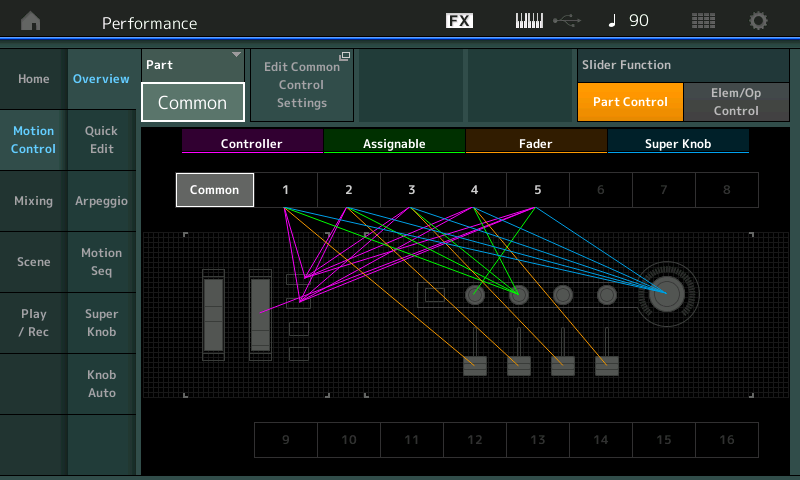
Turn the Super Knob to highlight the Parts that are linked to it:

You can see that each of the 5 Parts are linked to the Super Knob.
Touch the shortcut box "Edit Common Control Settings"
This will take you to the screen where the Common Assign Knobs live (shown in the screenshots above)
The Super Knob turns one sound down while the other sound is turned up - this opposite direction movement is accomplished on the "Motion Control" > "Super Knob" screen.
Here you can see that the green (1) is minimum and blue (2) is maximum. By reversing the minimum and maximum values for Assign Knob 1 they've accomplished the opposite movement.
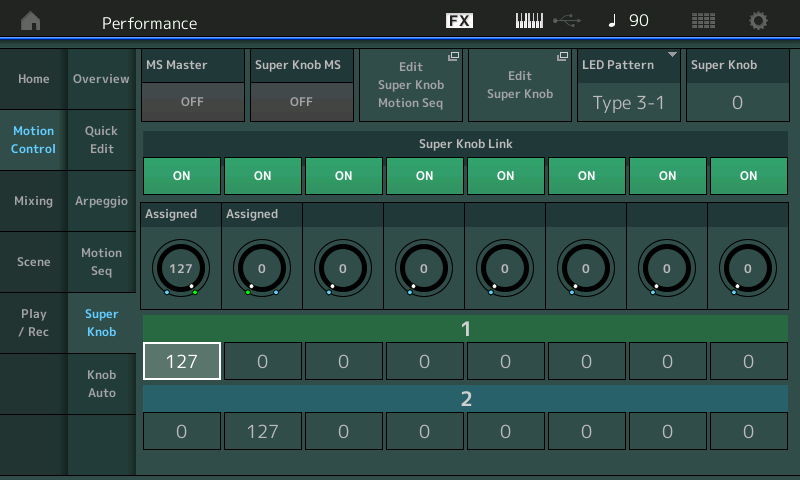
Notice the Shortcut boxes along the top, particularly, the one to take you directly to "Edit Super Knob"
When you are ready for a tutorial on programming the Super Knob and other Controller, please see the following (first of 14) articles on the MODX:
Mastering MODX: Super Knob Common
Great!
Solution is Edit - Common/Audio Page, Assign Knobs
Thanks
