Hello,
I am new to this forum and just bought a Modx6, I wanted to ask you somebody knows, or if there's a video of how to create splits on the modx6 to play live ? Have like different songs with splits ?
Thanks for the question. Creating a Split is actually quite easy on the MODX — you can even do this without even hitting the EDIT button. Of course, you can go deeper if you so desire...
Before you can learn to Split two instruments, however, you need to learn how to Layer two instruments. A Split is really a Layer that has divided the program so that one sound is above and the other below, a split point.
There are two kinds of programs on the MODX: SINGLE Part and MULTI Part programs.
To learn how this works, we will use Single Part programs because, not only are they easier to work with, this is the best way to learn. You can, of course, split Multi Part programs with other Multi Part programs, but when first attempting this, we recommend starting at the shallow end of the pool.
From the [PERFORMANCE (HOME)] screen when you press [CATEGORY] you are taken to the “Performance Category Search” Function. This search type allows you to select an entire Performance.
A listing of Performances appears. Those titles in blue are Multi Part programs, those that are green are Single Part programs.
You will see both initially, but we can refine what shows in the search field... set the search parameters as follows:
“Bank/Favorite” = All
“Attribute” = Single
“Main” = Piano
Select “CFX Stage” — a Single Part Acoustic Piano
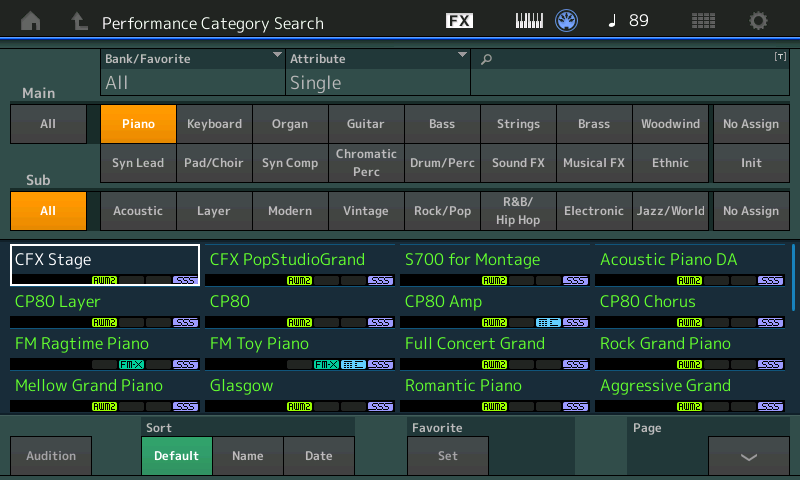
Press HOME
The Piano plays across all keys. On the Home screen you can see that it occupies one slot, the Note Range extends from C-2 through G8 (which is the full Note Range for a channel)

Touch the “+” to add, or what is called “Merge”, another instrument Part. The “Performance Merge” Search screen appears. This search type adds on Performance to the existing Performance.
For the Main Category, Touch “Bass”.
Select the “Upright Bass AF1” (acoustic bass)
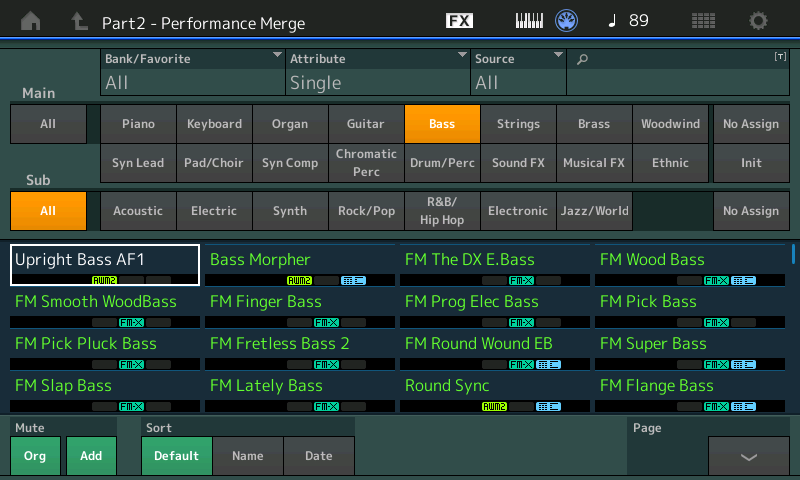
Return to HOME. You can see that across the entire key Range the two sounds are layered. To create a split you need to set a Low Note Limit for the Piano, and a High Note Limit for the Bass.
You can do so by moving the cursor to those boxes and use the Data Dial to Set the Note Range. For example, Part 1 the Piano C3 - G8, and Set the Bass C-2 - B2.
Alternatively you can use the touch screen and the Keys to set the Note Range... tap the Low Note box for the Piano (Part 1) a pop-in appears, tap the box “Keyboard” (while it is green you touch any key on the keyboard to input the Note Limit) press middle “C” to set the Low Limit.
Tap the High Note box for the Bass in Part 2, press B2.
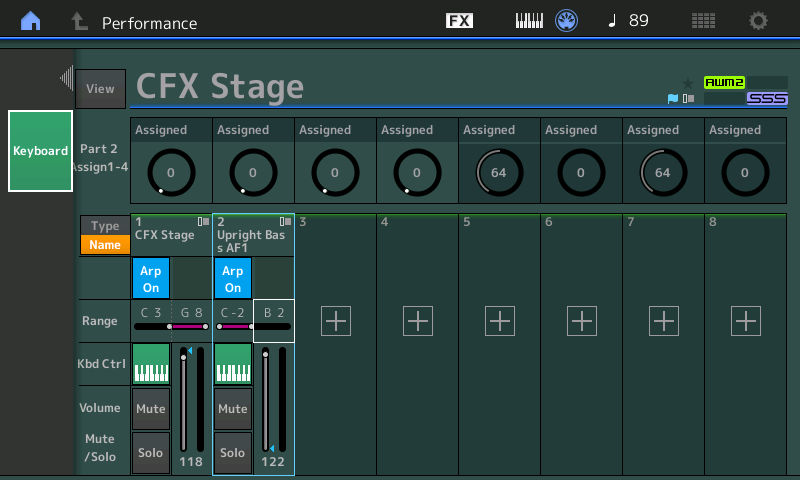
Press [EXIT] to turn off the Keyboard entry
You have now created a Split. As you can see, learning to layer must come first.
When you Press [STORE] you are offered a chance to Rename the Performance - do so... You have merged a Bass so to differentiate it in your Category Listing, do Rename and then press DONE to write it to a USER PERFORMANCE location.
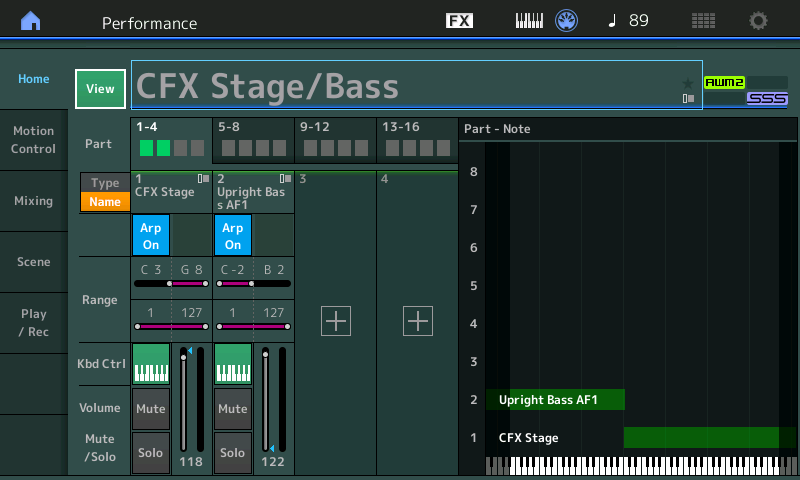
You can see this and other basic tutorials in the Owner's Manual "Creating a Performance by combining Parts" page 36-38
When I search for "MODX Splits" on a popular search engine, I see the following as the first link which is from an official source:
https://www.youtube.com/watch?v=BS9cDRVd8Ug
There are other videos you can check out by going to the next hits.
Current Yamaha Synthesizers: Montage Classic 7, Motif XF6, S90XS, MO6, EX5R
Thank you very much, I appreciate your help.
Hello, just following up, once I have a split, how can I transpose each of the voices on the split ? and how do I save the split to a user location so I can setup my custom live performances setups in an specific order ?
You can transpose each PART using "Note Shift".
Edit a PART, then choose "Part Settings" -> "Pitch" menu to find the "Note Shift" parameter.
... the "Voice" terminology is retired (now using PART) - so you may get a ruler-hand-slap.
In order to save your split - or save anything you do - press the [STORE] button and change the name to your liking. This will create a User Bank entry saving the current edit buffer there.
Current Yamaha Synthesizers: Montage Classic 7, Motif XF6, S90XS, MO6, EX5R
I don't understand, I selected the cinematic pad and an electric piano into a split, and the poliphony from the humanity pad is cut off to just one note in a certain part of the key range, why ?
Probably because you misunderstand how the cinematic pad is built. You need to look at key range, velocity range (note: in the general sense - not for this particular issue, most likely), and other items when things like this happen. It's highly unlikely what you're experiencing is due to polyphony.
I know this is a vague answer - but it matches the level of information that has been given at this time.
Current Yamaha Synthesizers: Montage Classic 7, Motif XF6, S90XS, MO6, EX5R
Got it, I was able to solve the issue.
Now the next question is the performance where the split is located. I see that is was saved on the very last part of the keyboard category, I guess because of the piano I selected first, however what I need is to move it to where it says no assign (I guess that's the ideal location) so my live performances splits can be all together or lets say one after another for practical easy recall when playing live. How can I manage this ?
The category is set by PART 1's category. PART 1 is considered the Performance's "anchor". Even though all PARTs can have a category assigned - only PART 1 is used to categorize the entire Performance.
https://ca.yamaha.com/files/download/other_assets/2/1192582/modx_en_rm_a0.pdf
Page 66.
[PERFORMANCE] (HOME), then touch PART 1, choose "Edit", then select menu "Part Settings" -> "General"
"Part Category Main" is the main category. "Part Category Sub" is the sub-category.
Edit PART 1's parameters for these and [STORE] with overwrite to change the category.
Current Yamaha Synthesizers: Montage Classic 7, Motif XF6, S90XS, MO6, EX5R
Now the next question is the performance where the split is located. I see that is was saved on the very last part of the keyboard category, I guess because of the piano I selected first, however what I need is to move it to where it says no assign (I guess that's the ideal location) so my live performances splits can be all together or lets say one after another for practical easy recall when playing live. How can I manage this ?
No need to use the “No Assign” categorization (you may find other sounds will work their way into your listing quite unexpectedly because they might be listed as ‘No Assign’).
The instrument’s operatingsystem provides you with two different solutions that will work to keep your “live performances” all together one after the other.
Coincidentally, one is called a “LIVE SET”

To use it, recall the first of your Performances. From the HOME screen press [SHIFT] + [LIVE SET]
You will be taken to the first available location in USER LIVE SET, Bank = User 1, Page 1
A white box will highlight the location... tap that flashing white box to insert your Performance as the first on your Live Set list.
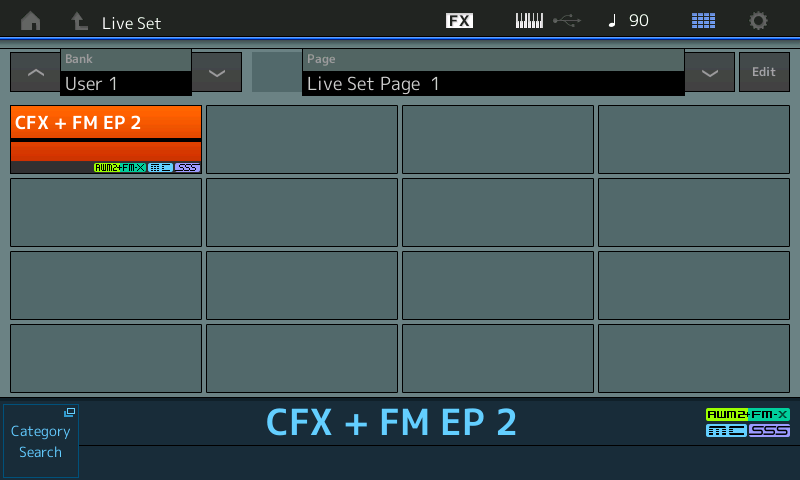
Rinse and repeat, return to HOME, select your next Performance.... do this for each of your Performance splits you want to use. When playing a gig you can advance through them one by one...
You can even use a Foot Switch to advance through your Performances on stage. A User Bank can contain 256 Performances which you can advance through (16 Pages of 16 Performances per Bank). And you have 8 User Banks of Live Sets.
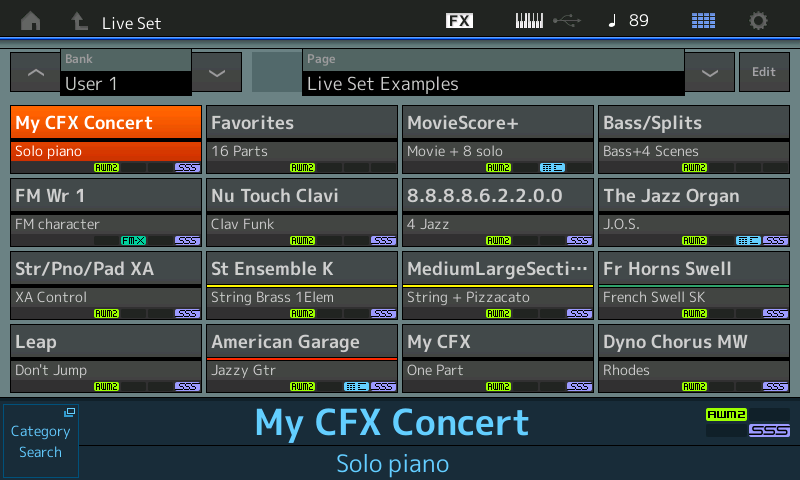
Please see the following: Mastering MODX: Performance Basics 2 and the LIVE SET
I mentioned there was a second method... it is called “Favorite”
You can mark each of the Performances that you use as a “Favorite”... to do so:
On the HOME screen, tap the Performance Name box, a pop-in menu appears at left
Tap “Favorite” it will be marked with a yellow star and placed in a Bank called “Favorite”
Do this for each of your Performance splits you wish to use....
When you need to recall them, press [CATEGORY]
Set the “Bank” = Favorite
The search screen will be populated with just your favorite Performances.
Hope that helps. Let us know...
