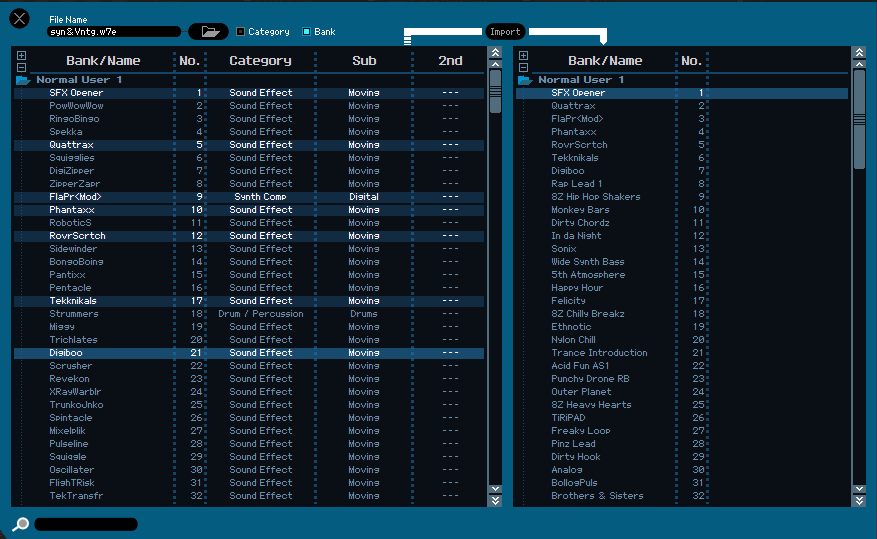Greetings,
From what I've been able to gather, I can transfer some of my Motif ES sounds to the MODX via the Voice Editor/Studio Manager. I've downloaded the Driver, Editor, and SM2. However, I'm getting an error message that the Editor isn't loaded properly and won't open. When I see what has been installed into my applications, all I see is the library that contain the presets and nothing that appears to be the actual program....although I'm not tech...
I've tried several times and I can't get it to work. I have MacBook Pro, Mojave
Here are the Compatibility instructions: I’ve bolted some important items:
Compatibility with the MOTIF ES
Yamaha MOTIF ES synthesizer voices can be loaded into MONTAGE using both MOTIF XF Editor VST and MOTIF ES Voice Editor software. Note, however, that since the internal waveforms of the MOTIF ES and MONTAGE do not match, MOTIF ES’s compatibility with MONTAGE is equivalent to its compatibility with the MOTIF XS. Only voices that are based on MOTIF ES internal waveforms can be read, so voice data created with user samples cannot be loaded. In addition, MOTIF ES Voice Editor may not be compatible with the latest computer operating systems. The steps for loading a voice file are as follows:
1. Save voice data in the MOTIF ES. Select either All Files (.W7A) or All Voice Files (.W7V) as the file save format.
2. Copy the saved file via USB flash memory, and open it using MOTIF ES Voice Editor.
3. Save the copied file using MOTIF ES Voice Editor. Use the file extension .W7E.
4. Import the saved .W7E file using MOTIF XF Editor VST.
5. Save the imported file using MOTIF XF Editor VST with the file extension .X3E.
6. Load the saved .X3E file into the MONTAGE via USB flash memory.
_______________________________________
You already have .W7E Motif ES Editor files (so you don’t need to use the Motif ES Voice Editor). You only need the Studio Manager and the ES Voice Editor to convert .W7A (All) files or .W7V (All Voice) files to .W7E (Editor) files.
You’ll need the Motif XS Editor or Motif XF Editor, which can IMPORT Motif ES Voice Editor Files. (No Studio Manager is necessary to run the XS or XF Editors. And they likely will have a better chances of running on your computer OS.
Unfortunately, the files you have are for the PLG150 Plug-in Boards installed in a Motif ES... those Voices will not translate to MONTAGE/MODX... neither of which use PLG150-series Plug-in Boards. Those would not even transfer to the Motif XS or XF — neither of these use PLG150 series Boards either. The PLG Voices, much like those that use custom Waveform Samples, do not convert . Only those voices that are based on MOTIF ES internal waveforms can be read.... this means the PLG Voice data is N/G (No Good).
The files you have listed will only convert the USER 1 and USER 2 internal Motif ES Banks... which likely are the same in all of those files.
Do you have any Motif ES Voice Editor files that are actual Motif ES (AWM2) internal User Voices, as opposed to those that use the PLG150 Boards.
I have an ES that I did a save all to file editor type( .W7E). I have the XS editor software. I have imported the W7E file from my USB stick into the editor. My sounds are there on the left side of the editor. I selected "bank" and then highlight "normal user 1" on the left. I'm told by my friend Tillis, who painstakingly went through this process, that the color of the import tab should change to black and allow me to move the "normal user 1" bank to the right side so that I can then Save and the file extension will automatically be correct to load into the MODX. I'm stuck because the import tab wont let me bring the sounds over to the right of the editor. Please help. This is super frustrating!
You're close. Once you have the .W7E Normal or Drum User Bank Voices showing in the left side. You can proceed to import an entire Bank of 128 Normal (32 Drum) Voices or you can select just particular individual Voices to Import.
In order to IMPORT the entire Normal User 1 Bank, notice in the screenshot below I have highlighted the folder “Normal User 1” on the left side (source) and as the target on the right side. Once you have set both a source and a target destination, you can click the IMPORT button.
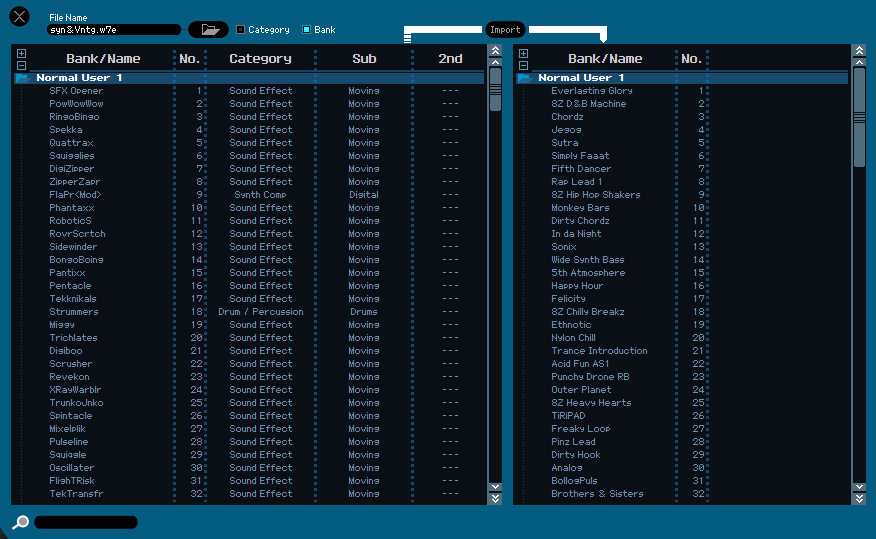
Below I’ve selected 7 individual Voices of the Source file.... I targeted on the right side the first User slot
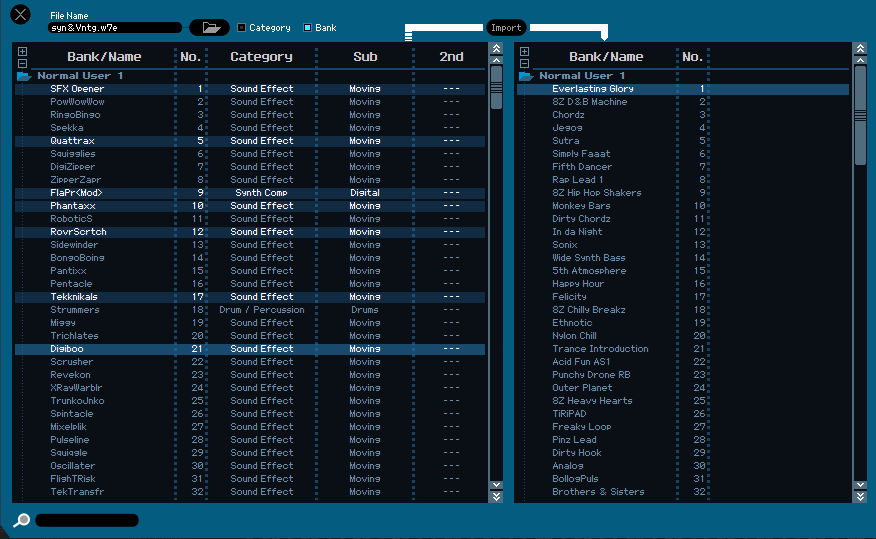
I then click IMPORT, the screenshot below shows the 7 Voices I highlighted occupying the first 7 positions on the right side.