Kbd Ctrl may be the wrong tool for what I'm trying to do, but regardless, it's a bit confusing. There is very little info in the manual about what this function does or how to use it (like, two sentences).
So here's what I tried: 3 Parts total... Bass on left of split, Strings and Piano sounds on the right, with the split defined by the Note Limits (key ranges) for each Part. With Kbd Ctrl enabled for all three Parts, everything plays perfectly. So then I wanted to turn off the strings and just hear bass+piano. I hit the Kbd Ctrl icon to disable keyboard control of the Strings part (or so I thought). What happens? Instead of hearing just bass+piano, I hear the opposite of what I want... just strings, no bass or piano. Why? Because turning off the Kbd Ctrl also selects the part which in this case means, not only do you hear it (despite just having tried to turn it off) but you also stop hearing anything else. Note that this is only an issue when turning sounds off. If you're playing just bass and piano, and want to add the string part, you can click the Kbd Ctrl icon to enable the string part and everything will work perfectly (regardless of which Part was selected before you added the string part), you'll hear all three sounds. So this method of mixing and matching sounds (Parts) on the fly from within a single Performance works fine for adding sounds, but as soon as you want to turn a sound off, it seems to kind of fall apart. The solution I found to turn the strings off and just leave the bass+piano playing was to tap the Kbd Ctrl icon to ostensibly disable the strings and then (to actually disable the strings and bring back the other Parts), immediately activate another Part (it doesn't matter which one, as long as it's one with Kbd Ctrl enabled)... and be sure to activate that other Part by tapping somewhere other than on its Kbd Ctrl icon (because if you tap that icon, you will disable its Kbd Ctrl thereby silencing every other sound).
I wish it were possible to click the Kbd Ctrl icon to simply turn keyboard control of a part on or off, without selecting the part (there are other ways to select the part if that's what you want, you could just click elsewhere in the same strip). In this case, it's just doing a bunch of stuff I don't want.. i.e. playing the sound I no longer want to hear, while silencing the sounds I do want to hear. Might there be some way to alter this behavior, or some other way I can select which parts within the Performance I do and do not want playable from the keyboard on the fly? (I know Scenes are another way to go, with their own pros and cons.)
Picking up from the OP (which I had to split because the site thought it was spam)... Just from a design perspective, I also find it conceptually inconsistent that clicking the Kbd Ctrl icon to enable a sound has no effect on any other sounds (that is, whatever was playing or not playing previously retains its same status), but clicking that same icon to disable keyboard control of a sound sound silences all other sounds. (The Part becomes selected either way.) You already have the logically consistent Mute and Solo buttons if these are actually the things you want to do. Maybe I just don't get the whole paradigm, is there something I'm missing that makes this operation logical and useful?
Anyway, I'd be interested in hearing any further elaboration on the way Kbd Ctrl works, and any other thoughts on ways to mix and match sounds within a Performance on the fly.
Let me start by saying that Keyboard Control has some strange rules that cause head scratching. It would be nice if it was more straight-forward - but, welcome to the party. Keyboard control by itself does what you think it would do. However, there's a another feature that can "take over" what keyboard control would normally do - and this is where the confusion stems from.
IF you have no PART selected, then keyboard control ON for any PART means that pressing piano keys that meet the note and velocity range rules for the PART(s) with Keyboard Control ON will respond. Meeting the velocity and note range rules when you strike a key can also called "triggering" a PART.
IF you have no PART selected, then keyboard control OFF for any PART means that pressing piano keys will not trigger that PART.
You ++ select a PART ++ by pressing anywhere in the vertical rectangle from the HOME screen. This is the screen that is shown when you press the [PERFORMANCE] button. Incidentally, pressing the [PERFORMANCE] button will deselect any PARTs so this is a way to make sure no PARTs are selected.
MODX probably has other touchscreen ways to select PARTs (since it is missing the PART selection buttons Montage has).
So ... as long as no PART is selected, Keyboard Control does what you think it does.
IF you ++ select a PART ++ which has Keyboard Control ON - then nothing different will happen. That PART will play and all other PARTs with Keyboard Control ON will play too. This is still making sense - or aligning with what seems to match your original assumptions.
IF you ++ select a PART ++ which has Keyboard Control OFF - then this changes things. What will happen is that ONLY the selected PART will respond to keyboard control (the keyboard "pretends" like the selected PART - which really has Keyboard Control OFF - has keyboard control turned ON). All other PARTs other than the selected PART will "pretend" like Keyboard Control is turned OFF and NOT sound.
So .. what you're experiencing when you push the Keyboard Control icon to turn it OFF is a combination of things. For one, you're turning off Keyboard Control. And secondly, you're simultaneously selecting that PART. So what you get, in the end, is that only that PART (now with keyboard control OFF) will sound because of the other rule.
There are two screens where keyboard control can be turned on/off for different PARTs. Both of these screens also simultaneously select the PART you're turning keyboard control OFF (or ON) for. What you'll have to do is either press the [PERFORMANCE] button right away after pressing the keyboard control icon to turn it OFF -OR-, if you happen to be in the HOME [PERFORMANCE] screen already, then you can touch the Performance name at the top to deselect all PARTs. Even if you happen to be in the HOME screen - you can still press the [PERFORMANCE] button to deselect all PARTs.
My previous speculation was that Yamaha designed in this feature so you could listen to/preview PARTs that had Keyboard Control turned off. This kind of makes sense for PARTs 9-16 that automatically have Keyboard Control OFF and no function to turn it on. So there's a way to edit sounds and hear how they would sound as if keyboard control was turned on. This was more-or-less confirmed by previous Yamaha responses. I kind of wish the "pretending" business would not happen and instead "solo" could be used for this pretending business. IF a PART has "solo" turned on AND keyboard control is OFF - then that PART will pretend like keyboard control is turned ON and will be the only PART which responds to keyboard control. It would allow for the same flexibility and allow keyboard control to retain a more natural function. Plus - this kind of behavior is more aligned with what "solo" says it does than "Keyboard Control". Just seems more elegant. If you're programming PARTs 9-16 and want to hear what it sounds like, you need to press the "solo" button first. Seems reasonable.
Current Yamaha Synthesizers: Montage Classic 7, Motif XF6, S90XS, MO6, EX5R
I think the easiset way to avoid the headaches is to use the PART SELECT MUTE/SOLO button. A Popup opens which lets you solo or mute any part without selecting a part automatically. Very convenient IMHO.
If you wanted to play any PART which has keyboard control forced off (9-16), then you must select the PART in order for it to play. So the suggestion to use a method which does not select a PART does not work for all cases.
Regardless of what you can or cannot do - it's important to know how the system works today so you can most effectively use it.
Which is why I usually start with the nuts and bolts of today (for the general user) and end with forward-thinking things.
For certain applications - sounds like there needed to be a keyboard control select button. Wonder what [SHIFT] + [PART SELECT MUTE/SOLO] does or could do (pop up keyboard select buttons that do not select). Doesn't help Montage - doesn't have this kind of button - but may be a work-around that works for MODX. Or maybe add keyboard control to the existing mute/solo options after pressing [PART SELECT MUTE/SOLO] as you do today.
Previous suggestion works for MODX+Montage in a common manner - and would make your suggestion to use [... MUTE/SOLO] work for MODX for all PARTs regardless if keyboard control was on or off (including PARTs 9-16).
Current Yamaha Synthesizers: Montage Classic 7, Motif XF6, S90XS, MO6, EX5R
If you wanted to play any PART which has keyboard control forced off (9-16), then you must select the PART in order for it to play.
That's true, Jason. My suggestion was just for the case the original poster tried to do. In a simple split/layer three parts setup soloing/muting parts using KbdCtrl is a nuisance, with [PART SELECT MUTE/SOLO] it's a breeze.
Here's somewhat of a kicker of a difference between mute/solo and keyboard control: if you turn keyboard control OFF on a PART that you are playing and continue to hold the keys down - the sound will not cut off. Not until you lift the key. Any triggered note (when keyboard control is ON - or when OFF and that PART is selected - which pretends like it's ON) will continue to sound even after turning keyboard control OFF until you lift off the keys.
Therefore, MUTE/SOLO is not a replacement for what the keyboard control switching does. Keyboard control is closer to using XA control to transitions between different sounds - which acts the same way with respect to triggered notes and how they will not be cut off by removing control.
Since keyboard control has "worse" ways to turn on/off (no fancy easier buttons like mute/solo - and no hardware buttons in the case of Montage) - one is usually trying keyboard control out as a "mute/solo" type thing because they want the "XA control" type response OR they need to have PARTs 9-16 make noise when playing the keyboard.
... so, there are applications even in a simple 3-PART scenario for using keyboard control over other methods.
In the simple 3-PART scenario (with goals I understand from the OP), I would actually recommend using XA control over MUTE/SOLO or keyboard control.
That said - I do think this 3-PART thing was constructed just to make it easy to describe and learn about how keyboard control works while the final application would target more than 3 PARTs. In this case, you will run out of states for XA control to use this as "the answer" for all of those PARTs - assuming they're all single-PART instruments you would prefer to individually switch in/out.
Current Yamaha Synthesizers: Montage Classic 7, Motif XF6, S90XS, MO6, EX5R
So here's what I tried: 3 Parts total... Bass on left of split, Strings and Piano sounds on the right, with the split defined by the Note Limits (key ranges) for each Part. With Kbd Ctrl enabled for all three Parts, everything plays perfectly. So then I wanted to turn off the strings and just hear bass+piano. I hit the Kbd Ctrl icon to disable keyboard control of the Strings part (or so I thought). What happens? Instead of hearing just bass+piano, I hear the opposite of what I want... just strings, no bass or piano. Why?
Touch a PART in the screen immediately *selects* that PART.
Transitioning which sounds are playing at any time during performing on the MODX is handled in a number of ways. Activating/Deactivating KBD CTRL is NOT one of them... In point of fact, you do not want to completely deactivate control of the Strings, you still want control, (assuming you want to bring it back at some point); you simply do not want it to sound. (Yes, you want to STOP the car at the traffic light, but you do not want to turn the car OFF.)
So your first instinct, missed - no worries. The role of KBD CTRL is to link the PARTS you want to have access to simultaneously - remember they all do not all have to be sounding at once, you can leave them ACTIVE (KBD CTRL green) and then bring them in and out as you require/desire using controls designed for this purpose.
Some fairly obvious methods would be to:
1) reduce the Volume of the Strings - either with the Fader or an assigned controller
2) use the MUTE function to disconnect the Part from reaching the audio outputs
Because turning off the Kbd Ctrl also selects the part which in this case means, not only do you hear it (despite just having tried to turn it off) but you also stop hearing anything else.
This is an important feature and allows you to create a multi-Part program using the KBD CTRL icon to link those sounds you are working with as a grouping, and leave a bunch of single Parts available for quick access. Simply touch their PART button to SELECT them and you have seamlessly transitioned to them.
You can find a way to seamlessly move between PARTs within the same PERFORMANCE - because all the PARTS and their resources are active - no interruption in the sound will occur.
For example, say you have your Bass, Strings and Piano in the first three PARTS, in PART 4 you could place Brass Ensemble mapped across all keys (no KBD CTRL icon). Because the Bass, Strings and Piano have the KBD CTRL icon active (green) they play together. If you select PART 4, however, you are playing the Brass Ensemble across all keys. Your Bass+Piano/Strings awaits - all you need do is select COMMON or any one of those PARTS (Any time you are in a Common area or have selected any one of the KBD CTRL Parts you will be playing them as a group).
The KBD CTRL icons are not to be used dynamically. To transition or change the PARTS you are playing you have many other options...
Here's an example:
From the HOME screen press [CATEGORY]
Tap "Piano" under Main and "Modern" under Sub
Select the Performance "The New Ballad"
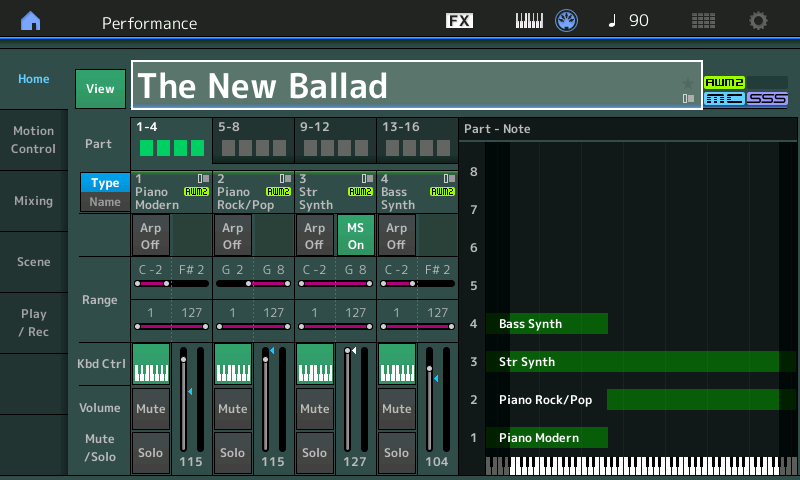
This four PART Performance is as follows:
Part 1 is a Piano Bass (left hand) C-2 ~ F#2
Part 2 is a Acoustic Piano (right hand) G2 ~ G8
Part 3 is the Synth Strings (hidden) C-2 ~ G8
Part 4 is the Synth Bass (left hand) C-2 ~ F#2
As you play this, the Split Point is currently C-2 through F#2 and G2 through G8 - with the Synth Strings across all keys.
The Synth Strings are brought in via the Super Knob movement (or an FC7 pedal plugged into Foot Controller 2)
This is a musical way to bring in the Strings.
If you do not have an FC7 pedal you can:
1) turn the Super Knob manually
2) jump to Super Knob maximum by pressing the KNOB POSITION #2 button just above and to the right of the Super Knob ( you can get rid of the Strings by pressing the KNOB POSITION #1 button)
You begin to see the flexibility here when you start to play with the positioning of the Super Knob
Extra Credit: Move the Super Knob to different positions to create different mixes of the instruments in the Performance
_ Super Knob at minimum: you are playing the Synth Bass/Piano Bass in the left hand and the Acoustic Piano in the right hand.
_ When the Super Knob reaches 12 o'clock position the mono Synth Bass has faded out completely. You are now playing just the Acoustic Piano across all keys
_ As you pass 12 o'clock and reach about 3 o'clock the Synth Bass has returned and the Strings are fading in
You can capture the Super Knob Position (and Fader positions) and store that within the red SCENE buttons so that a touch of the button will recall the exact mix you determine.
If you take a look at the Super Knob programming you can see how the Synth Bass is in when the Super Knob is at minimum, is missing when the Knob reaches half way and returns as you increase beyond midway: Shown below PART 4's Super Knob Assignment
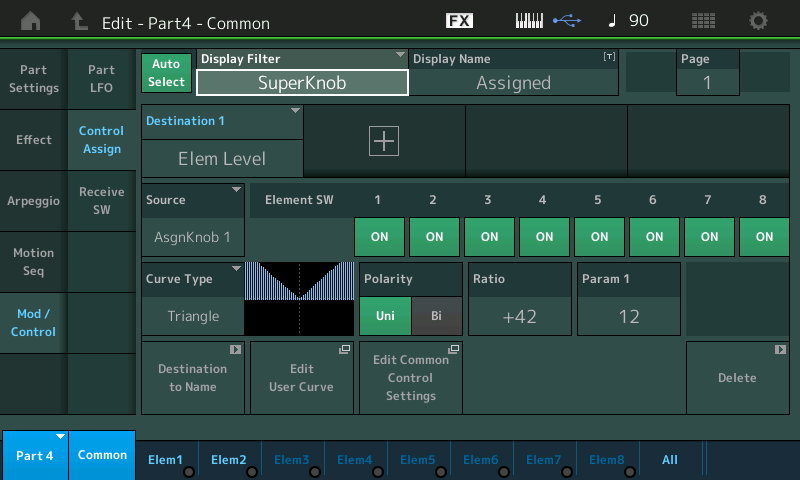
And you can see how the Super Knob programming is designed to fade the Synth Strings late in the Knob movement... Shown below PART 3's Super Knob Assignment
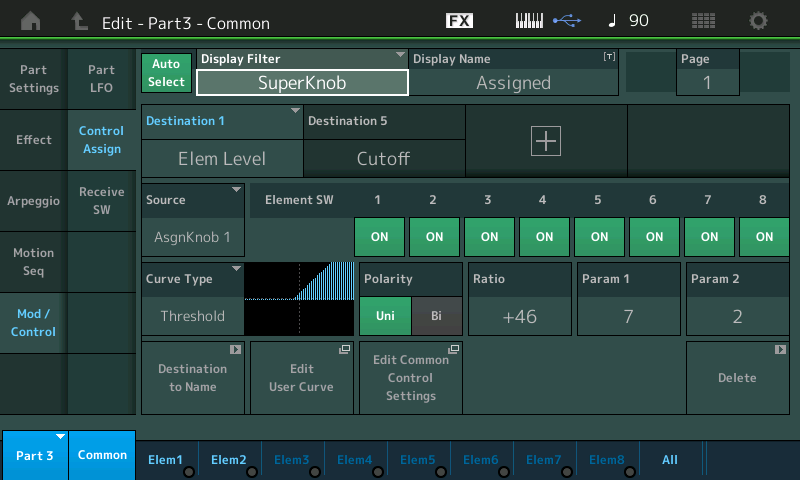
Recommended Reading:
Mastering MODX: Performance Basics Part 1
Incidentally, pressing the [PERFORMANCE] button will deselect any PARTs so this is a way to make sure no PARTs are selected.
...
-OR-, if you happen to be in the HOME [PERFORMANCE] screen already, then you can touch the Performance name at the top to deselect all PARTs.
Wow, thanks for those tips! Much better than what I was doing (carefully activating another Part that has its Kbd Ctrl enabled).
@Michael
I think the easiset way to avoid the headaches is to use the PART SELECT MUTE/SOLO button. A Popup opens which lets you solo or mute any part without selecting a part automatically. Very convenient IMHO.
Muting the sounds you don't want on the fly is a viable approach for this as well. I tried that on the Performance screen, it does require a little mental adjustment since activating a sound is not done by enabling something (Kbd Ctrl) but rather by disabling something (Mute). It works, though. But, as Jason said, there is a loss in that Mute cuts a sound out immediately, whereas switching Kybd Ctrl off permits a kind of seamless sound transition, as held/sustaining notes don't cut off upon the switch.
But thanks for the pointer to that Popup screen, I hadn't come across that yet. I generally prefer that to hitting the Mute buttons on the Performance screen, because the buttons are bigger and easier to hit, and because it addresses the psychological adjustment I mentioned, in that the sounds you're hearing are the ones that seem active and lit up, instead of the reverse. However, I am disappointed by the fact that, when I invoke this from the Performance screen, the 8 buttons don't align with the 8 tracks underneath, meaning I cannot easily see which sound name corresponds to which numbered box. Bummer!! There's plenty of room for this to have been properly lined up, I'm surprised it doesn't. Maybe the layout they chose works better elsewhere, and they couldn't do a different layout for when its used on the Performance screen? There must be some reason, because it seems so obviously and unnecessarily misaligned.
If you wanted to play any PART which has keyboard control forced off (9-16), then you must select the PART in order for it to play.
That's true, Jason. My suggestion was just for the case the original poster tried to do. In a simple split/layer three parts setup soloing/muting parts using KbdCtrl is a nuisance, with [PART SELECT MUTE/SOLO] it's a breeze.
Yes, it looks like a very viable approach for up to 8 parts, as long as you're okay with the instant sound cutoffs.
That said - I do think this 3-PART thing was constructed just to make it easy to describe and learn about how keyboard control works while the final application would target more than 3 PARTs. In this case, you will run out of states for XA control to use this as "the answer" for all of those PARTs
Correct.
@Bad Mister
In point of fact, you do not want to completely deactivate control of the Strings, you still want control, (assuming you want to bring it back at some point); you simply do not want it to sound.
Correct.
The role of KBD CTRL is to link the PARTS you want to have access to simultaneously - remember they all do not all have to be sounding at once, you can leave them ACTIVE (KBD CTRL green) and then bring them in and out as you require/desire using controls designed for this purpose.
Some fairly obvious methods would be to:
1) reduce the Volume of the Strings - either with the Fader or an assigned controller
Not really ideal... volume controls are a little more time consuming to operate, and won't automatically bring the sounds back to the same level you left them at when you bring them back in. Which brings me to the bigger issue, which you brought up yourself when you assumed I'd want to bring the strings back at some point. The string sounds often have tails. If I use the volume control to bring the strings back at the next chorus or whatever, you'll hear the unwanted tail of the strings for the previous part where I didn't want strings, because they were being triggered even though the volume was down, meaning you'll hear the end of those fading notes I didn't intend to play with strings, coming in on trailing string sounds before the part that they are being brought in to play.
2) use the MUTE function to disconnect the Part from reaching the audio outputs
Of the two, I think this seems the generally better way to go, as discussed earlier in this post as well, again, providing that you're okay with the instant sound cutoffs when you mute sounds.
So what if you want sounds to trail off nicely when you switch away from them, but not come in with premature unintentionally sustaining notes when you bring them back? Mute can't do the first, Volume controls can't do the second, the only thing that does both (within a single Performance) appears to be Kbd Ctrl, despite your admonition that "transitioning which sounds are playing at any time during performing on the MODX is handled in a number of ways. Activating/Deactivating KBD CTRL is NOT one of them." It may not be what it was designed for, but it kind of does it best in the situation I'm describing here. It's just that, every time you turn Kbd Ctrl off for a sound you no longer want to hear, you have to immediately press the Performance button or touch the Performance name in order to complete the operation. Not ideal, but manageable.
The most obvious thing to do might be the best... set these combinations up as their own Performances, and switch among them from within a Live Set. That is an approach that meets the same criteria: sounds will tail off nicely when you switch away, and no "unplayed note" will unintentionally ring when you switch back. And you've got up to 16 RH sounds instantly available instead of 7. But there are some things you can do inside a Performance that you can't do when switching between Performances. One is that, from what I can tell, it's the only way to make sure you can change your RH sound and not risk losing a note in a moving LH bass line (it doesn't happen a lot, and the audience probably won't notice, but it does happen). Another is that (with Kbd Ctrl, not Mute) you can sustain a right hand note through multiple right hand sound transitions (not called for often, but occasionally cool). There are probably other advantages of this approach I haven't realized yet, and probably other disadvantages as well (compared to just switching Performances), because there are always more pros and cons to every approach. 😉
Because turning off the Kbd Ctrl also selects the part which in this case means, not only do you hear it (despite just having tried to turn it off) but you also stop hearing anything else.
This is an important feature and allows you to create a multi-Part program using the KBD CTRL icon to link those sounds you are working with as a grouping, and leave a bunch of single Parts available for quick access. Simply touch their PART button to SELECT them and you have seamlessly transitioned to them.
Yes, but couldn't you do the same thing even if deselecting Kbd Ctrl didn't also automatically select the Part? i.e. because you could still select the part other ways (like tapping at the top of its column)?
The KBD CTRL icons are not to be used dynamically.
But they can be. 😉 Jason's tips about quickly deselecting all parts helps. But it seems to me that if they tweaked the design such that deselecting Kbd Ctrl did not also affect part selection, it would function very smoothly as a dynamic controller, without sacrificing any other functionality. As per the example above, it can be better suited for the job than the volume or mute functions, depending on what you want to do in terms of transitions to and from the other sounds within the same Performance.
Your SuperKnob alternative is something I'd need to spend some time on (and also try out to understand whether it meets my preference of allowing "old" sounds to fade gracefully when you switch away from them, while not bringing in unwanted "tails" of previous notes when you switch to the next sound). But my quick impression is, if you want to set up 7 RH sounds that you can play either alone or in any combination with a constant LH bass, it's a whole lot more work to set up using the SuperKnob. Either way, you need to create a Performance with the 8 sounds (1 bass plus 7 RH sounds). With the Kbd Ctrl approach, you're done, you just start playing, activating and deactivating sounds as desired. With the Superknob approach (which admittedly can also do fancier tricks), you still have a bunch more work to do to set up the knob functions, and then you have to remember the knob locations or set up the scenes to to get to the combination you're after at any given time. Meanwhile, you really already had all the functionality you were after before doing any of this, just by doing the Kybd Ctrl thing, as long as you're willing to occasionally do an extra screen tap (for part deselection). It strikes me that using the SuperKnob for the purpose at hand, while do-able, is something like using an airplane to go to the corner supermarket. After you've already walked to the supermarket. 😉
Thanks to all of you for helping me brainstorm and understand all the variables here. One of the things I still need to look into some more is what I can do with Scenes. I have a feeling I'll probably end up mostly using Live Sets of 16 common LH bass combinations (with some Performances designed to sometimes bring in another RH layer on demand), but all of these approaches have something to offer that I may find myself wanting to make use of.
So what if you want sounds to trail off nicely when you switch away from them, but not come in with premature unintentionally sustaining notes when you bring them back? Mute can't do the first, Volume controls can't do the second, the only thing that does both (within a single Performance) appears to be Kbd Ctrl
Keyboard control works the "same" as XA control (using A.SW1 and A.SW2 to activate/deactivate PARTs). The main limitation is how many different PARTs you can switch in/out (3 max with XA Control). But since you didn't, in the above, say how many PARTs needed to be switching - the statement isn't true having left off XA control as an option.
Using different note regions of the keyboard also satisfies this. The maximum size of a keyboard is 128 notes - so if somehow you got a 128 note controller - you could have around 10 octaves vs. 7 octaves of an 88 key keyboard. Regardless of the keyboard you have or could have - the point is that the more notes you have to spread instruments around the keys - the more you could present at once non-overlapping. Which, say you happen to have a 61 note keyboard - it may not have been the right one to get for your goals if more keys could have been an option out. 88 keys, if that's not what you have, may supply a "way out" by using note range for different PARTs. Not saying go out and buy an 88 or MIDI up an 88+ note keyboard. Just that it seems like it could be part of your strategy in the future given more notes gives you a way to manage sounds as you appear to use them. A cheaper "just a MIDI controller" may also be an option where you can cover a range of notes and let your MODX cover the other range. Maybe octave shift your keyboard so it covers the extreme low end (from C-2 to ...) or extreme high end (from ... to G8) then other keyboard covers the notes not covered by the MODX. This would allow for you to cover all 127 MIDI notes with a MODX7 and a 61 note MIDI controller. Or a MODX6 and a 61 note MIDI controller - you'd be cover all but 6 notes. Still around 10 octaves of real-estate to spread out your sounds.
If you combine note range and mute - then IF you knew you would never go between two sets of instruments -- say you have piano and e.piano and sax and trumpet (just an example) and you knew you'd never switch straight from piano to e.piano and also from sax to trumpet (in sequence) - which means you could go from e.piano to sax or e.piano to trumpet (and the reverse) or piano to sax or piano to trumpet (and the reverse). In this case - you could overlap e.piano and piano and use mute to switch between. And overlap sax and trumpet and use mute to switch between. You'd always go between a form of piano to a form of trumpet - so your MUTE switching would happen long after the trails ended and lack of note overlap (because the pianos and horns are in different note regions) would create no unwanted noise. You would switch from your piano to your horn - and in the middle of playing the horn (whichever was unmuted) - would unmute whichever piano (e.piano or acoustic) you wanted to "queue up".
... now I this business about the Keyboard Control has to be more of a guidance thing than a demand. This bit regarding the design of keyboard control and how it was intended to be used. I say this because in other threads - Yamaha is careful not to handcuff users and say there's no wrong way - pick a way that works for you. The truth is that many musical innovations are the result of "improper"/unintended use of an instrument. Or, in the case of digital equipment, exploiting a "bug" or anomaly to squeeze more juice out. So if you've run into a wall that keyboard control helps you climb over - then, by all means, use it. Understand how it works - how it works and interacts with other things. This will either be useful or not for you - and free for you to choose.
I personally use scenes that mute parts and queue up the next sound miles away from when I need it ("on deck" ) so mute doesn't end up chopping anything off in the process. I use note range to move off of a sound so it can have its full release. I also do not use the instrument in the same way - so I'm not sure how this could or could not work for you in practice. I just don't like touching the touch screen on a gig since I can't really see it that well or successfully land on a target while playing the keys. Buttons have no-look tactile references - so I can deal with these better.
Current Yamaha Synthesizers: Montage Classic 7, Motif XF6, S90XS, MO6, EX5R
Keyboard control works the "same" as XA control (using A.SW1 and A.SW2 to activate/deactivate PARTs). The main limitation is how many different PARTs you can switch in/out (3 max with XA Control). But since you didn't, in the above, say how many PARTs needed to be switching - the statement isn't true having left off XA control as an option.
I did address that when I said you were correct when you said "the final application would target more than 3 PARTs" but yup, that is another way to go if you only need up to 3 Parts, worth mentioning for completeness even if it doesn't cover the up-to-7-RH-sound scenario discussed in the context of the other choices. (Or 16!)
Using different note regions of the keyboard also satisfies this. The maximum size of a keyboard is 128 notes - so if somehow you got a 128 note controller - you could have around 10 octaves vs. 7 octaves of an 88 key keyboard. Regardless of the keyboard you have or could have - the point is that the more notes you have to spread instruments around the keys - the more you could present at once non-overlapping.
Yes, that's another way to seamlessly switch sounds, just create more splits! Again, not so practical for switching among 7 RH sounds though (even on an 88)... and it also doesn't address the original Kbd Cntrl scenario that has been the context for the entire discussion, which is a LHB split where I'm switching the strings in and out under the RH piano (i.e. the strings need to be assigned to the same key range as the piano). Though getting back to Phil's SuperKnob suggestion, bringing the strings in with a pedal can work. One thing about using a pedal is that it's easier to time it to come in exactly when you need it and you control the fade on the way out, which is another way to address making sure you hear nothing unintentional when switching to a sound and nothing abrupt when switching away.
But anyway, yes, in the broader sense (not looking at the particular scenarios I was talking about), those are other ways to switch among sounds gracefully, within their own limitations.
I think it could be really useful if Scenes could include KBD CTRL status of the various Parts.
+1
There is always a solution for switching between sounds which mostly works for every individual situation even without getting that feature request implemented. I have used the Montage in countless gigs over the last two years, now added a MODX. Sometimes I use the AF buttons, sometimes the scenes, sometimes different performances with SSS, sometimes I blend over using the superknob. That really depends on the needs. None of the solutions fits in all cases and they all have limitations. SSS has the disadvantage, that ARPs are cutoff and that the sustain pedal does not work for the new performance; also the buttons are difficult to reach for me and I cannot operate yet another pedal. The AF buttons are tedious to program, cannot do note off elements, there are basically only two combinations available. Blending has the disadvantage that the old sound is faded out. Scenes have the problem that the muted sounds are cutoff. And of course I always have to remember which method I ended up using for a specific song. Got confused more than once :-). And yes, at some point I tried changing the KBD CTRL manually as suggested. But that's just too error prone for me, I did not get it right, unfortunately. The touch screen is out of bounds for me during live play. So I gave up on that.
If the KBD CTRL could be stored with the scenes I believe I would end up using the scenes in like 95% of all cases. That would be perfect. And I believe this is really what the scenes were made for! Adding the KBD CTRL stored with the scene would make things easier for me - a lot.
It seems that BadMister has no clue about real world usage of a MODX / Montage on stage. Or at least is not able to change its view to the user's perspective. I find it really questionable to say that using CTRL CTRL dynamically to switch parts on/off during is not one of the ways to transition which sounds are playing during a performance. Using KBD CTRL is (apart from XA control) the only way to a) not having notes cut off during sustain or release and b) prevent hearing a tail when you activate the part (and have played other notes right before). That's why muting makes absolutely no sense in most cases. Really weird to read that this should be the prefered solution.
In point of fact, you do not want to completely deactivate control of the Strings, you still want control, (assuming you want to bring it back at some point); you simply do not want it to sound.
Not correct. He doesn't want it to play. What most people want is not bypassing the audio output of a part but rather bypassing sending notes to the part (to prevent them from play). In DAW speak, bypassing MIDI instead of bypassing the resulting audio. This is the only way to ensure a smooth transition if you want to add strings or pad to a piano in a ballad and switch them off again.
Fortunately people at YAMAHA finally listened to the customers and added KBD CTRL to the parameters saved / and recalled with scenes. And behold - here is the perfect way to activate and deactivate scenes during playing a performance... WITH KBD CTRL! 😉 🙂
Sorry for my bad English. But I just had to get that off my chest.
