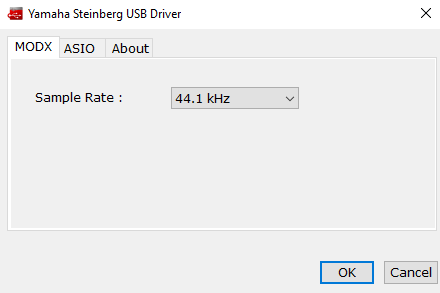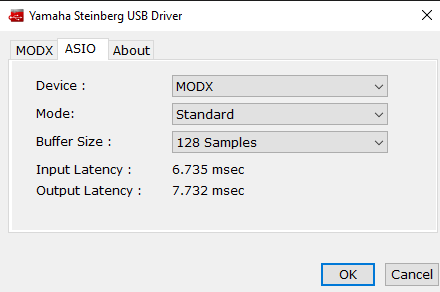Hi All,
I posted a while back re problems I had connecting the MODX to my computer.
At the end of the day I thought I had tracked down the problem to a faulty USB isolator which I had previously used to eliminate ground loop noise when connecting my MX61 to the computer.
With the USB isolator in line the MODX is not recognised by Cubase (however the "MODX Connect" program works).
When I take out the isolator the noise is excessive however Cubase can see the MODX and I can play a VST however the sound quality and volume is very poor and the noise very high.
Now here's the thing - if I plug the old MX into the computer via the USB isolator I have no trouble with Cubase/audio interface.
I'm not sure what sort of signal USB audio is, however it seems that the MX and MODX USB connections are different (I know that the MX Version 1 is not class compliant.)
If someone knows anything about the physics of this situation, I would be most grateful...
thanks
You were the one with the old MX, a new MODX, Windows and the bass amp. Correct?
This time... Let’s eliminate the bass amp from the equation. Impossible to tell what good audio is under those conditions. I highly recommend removing the audio connection to the Bass amp for these experiments. Please use a pair of headphones connected directly to the MODX Phones jack. In all of these kinds of issues, the speakers (in this case speaker) are the thing reproducing the noise, but no one considers that they may themselves be the source of the noise.
It may be fine, but since the fundamental issue is the ground noise problem, for experimentation’s sake please turn it (the bass amp) completely Off, and remove the 1/4” cable — so that it can no longer influence anything. Headphones will not only guarantee stereo (a fundamental to “good sound” ) and this will eliminate the bass amp from contributing anything to the sound you are getting.
MODX CONNECT works exclusively with MIDI. MIDI makes no noise as it is not audio. Therefore it is not surprising, at all, that it works without issue.
I think we established that your Windows computer (we will assume you are still using a Windows Computer) reports that the Driver is, in fact, working properly, as far as Windows is concerned.
The MODX is one of the devices that uses the “Yamaha Steinberg USB ASIO Driver”... the MX also uses this driver. Your Windows computer should be able to distinguish and tell you which one you selected. Let’s begin again by connecting just the MODX with a standard USB cable.
I had moved my MODX out of my studio, and into the living room (much to my wife’s amusement) to verify what I was writing to you... but when you posted all was well, I held off on what I found. I went ahead and tested everything anyway and what follows is exactly what I did and the results. I don’t like to do computer support because it is often outside the scope of what we can control (there are so many things that can be different about your particular Windows computer that we cannot anticipate)... One thing is true Windows computers is as broad a subject as exists, Macs are not necessarily better but they all jump through the same hoops when you beat them with a stick
MODX and a Windows 10 version 1909 Computer
MODX Version 2.00.1
Cubase AI 10.5
MODX is connected to the computer via standard USB cable.
MODX is set so MIDI I/O = USB (USB icon is bright blue on the MODX screen’s top line)
In Windows:
Click on Start > click the gear (Settings) > click “Devices Bluetooth, printers, mouse” > verify the “MODX” is listed under “Audio”
On the right side of the screen, under “Related Settings” click on “Sound Settings”
Here you should see “Output“ = LINE (MODX) and “Input“ = LINE (MODX), If not, Choose your Output device and Input device so the MODX is both.
Launch Cubase:
Select “Cubase AI 10” to launch Cubase AI 10.5
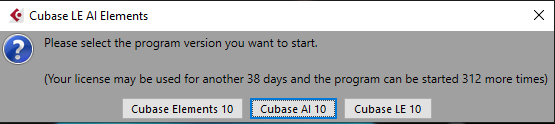
On the menu bar go to STUDIO > Studio Setup... > on the left side highlight “MIDI Port Setup...“
Mark Ports 1 and 3 in the “In ‘All MIDI Inputs’” column
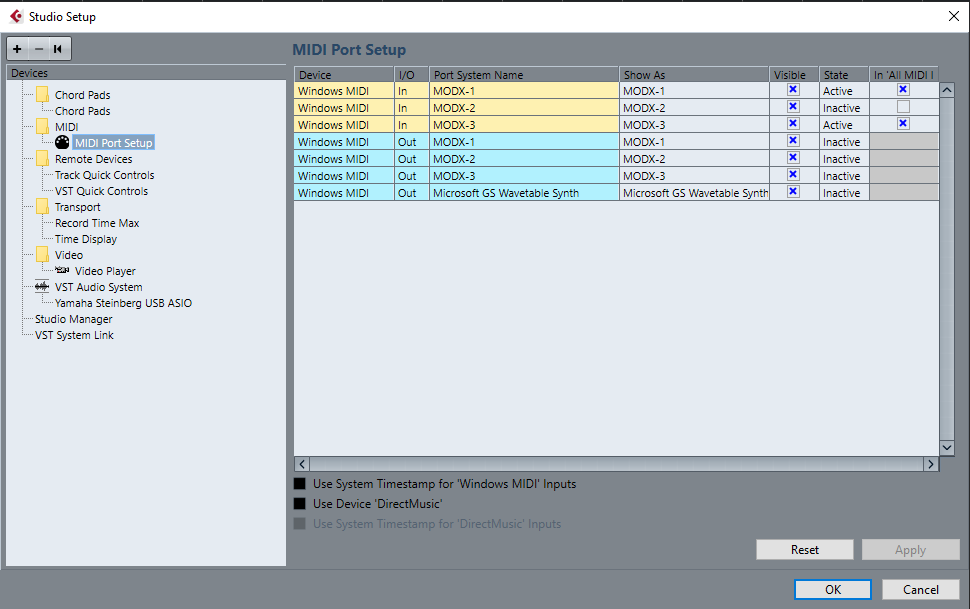
On the left side highlight “VST Audio System” > set “Yamaha Steinberg USB ASIO” as the ASIO Driver
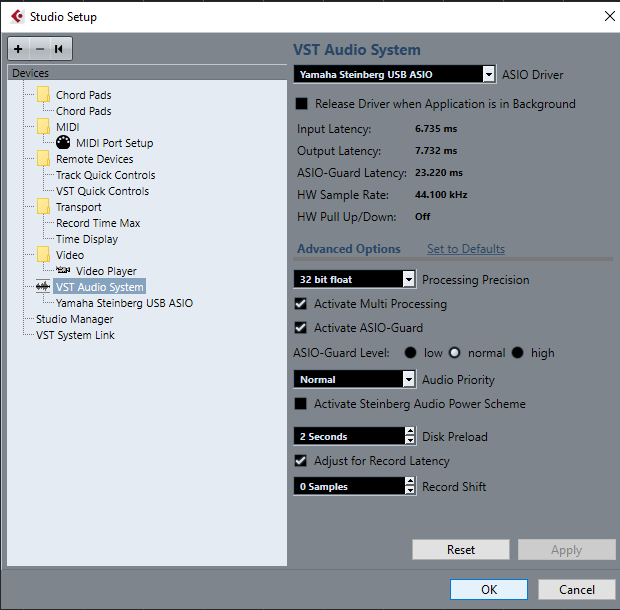
On the left side, highlight “Yamaha Steinberg USB ASIO”
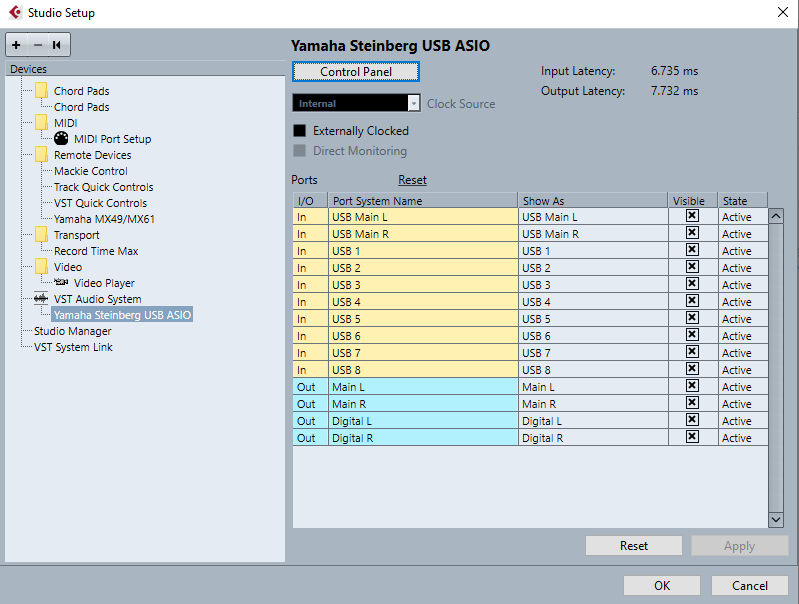
> click on CONTROL PANEL to see the following pop-up with three tabs: MODX, ASIO and About
Click OK to close them and while here you can also view the MODX Outputs listed as Cubase In (yellow) and Cubase Out (blue) going back to the MODX as Inputs.
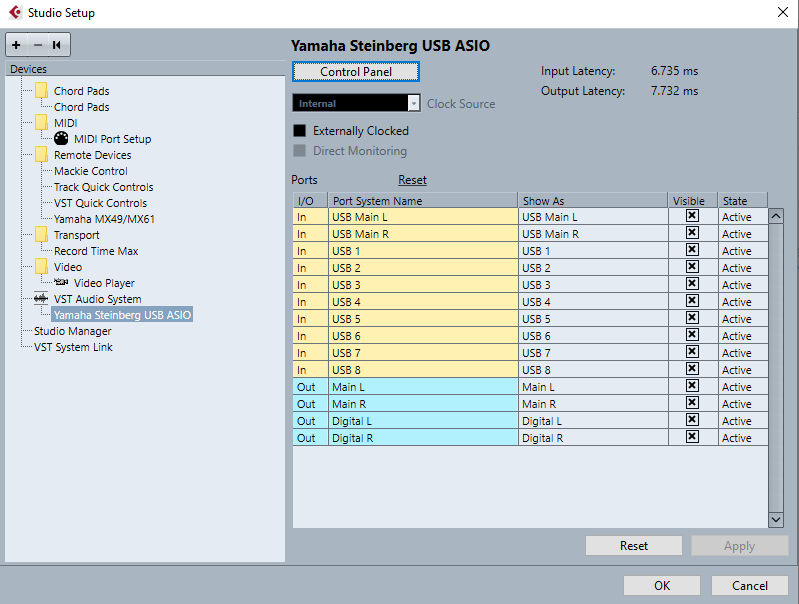
They will reflect the “State”, or current status, as either “Active” or “Inactive” — this refers to how you currently have the Cubase AUDIO CONNECTIONS set.
To review this Click OK to close the Studio Setup.
Go to STUDIO > AUDIO CONNECTIONS... > click on the INPUTS tab

If you have Cubase setup to receive signal from the “Audio Device” (MODX), you can select from among the “Device Ports“ (USB MainL/R, USB1-8)
If you do not have the Device Port active here, the STATE will be reported as “Inactive” back in Studio Setup. Usually there is at least the “USB Main” already set as a Stereo In — you can click “ADD BUS” to create additional Inputs... the MODX has ten Outputs total via USB; USB Main L and R and eight USB assignables, 1-8.
Click on the OUTPUTS tab
Here you can setup to return Audio to the MODX acting as your Audio Interface. There are four possible returns: two Stereo pairs named “Main L/Main R“ and “Digital L/Digital R“
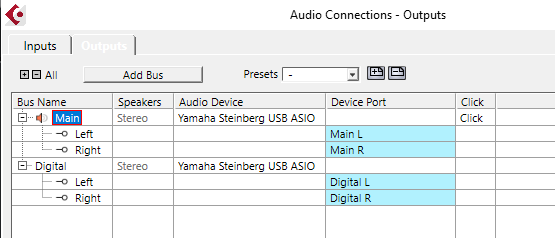
Main L and Main R returns audio directly to the MODX’s analog Left and Right Outputs (Please notice, the Click column, if Click appears in the Click column, then Cubase is able to send an audible click directly to your speakers — this is how it is heard yet not recorded (just FYI).
Digital L and Digital R returns audio to the MODX’s Motion Control Synth Engine... where it arrives as the Audio “Digital In“
Please let us know what you find that is different or not working. If you find an issue STOP... We must resolve each item before you can continue to the rest of this checklist. For example, if you cannot select the MODX as you Windows audio Output and Input, then STOP. Let us know before proceeding. Thanks.
Hi Bad Mister,
Step 1 in settings, the MODX is listed under Bluetooth and Other Devices however it is not listed under Sound Settings UNLESS I remove the USB isolator, which I do and proceed to the next step.
Step 2 - I do not have a program selection box - I just click on Cubase LA AI 10.5 and Cubase launches.
Step 3 - I mark MIDI port 2 as inactive to match your picture.
Step 4 - Yamaha Steinberg USB ASIO is already selected as the ASIO driver.
Step 5 - on control panel I have the buffer size listed as 512 samples - I set this back to 128 to match yours.
On the Yamaha Steinberg USB ASIO page, USB 1-8 In and Digital Outs are listed as "inactive".
Step 6 - The USB1-8 input buses and the Digital Output bus are not listed so I add them.
Basically it all seems to work without the Bass Amp in the equation - what I find strange is that the MX allowed use of the Bass Amp provided I used the USB Isolator, however the MODX does not seem to like the USB isolator in the line..?
I seem to be able to use Cubase as normal provided I just use headphones.
One thing though - I did a close/open of Cubase at the end of all of this,and it seems I have to add the additional audio buses each time?
Anyway - thanks BM for your great clear and detailed guidance - whatever Yamaha are paying you - it's not enough! Your support is a main reason why I would stick with Yamaha products.
I found this helpful as I am new to using my MODX and Cubase.
It seems as mentioned all the settings are lost - are they saved with a project? So one would make a project as a template?
When I follow these instructions, Cubase opens another page called Hub in which these updates appeared:
Cubase 10.5.12
New Cubase 10.5.11 Hotfix
Cubase 10.5.10 Available
Cubase 10.5.5 Hotfix
HALion 6.3.1 and GrooveAgent 5.0.20
Must I install all of them, or just the bottom one and the top one?
thanks - PJ
It seems as mentioned all the settings are lost - are they saved with a project? So one would make a project as a template?
You settings are not lost. And once you figure out exactly how you like to work you can make your own Template. One of the options under File is to save the current Setup as a Template.
Must I install all of them, or just the bottom one and the top one?
Just the top one (it will include all the earlier Cubase hotfixes) and just the last one if you are using HALion and Groove Agent