Hi, Could or would someone give me an idea as to how to set the super knob to turn on and off the rotor speed on an organ part? I am not sure where to go to make these settings. If I could be stepped through this once I think I can get it.
Thank you.
There is a series of articles on getting into programming the Super Knob - but the concepts and the step-by-step is covered. The problem with just stepping you through it is you are going to be inheriting other programming. One of the keys to learning to assign controllers is to first look and see what is already programmed.
For example, most of the B3 sounds with Rotary Speaker default to having the Slow/Fast Speed control switch set to the MW. You want to turn On and Off the Rotor Speed? (I think you mean switch between Slow and Fast, is that right?) It might be easy enough to show you how to assign the Insert Effects Speed Control parameter to the Super Knob, but what if something else is already programmed to the Super Knob? You may wind up inheriting something that does not necessarily work in context. You may wind up in a situation where all of the PART Assign Knobs are already occupied.
The steps to assign a parameter to a controller are fairly straight ahead:
If you are in PART Edit, you can navigate to any parameter... if that parameter can be assigned to a Controller the [CONTROL ASSIGN] button (just to the lower left of the screen) will glow.
Call up the Performance you wish to assign...
Tap "PART 1" in the screen to see the pop-in menu
Select "Edit"
touch "Effect" > "Routing" > here you can see whether it is INSERT A or B that is the Rotary Speaker
Touch "Ins A" or "Ins B"
Move the cursor to highlight the "Speed Control"
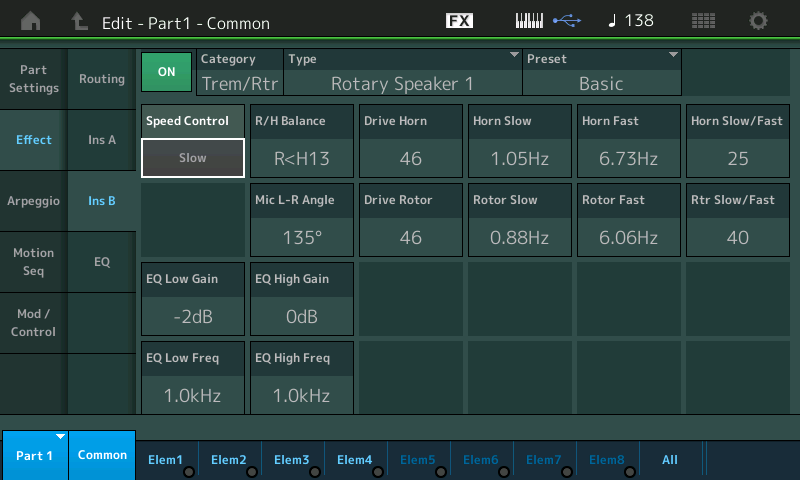
If you highlight the "Speed Control" parameter within the Rotary Speaker Effect, you will notice that the [CONTROL ASSIGN] button will glow
Press [CONTROL ASSIGN]

You are prompted to move the Controller you wish to assign... Move the SUPER KNOB
the MODX will find the first available PART Assign Knob and link that with the Super Knob
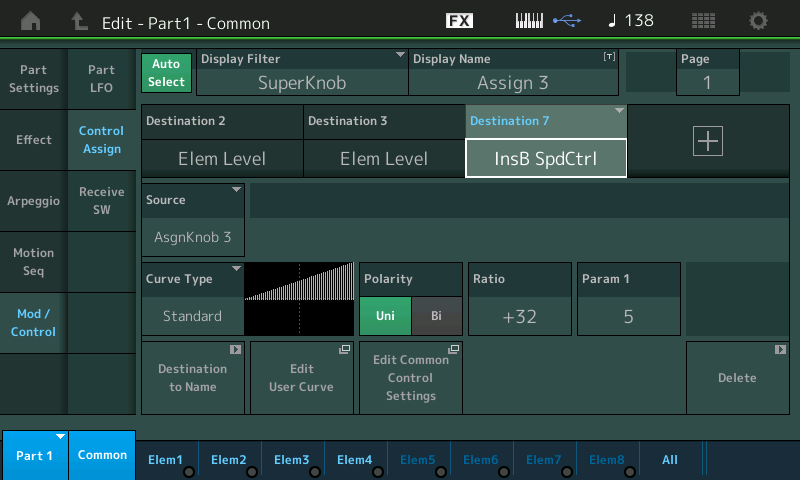
If none are available you will receive a messages warning you...
If the original setting is "SLOW" the Controller will be able to increase the Speed to "FAST"
If the original setting is "FAST" then the Controller will need to apply an negative value to change the Speed to "SLOW" - change the RATIO to a Negative value (Curve).
If you would like to learn about the Controllers and how they work... Super Knob, Assign Knobs, etc., etc. we highly recommend the following series of articles as a good starting point....
SUPER KNOB PROGRAMMING
Mastering MODX: Super Knob Common
Mastering MODX: Super Knob Unipolar (Positive and Negative Values)
Mastering MODX: Super Knob Bipolar -/+
Mastering MODX: Super Knob Morph
Mastering MODX: Super Knob Complex
Mastering MODX: Super Knob Values
Thank you...a lot to chew on but I will get into it straight away. Yes, I want to go from slow to fast.
Why not pick an organ sound for an example? ... then we can help you deal with what is already assigned.
The toughest part of learning to program the MODX, is recognizing that YOU are not the original programmer, and simply adding something, like Rotary Speaker “Speed Control” to the already programmed Super Knob, might be a disaster — because you might have inherited a half dozen or more other thing already programmed to change with Super Knob movement.
Please realize the MW is the preferred controller for the “Slow-Fast” switch because it most resembles the action of the “Chorale-Tremolo” switch that was retrofitted on the B3.

Of course, being a synth you can assign this to other controllers. There are a couple of “things to know”, in general, about controller assignments:
_ Aftertouch is not a ‘latching switch’ and would need to be constantly applied. The MODX responds to, but does not generate, Aftertouch.
_ Ribbon can act as a ‘latching switch’ when “Ribbon Hold” is the setting. The MODX responds to, but does not have a physical Ribbon Control.
(when you don’t have the physical control — it can be still used to automate control via MIDI (sequence data, alternate controllers, etc))
_ Foot Control all values 0-63 are “minimum”, all value 64-127 are “maximum”. Reset is always “maximum”
_ Mod Wheel all values 0-63 are “minimum”, all values 64-127 are “maximum”. Reset is always “minimum”
_ Assign Knob can be configured to act as a control switch; and Assign Knobs can be linked to the Super Knob System.
_ Assign Switches are available as options. The AsSw1/2 can be configured as “latch” or “momentary” on a per
Performance basis.
_ other Switches: [MSeq Hold] and [MSeq Trigger] buttons are “latch”, “momentary, respectively. These can be used in certain applications.
