Hello everybody,
here I am again, after a one-year pause. I sold my MODX and now I own a new one again.
This time I'm trying to use the usb bus as my audio output, but the only way to achieve this seems to be editing each part of each performance and set the part's out to usb! This of course is not practicable. Is there a way to set the MODX Main Out to usb at a global level? Thanks a lot!
Some info: OS 2.5, latest drivers installed, everything works fine by setting the part's out to usb.
Just FYI - latest firmware is 2.52, there is only one driver (singular)... a version for Windows and a version for Mac (you need just one).
This time I'm trying to use the usb bus as my audio output, but the only way to achieve this seems to be editing each part of each performance and set the part's out to usb! This of course is not practicable. Is there a way to set the MODX Main Out to usb at a global level?
The USB audio bus is a digital output (and technically speaking) it cannot be heard. The USB output is routed to your computer, where you can record it to a DAW software, like Cubase. The digital audio will then need to be routed to a Digital-to-Analog Convertor - whose job it will be to convert the digital signal to analog audio (the type that can be routed to speakers) analog signal can be heard.
It is not clear what you are attempting to do. The MODX is an Audio Interface - therefore if you route the computer DAW audio output back, via USB, to the MODX, the MODX can convert that digital audio into analog signal — connect the MODX Main L/R Output of the MODX to your speakers.
Alternatively, you could use an external Audio Interface. But no matter what you use — no one can listen to the digital signal. You must convert to analog in order to hear it.
FYI: All Parts of all Performances default to “Main L/R” Output. This means that each Part is, by default, set to travel to both the Analog and Digital Outputs as a stereo signal to each. You can send the Analog Outputs *direct* to your studio monitors (or headphones), and the Digital USB Outputs to the computer (for recording).
The computer stores digital audio, that digital audio must be converted to analog to hear it. You can use one audio interface to record and play it back through another. What is it that makes you conclude you want “to use the usb bus as my audio output”... where is that signal going?
Many thanks for your reply Bad Mister, and sorry if my post wasn’t clear.
I just want to use my interface converters instead of MODX’s ones.
I already did it by editing part one of a performance and routing the digital signal (which can’t be heard, as we all know) to the USB ports 1 & 2.
It works fine, but I clearly cannot do this for dozens of thousands of parts. Switching from “Main Out” to “USB Out” should be related to the global setting, not to a particular performance.
Why I want to do that? Simple: audio output of the MODX is weak and extremely noisy, not much better if you “boost” it by raising the dB in the Utility panel.
When I route the digital signal to my Motu interface I have crystal clear audio and no noise at all.
Can this be done as a global setting? Thank you.
I already did it by editing part one of a performance and routing the digital signal (which can’t be heard, as we all know) to the USB ports 1 & 2.
It works fine, but I clearly cannot do this for dozens of thousands of parts. Switching from “Main Out” to “USB Out” should be related to the global setting, not to a particular performance.
Sorry, I’m not at all clear why you think you need to do this. Particularly since you want to use your own interface. You are not making sense or I am not understanding what you are trying to do.
Both Main L/R and USB Main L/R Out are always available.
Why are you switching to USB 1&2?
Simple: audio output of the MODX is weak and extremely noisy, not much better if you “boost” it by raising the dB in the Utility panel.
Again, you maybe mistaken. You simply have to adjust the Part level
I'm switching to USB 1&2 cause otherwise I have no signal via USB, cause all the parts in all the performances are routed to Main L/R by default.
That’s what I’m trying to determine — why YOU are getting no signal via USB Main L/R
In the Signal Flow diagram below, all signal travels left to right; we have colored in the signal flow so you can follow it to and back from the computer: YELLOW is the signal traveling from MODX on its way to the computer (Cubase sees this as INPUT)... BLUE is the signal returning from the computer and going to the speakers:
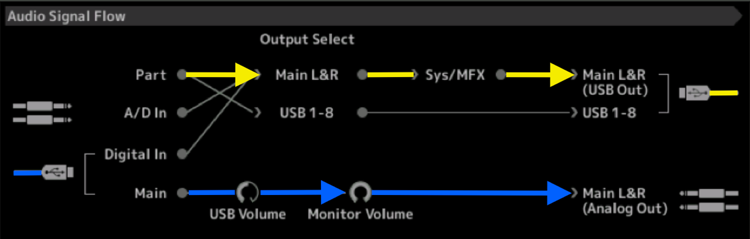
__ You play a “PART” (yellow line) which is assigned to the “MAIN L&R” Output, which means it travels through the “SYSTEM” and “MASTER EFFECTS” before being routed to the “MAIN L&R (USB Out)”... the USB cable (yellow) is going TO the computer DAW (Cubase).
__ At the bottom left, audio ‘returning’ from the DAW (Cubase) via USB (blue) is returned to the MODX's “MAIN” travels through the MODX's “USB Volume” and “Monitor Volume” and goes to your speakers via the “MAIN L&R (Analog Out)”.
You can isolate Parts by simply making use of the SOLO and MUTE functions.
If I may.... I think what M is trying to do is to use an external " Audio Interface" or "DI" box for his Audio Out.
I have a Focusrite box with multiple inputs and outputs - its main purpose is as an interface to a DAW, but it can also be used as a small mixer with a software app governing the mixer controls (there are no physical mixer controls on the box).
What this allows you to do is mix Digital Inputs with Audio Inputs into a choice of multiple audio outputs. Audio output examples would be PA Left/Right, plus 4 mono monitor wedges, or in-ear-monitors.
I think M is trying to send his whole MODX Out to USB, and then use the external "Box" as the Digital to Analogue converter (CODEC), and from there, audio out to PA/Monitors etc.
MODX--->(USB)--> EXTERNAL CODEC-->(AUDIO)-->SPEAKERS/MONITORS
M believes he needs to set USB out individually for every single Part. He maybe doesn't realise there is a general summed (all parts) USB output all the time (default set up).
What BM is showing is that the total MODX output is sent via USB anyway (not per channel/part) in normal operation.
(There is a global utility setting that dictates output configs depending on intended use, i.e rig set up.... I don't recall atm what they are).
EDIT:
Summary.... if M does not want to use the Main Audio L/R outs.... don't plug anything into them. The digitised audio will still be output at the USB to Host port. I think the top panel Master Volume knob controls the "virtual volume" of the output Digital (USB) Volume.
I think the USB Volume knob controls the level of incoming USB signal (for example ... a backing track played by a DAW).
To be sure, you need to check, but its a quick check.
SIDE NOTE: The reason I say all this is because I used to use (for guitar) a Line6 POD. At home, I used the SPDIF out of the Line6 into my PC and used the PC Speakers as my audio output. To prevent scaring my neighbours my 60w Marshall was turned off, although it was still cabled to my POD. If I switched the Marshall on, sound would come out of it (via the PC, via the SPDIF return). None of this was very obvious from the User Manual or even looking at the physical cables. You have to think in the "virtual digital" world - just because you can't see a physical cable path, doesn't mean a signal path isn't there.
Disclaimer.... I've not tried this. I can't edit my previous post because it says it is spamming.
Bad Mister, Antony, thank you for your answers.
it turned out my Cubase connections were wrong. I didn’t realize that you have 8 USB Outs PLUS a Main L/R USB Out.
On Cubase Connections Panel, I selected the MODX Outs 1&2 as Cubase Inputs. I just switched the connection to Main USB Out and everything works fine. Sorry guys.
My problem now is recording a MIDI track and having it played back on the MODX.
When I record a MIDI track using a two or more parts performance, I get a stack of instances of the same note played. i.e.: if I play a 4 part performance, I get 4 note-duplicates on my MIDI recorded part.
This happens regardless from what I’m controlling with the MODX, be it another synth or a vst.
Is there a way to avoid that? I know there’s a Setup called “MIDI recording on DAW”, but it only allows the use of “Single Part” Performances, which is quite a loss of choice.
Thanks again.
Someone else had this same issue recently.
In summary....
Utility -> Advanced - MIDI I,/O Mode
If set to Multi, each Part in your performance will send MIDI in its respective channel... so in DAW you will see multiple instances of what looks like the same MIDI recording.
If set to Single, the whole performance is recorded as 1 Midi track.
There is more complexity to add.... Zones, Keybrd Control, ARPS, CCs etc.
Check your Reference Manual, then search back here for similar questions.
LOL... I posted this reply accidentally in the recent "other" post.... so it has reappeared in "New Posts" list. ... "Double notes in Cubase"
When I record a MIDI track using a two or more parts performance, I get a stack of instances of the same note played. i.e.: if I play a 4 part performance, I get 4 note-duplicates on my MIDI recorded part.
This happens regardless from what I’m controlling with the MODX, be it another synth or a vst.
That is correct. The MODX transmits on multiple MIDI Channels simultaneously. This is how you are able to control/trigger multiple Arpeggiators simultaneously.
A one Part Performance will transmit on just one Channel — the Channel that corresponds to its Part number.
Remember the data that is transmitted Out from any MIDI based keyboard, is data that if captured (recorded) and then sent back to it, will accurately recreate what you played. It has this one purpose.
A two Part Performance will transmit on two Channels — each on the Channel that corresponds to its Part number.
At maximum an eight Part Performance that occupies Parts 1-8, will transmit on eight MIDI Channels, Channels 1-8, respectively.
The green KBD CTRL icon signifies that the Part is under simultaneous control from the Keyboard.
When attempting to control an external device, you can redirect any of the Parts to control your external device.
In fact, you will want to dedicate one of your Part slots just to control that external device.
Recognize you SHOULD NOT use data generated for the internal MODX to trigger your external synth. You need to setup a Part slot specifically to address you external synth!
The MODX has a special “Zone Master” Keyboard function that allows to setup control of external devices on a per Performance. So if you want to intelligently control your external device... take one of the Part slots of the Performance and dedicate it for your external device. It will need its own MIDI Channel.
You can transmit to just the external device or you can combine internal Parts with your external device in the same Performance.
You should add a Part, assign an internal program to that Part slot, then turn the Internal Part Switch = Off. This will allow the Part slot to address your external device, you can set a Note Range, you can set Octave and semitone Transpose, you can send a Bank Select and Program Change, you can send a Volume and Pan position command.
Please see the FAQ article on the “Zone Master” function for details. Although written for the MONTAGE - it applies in full to MODX.
Link — Mastering MONTAGE: Zone Master FAQ
What about sending MIDI to a DAW?
When you select to record MIDI to a DAW, if you are playing a Single instrument Part on the MODX, most everything will work as you have always worked with MIDI.
However, say you attempt to record a Multi Part Performance... now everything is different. Your MODX will now send multiple Note-ons — each active Parts sends data on its own dedicated MIDINChannel. If you are playing a 2-Part Performance data will be output on both Midi channels 1 and 2. If you are playing a 4-Part Performance data will be output on Channels 1, 2, 3, and 4.
If your DAW Track is set to record all incoming data... then you need only one Track to record all channels... set the Cubase Track = “Any” — this allows your MIDI Track to record any I’m coming data and send that data back to the MODX on the channel it arrived on.
A Cubase MIDI Track records all incoming Channels. One MIDI Track can contain all sixteen Channels.
If you set the MIDI IN = MODX-1 (PORT 1)
And you set the MIDI OUT = MODX-1 (PORT 1)
The Channel setting in Cubase re-channelized all data to the selected Channel number.
If instead of a Channel number, you set it to “Any”... then Cubase will record each Channel and output it (send it thru) on the same original Channel) no re-channelization of the data.
This is why with Cubase AI, Cubase Element, Cubase Artist, you should record all MIDI data to one Track, and split it to separate channel to edit. (Using DISSOLVE PART > by Channel...)
If you have Cubase Pro, you can use the INPUT TRANSFORMER to setup a situation where each Cubase MIDI Track records just one Channel and rejects all others.
Thanks for your suggestions Bad Mister. I'll sure investigate about the different possibilities you mentioned.
I also found this very explanatory article of yours about the subject. I will study it as well.
https://yamahasynth.com/learn/MODX%20Series%20Synthesizers/mastering-modx-midi-settings-explained
For now I just changed the MIDI I/O mode to "single" and this solved my problem (thanks Antony)for the moment, as I need to have my setup up and running to keep working.
I'll dig into the more advanced features as I have a chance.
Thanks guys.
