Is it possible to adjust the vibrato speed of Sweet Oboe Legato? It seems a little fast to me and I couldn't find an LFO adjustment that would help. Is the vibrato baked in? Any work arounds?
Thanks,
Phil
By definition, the Waveforms used in “Sweet” instrument sounds are sampled with the natural vibrato of the player.
You need to choose or create your own Oboe Part using the Oboe Waveforms designated NV (non-vibrato)... then you can apply your own pitch modulation depth using an LFO biasing it to the MW or controller of your choice.
Oboe4 Waveforms 1637 thru 1646
An alternative is using the Motion Control engine’s ability to morph between sounding components to apply a real-time change between non-vibrato Elements and those with natural vibrato...
Extra Credit: analysis of “Oboe 3”
Among the Preset Performances, you’ll want to take a look at “Oboe 3”... like many of the instruments that are sampled with the player’s natural vibrato, you find that the programmer made use of both Non-vibrato and Vibrato Waveforms... instead of bringing in an LFO for vibrato, they use Motion Control to actually “morph” between the non-vibrato Elements when the MW is at minimum and the natural vibrato Elements when the MW is raised... giving you the best of both worlds. Instead of applying an LFO, you are cross fading between active Elements. This is accomplished using ELEM LEVEL.
“Oboe 3” is such a Factory Preset program.
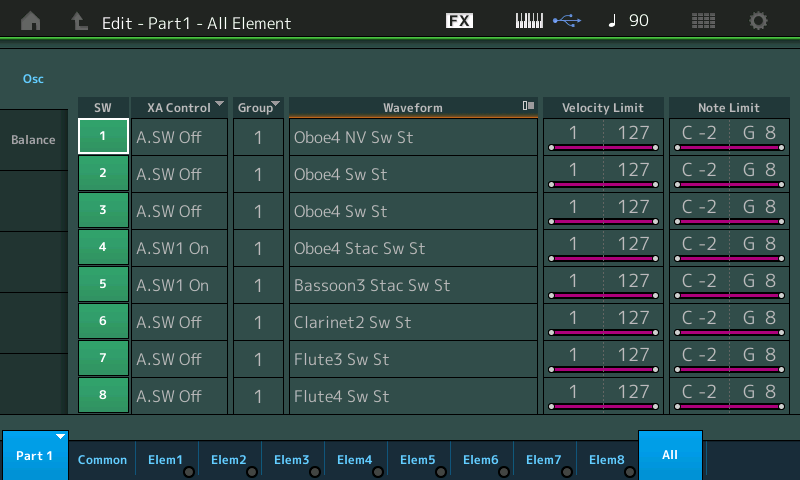
Element 1 is your principal initial Waveform “Oboe4 NV Sw St” = oboe #4 Non-vibrato, velocity switching, stereo
Element 2 and 3 are the natural vibrato Waveforms that are faded in by the MW. This is accomplished by using Element Level assigned to MW position. Element 1 (non-vibrato) plays normally with MW at minimum, as you increase the MW it fades out. Element 2 fades in as Element 1 fades out, and finally as Element 2 starts to fade, Element 3 fades in... thus completing the morph from no vibrato to natural vibrato.
On your MONTAGE recall “Oboe 3”
Press [EDIT]
Press [PART SELECT 1]
The bottom two rows of right front panel buttons become Element Select (row 3) and Element Mute/unMute (row 4)
Press the [SOLO] button located on the far right front panel between rows 3 and 4.
With Element 1 soloed play and raise the MW - you can see how it fades out:
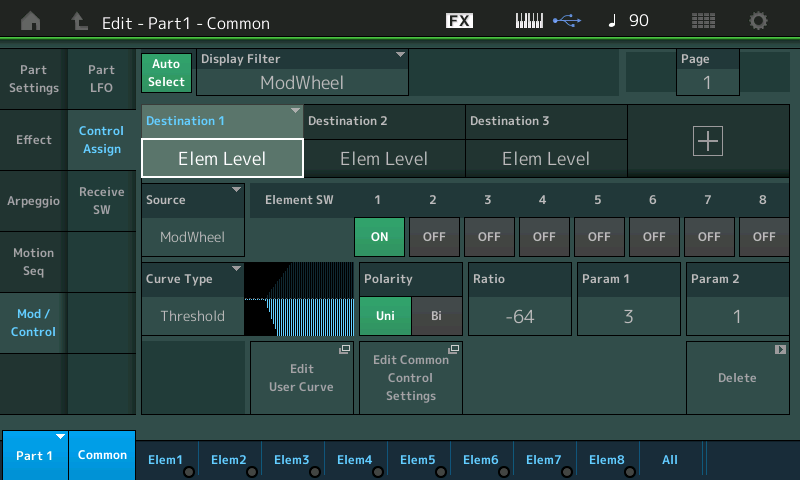
With Element 2 soloed play and raise the MW - you can hear how it fades in then out as you continue to raise the MW
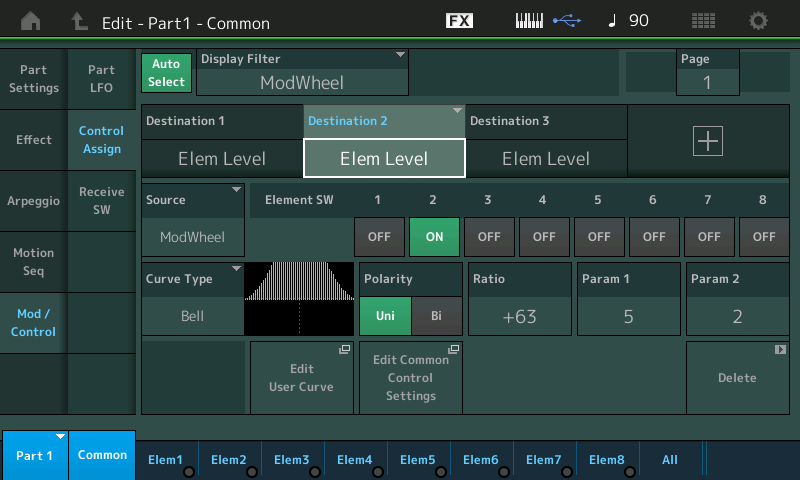
With Element 3 soloed play and raise the MW - you can hear how it fades in only as the MW reaches near maximum
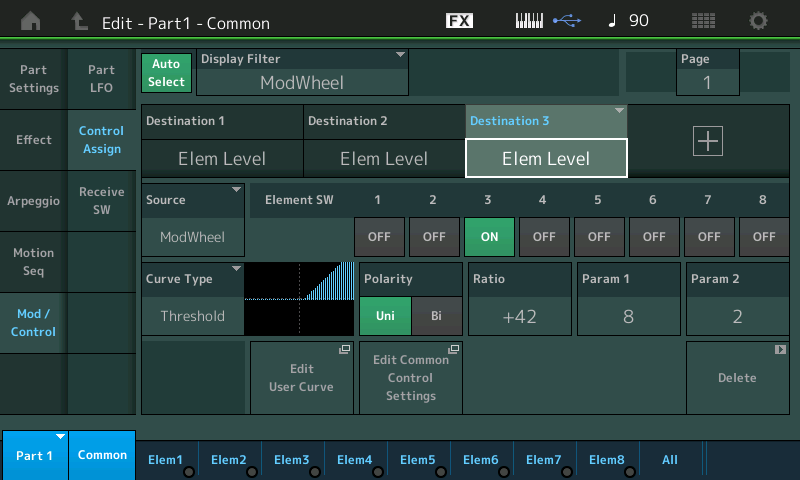
MW brings in the natural vibrato Waveforms and fades out the non-vibrato Waveform.
The Super Knob brings in the rest of the woodwind ensemble (Clarinet, and Flute) and brings up the Reverb Send
The [AsgnSw1] button functioning as XA CONTROL (Expanded Articulation) changes the articulation (momentarily) to a staccato note-on... allowing a staccato Waveform Bassoon (Elem5) and staccato Oboe (Elem4) across the keys.
Alternate choice:
If you have the MONTAGE EXPANDED (free Library) you can use the FM-X oboe... “Oboe 1” made exclusively with FM-X engine; the oboe is completely synthesized with no vibrato movement when MW is down. Raising the MW brings in a standard LFO doing pitch modulation depth and amplitude modulation depth.
