Hi everyone, this question maybe easy for most of you but I have been struggling to understand and hope someone could give me some comment.
I have noticed that with some existing performance and for some individual parts within the performance when I pressed the button "ARP On/OFF" ON I could not hear the sound but could hear when it is OFF. I have few questions:
1) How can I change the part (sound) so when I press the button ON I can still hear the sound? Or exactly how does it work?
2) When the button is ON then when play the sound it should should as it is, no arpeggio.
3) When the button is ON then when play the sound it should should as it is, with arpeggio to the beat.
Thanks in advance for your help.
Individual PARTs have a setting to turn the PART-level ARP On/Off. The button turns the Global ARP (aka "ARP Master" ) On/Off (which is not the same as PART level).
Any PART you want to ignore the setting of the button (global ARP aka ARP Master) - turn the PART level ARP Off.
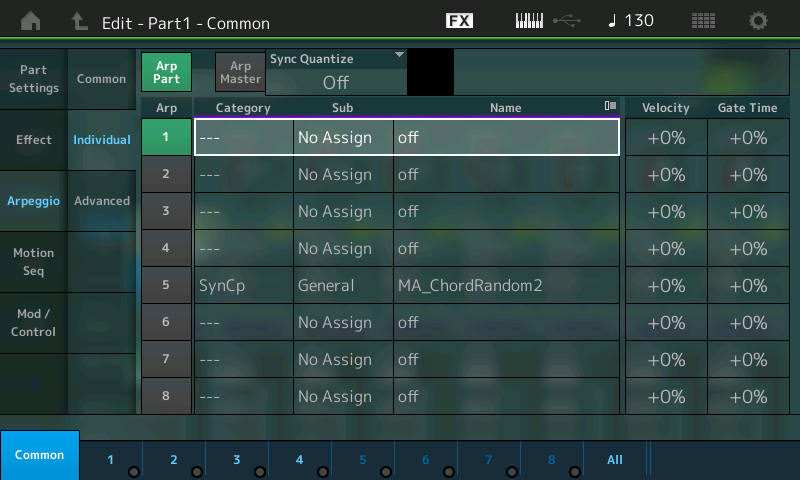
This screen shows "ARP Part". And is green - meaning the PART level ARP is ON. Press this button to turn the PART-level ARP Off.
... optionally (and possibly easier) - you can press the ARP On/Off box on the touchscreen from [PERFORMANCE] (HOME)
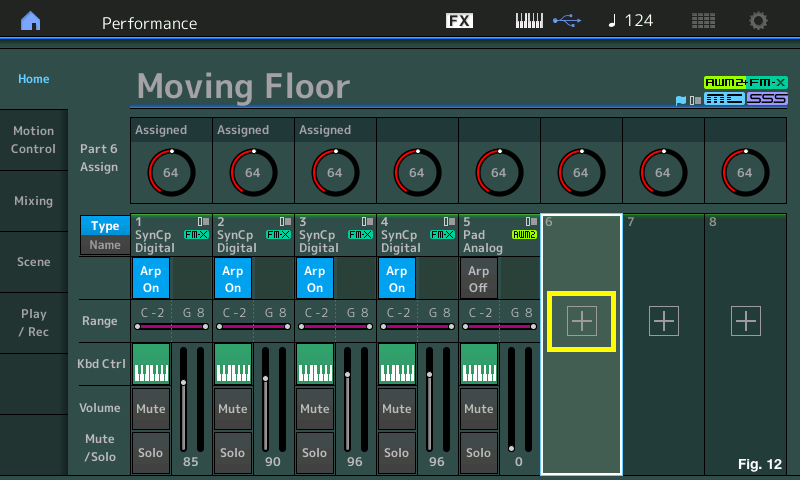
These are the blue boxes that say "Arp On". Press these to turn PART-level ARP off for all Parts you want to ignore the ARP Master button.
Leave these ON for any PART you want to respect the state of ARP Master.
-----
What ARPs do and how they work is not a complex subject - but one that has lots of information and concepts. It would be good for you to study the ARP tutorials to understand what they are and how they work.
Good overview of arpeggios - for Motif XF, but concepts still apply:
https://www.yamahasynth.com/motifxf-category/arpeggios-explored
Even though this series is on making ARPs - it describes what ARPs are and what different properties they can have. In order to have the terminology and concepts it would help to read through even though your goal may not be to make ARPs.
https://www.yamahasynth.com/montage-category/arpeggio-making-101-montage
https://www.yamahasynth.com/resources/arpeggio-making-101-montage-ii
https://www.yamahasynth.com/montage-category/the-4-track-arpeggio-montage
... but it's very possible that any given PART can stop sounding if you turn on that PART's arpeggio setting to ON with the master ARP ON as well. Because often if you setup a PART to use an arpeggio - then your direct piano key presses are no longer playing that PART. Instead, the arpeggiator is playing that PART and the arpeggiator decides how to translate what keys you press into a result of sound output from that PART. There are lots of ways to program the arpeggiator to either NOT sound at all - or to have restrictive properties such that it would be difficult to have notes sound by pressing keys. Knowing the ins and outs of this would take some study.
Current Yamaha Synthesizers: Montage Classic 7, Motif XF6, S90XS, MO6, EX5R
I have noticed that with some existing performance and for some individual parts within the performance when I pressed the button "ARP On/OFF" ON I could not hear the sound but could hear when it is OFF. I have few questions:
1) How can I change the part (sound) so when I press the button ON I can still hear the sound? Or exactly how does it work?
2) When the button is ON then when play the sound it should should as it is, no arpeggio.
3) When the button is ON then when play the sound it should should as it is, with arpeggio to the beat.
Here is what you need to know.
There is the master [ARP ON/OFF] button — if it is Off (not lit) none of the Part Arpeggios will run, regardless of the individual Part’s Arp status.
Many Parts when they are recalled, will have the blue “Arp On” box showing. Normally, they are stored that way. When building your own custom setups using “Part Category Search” you can have the stored Arp Phrase come along with the selection or you can opt out and assign your own Arp Phrase or just not use an Arp at all. When using Part Category Search you have the “Parameter with Part” option which lets you decide what get included with your selection (Arps, Motion Sequences, Scene settings, Zone setups).
[ARP ON/OFF] = On
Whether or not a Part will sound in response to you pressing the keys can depend on several settings. “Key Mode” and “Arp Play Only”
A normal (note oriented) Arpeggio Phrase uses a Key Mode that is either “sort” or “thru”. These Key Mode prevent your key presses from being heard... Instead, the keys pressed are analyzed and used to generate the musical Phrase. If “Sort” is selected then a pre-determined velocity will be applied; if “Thru” is selected the velocity of your trigger notes is used and applied to the Arp Phrase. The KEY MODE is found within the Part “Arpeggio” > “Common”
[ARP ON/OFF] = Off
When you stop the Arpeggiator, a Part that has an active Part Arp will sound in response to your key presses as long as the “Arp Play Only” parameter is not On. “Arp Play Only” is useful in preventing instruments from sounding via your direct key presses, like a Drum Kit.
Here’s how that’s useful. When you setup a split with a bass in the left hand and a piano in the right, then you want to add a drum groove. Well you might assign a Drum Kit and set it to play from an Arpeggiator. The Drum Kit is mapped across the Keyboard C0 thru C6. Fine while it is doing a drum groove, but say you want to stop the Drum Arp, and just play the bass with your left hand, and piano with your right. Without “Arp Play Only” stopping the Arp would place a Drum Kit under most of the keys. Every note you play would be piano+drum, bass+drum, on every key.
“Arp Play Only” means a Part will only respond to Note data coming from the active Arpeggiator (not the Keyboard). In addition to Drum Kits, this is useful on MegaGuitar and MegaBass Parts, where there are like 8-Velocity Switches for different articulations. MegaInstruments are designed to use specific MegaArp Phrases developed specifically to create realistic articulations.
You can find the “Arp Play Only” parameter on the Part’s “Part Settings” > “General” screen and/or find it repeated on the “Arpeggio” > “Common” screen.
Some Exceptions
Arp Phrases that are not Note data, are Control data (Expression cc11, Pan cc10, Cutoff cc74, Resonance cc71, As1 cc17, As2 cc18, PB). These Control Arp Phrases make no sound, therefore to use these the Arpeggiator allows your key presses to pass and trigger the Tone Generator directly... then the Control data from the Arp Phrase is applied to the notes you play. For the Control Arp Phrases to work, you must set the Arpeggiator’s Key Mode = Direct.
Here is where the notes you play are heard - because what the Arp Phrase is adding is Control data that is manifest on what you play. You hit a chord, which is heard... the Controller Arp applies the filter sweep, or the pitch bend, or the rhythmic gating Effect, etc., etc. it is this concept of Controller Arp Phrases that is behind the Motion Sequencer. Instead of sequencing notes, the Motion Sequencer sequences parameter control.
There are a couple of Hybrid Key Modes (Sort+Direct, Thru+Direct). These combine Note Arps and Control Arps.
And there are Velocity Zoned Arpeggio Phrases... that work with specific Velocity note-on ranges... allowing certain portions of a Part to play normally and notes above or below a certain range to be arpeggiated.
