I have settings for the assignable switches in some of the Parts of a Performance. When one of the Parts is selected, the appropriate assignable switch button(s) is/are lit up and usable. But when I select the Performance instead, the switch buttons are not lit up or usable.
How do I make the switches work when the entire Performance is selected?
I have settings for the assignable switches in some of the Parts of a Performance. When one of the Parts is selected, the appropriate assignable switch button(s) is/are lit up and usable. But when I select the Performance instead, the switch buttons are not lit up or usable.
How do I make the switches work when the entire Performance is selected?
The Assign Switches 1/2 will glow when they are assigned parameters within the Control Assign area of any of your Parts, or they are assigned to activate XA CONTROL (Expanded Articulation Control) within any of the AWM2 Parts.
If a Part has no Control Assign assignment to the AsSw1 or AsSw2, and if it has no XA CONTROL AWM2 Element programming, the lights will not glow when you select just that Part.
If any one of your active Parts is using the Assign Switches, the lights will glow indicating that activating them will have a reaction.
Parts must be active… if you are on the Performance HOME, the AsSw will glow anytime the Switches are assigned to a parameter - assuming the Part is currently active for control.
Extra Credit:
If, for example, some Parts are using the AsSwitches and others are not, if your Scene recalls a state where none of the Parts are currently utilizing the Switches, the AsSw lights will go out, but even if one active Part is utilizing the AsSwitches, they will glow indicating pressing them will cause a change.
The Assign Switch can be set to either be “Momentary” or “Latch” for the Performance.
Here’s the Performance, in case anyone wants to take a look, he said hopefully…
I just figured it out. Kbd Ctrl has to be turned on for the relevant Parts.
If any one of your active Parts is using the Assign Switches, the lights will glow indicating that activating them will have a reaction.
Keyboard control factors into the equation of "active".
Pressing [PERFORMANCE] (HOME) is one of several ways to select no Part.
When no Part is selected, all of the Part(s) with Kbd Ctrl turned ON will be active. Typically performances will default with no Parts selected when recalled.
When any Part with Kbd Ctrl turned ON is selected then also any Part(s) with Kbd Ctrl turned ON will be active.
When any Part with Kbd Ctrl turned OFF is selected then only that selected Part will be active (and none of the Parts with Kbd Ctrl turned ON will be active)
Not related to anything you're doing, but it's "neat" that the MIDI message to turn the assignable switches can be sent per-channel so externally you could set some Part(s) with the assignable switch(es) on and some off. What I mean by this is A.SW1 can be ON for some Parts and OFF for others. Same for A.SW2.
Current Yamaha Synthesizers: Montage Classic 7, Motif XF6, S90XS, MO6, EX5R
"Not related to anything you're doing, but it's "neat" that the MIDI message to turn the assignable switches can be sent per-channel so externally you could set some Part(s) with the assignable switch(es) on and some off. What I mean by this is A.SW1 can be ON for some Parts and OFF for others. Same for A.SW2."
This is indeed NEAT!
How is this done? ie what are the MIDI codes/sysex messages that need to be sent, and does this need to be done from a track (in DAW) per track, or as master messages identifying the part from the DAW?
Can it also be recorded or otherwise done dynamically into a Pattern Sequencer pattern?
"Not related to anything you're doing, but it's "neat" that the MIDI message to turn the assignable switches can be sent per-channel so externally you could set some Part(s) with the assignable switch(es) on and some off. What I mean by this is A.SW1 can be ON for some Parts and OFF for others. Same for A.SW2."
Which Control Change (cc) messages will operate the AsSw1 and AsSw2 are programmable on a per Performance basis.
From Performance HOME:
Press [EDIT]
Touch “Control” > “Control Number” > the defaults are cc86 and cc87, respectively.
The same is true for all physical Controllers listed, Foot Ctrl 1, Foot Ctrl 2, etc., etc. each sends a customizable CC #. By definition, all CC messages are ‘Channel’ messages so what they do is always per Part. Each Part is on its own Channel.
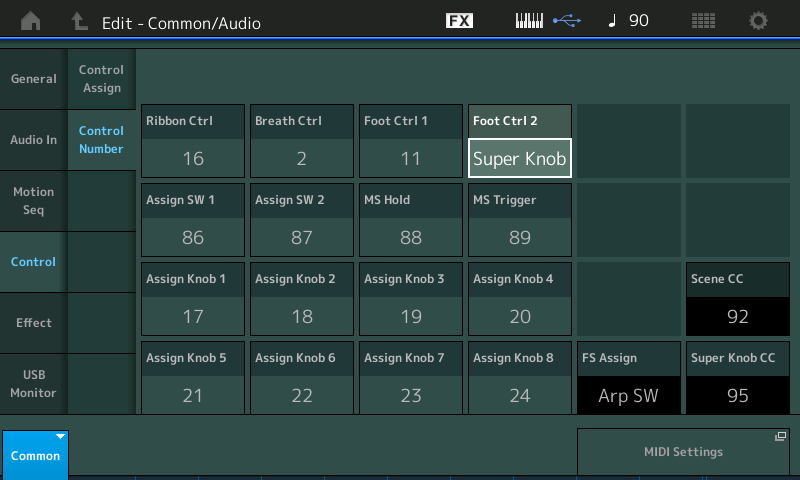
What is sent by each of the above Controllers is STORED in the Performance.
The three in the lower right hand corner are set *globally* — notice the shortcut (wormhole) to take you to the [UTILITY] > “Settings” > “MIDI Settings” screen.
Take AsSw1 (cc86), for example, this can be assigned to do something different for each Part. Because you can dynamically switch which of the Parts you are transmitting to, you can have have it switch Rotary Speaker Speed on an organ, and do something entirely different when you select to play your synth lead.
Can it also be recorded or otherwise done dynamically into a Pattern Sequencer pattern?
Yes, Control Change (CC) messages are specifically designed to be used dynamically. And are designed to be easily recorded and edited within Sequencer data.
This is why the XA CONTROL is ideal for sending a simple CC message. You’ll find this used on guitar, basses, brass, strings, etc., etc., etc., to bring in harmonics, pitch slides, drop-offs, switching articulation from bowed to plucked, etc., etc., etc. It is also commonly found executing changes to Insert Effects being applied to a specific Part.
When controlling a Performance - the advantage of having KBD CTRL over multiple Parts is made much more powerful by having each controlled Part on its own MIDI Channel. Instead of doing the same thing to all Parts, your Channel messages are very customizable per the Part.
Extra Credit: Exploring a Performance like a Boss
From the HOME screen, in the first column tap “Motion Control” > “Overview”
Alternate method— hold [SHIFT] + [HOME] to launch this same screen
You can view which of the physical controllers are assign - you can focus on COMMON or Individual PART assignments.
Touch a specific Controller to isolate it it momentarily on the screen
Tap the words “Controller” (magenta), “Assign” (green), “Fader” (amber) and Super Knob (blue)… to temporarily turn off those connects in the view (simply for clarity’s sake.
When working with 16 Parts this screen can get quite complex… when you are switching between several different lead sounds this Overview screen can be a life saver.
When you select a Part or even if you are viewing Common, you can tap the “wormhole” box to take the shortcut to the Control Assign screen of the item selected… and you’ll find a shortcut screen to jump back here. This makes so much sense when you are setting up your Performance for use — what items are available for each Part is customizable!
Additional Reading:
A good programming tutorial on a multiple Part Performance and how the “Overview” screen is helpful (includes the XA CONTROL feature as well, on the Tenor Sax sound) is found here:
Which Control Change (cc) messages will operate the AsSw1 and AsSw2 are programmable on a per Performance basis.
From Performance HOME:
Press [EDIT]
Touch “Control” > “Control Number” > the defaults are cc86 and cc87, respectively.The same is true for all physical Controllers listed, Foot Ctrl 1, Foot Ctrl 2, etc., etc. each sends a customizable CC #. By definition, all CC messages are ‘Channel’ messages so what they do is always per Part. Each Part is on its own Channel.
What is sent by each of the above Controllers is STORED in the Performance.
The three in the lower right hand corner are set *globally* — notice the shortcut (wormhole) to take you to the [UTILITY] > “Settings” > “MIDI Settings” screen.
This image brings me great joy! 

The last three of songs that I have done the sequencing for in Pro Tools, I have utilized the Super Knob CC & Scene CC (MIDI channel 1), and several Assign Knob(s) for various PARTs, capturing them in the sequencing so that the SuperKnob turns at specific times, the Scenes change where needed, and certain Assign Knobs turn as required. Not all songs will be sequenced to Auto-change Scenes, SuperKnob, etc., but it really comes in handy for certain songs whereby I need to switch between 5 or 6 different layers/splits (while singing & playing simultaneously) and have very little time to take a hand off the keyboard to switch things up, and no hands available to move the SuperKnob or Assign Knobs while both hands are busy (I know I could use a foot switch like many prefer to do).
In my latest song/Performance that I have nearly completed the sequencing on, I start with a fast acoustic guitar picking riff (using both hands/no ARP), then a quick Scene change into a warm pad while the acoustic riff continues on through sequencing (utilizing automated Scene switching within the sequencing), then a bit later briefly switch to the next Scene where the pad is no longer under KBD CTRL and I play a different acoustic guitar sound, then it that turns into a heavily Motion Control based Synth sound. Next up is two different variations of background high octave notes synth sounds, while I go back to the warm pad with my left hand, with several changes to reverb sends on different PARTs throughout, as well as continued Cutoff, etc via the SuperKnob.
Right from the beginning intro section, I have the SuperKnob set to do a Cutoff on the main sound amped acoustic guitar riff, while simultaneously increasing the level on a specific narrow band/Q on Insert EQs on two PARTs & at the same time moving the Frequency of that band. Probably better if you hear what I'm referring to, then to try to describe it further, as the desired effect is not just a straight forward 'Cutoff':
https://www.youtube.com/watch?v=aJOTlE1K90k
Note that I programmed an equal number of FM-X PARTs, as I did AWM2 + Drum sample based PARTs for this one in order to balance out polyphony & processor utilization, as well as to ultimately bring balance to The Force! :p
Also, because sometimes I find it's just as easy to create certain types of sounds using FM-X as it would be via AWM2 (sometimes even easier).

