I use Montage with Cubase (Cubase version 10.5 and Montage version 3.0.0.1) and the USB connection allows me to send midi data to the cubase channels. The problem is to create the audio file from a midi channel. I followed all the instructions on youtube. How to set midi i / o, I created the usb 1-2 input channel but when I try to record the audio track I don't record anything. The USB connection works for all other features, but not for this. Can anyone help me? Thanks.
I use Montage with Cubase (Cubase version 10.5 and Montage version 3.0.0.1) and the USB connection allows me to send midi data to the cubase channels. The problem is to create the audio file from a midi channel.
We will assume you have downloaded and installed the Yamaha Steinberg USB Driver for you particular computer type. And that you have selected it as your VST AUDIO SYSTEM.
If you have MIDI Tracks playing back from Cubase to the MONTAGE, here is what you need to check to ensure recording to Cubase as Audio.
If your goal is to make a Stereo Recording in Cubase... you will need to ensure all MONTAGE Parts are routed to the “Main L&R” Outputs. And that Cubase has an Input set to receive audio from the MONTAGE “Main USB L” and “Main USB R”.
On your MONTAGE verify your Audio Output routing.
Within your Performance, each of the sixteen Parts has its own “Part Output” parameter setting.
The way to verify the assignments:
Press [EDIT]
Press [PART SELECT 1]
Touch “Part Settings” > “General” > verify that “Part Output” = Main L&R
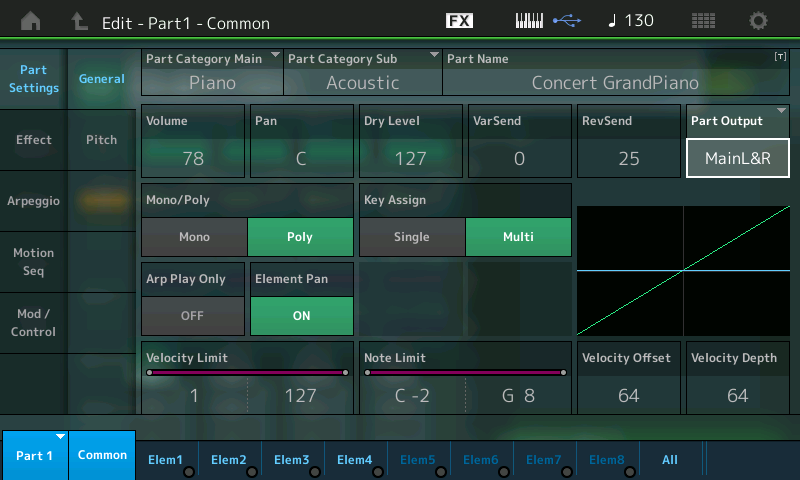
Press [PART SELECT 2]
Verify that “Part Output” = Main L&R
Press [PART SELECT 3]
Verify that “Part Output” = Main L&R
Rinse and repeat, for each Part you are routing to Cubase as audio.
In Cubase verify your Audio Input Routing.
Go to STUDIO > AUDIO CONNECTIONS > INPUTS tab
Make sure you have a Stereo Input, with Audio Device = MONTAGE, and the Device Ports are set to MONTAGE’s USB Main L&R
Make sure on the OUTPUTS tab that Audio Device = MONTAGE, and the Device Port = Main L and Main R
Next create a Stereo Audio Track
Set the Track’s Input to the Stereo Input
Set the Track’s Output to Stereo Out
Back in the MONTAGE you can turn “Direct Monitor” = Off
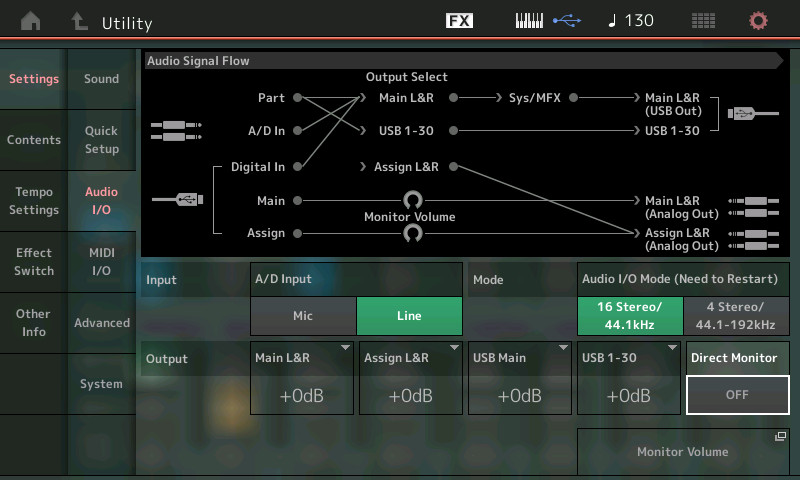
You can see from the Audio Signal Flow diagram that the act of turning DIRECT MONITOR = OFF will disconnect the MAIN L&R signal path from reaching the Analog audio Outputs. All audio is going via USB to the computer.
Now in order to hear your MONTAGE you must activate the Monitor speaker icon on your Cubase Audio Track.
You are now listening to the signal coming back through the Audio Track of the Cubase.
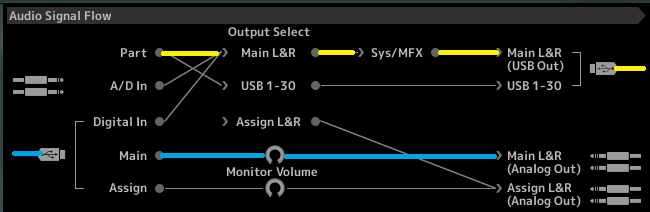
All signal travels left to right; we have colored in the signal flow so you can follow it to and back from the computer: YELLOW is the signal traveling from MONTAGE to the computer; BLUE is the signal returning from the computer and going to the speakers through the MONTAGE as audio interface.
thanks, I'll try these settings tonight
