Hi there..I went through some discussions and had a few doubts still..Here's what I'm looking for.I'm a travelling musician and there would be times when I'll be getting a Montage hired by some backline companies..I would like to load everything that my Montage has on the one I get from the backline..
I believe the 'BACK UP FILE' feature does the job..But wanted to confirm in addition to everything in the 'USER' area will it also load all the following-
1.My third party Libraries (along with their locations in the right order in the respective 8 library locations)
2.My 'USER LIVE SETS' with the right sounds (again as per the order in my original keyboard)
3.Load back any additional Audio Samples that my Montage has..
I read somewhere that the 'BACK UP FILE' feature that got added in ver.1.50 does a total back up of the keyboard..Please let me know if I'm missing out on anything.
Thank you for your time and patience..
From the version 1.51 new features release notes:
New Functions in MONTAGE Version 1.50
...
You can now save/load backup files in which the entire User Memory data (including Songs and Libraries) is stored.
...
Store/Save
Operation [UTILITY] -> [Contents] -> [Store / Save]
Backup File -- .X7A Data that is stored to the User Memory can be saved to USB flash memory.
A backup file includes all User data, Library data, and Song data.
After upgrading to firmware level 1.51, you can create an X7A which will take a carbon copy of your Montage and stick it into a file. Place this X7A on a USB stick to carry with you. Also carry with you a second USB stick with the latest Montage firmware (v1.51 currently). This allows for you to update a backline Montage if it is not to a sufficient firmware level to load the X7A.
The original stated use for X7A is exactly for what you are describing - using a different Montage other than your own while on the road and being able to preserve all settings of your own keyboard when using other "field" units.
Hi Jason!
My question is somehow related to the backup function. Can I export from the Montage to the USB stick the libraries that I have previously loaded? I don't want to have it exported into one file, but I would like to export every library I loaded into the Montage into individual files on the USB stick. How can I achieve that? Thank you!
My question is somehow related to the backup function. Can I export from the Montage to the USB stick the libraries that I have previously loaded? I don't want to have it exported into one file, but I would like to export every library I loaded into the Montage into individual files on the USB stick. How can I achieve that? Thank you!
Actually, there is unlikely to be a need to do so, because in most cases you will have the .X7L file that you used to install that Library.
If you have misplaced that file you can create a new version with the following steps:
_ Initialize User Data (start with a blank User Bank)
_ Import the Library to the User Bank
_ Create a new file SAVE as File Type = Library File
Some background:
Here are the methods to "POPULATE" a library on Montage (shove data into the Library memory area on Montage):
1) Load an X7L file you generated by "saving" your user area to an X7L file
First: Generate a library from your current user performances -- With this option, you take everything in your USER performance area (not libraries, not presets) and SAVE a library file which consists of all your USER performances. You have to have a USB stick plugged into Montage to do this, there's no other way to save a library file using the on-board system. Getting to this option you would press the [UTILITY] button, then navigate (touchscreen) to "Contents" -> "Store/Save". Then touch the "Content Type" and change to "Library". This is telling Montage to "Store/Save" a "Library" file. It would be better if somewhere it showed what the source is (the source is your USER memory area) - but it's assumed you'll know this or will read a manual to figure this out. This goes back to earlier critique that every file transfer function should clearly show the source and destination (including off-keyboard software like Montage Connect).
Reference manual documentation for "Library" as content type and using Store/Save feature:
Data that is stored to the dedicated area in the User
Memory can be saved to USB flash memory.
Data saved as “Library File” is as follows.
• Performance
• Arpeggio
•Motion Sequence
• Curve
• Live Set
•Micro Tuning
•Waveform
Second: As a BACKUP (to your USB stick) - you can copy this X7L you generated to your computer's hard disk in a directory you've labeled something along the lines of "Backup Of All The Libraries I Have Ever Loaded Onto Montage" - or something shorter that makes sense to you. You can make sub-directories with dates, or however you want to organize your backup of library files. The point is that there are two places now where the original X7L that will eventually be loaded onto Montage exists - one copy on your USB stick you use to load/save libraries and one copy on your computer hard disk. You can even, if you want, make a 3rd copy "in the cloud" so you could email yourself the X7L file which would be available off the web assuming your email client has a web version.
Third: Now you have the X7L file, you can "Load" this file into a library. Notice this content you must GENERATE (on your USB stick) an .X7L file first. So you have that X7L file available for backup purposes --at the time of generating the X7L file --.
2) You can load a free or paid X7L file purchased and/or downloaded from Yamaha, a 3rd party, or some user.
First: download the X7L. So, before loading onto Montage, you have a copy of the X7L file (future library contents) on disk somewhere. You can place this X7L file in the same directory you used to backup your user-generated libraries ("Backup Of All The Libraries I Have Ever Loaded Onto Montage" - was one suggested name for the directory to store these images to).
Second: You would Load the Library to Montage. You would COPY the file from your computer to the USB stick you use to save/load libraries from/to Montage. This would be a second copy (one on your hard disk, one on your USB stick). After copying the file, you'd stick the USB stick into Montage's USB to Device port and Load the library - which would shove the library into one of Montage's library slots.
3) You can load a free or paid X?? file (like X3A, X3W, etc.etc. the compatible files Montage can import that were originally Motif XF or MOXF or ... the rest Montage can handle).
This is the same as the libraries you download - only you start with a non-library file. These can be loaded directly into a library slot. I would backup these as well along with the libraries. Since these files can be directly loaded into the library area - I see no value in saving the library (X7L) file that you can, through two steps, generate after loading these Motif/Mox/etc. files.
... so you see, the only way to stick data into a Library is to start with a file that is on a USB stick. So instead of managing backups AFTER the library has been loaded - since this takes more steps to accomplish - you should backup the library files BEFORE loading the files into Montage. This does not involve interaction with Montage to create a library file (an extra step) -- you just copy files from your USB stick to the computer hard disk to generate a backup. And mail yourself a copy if you want an extra backup. You'll end up with 3 copies (USB stick, hard disk, email) if you do all that. And then you can see there would be no need to ever go the other way (to import from a library into your user area, then create a library file) if you do the backup at the earlier time. If you lose these 2-3 backups, or you "forget" to make a backup during the early process - you may have to go back to clean up the "oops" and generate a library (X7L) from your library area by following the multi-step process (backup user, clear user, import library to user, SAVE a library from user). You can appreciate why it's suggested that this inefficient process is not followed because there are so many extra steps and library operations take a while (copy to/from library area) so avoiding these is best if you can.
Thanks for the detailed explanation Jason..!! So this makes it clear that using the 'backup up file' feature (with ver1.51) I can just duplicate My Montage using any other Montage..
Here's one more thing..So I believe if I want to customize a third party library (delete unwanted performances) the only way to do is to first take a back up of my existing 'User Performances',initialize the user area,using 'Import Library' feature save the chosen performances to the 'User Area',make a library file out of it and save it to a memory sick and then load back as a 'Library' file on my Montage..
So here's something I need to know,in case if I have a 'Library' (with its own source audio samples) and say if I just like 3-4 sounds from it..Now if I choose those 3-4 sounds and save them to my 'User' area using the 'Import Library' function,and after haven done that if I delete the whole Library file from my Montage,will those 3-4 imported performances (from the deleted Library) be functioning normally..In this case I'm assuming that they are made up of 'Audio Files/Samples' that came along with that library..So after deleting the library will these performances lose link with the 'Audio Files/Samples' or is it that during the 'Import File' function,Montage would save these 'Audio Files Samples' somewhere in its User area hereby establishing a path between those Performances and those Audio Files..
https://yamahasynth.com/blog/user-and-library
I haven't used the import function, but I take it from the documentation that waveforms are copied to the user area when you choose the Import feature. If waveforms were not copied to the user area, then library import would function just like selecting (category search recall) a library performance, then pressing [STORE] to save a user copy of the library performance (and allowing, optionally, to tweak some parameters).
When you press [STORE] to make a user performance from a library performance - this will generate a user performance entry. In this case, when you delete the library - since the waveform data was not copied - the user performance will no longer make sounds for waveforms that were in the library. Using the library import feature should, unlike [STORE], copy the waveforms to prevent this situation when deleting the original library (used as the source for import).
The main use case for library import is to replace (meaning deleting) the library that you started with so you can "pare down" the library to include only the performances you wish to keep.
Keep in mind that if you have a library of 100 variations on a piano - and all 100 variations use the same sample set - then even deleting 99 of the 100 performances (cleaning house) will not make the library take substantially less space since all the waveforms will need to remain that were shared with the other (deleted) 99 performances. You'll just be removing "clutter" (as you see it) from the category search - but not really saving any substantial resources.
EDIT:
Note that "official" documentation for the library feature is in the "new features" document which is distributed with firmware updates. Since version 1.10 of the firmware, the new features document (*nf*.PDF) has documented what the library import feature does and how to use it.
From the new features document:
Import to User Bank
Copies the selected Performance in the User Bank. User Waveforms and User Arpeggio which are used in the selected Performance are copied to the User Bank as well. This button is displayed only when any of the Performances is selected.
To me, the documentation would be more clear if it did a better job of stating the correct source and destination terms.
Something like:
"Copies the selected Library-Installed Performances to the User Performance Bank. Any Waveforms and Arpeggios associated with the selected Library-Installed Performances will be copied to the User Bank as well. ..."
I think it's confusing to use the terms "User Waveforms" and "User Arpeggio" since this is the result of the copy and the context seems to imply ("are copied") that they are not in the user area but in the library area. So the terminology is a little confusing the way the document words this.
So here's something I need to know,in case if I have a 'Library' (with its own source audio samples) and say if I just like 3-4 sounds from it..Now if I choose those 3-4 sounds and save them to my 'User' area using the 'Import Library' function,and after haven done that if I delete the whole Library file from my Montage,will those 3-4 imported performances (from the deleted Library) be functioning normally..In this case I'm assuming that they are made up of 'Audio Files/Samples' that came along with that library..So after deleting the library will these performances lose link with the 'Audio Files/Samples' or is it that during the 'Import File' function,Montage would save these 'Audio Files Samples' somewhere in its User area hereby establishing a path between those Performances and those Audio Files..
The important thing to understand is how an AWM2 Part references the Waveform, then it becomes clear what is meant by "Importing Library" data to the User Bank.
Each AWM2 Element references a Waveform. That Waveform can be in the "Preset" Bank, in a "Library" Bank, or in the "User" Bank.
Navigate to the Element's "OSC/Tune" screen to view exactly where the Part is referencing its data.
If you simply recall the Performance "Chick's Mark V" from your installed Library, and you make an edit and store it to USER, the Waveform will still point to the Chick Corea "Library" Bank as the source.
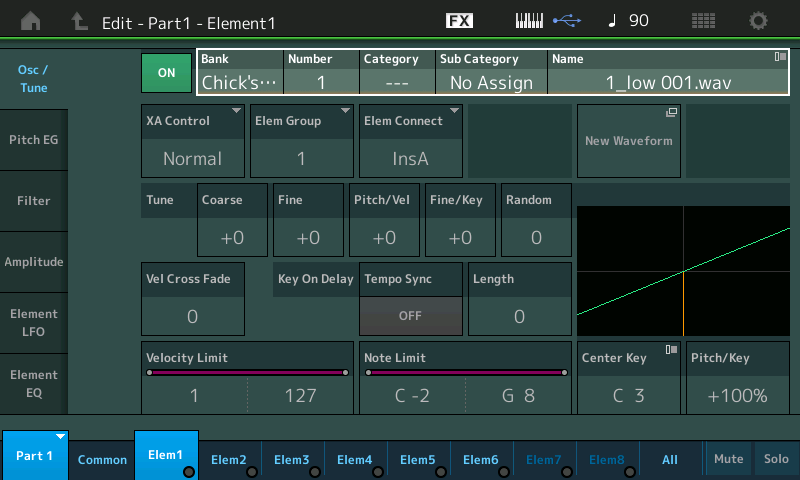
If you have used "Import Library" to recall that same "Chick's Mark V" Performance, you'll discover the Waveform data has been duplicated in the "User" Bank... and the data now points to the "imported" data.
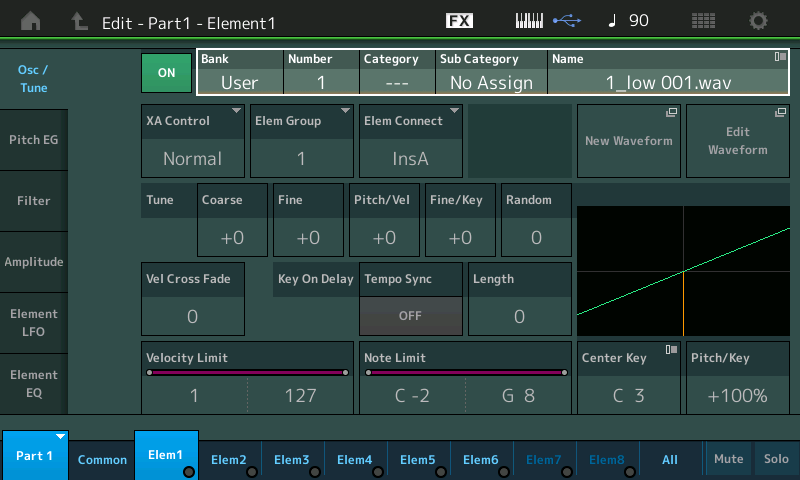
It is that simple and that complex. It's fairly easy to know... Importing takes several minutes... simply recalling is instantaneous.
Yes, if you have properly IMPORTED the 3-4 that you wish to keep, you can now get rid of the Library because not only is the supporting parameter data in User, the act of IMPORTING has moved the necessary audio (Waveform) data to your User Bank, as well.
It is not at all confusing when you know what you're looking at.
Yes, the feature itself is very simple and straight-forward.
I maintain that the documentation (which is currently the new features document) is working against this simplicity due to misleading terms. The changes for documentation clarity do not take "a book" and are fairly minimal.
Other information (such as a warning about possibly not getting rid of Waveforms by deleting performances) is "FYI" type information for consideration in the general case of the "library shuffle" process.
... in general, if you are doing this library shuffle (deleting performances from a library to only keep the performances you want) in order to make the list of options in category search shorter - then this will be accomplished every time assuming you delete the imported user performances after reloading your new scaled-down library. If you're trying to free up resource utilization (Waveform space, Waveform count for example) then this may not be realized. It takes knowing more about the structure of the library and which performance(s) in the library reference possibly a common Waveform. You can go through all the elements of the "keeper" library performances and see if there are any matches to the Waveforms in the "thrown out" performances (each element) to verify. You may find that some/all "keeper" performances have the same Waveforms as the performances you're throwing out - therefore not making any substantial dent in resource utilization. And if the final cleanup is not done (erasing the duplicate imported user performances) - then you could end up with double utilization. So be sure to tidy up the user area after the "library shuffle" is complete.
