Hi, I’m a new Montage 8 owner. I love the Bosendorfer but the existing superknob variation in it doesn’t work for my needs. I can’t seem to find out how to assign the superknob (via FC7 pedal) to completely different parameters (eg volume fade in/out), and lock in place a setting (of reverb/resonance/whatever currently changes) that mimics the current Bosendorfer’s settings when the superknob is dialled just over half way. This position gives me the sound of the piano in a mid-sized hall. If I can lock that and fade in/out the volume instead within a narrow band, it will allow me to fade in other orchestral instruments, giving the impression of other instruments becoming the focal point while playing live (not interested in backing tracks for this particular purpose - fluid live response is needed in most of my settings.) Thank you!
(I haven’t found the scuba/deep dive that deals with this type of aspect, and couldn’t see a similar request here on the forum.)
There is direction here - which is how to delete the Superknob and revert the settings that Superknob affects back to the offsets that superknob would otherwise provide if it were still linked.
There's a step that mentions "3) Turn the superknob until the lower-right corner shows superknob value of 64" -- for you, you would replace this with the value you want (if not 64, which is 12 o'clock) that provides the reverb/etc. sound you want.
I outlined (at least) 3 different ways to fix the settings to the offset values (with superknob) after superknob is removed.
Hi Jason, thank you so much.
I’ve just read through your responses in that thread and i think your Option 3 is what I’m heading for. The rest of it is helpful too. Thanks for being so specific there!
I’ve ‘lurked’ on the forum as a guest for a couple of months and have always found yours and Bad Misters’ responses specific and helpful, so thanks for the time you put in.
Please see this article on the Super Knob and Acoustic Piano programming...
I can’t seem to find out how to assign the superknob (via FC7 pedal) to completely different parameters (eg volume fade in/out), and lock in place a setting (of reverb/resonance/whatever currently changes) that mimics the current Bosendorfer’s settings when the superknob is dialled just over half way. This position gives me the sound of the piano in a mid-sized hall. If I can lock that and fade in/out the volume instead within a narrow band, it will allow me to fade in other orchestral instruments, giving the impression of other instruments becoming the focal point while playing live (not interested in backing tracks for this particular purpose - fluid live response is needed in most of my settings.)
Thanks for this question... it really hits exactly what the Control Assign functions are all about.
In the Factory Presets, as discussed in the “Assignable Knob Study”, the programmer’s setup the Super Knob to change the ‘listener’s position” - not a bad choice for the factory set... the person auditioning the piano can make the room smaller by turning the Knob counterclockwise and make the room larger by turning the Knob clockwise. Not just simply Send amount, but Reverberation Time, and EQ parameters are being changed to create sharp to diffused sound. If you’ve decided on the mid-sized hall then perhaps you would want to use your controllers to vary some other parameters.
Scaleable parameter movement is the key. Because you can shape the application of change, once you reach the mid-sized room acoustics, you can use the area above that to change some other aspect of the Performance. Instead of increasing the acoustic space beyond that mid-sized setting, redirect the Super Knob to influence some other aspect of the sound. It takes some time to begin to be comfortable reprogramming controller’s but you can scale the response of a parameter to controller movements to a dizzying degree. You’ll want to study what is done, then you are better prepared to make changes.
Also consider the Velocity Offset and Velocity Depth settings which can dramatically change the behavior of the layers you wish to bring in.
MONTAGE: Winds & Strings
Thanks Bad Mister for the extra tips and link.
For Imperial Grand, I’ve deleted the superknob link to the existing assignable knobs at part level (each of 3 parts) successfully and saved it. When I play, and move the superknob, the sound remains ‘fixed’ in the ‘room’ as I wanted. So it is detached successfully. Thanks.
So, when I turn the superknob now, why do the lights around all 8 assignable knobs still alter (following the original patterns), without altering the sound? It seems to be happening at the common level, not part level. I am concerned it is controlling something I haven’t identified yet (and I may I want to lock those down once I figure out what they are).
Thank you.
So, when I turn the superknob now, why do the lights around all 8 assignable knobs still alter (following the original patterns), without altering the sound? It seems to be happening at the common level, not part level. I am concerned it is controlling something I haven’t identified yet (and I may I want to lock those down once I figure out what they are).
This is because the Super Knob and the 8 Common Assign Knobs are linked by default. You can see this by navigating to the "Super Knob" screen.
From the HOME screen
Touch "Motion Control" in the first column and "Super Knob" in the second column,
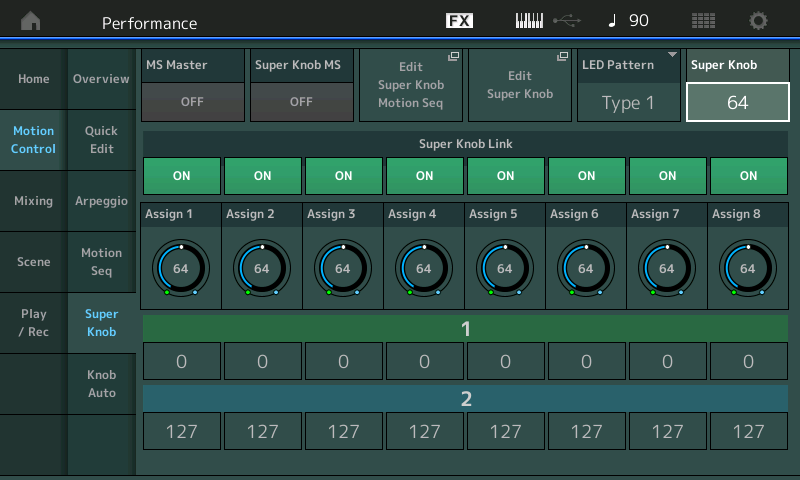
Here you can see the Super Knob Link. The eight Common Assign Knobs default to a range of 0 through 127 and the Super Knob Link is ON.
When you start with an initialized program this is the default. No parameters are assigned to their movement until you assign them.
In general, you can think of them as waiting to be used... setting the Link to OFF would break its moving when the Super Knob is moved.
You can learn all about the Super Knobs in the following series of articles:
Programming Basics 1: The Super Knob
And more about the specific Value settings
Super Knob Values
Thank you Bad Mister. I’ve now read those links and beyond them.
Head’s spinning but I think I realise that I have disconnected the superknob common-level 8 assignable virtual knobs from operating anything within the current performance (well, 3 of them as that was all that was used by the performance I altered) but the stepladder lights are still faithfully glowing/changing because they are revealing/acting on the superknob 0-127 (defined in values 1 and 2) which I haven’t altered from what they were, but they aren’t linked to anything right now. If I add other parts (eg instruments) I will need to re-check those common-level superknob assignable knob values and make them appropriate for operating the additional parts assignable knobs in the right direction and between the right values, if I want them ‘super’-controlled from the common level.
I didn’t really realise the common-level superknob assignable knobs were literally like another complete set of knobs operating above part-level assignable knobs. The explanation given of imagining all the knobs set up on a physical interface helped me realise that perfectly (72 physical knobs in total!).
Thanks again.
I didn’t really realise the common-level superknob assignable knobs were literally like another complete set of knobs operating above part-level assignable knobs. The explanation given of imagining all the knobs set up on a physical interface helped me realise that perfectly (72 physical knobs in total!).
Excellent. Many folks count eight and think there are just eight Knobs, I wanted to paint a picture in your mind about what is actually happening... but, in reality, you wouldn’t necessarily want to have a front panel with 72 Knobs (some may think they do - but as a human with just 2 hands, the Super Knob *becomes* extra hands, as many as you need) — as you can see now... the upper level 8 Knobs are directly linked to the Super Knob. Any Part Assign Knob can be linked to the Super Knob’s movement via an association with one of the Super Knob’s 8 minions.
You can see what is assigned: from HOME > press [EDIT] > press upper [COMMON] > touch “Control” > “Control Assign”.
Here you can see each Part Assign Knob that is linked and what it is controlling. (Plus there is a “shortcut” box to go to the Part Assign screen). This make it really convenient to make these advanced assignments.
Using the “Motion Control” > “Super Knob Link” screen:
Say you take the first one, Common AsgnKnob1 and leave it going 0 thru 127. Then take Common AsgnKnob Knob2 and set it to go reverse, 127 thru 0...
Any Part parameter assigned to a Part Knob that you wanted to increase could be linked to Common AsgnKnob1, and any Part parameter you wanted to decrease could be linked to Common AsgnKnob2. Then your single gesture (turning the Super Knob) would accomplish the change of both parameters. In this manner multiple Destinations can share a controlling Common Assign Knob.
With each Part’s Control Assign screen you can *scale* just how the parameter is changed (range of movement each can be customized/fine tuned at the Part level)! It is so flexible... that you can even have a single Common Assign Knob increase some parameters while simultaneously decreasing others — because you can reverse the application of change in the Part Control Set (Set the Ratio to negative).
Take your time... glad that explanation of imagining a full front panel helped...
EXTRA CREDIT:
All 16 Parts have their own 8 Assign Knobs. And although you can ‘play’ but 8 Parts, simultaneously, via KBD CTRL, all 16 can have parameters that are altered by the Super Knob (it is *super*, after all)!
So it (Super Knob) and the Scene recall events can affect all 16 Parts, even though a maximum of 8 Parts can be played directly.
This means you can control parameters within Parts that are assigned to be played through MIDI... Say you have a MIDI file playing back via Parts 9-16, the Super Knob can be varying their effects, fading them out, changing filters, manipulating Effects etc., etc., etc., etc. and then some!
