I don't know why this is so hard. I opened up CFX Stage and deleted all the control assigns using the following menu page: 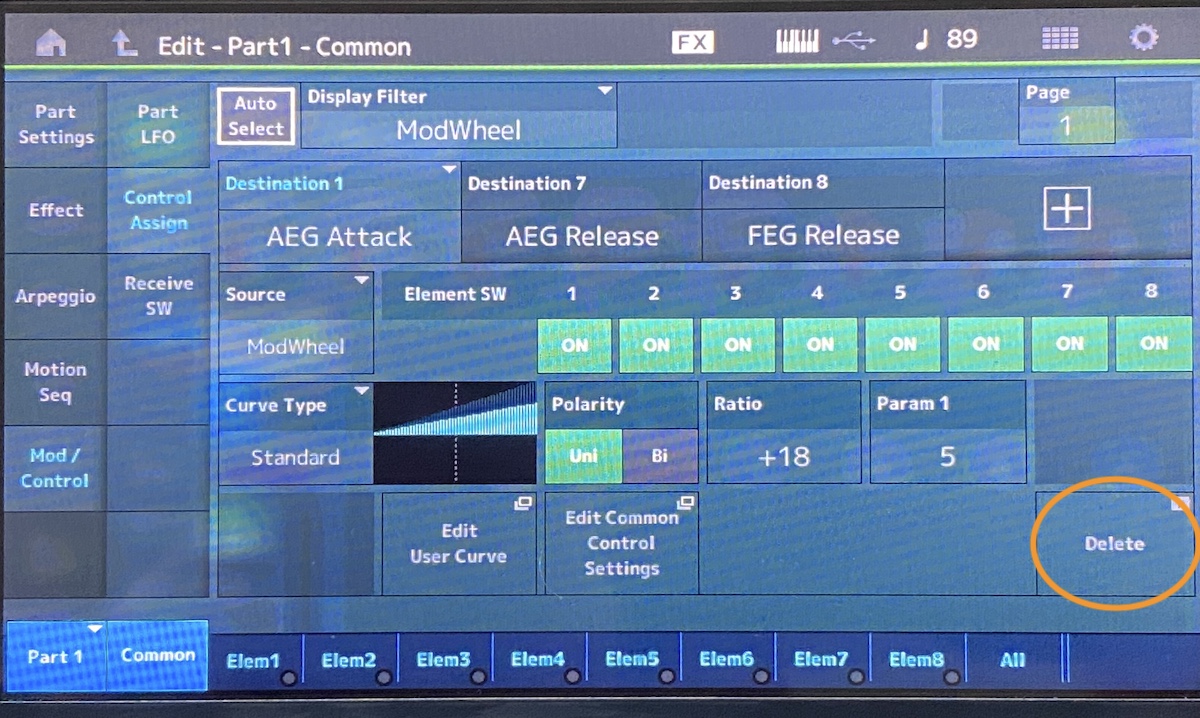
ThenI went to the SuperKnob assignment page and removed all those assigns.
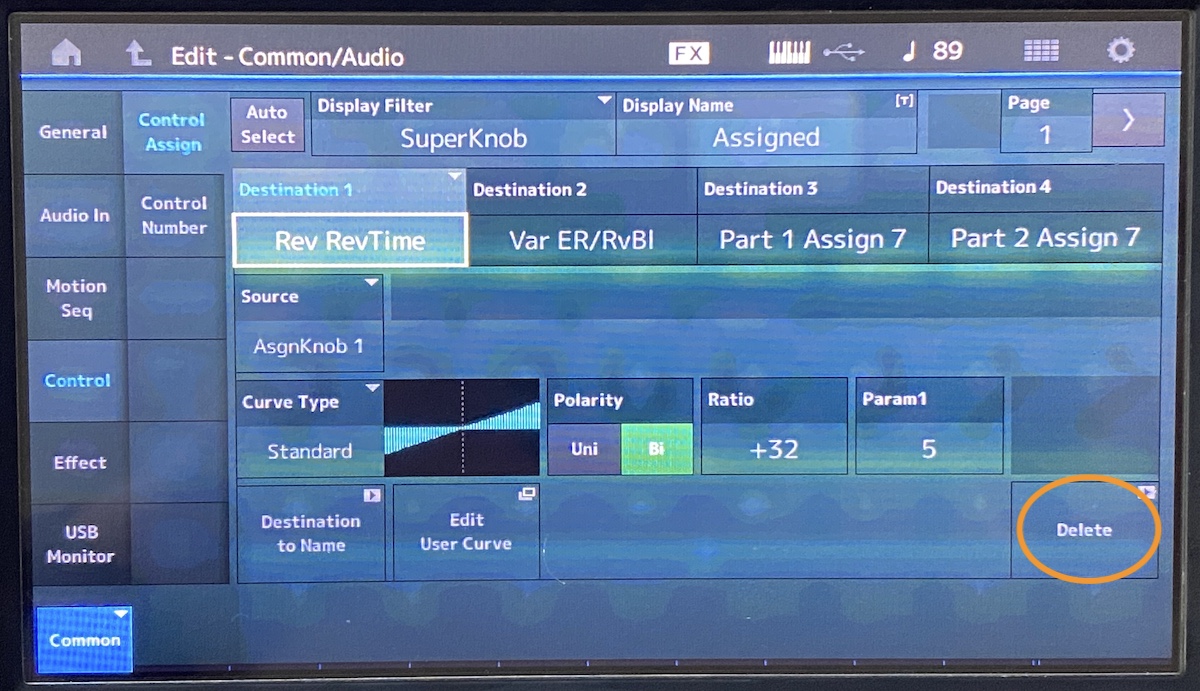 .
.
Then I went to the Motion Control/SuperKnob Page and notice that 1-5 still show "assigned". How can that be? I removed them all! Regardless I reset all the rotations to 0-127 (made them all look like knobs 6, 7 and 8)
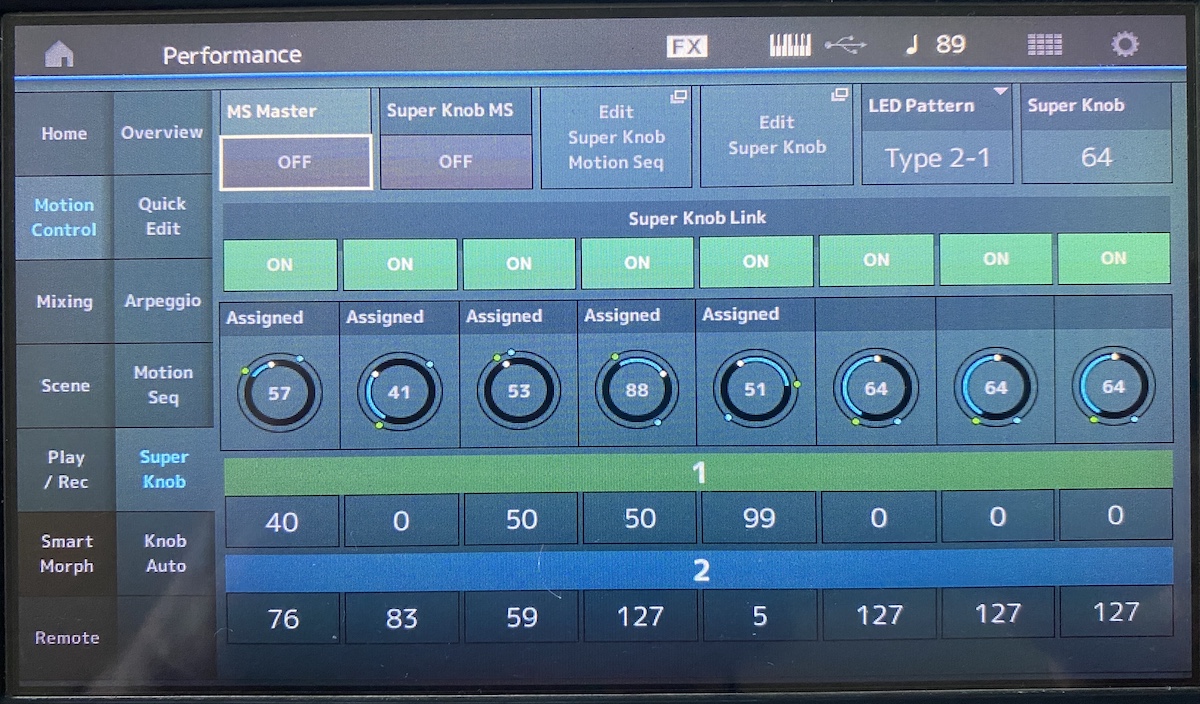 .
.
My goal was to have a completely sterile piano that I could add parts and effects to.
But, after doing all that I still wasn't able to import other parts and set the SuperKnob to control volume of those new parts. There must be some vestigal programing that is left that is hindering my efforts. I also cannot control the reverb and make big echo-y effects. The reverb send simply has no effect.
What am I doing wrong?
Thank you,
Phil
You want work to from a perspective that you want to create a “New Performance”... from scratch.
Your approach is starting with an already completed program... instead, we recommend start with an initialized program and then borrow only what you want from previously programmed Performances.
By starting from an INIT template you can avoid inheriting all the upper COMMON/AUDIO settings.
What you are running into is when you DELETE (as you described) the data is removed from view, but goes into the synthesizer’s buffer system (which allows you to compare, and recall previous programming). Trust me, this is a feature. You may not be using it now, but you will eventually; and it save you much time as go deeper into programming.
So you can understand that DELETE simply makes the selection inactive (it’s still there, buffered, ready to be recalled, but it is now deactivated and removed from view).
What you want to do is start with an “Init Normal (AWM)” Performance. Instead of starting with “CFX Stage”, start with the Single Part Init, then Copy just the data you want into your New Performance (including the “CFX Stage”... )
From the HOME screen: “Init Normal (AWM)”
Select [PART SELECT 1] — you can do so by tapping the “Type/Name” box for Part 1
A pop-in menu appears from the left of the screen.
Touch “Category Search” to launch “Part 1 - Category Search”
Now by selecting “CFX Stage” using this method, all upper Common/Audio programming is initialized.
_ All Super Knob assignments are stripped.
_ All Common Assign Knob ranges are set to the default 0-127
It is not that you doing anything wrong, you are just not doing what will help you accomplish your goal.
Then I went to the Motion Control/SuperKnob Page and notice that 1-5 still show "assigned". How can that be? I removed them all! Regardless I reset all the rotations to 0-127 (made them all look like knobs 6, 7 and 8)
The word "Assigned" is window dressing. You can edit the text and change it to "Phil" if you wanted to. It is not automatically produced by the keyboard - so removing assignments from knobs isn't going to change this word. The original programmers (or a script run by the final firmware packager) placed those names in there. For these to change they must be manually edited.
There are two ways to change the assignable knob names.
First way - manually edit all the text. Say you wanted to edit the Common/Audio assignable knob names.
1) Press [PERFORMANCE] (HOME) button
2) Touchscreen (TS): Touch the Performance name near the top line
3) TS: Touch "Edit" from the popup menu
4) TS: Navigate to the "Control" -> "Control Assign" menus
5) TS: For simplicity, ensure the upper-left corner "Auto Select" button is turned on
6) Make sure the [ASSIGN] button is lit (so knobs assume the personality of assignable knobs) and spin the knob number you want to edit the name/label.
7) Notice at the top of the screen are two key fields: "Display Filter" and "Display Name".
"Display Filter" shows you which controller(s) are currently displayed by the menu. With "Auto Select" turned on, the display filter is automatically updated to the controller you move/turn/press/change. In this case, the assignable knob number you spun in the previous step will be shown under "Display Filter".
"Display Name" is the name the GUI will display for this controller. Notice that you can touch this box and edit the name for assignable knobs. This is fully customizable and allows you to create performances with more built-in "documentation" as to what knobs do explained in your own terms.
The second way is to use a shortcut method. The shortcut method has limitations since it will "automatically" fill in the display name. Also, this requires the assignable knob to have a destination assigned. You cannot use this method for knobs that have zero destinations.
The first steps are identical, navigate to the same screen as above ...
1) Press [PERFORMANCE] (HOME) button
2) Touchscreen (TS): Touch the Performance name near the top line
3) TS: Touch "Edit" from the popup menu
4) TS: Navigate to the "Control" -> "Control Assign" menus
5) TS: For simplicity, ensure the upper-left corner "Auto Select" button is turned on
6) Make sure the [ASSIGN] button is lit (so knobs assume the personality of assignable knobs) and spin the knob number you want to edit the name/label.
Process diverges here ...
7) TS: Notice near the bottom of the screen is a square labeled "Destination To Name". Pressing this soft-button will change the display name to the destination's name.
There is no one-button way to delete the display name. When you delete a destination - even all of the destinations - the display name is not altered. You'll need to use one of the two methods above to change the display name and must use the 1st method if there are no destinations. Also, the second method may not create names with the content you want - so this second method is probably of limited utility.
Is there any chance Yamaha could make an iPad app that permits detailed examination of Performances and their hooks and designs?
AND... editing?
The UI/UX on the Montage/MODX is so bad that this is needed.
Currently this is outsourced. There's no editor direct from Yamaha this round.
The closest thing to an official editor (JM Tools) is not iPad based. It's for MacOS and Windows.
For off broadway - one could create a Ctrlr panel. That wouldn't be iPad either. With a ctrlr panel - you could fairly quickly prototype up something similar to what Yamaha has offered in the past in the way of editors.
Thanks for the help, Phil and Jason!
Phil B.
For off broadway - one could create a Ctrlr panel.
What are these two terms referring to?
EDIT: I found out what a Ctrlr Panel is. Cool! I had never heard of that.
Still not sure what Jason might have meant by “off broadway.“
Slang use of "off off broadway"
Of, relating to, or designating theatrical productions and venues far removed from traditional Broadway and regarded as even more experimental, avant-garde, or uncommercial ...
... off-off-off Broadway (and the further reduplicated variants) has no such formal meaning and as such is used simply to describe a theatre, performer, or production perceived as being a long way from the mainstream.
Whereas downloads from yamaha.com are "Broadway" - and, implicitly, JM Tools are there too. Other solutions are not "mainstream".
