I spent a bit of time piecing together a new Performance based on PARTs and Elements from different Performances over the weekend, and was stumped on the following issue:
I added (merged) a PART from a single PART Performance to PART 3 of the main Performance I was working on, just so that I could copy a single Element from that single PART performance to PART 1 of the main Performance. Sure, I could have just searched for that preset waveform from PART 1; however there was some element settings I wanted to maintain that element in PART 3. I copied the element from PART 3 to PART 1 and then deleted PART 3.
The issue I encountered with the copied element was that it completely ignored all the INS A & B effects of PART 1. I checked the Control Assigns 1 - 8 and there was nothing specific at an element level.
What could be causing the copied element to ignore the insert effects of PART 1?
Could it be something I should have deselected when I merged the single PART performance (that contained the copied element) into the PART 3 slot?
Should I have deleted all the Control Assigns from PART 3 first before copying the Element over to PART 1?
Is there an easier/better way to check whether there is a deeply buried setting on that particular Element that was brought over when I copied it?
In the end I took a different approach and searched for the preset waveform, adjusted the element's settings, but that involved either writing down the element's settings from the single PART Performance or taking pictures of the various settings screens for that element. I chose the picture route...
If I follow what you wrote, you are wondering why the Element in its new home does not have a relationship with the INSERT A and INSERT B effect routing. The question almost answers itself. Of course, it doesn’t. An AWM2 Element can be routed to INS A, INS B, or THRU of the Performance. This will depend on the Dual Insert Block routing of that Source Performance. In the source the Element you copied the Element, not the Insert block. So you will naturally have to assign the Element through the equivalent structure in its new HOME, if it exists.
The new Home is likely to have different Effect Types, have different routing per Element, or it might have no Insertion block at all. Since you only copied the Element... you should have no expectation of the rest of its signal path (beyond the Element itself. Particular since the signal path is different in the new home.
Technically, the Element is a set of parameters that include a Waveform (Oscillator) and it’s various tuning and behavioral parameters, a Filter and its various parameters (Cutoff, Resonance, etc), an Amplitude Generator (Attack,Decay, etc), an LFO (pmd, fmd, amd), and an Element EQ.
Not copied are any structures not specifically apart of the Element... which includes the Insertion Effect Block, Sends to System Effects, the System Effects, the Master Effect, etc., etc.
Everything sounds like it is behaving exactly as it should when you copy an Element. Only the Element parameters are copied... if the Element were assigned in a Control Set a particular way, that would not necessarily apply in its new home.
Extra Credit
The Element routing can be viewed by looking at the Part’s Effect Routing screen
From HOME
Select the PART in question
Press [EDIT]
Touch “Effect” > “Routing”
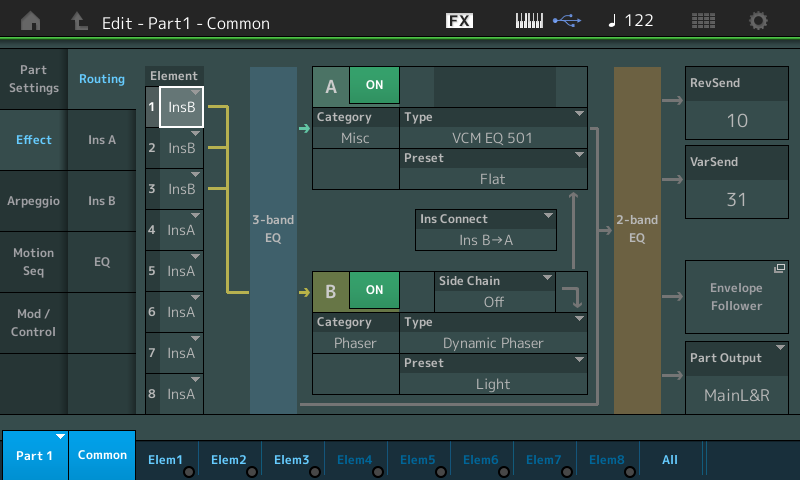
Here you can see the Elements listed, as the active ones are routed to the Part’s 3-band EQ before the Insert Block A, Insert A is routed to Insert B, Insert B is routed to the 2-band EQ before continuing to the rest of the System processors. Element routing is on a per Element basis... either destined for INSERT A, INSERT B or it bypasses both, called “Thru”.
Now, if an Element was assigned Controllers in the original HOME, when you Copy it to its new Home the assignment is not automatically applied. Why? You ask... because it was Element X in the original Home and is now Element Y in its new HOME. Copying that data is not what you want in this case.... you need to determine, if the assignment would be meaningful in this Performance and if you have any available Control Sets to create this situation.
First, you must determine if an assignment is available - do you have an available Control Set, and at the Element Level of programming more often than not adding a new Element will have it opting IN on any Control Assignment. You must check to see what Element parameters are currently working... you do so by scanning the Control Assign “Destination” Assignment Pages; and finally, if and when you manually “+” the Control Set to work this new Element, you must activate it in its new HOME.
Extra Credit
The Element routing can be viewed by looking at the Part’s Effect Routing screen
From HOME
Select the PART in question
Press [EDIT]
Touch “Effect” > “Routing”
Here you can see the Elements listed, as the active ones are routed to the Part’s 3-band EQ before the Insert Block A, Insert A is routed to Insert B, Insert B is routed to the 2-band EQ before continuing to the rest of the System processors. Element routing is on a per Element basis... either destined for INSERT A, INSERT B or it bypasses both, called “Thru”.Now, if an Element was assigned Controllers in the original HOME, when you Copy it to its new Home the assignment is not automatically applied. Why? You ask... because it was Element X in the original Home and is now Element Y in its new HOME.
You must check to see what Element parameters are currently working... you do so by scanning the Control Assign “Destination” Assignment Pages; and finally, if and when you manually “+” the Control Set to work this new Element, you must activate it in its new HOME.
Thx BM! I checked the INS A & B under Routing and that was set correctly. But I missed the Control Assign of that particular Element to "Aftertouch". As soon as I deselected that element, the INS A & B effects applied. I knew I was missing something... 😉
Ultimately, only you know what you are looking at. To any outside observer, it’s fairly obvious that you’re “missing something”. We can’t really help you specifically with what that might be without knowing what you’re looking at. This is the first I’m hearing about any Aftertouch.
The take away here should be that copying Elements only copies the Element parameters, not the Insertion Effect parameters, nor the Control Assignments that may concern Elements (they are not apart of the Element)... only Element parameters are copied.
Ultimately, only you know what you are looking at. To any outside observer, it’s fairly obvious that you’re “missing something”. We can’t really help you specifically with what that might be without knowing what you’re looking at. This is the first I’m hearing about any Aftertouch.
The take away here should be that copying Elements only copies the Element parameters, not the Insertion Effect parameters, nor the Control Assignments that may concern Elements (they are not apart of the Element)... only Element parameters are copied.
Yeah, I forgot that I had disabled all elements except for two feedback elements of PART 1 on the Aftertouch Assign destination. When I copied the new element from a different PART to PART 1, that element was automatically enabled for aftertouch, which makes sense as the default, thus making it not sound out loud enough for the effects to kick in. It still had sound though, so likely some adjustment needed with aftertouch ratio/curve, but I'll definitely look closer at 'All' the Assigns the next time I copy an element from one PART to another.
You are to be commended... you are definitely rolling up the sleeves and diving deeper! Excellent! I learn something new everyday... the more you explore the more you discover!!!
When inheriting work from factory programming, it is not always apparent what was done. Exploring the Control Assign Destinations is a key thing to do... often you will find Control Sets that aren’t really doing anything... or have been reduced to zero effectiveness... as if it was something they explored and perhaps decided against applying it.
You are to be commended... you are definitely rolling up the sleeves and diving deeper! Excellent! I learn something new everyday... the more you explore the more you discover!!!
When inheriting work from factory programming, it is not always apparent what was done. Exploring the Control Assign Destinations is a key thing to do... often you will find Control Sets that aren’t really doing anything... or have been reduced to zero effectiveness... as if it was something they explored and perhaps decided against applying it.
Thanks BM! I had to throw away my snorkel & mask, and put on full scuba gear! 😀 I've used one preset Performance as a shell, stripped all the SuperKnob Assigns & other controls away, replaced all elements but 1 from temporarily adding PARTs from other Performances & copying over specific elements, as well as in some cases just searching for a different waveform to replace the existing, then changed all the Insert effects settings, adjusted the common effects sends, adjusted each element to either Asgn Off or On or Normal, adjusted one element to Aftertouch (disabling all other elements), and now I'm adding in the best INS A Chorus effect I can find that fits, and will then Attach/Assign various destinations back to the Superknob, adjusting as necessary, and will then use different SuperKnob positions set in different Scenes...
