Hi all,
first of all I hope you're all healthy and well.
I have a question for you guys as I am having some issues here...
All my input USB levels are very low in Cubase.
From the Montage I am connected directly to my DAW (Cubase Pro 10.5) and my loudness input level is at -6LU which is actually very low.
As proof, when I record an audio signal I see the waveform result very narrow and the level is still low.
If I go to the Montage's audio settings and I set the USB Main output to +12dB then I get a strong signal at around 6LU.
So my question is, why the USB audio output from the Montage is so low?
Do I have to use +12dB as a solution? Seems weird to me....
I did some tests with other audio interfaces I have and guess what, is not only a Montage issue, all the other USB audio interfaces behave in the same way. Same low output level...
My mixer's faders in Cubase are in an open position so are all set to 0.
What am I doing wrong here? Is something I am missing in Cubase? Is something in my computer that limits the power of the USB input signals?
I use a PC under Win 10 and I checked everything, also in the audio setup and all the values are at the maximum level.
On the other hand, using VST plugins, the levels are correct, powerful and levels are as expected.
I included a screenshot which shows the maximum input level from the Montage when everything is set to default values (USB MAIN 0dB)
Thanks in advance for your help and take care everybody during this difficult period.
Dionysios -
Hi Dionysios,
We hope you are safe and well. Thanks for the question.
All my input USB levels are very low in Cubase.
From the Montage I am connected directly to my DAW (Cubase Pro 10.5) and my loudness input level is at -6LU which is actually very low.
As proof, when I record an audio signal I see the waveform result very narrow and the level is still low.
The USB Input you see in Cubase is a result of the Output Levels in your MONTAGE. It is incorrect to think -6 on your meter is low, you cannot conclude that because without knowing what that signal is or where on the scale from pianissimo pppp (soft) to forte ffff (loud) for the instrument in question. Remember many musical instrument sounds are meant to be soft, while others are meant to be loud.
The meter is the proof...not the graphic; the picture of a Waveform drawn by most DAWs is just “eye-candy” - you can resize that to make it look very impressive. Just to the right of the Track data near the top is a slider that resizes the Waveforms eye-candy. (Circled in yellow below)
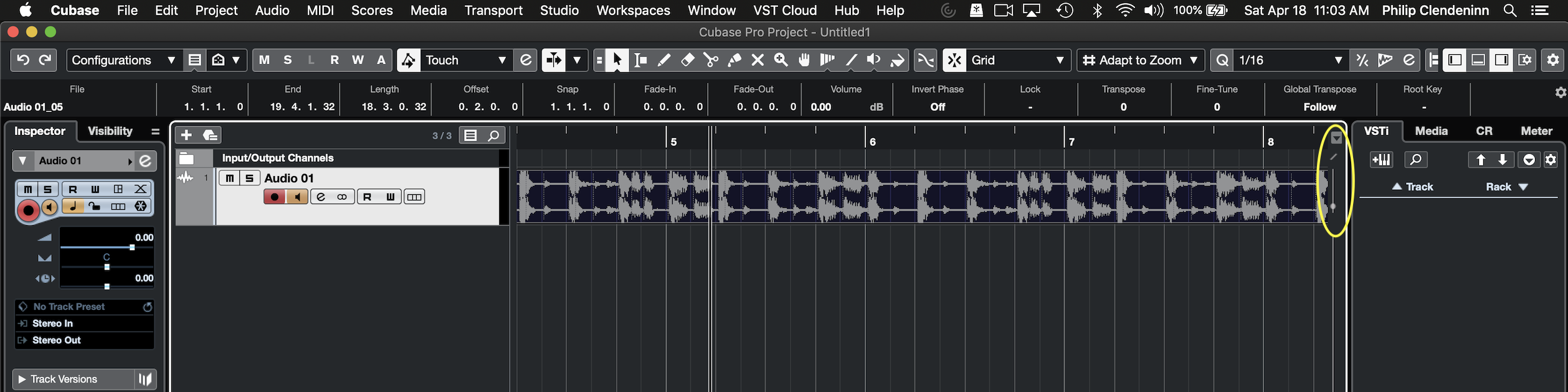
And while you can argue that it does follow the loudness of what you hear... it is not what you’d call “proof”. It's there to make the Waveforms look pretty!
Follow your meters -- trust your ears.
Meters are the second best tool for setting levels. The best, of course, are your ears. Forgive this background story but it will help:
Before there were level meters when audio was being documented to media, the engineer would keep increasing the level until there was distortion. Until the media wouldn't play it without overloading... When distortion occurred they drew a line and said “I should never go over this line”. Meters were implemented so you know *where* the ceiling is... in fact, they drew that line significantly below where actual distortion occurs (headroom). In those days the “noise floor” was real... nowadays, the “noise floor” is close to *negligible* — which means don’t lose sleep over it. If you’re into vinyl: when the stylus lands on the record that rumble and surface noise is the noise floor - it is significant and remains constant throughout. If you’re into magnetic tape: that hiss you hear at the beginning is there throughout - that’s the noise floor. Digital era: the noise floor is darn near gone... *negligible* means “don’t worry, be happy”... it’s insignificant compared to the audio level you are using. Signal-to-Noise is a ratio, when the useful signal is significantly above the noise floor that’s good signal.
Percussive sounds are typically so rapid that even the meter wasn't fast enough to indicate how much energy was really present and many percussive events were impossible to see (A VU meter is actually slowed down so we can look at it and see what is happening. A snare drum, for example, is so fast in terms of that transient peak that your eye cannot really follow a meter that is measuring actual voltage). In general, assume percussive sounds spike the level _ look for red overload indicators and make sure you do NOT ignore them - while you may not hear the distorted signal, too many CLIPs causes your audio to sound harsh, overall. Once you clip in Cubase, the red indicator remains as a warning that you need to find the hit that causes it and back off the level slightly.
Music is always about dynamics and dynamic range... (there are some exceptions, of course).
Dynamic range is distance between the softest output from the instrument to the loudest output from that instrument. This range is very important, because not all notes are meant to be the same. Emotion is the result of a well performed musical phrase... this is why music notation is full of instructions indicating how much energy should be placed in performing those notes in a musical phrase.
Typically, (and I am sure this is what you mean) the loudest peak of your signal is -6... that actually is absolutely fine in some cases. The more dynamic range there is in a performance the more impact it has on the listener.
Okay, we can go on forever about setting levels and dynamic range (we can link you to some reading material, if you’re interested on this kind of thing). There are many ways to influence the output level of a Part in your MONTAGE.
Output
There is velocity. If you are playing the piano, obviously some notes are intended to be soft, others are intended to be loud. On MONTAGE you can have 16 Parts in a Performance. Let’s think about the total output of all 16 sounds happening at once. Now let’s think about each of those Parts, alone, filling the entire bandwidth of output. I’m saying: what if each of them filled the entire audio output range. You’d never be able to combine them.
The more Parts sounding simultaneously, the more overall output level. So you will find that individual sound by themselves will not normally fill the entire output range... they are purposefully conservatively set so that you can use them in combination. You have a separate parameter whose primary purpose is for increasing the Output Gain when recording the individual Part to an external DAW.
Learning where you can make adjustments to the Output Level of an instrument goes much deeper than just raising the Fader.
Mixing
The MONTAGE has a built in Digital Mixer. The Fader is exactly like the Fader on a mixing console. Say you raise the Part Fader all the way up, and you are not getting enough output level... what would you do? Say your at Electric Lady Studios in NYC, or Abbey Road in London, and the guitar player wasn’t loud enough (this never happens) but say that was the case... the engineer would ask the musician to turn up their instrument (at the source). If you have your Fader all the way up and you determine this is simply not enough level for your recording purposes, you must learn how to ‘turn up the instrument - at the source’.
PART VOLUME is the volume used to balance the instrument with the others in the same Performance.
However, when rendering individual Parts to audio tracks in a DAW, it is no longer about balancing this Part with its neighbor — to the contrary, it is all about getting the *best record level* for each instrument, individually... then after you have each Part on its own audio track you can setup a balance.... mixing in the DAW.
When doing a multi-Track recording in a studio, each instrument is mic’d separately and routed to its own Track. Each Track is maximized as to the record level. But nobody wants to listen to that, however. Trust me! This is why the engineer creates a separate Monitor Mix.
All instruments at maximum sounds like an *argument* — everybody shouting! It is not ‘musical’ — it is as far from being musical as you can get.
The Monitor Mix, on the other hand, is a separate blend of the instruments that puts them in the proper (subjective) balance to each other so that it doesn’t sound like bunch of players not listening to each other, and more like a finished product.
Turn it up!
Each MONTAGE Part, when you are going to render it as a separate audio Output, can be boosted (at the source)... you are given a +/-12dB Output Level adjustment, per Part, which can be used to rescue a Part played with low energy.
Here’s how this works...
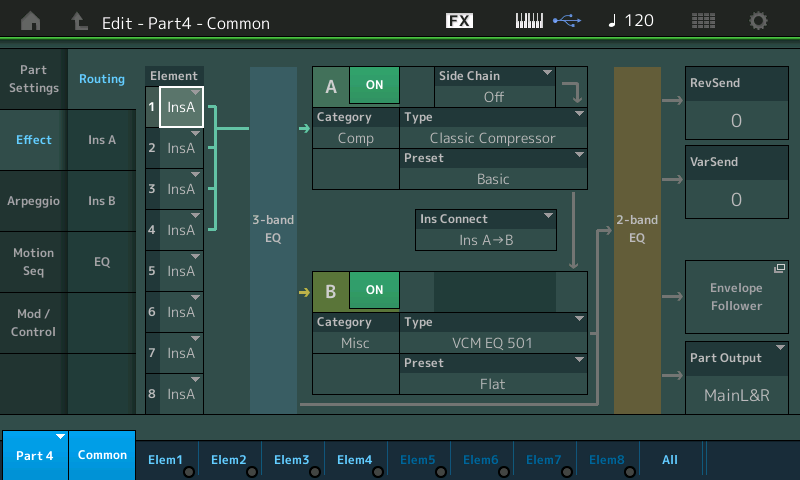
each Part has a 3-band EQ before going to the INSERTION EFFECT Block, and a 2-band EQ, after the INSERTION Block... and on the page with your 2-band EQ is the OUTPUT LEVEL parameter. You'll discover that you can raise or reduce the Output Level for each part by 12dB
Why it goes to +/-12dB, is because most musicians think like musicians... they have an ‘artistic ear‘. When you lay down your original MIDI Tracks... say you do drums, bass, e.piano, guitars, horns, a clavinet, some bells ringing, a couple of percussion tracks, and then you think “I want to lay down some backing strings”... because you’re recording as MIDI, and because as a musician you use your creative ‘artistic ears’, when you go to overdub these MIDI Strings... you naturally play them as a backing part... they sit in that mix exactly where they should go (or so you think) in the background. Good for the musical balance - but ...
Later when you go to transfer this String Part to your DAW, as Audio... that’s when you notice that because you never exceed a velocity of 45 when you overdubbed those strings... they arrive as a very wimpy audio Output... your meters in the DAW are hardly moving. This is when you panic... you’ve raised the Fader to 127 but they still hardly move your Audio meters
This is “MIDI Mixing” that causes that -- you pre-mixed them... You placed them in a balance with their neighbors, you did not maximize level when recording the data as MIDI!
Contrast this with ... an Audio engineer would have heard you playing those backing strings, and they would have adjusted the Audio record level, maximizing it, but because you were not thinking about it as audio record level, you played it where (artistically) it belonged.
The audio engineer would have asked you “What’s the loudest you are going to play? What's the softest you are going to play?”, and then realizing you are going to use it as a subtle backing part... the engineer would have adjusted the record level (maximized the level), knowing that they will turn it down when they MIX-DOWN and then sent you a monitor mix that gave you the artistic illusion that you (as musician) were thinking about.
Ever wonder why it is called a MIXDOWN? - it's because the engineer turns each musical part down to create a blend.. Everything is recorded at maximum Level to get the best Signal-to-Noise ratio... and you mix things down to make a musical blend (a balance of levels) that works 'artistically'.
It is also why the sliders are called FADERS and not boosters!!!
This, MIDI pre-mixing, is why you are given +12dB Output Level adjustment for each Part... it allows you to turn up those that were recorded with little or no regard for AUDIO LEVEL.
Adjusting the PART "Output Level"
The “Output Level” parameter allows you to “turn it up” at the source... and is used so that when outputting Parts to separate Outputs (MONTAGE features an incredible 32 bus outputs — pure heaven) you can maximize each Part as necessary.
From the HOME screen
Press [PART SELECT] 1-16 to work with the Parts in question
Touch “Effect” > “EQ” > here you’ll find both the “3-Band” and “2-Band” EQ > select “2-Band“ > lower right corner find Output Level.
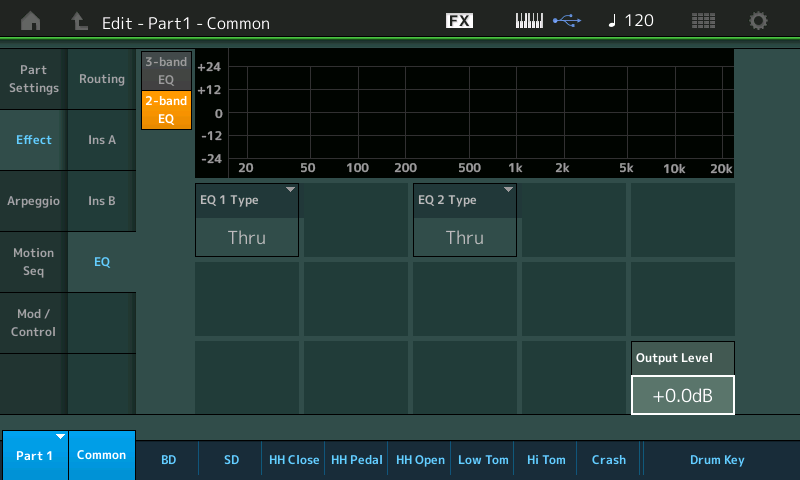
We should mention — there is also a +6, +12, and (an outrageous) +18dB Boost per AWM2 Element (but that's for other uses)...
Hope that helps... the MONTAGE has an unprecedented amount of control. Any one sound can fill the instruments sonic bandwidth... it is not set that way because it is used multi-timbrally. If you turned all Parts up you would wind up NOT being able to combine sounds in a playable Performance... but when rendering individual Parts to audio in a DAW, knowing how to “turn it up” is a skill you want to master.
Thanks again for the question... stay safe!
My dear friend Bad Mister, hope you doesn't mind I called you friend but for another time here in the forum you dedicated your time to my questions and doubts in such a professional and beautiful way.
First of all I would like to learn more about mixing so you guys, if you have any useful material or additional links, are more than welcome.
I understand perfectly the dynamic nature of the music and sounds and is natural to me think that a piano solo performance won't have the same dB output as an EDM piece.
This to me is very clear and known already. The general doubt I have and I would like to figure out is if I have a technical issue or not, while any USB ASIO input I get in my DAW seems lower than it should.
The screenshot I included in my previous message was produced during a Trance musical performance (factory preset) in Montage so logically, having a -6 on this seems a bit weird.
The fact is, that my monitors play strong enough and I can hear everything on a correct dynamic level but then, recording in DAW and watching my meters the input signal seems low to me. There is a sort of difference of power between my Yamaha speakers and the input level I get in Cubase.
I read a lot these days many posts in the forums and I noticed many people saying that the VST instruments have a very high output which I personally confirm.
When I load a Padshop 2 preset and in the same time I use a Montage pad preset, Padshop 2 seems 2 times louder and I have to lower down it's level. The same scenario is the same for any VST plugin I use in comparison with my USB input level which is always low. Those plugins, included HAlion have always a loud level which seems logical to me and which then in mixing I lower down. But all the other hardware instruments I have, which pass their volume signal via the USB interface, at their maximum volume are low.
Anyway, could be my inexperience now and the fact I have to learn more things on this subject but I need to feel sure that I don't play with faulty settings and that my volume references are correct.
Thanks again for your help and please, take care as well these days.
Dionysios -
I explained this in my previous post. The MONTAGE, for many people, is an instrument that you take out to play live on gigs. Therefore, sounds are conservatively set for output level... this is to accommodate merging them into Multi Part sounds.
Any one of the sounds can be turned up significantly when your goal to output the audio to record to a DAW. VSTi synths live in the computer (only), most times remain permanently wired to the DAW. They don’t get out much... and therefore come maximized for recording. That is principally how they are used, period.
The entire post above details how you can turn up each MONTAGE Part for recording purposes.
The plugins don’t get to go to gigs much and are focused toward recording as audio.
Please read again the above post. I address that point.
If MONTAGE was setup so each Part’s Output Level was jacked up (like the plug-in synths), it would be impressive to those who only record audio to DAWs, and quite useless for those who want to create their own combinations of multiple Parts to play in real time.
It’s not that you can’t use a plug-in synth to create multi Part instruments... it’s just not the *focus* of that type of *in the box* synthesizer.
Also, do not mix up Volume with record Level (or Gain)
Volume is subjective and has no effect on record level.
Absolutely No effect on record level (repeated for emphasis).
You can route signal from the MONTAGE to Cubase and Record it without ever hearing the sound.
Volume requires a speaker. You set Volume to taste. Volume is SOUND
Level (Gain) is the work done by a signal. You set Level with a Meter. It never has to make a sound.
You can see the meters in Cubase responding to incoming signal even though you turn the MAIN Volume down on the MONTAGE. Try it reduce the main Volume slider to minimum... record audio to Cubase. Volume, in this case, has no influence on record level.
You can see the meters in Cubase responding to incoming signal even though you turn your Monitor speakers completely Off. They have no influence on the audio signal. No influence on what gets recorded
Volume is subjective... how loud or soft your speakers are has NO EFFECT ON THE RECORD LEVEL.
They are very separate things... related but the difference is profound! Set your volume to taste. Set your levels scientifically.
Louder is better. Of course, the newbie will always pick louder. As a human the louder something is the better you hear it. This is why some monitor speakers sell well (even though they are actually inferior quality) the untrained ear will set the volume knobs so both are equal (silly), and then pick the loudest.
When you know what to listen for — you grow past that. This only shows you which is the most efficient speaker. And has nothing to do with the quality of sound. Typically, the really good speakers ‘eat power for breakfast‘ — means you’ve got to feed them to get the quality sound.
I also should mention:
Press [UTILITY] > touch “Settings” > “Audio I/O” > you have an overall Output GAIN Boost for the various Outputs from the MONTAGE. These are used specifically for when you are routing audio to a DAW.
“2 times louder” — ha! Again, louder means nothing. And sound increases logarithmically—I know what you mean, however. It’s because as a plug-in synth’s purpose in life (raison d’etre) is to be recorded to a DAW, it’s already jacked to max... for that purpose.
When you are going to record audio from an external device (MONTAGE) it is your responsibility to ‘turn it up’... where appropriate. If you have a piano that reachEs 0VU on the meter when played alone, then you merge a Brass and String Part... (this is something users do quite often with a real synth) but with a plug-in virtual synth they mostly use the one instrument sound as is). Of course there are exceptions — it’s a matter of focus. When you want to maximize the audio record level, know that the Part’s Output Level parameter is there to make that individual Part gain adjustment. Found just after the 2-band EQ and just before the Output bus assignment!
Please read again the above post... hopefully you’ll see this was addressed in that answer.
Thanks a lot for your time and info here.
Everything is very clear.
You gave me some references and guide lines I really needed.
Take care,
Dionysios -
I agree with the OP. I was saying this a few years ago as well. For some reason the Montage sounds nice and loud on its own but trying to capture any audio signal through the Montage and into the DAW makes it sound very quiet. It has to be boosted +6db at least.
Given the discourse here, it looks like a fair ideascale-style suggestion would be appropriate that would make a synth such as Montage/MODX or future Yamaha synths work better in all settings. If for live use there are a set of properties that are known to be well tuned for that environment - and that Montage/MODX currently satisfies this goal - then half of the problem is solved. If for DAW/recording use, there are also a set of properties that are known that can be well tuned for that environment - then why not have a setting/mode that can activate this mode of operation? To adjust gain stages to the digital path that satisfy that usage. Quick templates is one way there. Maybe something you can save in Performances. Maybe something you can "overlay" using a live set that can take a single Performance and adjust it one way or the other depending on offsets available in Live Set. Or some other way Yamaha comes up with to help best give a user facility to get what they want - be they are a DAW user with those expectations - be they are a live player with those expectations - or even a combination of both (sometimes live, sometimes studio/DAW) that would need to efficiently operate in either domain.
That the instrument is tuned to one of two major major usages - even with the facility to allow the user to change this - is an opportunity for improvement. The feedback currently seems to be that due to the focus on live play that setting up the instrument to DAW usage is inefficient. It doesn't necessarily have to be this way. Technology allows for creative solutions that would make either use-case a great experience without caveat.
Current Yamaha Synthesizers: Montage Classic 7, Motif XF6, S90XS, MO6, EX5R
I think the point here is that digital recording level can be low because there is no background noise. recording low doesn´t lower the quality like it used to when recording to tape. just turn the volume up in cubase.
as far as mixing, there are a lot of free tutorials on this site:
https://www.recordingrevolution.com/stop-recording-so-hot-into-your-daw/
I think the point here is that digital recording level can be low because there is no background noise. recording low doesn´t lower the quality like it used to when recording to tape. just turn the volume up in cubase.
as far as mixing, there are a lot of free tutorials on this site:
https://www.recordingrevolution.com/stop-recording-so-hot-into-your-daw/
Excellent!
