[UPDATE—IT WORKS!]
I'm trying to get Apple Logic Pro X 10.4.1 to be the master MIDI-clock and am encountering some difficulties. Through a site-search, I found the other thread titled, "deleted," so I started this one rather than continue there. I tried setting the MIDI settings in the Montage for USB and MIDI (not concurrently): First, I tried using the USB setting in the Montage, with it connected to my iMac via USB 2.0 cable. Then I tried the MIDI setting, where I've connected a five-pin DIN MIDI cable from the five-pin DIN MIDI-out from an M-Audio M-Track 2X2M class-compliant USB audio interface (used only for monitoring), to the five-pin DIN MIDI-in on the Montage. (I will post my Montage settings in a few minutes.)
Here's Logic's general MIDI settings page—Logic's sync mode is set to "internal," its default setting.
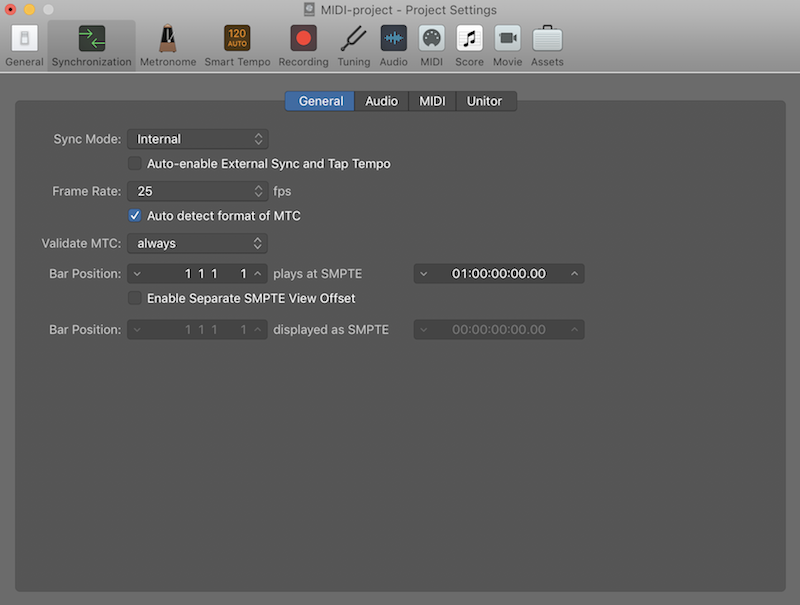
Here's Logic's synchronization settings dialog box (both before selection, and "clicked," showing the available selections in the second image below):
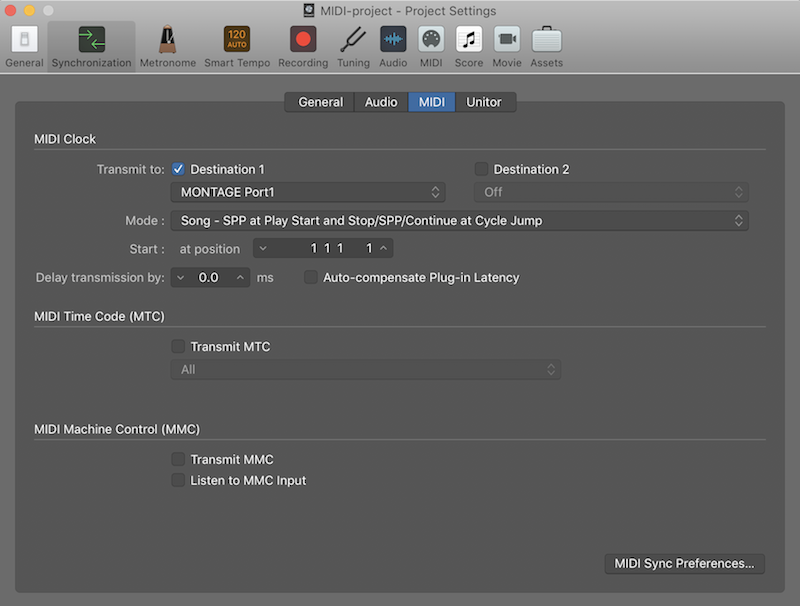
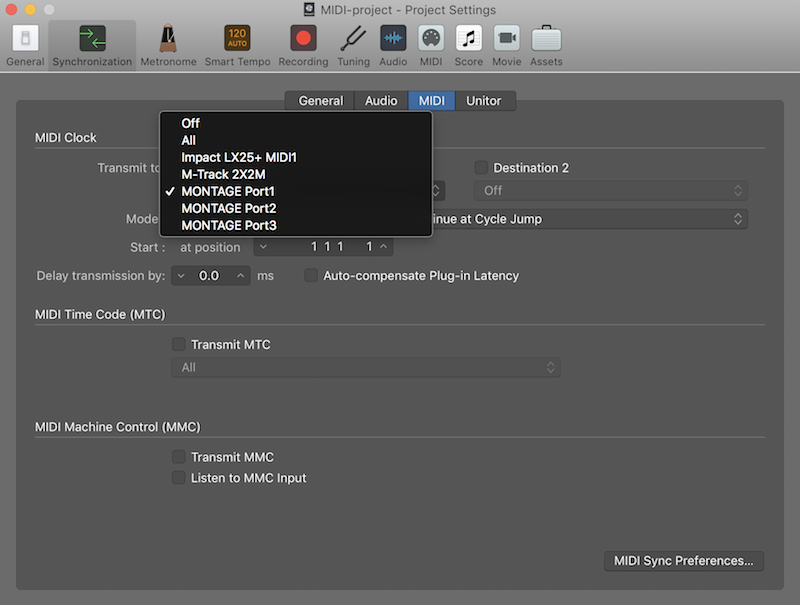
Here's how the Apple audio MIDI setup tool appears for Montage:
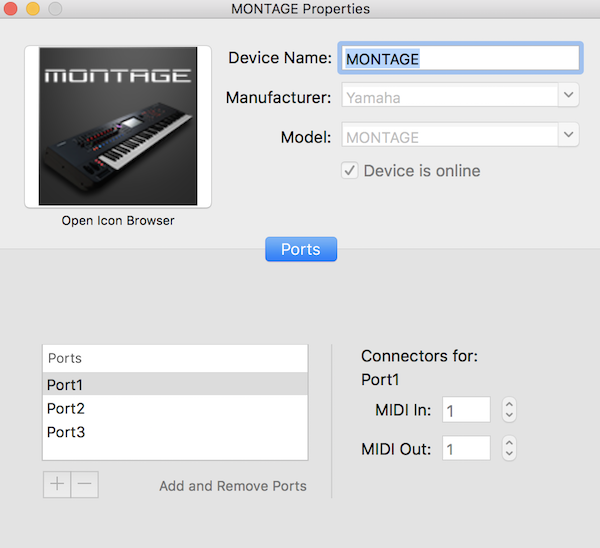
Here is Bad Mister's entire post from the "deleted" thread:
Setting up the Montage for external MIDI SYNC is the same no matter what flavor of DAW you choose to use.
Press [UTILITY]
Touch "Settings" > "MIDI I/O"
Under MIDI SYNC touch the MIDI boxMake sure your MIDI I/O is set properly. USB if that is how you are sending clock into Montage, or MIDI if you are using the 5-pin MIDI IN
If you are using a computer via USB the Yamaha Steinberg USB driver will need to be selected to communicate clock from your software. Typically DAWs do not necessarily send clock out automatically. You need to activate it and provide it to the Montage on USB port 1.
If you are connected to the Montage via a 5-pin MIDI jack then use the driver of the device providing the MIDI interface.
Here's some excerpts from above with my comments added:
If you are using a computer via USB the Yamaha Steinberg USB driver will need to be selected to communicate clock from your software. Typically DAWs do not necessarily send clock out automatically. You need to activate it and provide it to the Montage on USB port 1.
According to Apple's documentation, all I need to do to make Logic the master MIDI-clock is to set Logic's sync mode to "internal." The Steinberg USB driver doesn't appear in the synchronization drop-down box (am I looking in the wrong place?).
If you are connected to the Montage via a 5-pin MIDI jack then use the driver of the device providing the MIDI interface.
I am using a class-compliant MIDI interface, so there is no driver. (Not finished testing the five-pin DIN route yet. Will update this post when I finish testing that . . . )
Below is my Montage SETTINGS: MIDI I/O screen. Assuming I'm connected to my iMac via USB, and I want to receive MIDI from Logic via USB, I've selected USB in the MIDI IN/OUT field. What should the SYNC: MIDI SYNC field be set to? MIDI or A/D IN?
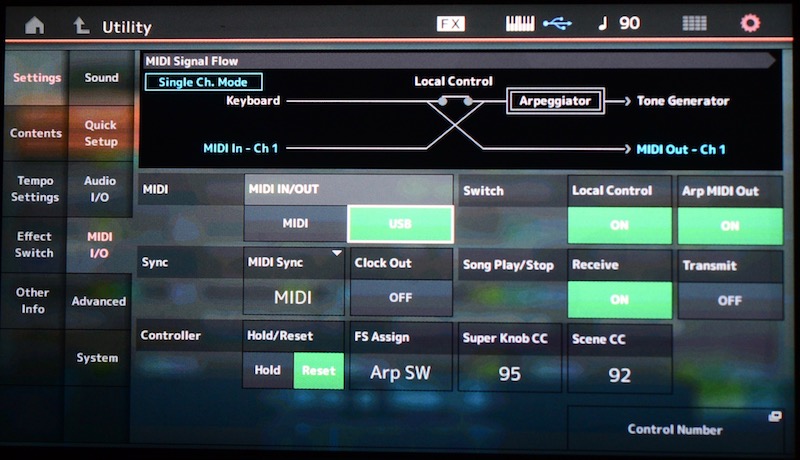
One more thing . . . Logic 10.4 is capable of being MIDI-slaved by an external device. Aren't there benefits to having the Montage act as the master MIDI-clock, rather than the DAW? (That way, you don't have to mess around making the arps work.) When I was all-hardware (pre-Logic), I used my main keyboard as the master and slaved all of my other synths to that, which worked out fine.
Success!
Okay, I was initially too embarrassed to say how I figured it out. To my credit, when I was all-hardware and I used my Roland Fantom G as the master MIDI-clock and primary recorder, all of my other synths just automatically "listened," and as soon as I turned my tempo dial on my Fantom, all of my other synths' tempos changed instantly. But using a DAW for the first time, I didn't know I had to HIT PLAY IN THE LOGIC TIMELINE in order to initiate the MIDI-sync on the Montage (in my defense, none of the documentation mentions this).
But, wow! This is really fun! Finally, I have some rudimentary capability using my new DAW, and have my Montage slaved to Logic's MIDI-clock. It took a several sleepless nights to connect and dial-in all of my synths' USB connections (so happy I'm able to stay 100% digital—no unnecessary DA-AD conversions), then figuring out I needed a separate audio interface for monitoring (to prevent loopback), and finally getting the Montage to follow Logic's MIDI-clock. By the way, this M-Audio M-Track 2X2M interface works great! Tons of headphone amplitude, nice rubberized main volume control, plus five-pin DIN MIDI in and out, and only $149!
I just laid down my first synchronized tracks including a Montage backing-track, Logic Drummer, plus a Logic-sequenced UVI soft-synth riff (Logic's arpeggiator is the best I've ever used), plus another Montage lead on top of all that which sits in the mix "just right." I can't believe I stayed all-hardware for so long. Apple Logic is really, really fun, and fairly intuitive to learn. Also, this Montage sounds amazing!
Excellent! You clearly understand the basics and you are not afraid to roll your sleeves up and try. This is commendable.
While in an all hardware world, your devices have dedicated CPU power, the computer obviously has more, but it has to allocate that power. You will discover that the computer “wants” to be the master clock... and the external hardware devices should slave to it. This makes things much easier on the computer CPU... especially if and when you change your mind about tempo. If audio recording is involved, changing tempo is no longer without “penalty”... the processing to adjust tempo without changing pitch of recorded audio uses tons of cpu power.
In general, DAW software like Logic “want” to be the master clock. They don’t mention it because they (computer designers) hate to answer no, and like most computer programmers, they think:... why wouldn’t you want to use the computer as the master clock? The MONTAGE can faithfully adjust all clockable functions to the computer... MIDI easily adjusts to tempo changes, Audio has the “Laws of Physics” to deal with... technical terms: “munchkinization” or “chipmunking” of the sound... this is where the pitch is adversely affected when the tempo changes. MIDI not being sound, these laws of physics don’t apply!
MIDI SYNC should be set to MIDI... and Logic should be sending standard MIDI clock, as you have it set to MONTAGE on “MONTAGE Port 1”
When the MONTAGE is set to MIDI SYNC = MIDI, all tempo driven functions (Arps, Motion Sequences, tempo sync’d LFOs, tempo driven Delays, etc.) will follow the Clock coming from Logic.
The MIDI SYNC = A/D Input refers to when you want to use a live source like a drummer, or a recording, to drive the tempo by connecting to the A/D Input on the back panel. Allow new and innovative ways to interact with the Motion Control Engine.
CURIOUS: You have MIDI I/O Mode set to “Single”... this literally means your MONTAGE will transmit Out and receive In on the single channel you have selected (Ch 1) in your screenshot above. This will be great if your goal is to record a solo piano piece. But it is highly likely that you will want to use the MONTAGE as a multi-timbral Tone Generator, where you can put different instruments on different MIDI channels. This should be set to MULTI if you want to record more than one Montage sound!
But this will depend on you goals and method of recording, editing and building your tracks. Let us know how you are going to proceed.
But, wow! This is really fun! Finally, I have some rudimentary capability using my new DAW, and have my Montage slaved to Logic's MIDI-clock. It took a few sleepless nights in row to connect and dial-in all of my synths' USB connections, then figuring out I needed a separate audio interface to monitor to prevent loopback (by the way, this M-Audio M-Track 2X2 works great!), and finally getting the Montage to follow the Logic MIDI-clock. I just laid down my first synchronized tracks including a Montage backing-track, Logic Drummer, plus a sequenced UVI soft-synth riff, plus another Montage lead (Monster Riff). I can't believe I stayed all-hardware for so long. Apple Logic is really, really fun! Also, the Montage sounds amazing!
Hate to throw some water on this success story but,... you DO NOT need any separate audio interface to prevent anything (you just need to learn what options to click to prevent “loopback” as you call it.
The MONTAGE has a cutting edge 32-in/6-out Audio Interface built-in. Yes, that’s not a misprint 32 buses between your synth and Logic. Connecting to an external audio interface is a downgrade in most situations as you would need to spend top dollar to get an interface equivalent to what you get built-in (currently) you are not using it,
The same USB connection gives you 32 Outputs from your MONTAGE... MAIN L&R, plus USB1-30.
You could route each Part on its own Stereo Out to Logic. Maintaining the dual Insertion Effects on each Part!
When using the MONTAGE as you audio interface, you will be setting up two (count them, 2) pathways for audio to travel...
One goes directly from the MONTAGE to your speakers.
The other goes via USB to the computer, then from the computer to the MONTAGE via USB where the D/A (digital-to-analog) conversion occurs and analog signal goes to the Outputs.
The first signal is referred to as the Direct Monitor signal for the obvious reason it goes directly from the source to the Monitor speakers.
The second is referred to as the Latent signal because in its trip to the computer, where it is time stamped, and recorded, before sending it out to the audio interface (which is the MONTAGE).. this signal is a few milliseconds later than the direct signal.
You want to select the option to monitor either the Direct signal (that’s you playing “live”), or you can choose to listen to the latent signal... you make this “Monitoring” selection based on logic (the word, not the program) you would logically only opt to listen to the latent signal if you are also processing it with computer based plugin effects that you need to hear as you record. In most instances you would MUTE the track audio until playback... you would listen to yourself “live” (zero latency) during the record process, and listen to the recorded signal only during playback.
It is completely normal to have DOUBLING of the audio... your job is to pick which one you want to Monitor, and which you want to Mute during Record.
Perhaps, the MONTAGE’s most power feature is the audio routing capability when used with a professional DAW like a Cubase Pro or Logic Pro. You will want to disconnect that 2-in/2-out Audio Interface... it’s totally unnecessary. You have a 32-in/6-out Audio Interface built-in.
Capable of stereo plus 30 Assignable Outputs which can be used as odd/even Stereo pairs or as individual mono Outs, as you may require.
All this at 44.1kHz, pristine 24-bit.
You can operate at 48k, 96k, or 192kHz, 24-bit, with 8 Outputs (4 Stereo pairs)
Wow! Thanks for that detailed reply, Bad Mister! It will take me a few more sleepless nights to understand what you said! As soon as I get another night's sleep, I'll comment in kind. Thanks again!
Hello Bad Mister, Is it possible to record a ext midi track with 1 instrument from the MODX, and then record a 2nd track with a different instrument from the MODX? I don't want to record an audio track just yet, but just have the ability to have 2 ext mid tracks with 2 separate sounds from my MODX. I have been following your posts, but have not been able to solve this problem. Every time I add the 2nd ext midi track and the 2nd instrument from my MODX, the first ext midi track instrument sound changes to the new instrument from the 2nd track.
I have the MODX set to Multi, but it may just be my Midi Port in & out settings and the Midi Channel settings on Logic.
I would be willing to hire you to help me sort this out if that is an option. Thank you very much.
Sounds like you're switching Performances for each track. This is fine if you render each track to audio one at a time. Sounds like you want to record MIDI of all MIDI tracks simultaneously. In which case you need to create a Performance on your MODX first that has all of the Parts (sounds) within a single Performance without having to switch Performances.
Current Yamaha Synthesizers: Montage Classic 7, Motif XF6, S90XS, MO6, EX5R
