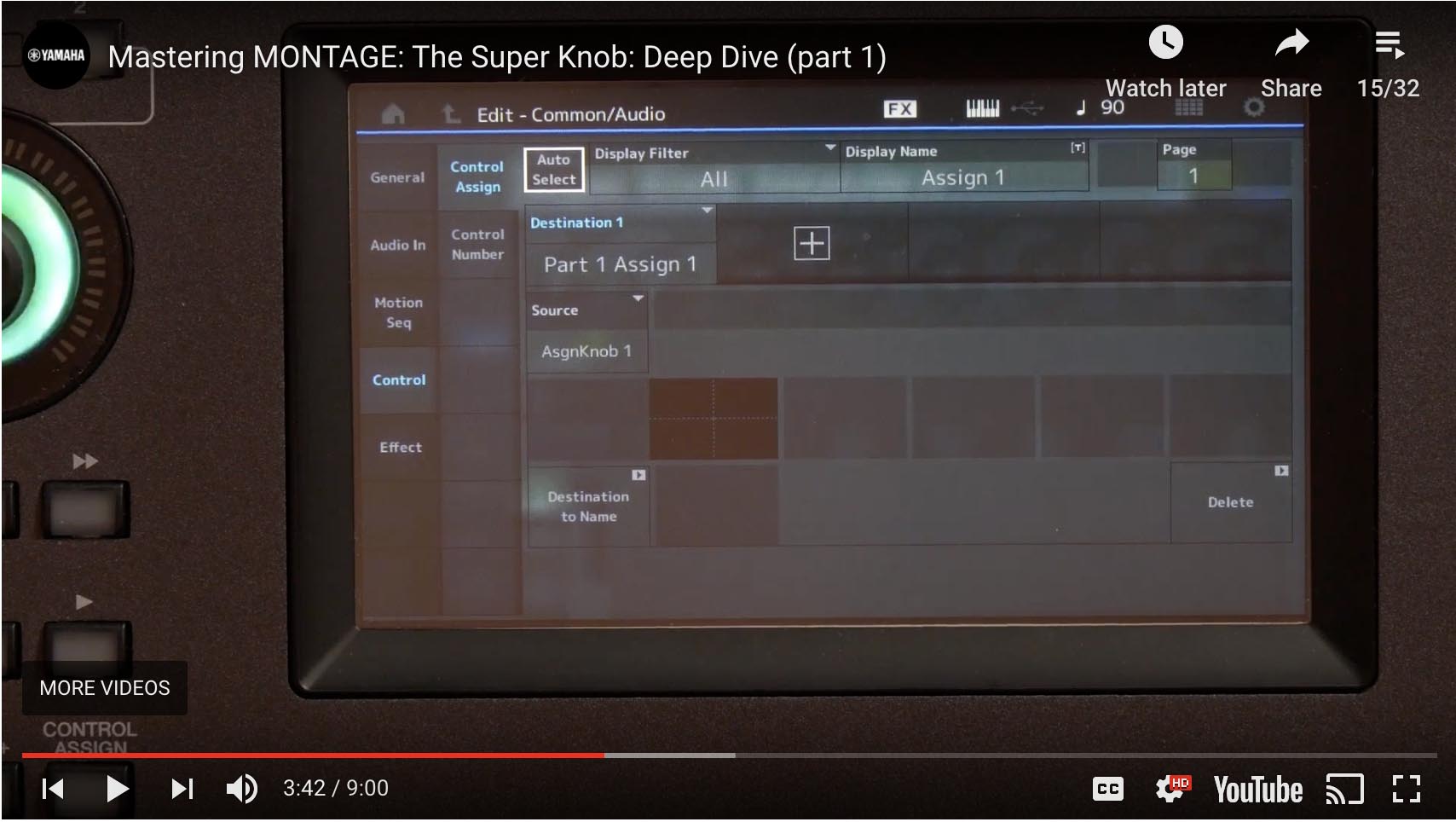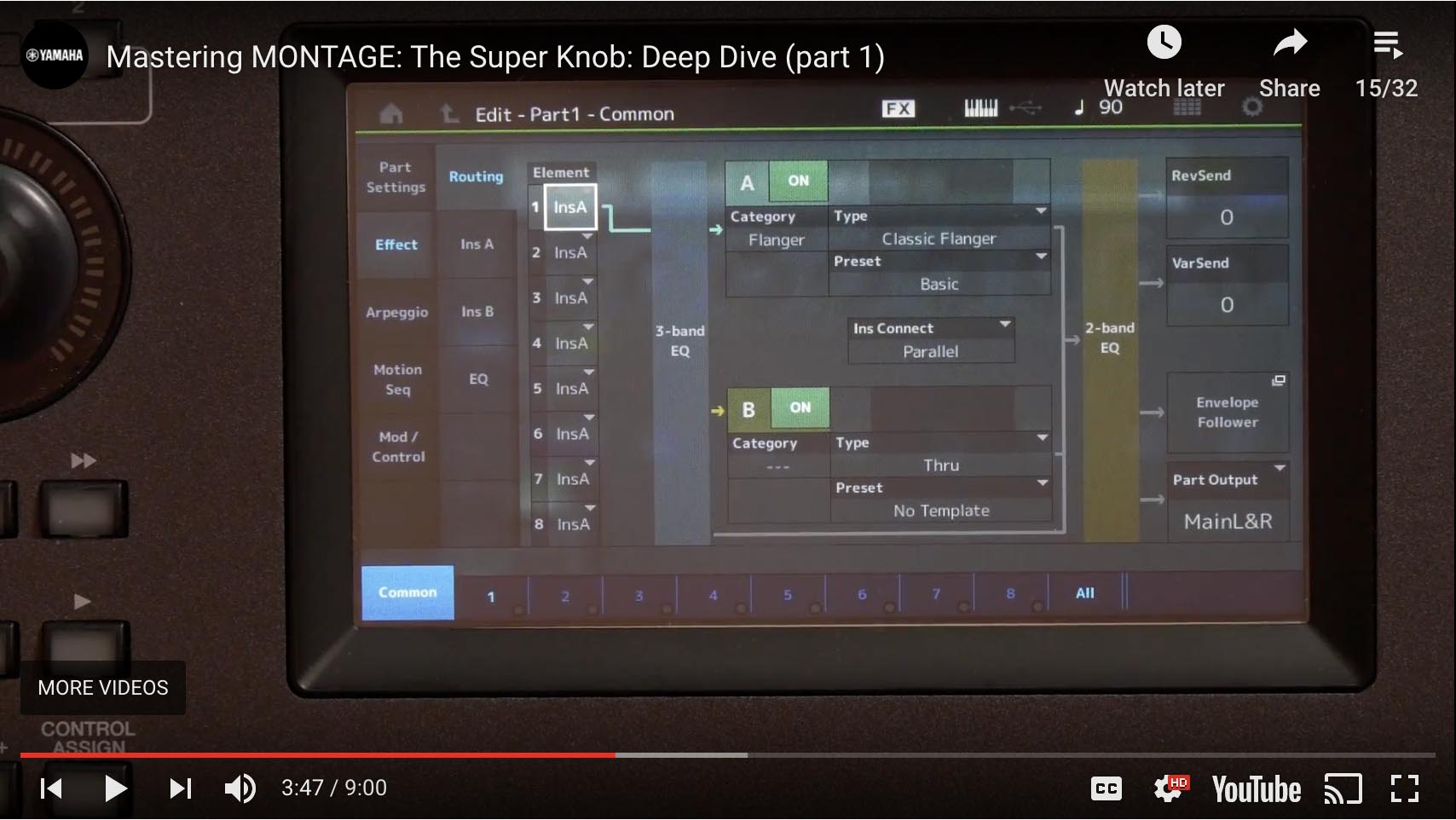I know this is an older tutorial, but my trouble understanding it has hindered my progress with Montage programming. There seems to be a piece missing in the video that has me stuck.
I wonder if there is a glitch with Phil’s Super Knob Deep Dive tutorial.
At 3:42 we see the following page:
Then Phil says:
“What I did was hit Part Select Number One”. Unfortunately, I don’t see that button (or buttons) on that page at all. Instead, at 3:47 the video jumps to the next page:
So, not knowing exactly what buttons it took to get there, I try experimenting navigation attempts, but can’t find the above page, so since this navigation is critical to what follows, the rest of the tutorial is lost to me.
So the problem is that there is no clear video showing exactly what buttons Phil is touching. Can you fill in the blanks for me?
Thanks,
Phil
Not near a place I can look at that old video, but buttons are on the front panel, not in the screen. Look on the right front panel for a physical button [PART SELECT 1]
Since firmware 1.00 (when that video was shot) you can actually change from the “Edit - Common/Audio” level of the architecture via the screen (in addition to hitting a hardware button). Tap the blue “Common” box in the lower left corner to see a pop-up menu allowing you to switch to the “Edit - Part x” level of the architecture.
Much has improved in navigation since that video was shot three years ago. The important take away is the upper [COMMON] button and the [PART SELECT 1-16] buttons take you from the upper overall Edit level of the architecture to the individual Part Edit level of the architecture. Those are your two Performance Edit levels of the architecture... the upper [COMMON] button is adjacent to the [PART SELECT] 1-8 buttons on your lighted front panel. Get used to reading the lights... it really helps with navigation.
Always: the very top line, left side will always indicate where you are in the architecture.
Let us know.
PART SELECT and button shows "1/1"

Or, looking at the screen, you could see that the title line shows PART 1 Common as the area and "Effects" -> "Routing" as the menu. You could also get there by brute Force:
1) Press [PERFORMANCE] (HOME) button
2) Touchscreen (TS) Touch 1st part on touch screen. A pop-up menu will show. Choose "Edit" from this menu
3) TS: Make sure bottom-left "Common" blue button is pressed
4) TS: Left hand side menus, select Effect (left most column) then "Routing" for the next column (sub-menu) aka "Effect" -> "Routing"
Current Yamaha Synthesizers: Montage Classic 7, Motif XF6, S90XS, MO6, EX5R