I'm used to playing bass, guitar, and picking parts from a Motif ES6 when creating music and daisy chaining pedals when adding effects.
I now use a DAW instead of using my 24 track external mixer/recorder or the Motif ES anymore.
Technology has changed so I invested in a Montage for a lot of reasons. The Montage's Superknob is one of the main ones.
The Superknob has programming pages and I'm not use to them yet.
Watching some of BadMister's video's about the Montage and his Superknob series video's, reading Learn articles about it and watching a lot of Yamaha's Youtube video's about the Superknob.
I understand what can be done with it but I still have not yet been able to simply set up functions for a part for a Performance.
Experimenting with some of the Preset Performance's (Philly Aboard, Hopit, Schlager Herz, Bring the Bling, etc.)
I see there are settings for a individual part that effect the whole Performance itself.
I learned how to program 3 parts and fade from one part to the others after watching a Youtube video using the Unipolar setting.
But I want to set up all the other things too.
My questions:
1. Can a Parts arpeggio(s) be linked to the Superknob?
I'm asking this because (Philly on Board and a couple others) when the Superknob is at the 12 o'clock position is sounds fine but when switched over to 7 o'clock the drum arp changes.
I can't tell if it's just the Tempo or the Arpeggio itself.
2. How do you assign, and unassign Superknob settings? I want to know why the Common page is different from Parts (Motion Control/Overview/Common or Part)
3.What's the best way to get familiar with programming the Superknob? I know hands on with it is the start. But I can't find a book on it with detailed "How To" instruction anywhere or know some one with a Montage that matches your guy's knowledge of it.
4. Are there any other video's anywhere showing all the ways to set the other commands up?
I'm now going to be diving into the Superknob.
I'll come back here and use this thread to ask more detailed questions about a specific setting.
I'm pretty sure other beginner Montage owners could relate.
I thought I would start with the understanding of the change of the arpeggio and the tempo since I noticed it with some of the Preset Performances mention above.
Thanks again for any response.
I'll be asking for a lot of help soon. I just want to make sure I word my question correctly.
Hi David,
Welcome to YamahaSynth
1. Can a Parts arpeggio(s) be linked to the Superknob?
I'm asking this because (Philly on Board and a couple others) when the Superknob is at the 12 o'clock position is sounds fine but when switched over to 7 o'clock the drum arp changes.
I can't tell if it's just the Tempo or the Arpeggio itself.
Technically speaking, no. The Super Knob can be assigned to control the parameters that affect a Part that’s under Arpeggio control. You can find a list Controllable Destination parameters listed in the Data List (pdf) booklet, pages 182, 183 and 184.
If this is the preset Performance “Philly on Board” — the Super Knob is controlling the Output Level of an Insertion Effect on the electric guitar (Part 3). It also is removing the Tempo Delay that’s on the drums...In Part 1. That’s primarily what you hear. We’ll show you how to review all the assignments.
Tempo is always shown on the very top right of the screen in Beats Per Minute. 110 bpm
You can always find what is assigned to a Part by viewing the “Motion Control” > “Overview” screen.
From the HOME screen
[SHIFT] + [HOME] = shortcut to “Overview”
Or simply touch “Motion Control” > “Overview”
You can see the number of Parts (4) and you can change view to see how each Part is linked to various controls.
COMMON = those that affect the Performance’s shared assets - the upper level of the architecture.
Each PART 1, 2, 3, 4 can also be viewed individually
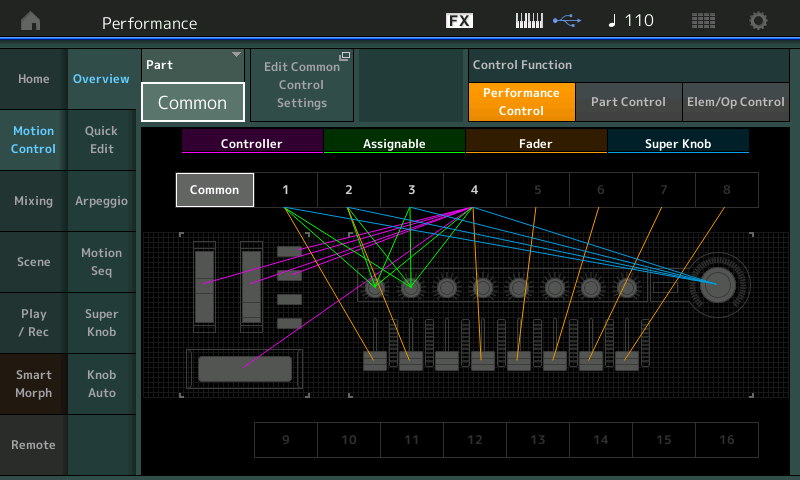
Change “COMMON” to “Part 3”
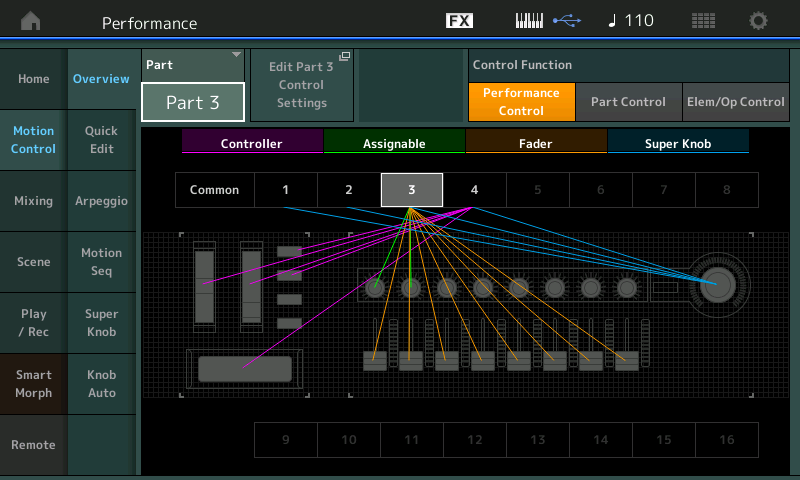
Tap the shortcut box “Edit Part 3 Control Settings”
You will be taken to “Edit - Part3 - Common“ and you will be viewing the Control Assign screen for the guitar
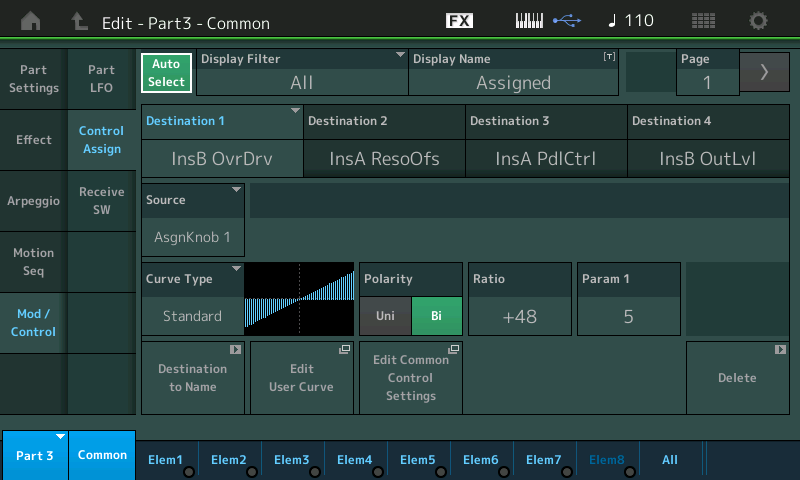
Find the “Auto Select” box and activate it (turns green when active)
Now you can move a Controller to review what is assigned to that controller... move the various controllers to populate the screen. The “Display Filter” shows you just the Parameter DESTINATIONS for the Controller (SOURCE) that you moved.
Move the Super Knob to view what parameters concerning the Guitar (Part 3) are being changed by the Super Knob.
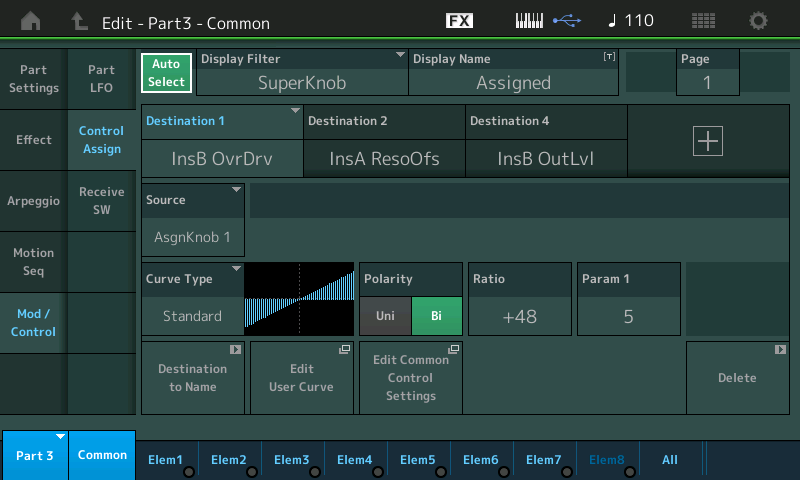
On the right front panel the top row of eight buttons allow you to [PART SELECT] 1-8
The second row of eight allow you to [PART MUTE] 1-8
On the far right of these two rows are your MUTE and SOLO buttons.
Press and light the [ASSIGN] button... located just to the left of your Super Knob.
When you then use a [PART SELECT] button, the 8 Knobs will Apply to the selected Part. Move them to see the assignment(s)
In this Performance each Part is using just two of its eight possible Part Assign Knobs
Turn the Super Knob you can see which parameters are linked to its movement
2. How do you assign, and unassign Superknob settings? I want to know why the Common page is different from Parts (Motion Control/Overview/Common or Part)
The Super Knob initially is directly linked to the 8 Common Assign Knob. Each Part in a Performance has 8 Assign Knobs of their own. (The total number of Assignable Knob is 132. Each of the 16 Parts has 8 + the Common 8 on the upper level of the architecture). Every Part you add can have its own set of Assignable parameters. In addition to the 24 Knob Parameters under the “Quick Edit” screen.
Any Control Assignment (Source/Destination) can be removed by selecting the Destination to recall the Assignment and then tapping the DELETE box in the lower right corner.
Here’s what’s happening...
The Common Assign Knobs are linked to the Super Knob,
You can link any PART’s Assign Knob to a Common Assign Knob, this allows it to be moved by the Super Knob.
Imagine you are controlling multiple Parts, you may want to turn a Knob and have the
Drums in Part 1 — adjust the Dry/Wet Balance going to a Tempo Delay, and adjust the amount of Reverb Send
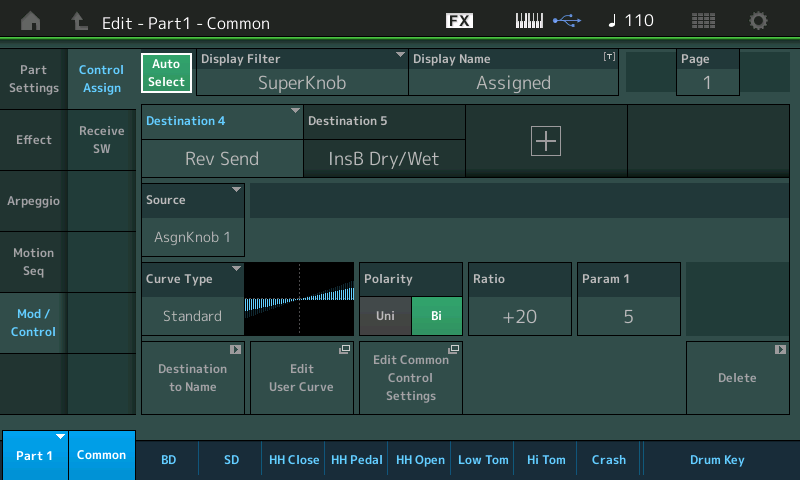
Bass in Part 2 — Variation Send and EQ Low Freq is turned down slightly
Guitar in Part 3 — amount of OverDrive, Output Level on the Amp Simulator, and the Resonance on the Pedal Wah
Piano in Part 4 — Element Level adjustments Brings in strings/pad sound.
You would need several hands to physically adjust all of those Knobs. But all of those parameters are being changes simultaneously when you move the Super Knob.
From the HOME screen press the [AUDITION] button. You can see as the audition phrase plays the Super Knob will move showing how this was designed to be used.
3.What's the best way to get familiar with programming the Superknob? I know hands on with it is the start. But I can't find a book on it with detailed "How To" instruction anywhere or know some one with a Montage that matches your guy's knowledge of it.
The best way is a little at a time. We recommend the tutorial article series on
Mastering Montage: Getting Started
It will take through programming the Super Knob in a series of 15 in depth Articles — at the bottom of each article find a link to the next... following “Mastering Montage: Getting Started“ is “The Super Knob”
4. Are there any other video's anywhere showing all the ways to set the other commands up?
Yes. The series includes videos and print articles with Downloadable content used in the videos, so you can follow along with the the tutorial articles.
This picture may help you visualize how the superknob connects to the 8 Common/Audio level Assignable knobs which, in turn, connect to PART 1-16 level Assignable knobs which, in turn, connect to the final parameter destinations.
https://www.yamahasynth.com/ask-a-question/controlling-filter-cutoff-with-superknob#reply-22106
Thanks as always.
I'll go thru these tonight.
When creating a New Performance everything will not be assigned yet, just the FC7 foot controller for the Superknob and the FC3a for the sustain. The other FC7 will be for the overall volume and the other FC4a/FC5 to turn on & off the Arp button.
Are these pedal setting's set as default and would have to be changed manually for different assignments if I'm correct.?
My goal on the the Superknob for now is to set Volume fades between 2 or 3 parts and add some effects if needed. I would be able to store those positions to Scenes without effecting the unlinked Arpeggios being used for other parts 4-8 and I can use the FC7 to control the Superknob.
Thanks again gentlemen.
FC7 (Superknob/Volume) ... FC3A (Sustain) ... FC5 (ARP On/Off)
Are these pedal setting's set as default and would have to be changed manually for different assignments if I'm correct.?
Sustain is sustain. It has a fixed function. The input cannot be reassigned to something else. Otherwise, the other foot controllers can be set manually to different assignments.
The footswitch is set globally (system-wide). NOT in your Performance. All Performances will share the same footswitch setting. The [UTILITY] area is where these system-wide settings can be found.

The foot controllers (1 and 2) can be modified from the default settings on a Performance-by-Performance basis. These are not system-wide which allows for more customization. You reach these by first pressing the [PERFORMANCE] (HOME) button then by pressing the [EDIT] button.

I would be able to store those positions to Scenes without effecting the unlinked Arpeggios being used for other parts 4-8
This is certainly doable. Another option for having buttons set superknob to specific values are the two buttons near superknob. You can [STORE] superknob positions into these buttons then press one or the other button to "snap" superknob to the memorized value.

When creating a New Performance everything will not be assigned yet, just the FC7 foot controller for the Superknob and the FC3a for the sustain. The other FC7 will be for the overall volume and the other FC4a/FC5 to turn on & off the Arp button.
Are these pedal setting's set as default and would have to be changed manually for different assignments if I'm correct.?
An FC7 plugged into Foot Controller 1 defaults to cc11 Expression (performing volume for the currently selected); an FC7 plugged into Foot Controller 2 defaults to Super Knob Control. These two, FC1/FC2 are programmable per Performance. An FC3A plugged into the Sustain Jack is always Sustain (fixed). The Assignable Foot Switch is programmable as a global function. If you use a lot of Arpeggios, the default ARP SW function might work for you. If you perform on stage with a band, LIVE SET+ (which lets you advance through a pre-determined Set List) with 256 steps;
If you work a lot with the Song or Pattern Sequencer you might prefer to set it to PLAY/STOP; You can assign it to control MOTION SEQs, Reset the Octave, or you can have set for TAP TEMPO... You choose a function for the FS by going to [UTILITY] > “Settings” > “MIDI I/O” > FS ASSIGN
Within each Performance you can choose what MIDI CC# are used to identify each of the Assignable controllers.
From the HOME screen press [EDIT] > “Control” > “Control Number” Here are the per Performance assignments.
