Before I totally lose my mind, can someone please help me with what I thought was a simple question. I want to control my midi modules with my Montage 8, yes, I know it is a lot to ask for in 2021, but I want to use my Yamaha Montage to act as a proper master keyboard. The problem is that I just can't find a way to send things like volume/expression in real time using the super knob. Let's say I want a performance where I use 3 parts from the Montage, then I am using 2 midi modules that I want to control in different ways with how their volumes are reacting on the super knob. Then it all should be possible to control with the assignable pedal #2? I have tried to search this forum for relevant information but had no luck finding what I need.
So if someone can help me it would be highly appreciated both by myself and also by one of my friends who has the same problem with his Montage 8.
This video gives a reasonable rundown. There are two methods shown - combine external + internal control using one Part or use a dedicated Part for external control (which, in the video is Part 2). For the second example in the video Part 2 would probably want to turn "Int SW" on the (Part's) zone settings to OFF.
https://www.youtube.com/watch?v=8nkQLI06Mps
It's but one way to accomplish what you were asking.
Thank you for the answer. I just realized that my question was not as accurate as it could be. Yes, I know that it can be done the way it is described in the video, but I want something else. That is way too basic for my needs. I have updated the question to reflect my needs more precise.
Before I totally lose my mind, can someone please help me with what I thought was a simple question. I want to control my midi modules with my Montage 8, yes, I know it is a lot to ask for in 2021, but I want to use my Yamaha Montage to act as a proper master keyboard. The problem is that I just can't find a way to send things like volume/expression in real time. I have tried to search this forum for relevant information but had no luck finding what I need.
So if someone can help me it would be highly appreciated both by myself and also by one of my friends who has the same problem with his Montage 8. Just for your information, this is a very easy task with both a Korg Kronos and my Kurzweil Forte so I really find it strange that it is so hard to figure out how to be able to do this on this synth.
Hi and welcome to YamahaSynth! This is the “go to” resource for learning to get the most out of your Yamaha MONTAGE!
When you want to use the MONTAGE as a Master Keyboard Controller you must activate the “Zone Master” function.
Press [UTILITY]
Touch “Settings” > “Advanced”
On this screen you want to set the “Zone Master” = On.
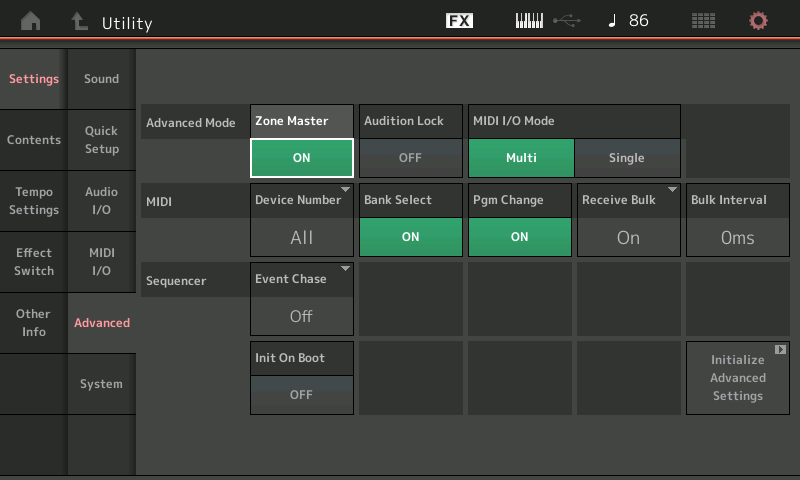
This will allow you to address each of your external modules from within the MONTAGE Performance.
Background
The MONTAGE as a synth, can address 8 Parts simultaneously. A “Part” is either an 8 Oscillator AWM2 (sampled-based) program or an 8 Operator FM-X based program. When played as a standalone synth the MONTAGE can transmit from the Keyboard on as many as 8 MIDI Channels. Like any keyboard you have ever owned, what it generates Out via MIDI is data that when captured and played back to that keyboard will accurately represent every thing you transmitted.
All programs on the MONTAGE are Performances. A Performance has 16 Part slots. You can link eight Parts, 1-8, to play simultaneously, using the KBD CTRL icon you see on the first eight Parts.
When you wish to control an external device via MIDI, you can create a Part slot to specifically control each external device using the Zone Settings parameters found within each Performance.
This way the MONTAGE allows you to dedicate a Performance Part slot exclusively for your external devices. When a Part slot is so created it is referred to as a “Zone”. You will be able to STORE its information in your MONTAGE, and you will be able to search for and recall it in the same fashion you search for and recall internal MONTAGE programs.
If you wanted to create a MONTAGE Performance that contained a MONTAGE synth sound, combined with two external synth sounds, you can do so. You might combine one MIDI channel for each… or you could have 6 MONTAGE Part slots, one Part/Zone for your first external device, and the another for your second device…. Or any combination of each synth that added up to 8.
Theory of Operation
When you look at a KBD CTRL MONTAGE Performance… each of the slots can contain a program. Once you have activated the global Zone Master, you can then designate any of the Part slots of a User Performance to an internal MONTAGE sound, and if you wish to have the Part slot’s setup address an external device instead, you turn the “Internal Switch” = Off and select a Transmit Channel. This allows you to redirect this Part slot to an external MIDI device.
A MONTAGE program must initially occupy the slot… then you can switch the internal Part OFF, and set TRANSMIT OUT = ON when you want to dedicate this Part/Zone to an external MIDI device.
This Part slot for external use is controlled by and are referred to as “Zone Settings”.
You can choose a Channel 1-16, you can send Bank Select, Program Change, preset a Volume, Pan, setup a Note Limit Range, Transpose, etc…
Your external device will also benefit from getting its own hardware Slider which you can use to control its Volume.
The Zone Settings allow you to intelligently determine what the MONTAGE is sending from each Part slot… be it information representing the internal configuration or information designed to control a specific external device.
By integrating the Zone Settings into each Performance, you can easily create a Part/Zone setup, Name it and use it — same as recalling an internal MONTAGE Part program.
Extra Credit
On an even deeper level of integration between external synths and the MONTAGE as master keyboard controller…
You can include your external MIDI device into the Motion Control Synthesis Engine… by returning a stereo audio feed to the MONTAGE’s A/D INPUT, you can include the audio of your external device into the MONTAGE
This allows you: to morph to your external sounds via the Super Knob like you would any internal sounds
You can process the audio by assigning two dedicated Insertion Effects (which can be controlled by MONTAGE’s massive control matrix); even assign Knobs to control those Effects
You also can use the System Reverb, Variation, Master Effects, and Master EQ
Tutorial Articles with FAQ:
Link — Mastering MONTAGE Zone Master FAQ
For your revised request, you could use sliders to control each of the devices with one Part corresponding to one device and utilizing the slider number matching the given Part. The expression pedal is more flexible in internal assignment than external assignment. Although I'd need to setup my keyboard from after the gig to see if there's an alternative using pedals.
I haven't hooked up 2 expression pedals to see if this all works - but, as another option, try:
1) Under Common/Audio - set the CC values for both Foot Controller 1 and Foot Controller 2 to CC 7.
2) Set Zone Master ON
3) You will have 2 Parts for 2 external MIDI devices. Let's call them Part A and Part B mapped to Ext. Keyboard A and Ext. Keyboard B.
4) Part "A" - set the Part Zone to ON. Set the Zone transmit channel to match External Keyboard A's MIDI channel. For Zone Transmit - turn OFF FC2. Keyboard A will be controlled with the expression pedal connected to the FC1 connector.
5) Part "B" - set the Part Zone to ON. Set the Zone transmit channel to match External Keyboard B's MIDI channel. For Zone Transmit - turn OFF FC1. Keyboard B will be controlled with the expression pedal connected to the FC2 connector.
6) Any other Part(s) you can turn off Vol/Exp receive. This is a bit of a compromise because it also disables the sliders. You'll need to real-time control volume of individual Part(s) that use internal sounds using assignable knobs and offsets rather than a pedal or sliders.
The reason why you need to disable Vol/Exp on the internal sounds is because two pedals assigned globally to "CC 7" will cross wires for the internal sounds. Unfortunately, there's not a way to prevent an expression pedal assigned to CC7 from impacting an internal Part without disabling all Vol/Exp for that Part (which kills the sliders too). Disabling FC1 and FC2 receive for those internal-only Parts does not prevent either foot controller 1 or foot controller 2 assigned to CC 7 from controlling the volume.
Also be aware if you turn off keyboard control of your external-control (Part Zone=ON) Parts then FC1/FC2 will not send the CC7 MIDI out that channel when the foot controllers modulate. This disables not only the piano keys but also other controllers like FC1/FC2.
From the FAQ…. Below are two very important Q/A about the ZONE MASTER function… they apply to your revised question… concerning integrating external devices into the MONTAGE Motion Control engine. If your connection is MIDI only, you can do most standard master keyboard functions… to fully integrate the external device, return audio to the MONTAGE AD IN
1) Normally, you cannot control external devices in the same manner as the internal KBD CTRL Parts (ie, Super Knob, Morphing etc) (MIDI only)
2) How you can control external devices in the same manner as the internal KBD CTRL Parts (ie., Super Knob, Morphing, etc) (MIDI and Audio)
In order to control the external device same as an internal Part, you must ‘return’ audio through the MONTAGE…
Can I Assign and control external Zones the same as I do internal MONTAGE Parts?
Slots addressing Internal synth Parts are different from slots used for external Zones. Internal Parts are often controlled directly via assignment within the architecture using AssignKnobs, Motion Sequences, Super Knob, etc. Control over external devices is handled strictly via standard Channel Control Change MIDI messages which can be assigned various tasks within your external device. The 8 Assign Knobs can send cc (Control Change) messages directly to your external device (default: cc17-24, but can be assigned to any cc1-95). What they do to that device will depend on how you assign the destination within your external device. The Assign Knobs must be manually/directly turned to affect the external device (they cannot be placed under Super Knob control or linked to Super Knob control, for example). Such linking of the Super Knob Control is reserved to Destinations within the MONTAGE engine or signals arriving via MONTAGE's A/D Input.
Are there advantages in routing the audio output of my 'slave' hardware device through the MONTAGE A/D Input?
Yes, there are several beyond just saving a couple of channels on the band's mixer...
_You have an [A/D Input On/Off] switch available on the front panel. If ever you need to cut audio for the external device you can at the touch of a button. Great for those "on-the-fly" type users.
_The A/D Input Volume can be pre-set and controlled on a per Performance basis. Balancing volumes of internal and external slots for complex layers and splits, can be stored and accurately recalled; Realtime control over A/D volume can be assigned on the Common/Audio level of editing in MONTAGE and varied via the Super Knob... meaning you can morph and crossfade between internal and external sounds same as you do with the internal MONTAGE sounds.
_The A/D Input can be assigned it's own dual Insertion Effects per each different Performance. It's signal can be merged with the MONTAGE to the Main L&R Outputs or can remain discreet and travel to the Assignable L&R Outputs. Parameters of the Insertion Effects dedicated to A/D Input can be assigned to realtime Control same as any internal synth Part.
_The A/D Input can be used as a modifier (modulation source) within the Motion Control Synthesis Engine. The A/D Input can be routed via the Side Chain Modulation feature to the Compressors, Dynamic Effects, Vocoder etc.
_The A/D Input can be used as a tempo source for all clockable functions within MONTAGE. Great if your external device has any kind of automated rhythmic functions.
_The A/D signal path takes advantage of Yamaha's high definition audio path, VCM processing and Pure Analog Circuit output. It will sound great!
The problem is that I just can't find a way to send things like volume/expression in real time using the super knob. Let's say I want a performance where I use 3 parts from the Montage, then I am using 2 midi modules that I want to control in different ways with how their volumes are reacting on the super knob. Then it all should be possible to control with the assignable pedal #2? I have tried to search this forum for relevant information but had no luck finding what I need.
If you have read through the information in the links hopefully the take away is the SUPER KNOB and its massive Control Assign matrix is (selfishly) for the internal MONTAGE engine. The messages that MONTAGE uses to control itself will be understood by the MONTAGE engine. Turning the Super Knob, for example, is meaningless to your two external devices.
Available OUT via MIDI are the standard MIDI Control Change messages and physical controller methods of delivery.
If you want to include your MIDI controlled devices in the Motion Control engine you must return the audio to the MONTAGE via the AD IN. Now the Super Knob can address it because you’ve sent signal into the synth engine.
At the core of understanding this when the Super Knob controls MONTAGE internal Parts, you can specify the exact behavior of each of Part’s Volume. Turning one up, another down, while another initially gets louder, then softer, and finally louder again, while another does a complete fade out, etc., etc., The reason you can do this is because the MONTAGE does not use standard CC messages to address the internal Part Volume.
CC7 Main (channel) Volume if you use that - all receiving devices on the channel jump to the same value
CC11 Expression - works within the maximum set by CC7 - again all receiving devices move but remain in proportion.
Super Knob morphing is reserved for internal Parts only (be they internal synth Parts or the AD IN Part).
Solution:
Avoid using the usual suspects (CC7 and CC11), all together; they are limiting in that they can only be implemented in an All or Nothing fashion. If you use non-fixed function CCs you can define, for each device, what happens to that device when the physical controller is moved.
For example, say you set the one of Foot Controllers to send CC4 “Foot Control” — then within the receiving device you can program exactly what CC4 will do — usually on a per program basis. When you move the Foot Ctrl sending CC4, only those items set to do something with CC4 will respond.
You could set the internal MONTAGE Parts to do one thing, and each of your 2 external devices each to do something different. Or nothing at all!!! This has a huge advantage over using CC7 or 11, which universally do output level…. and you can only opt in or out.
You could have CC4 open a filter on one Part slot, while it faded in a sound on another, while increased the Reverb Send on another… you get to define what it does to the device. You can even assign it to Part Volume - which will not affect any other receiving Part.
What it does to the connected device is between the physical controller’s position and the programming in the receiving device.
Extra Credit:
Physical Controllers that you can assign appear on the Performance > [EDIT] > “Control” > “Control Number” screen.
It is because Foot Ctrl 1 and Foot Ctrl 2 can be used for a variety of things other than altering the output level in some fashion, you have a separate Receive On/Off Switch for Vol/Exp independent from FC1 and FC2. Often the pedals function as Wah-Wah pedals, etc.
