I play for my church and I sometimes do not have a bass player. I have set up my Montage to play bass on my left and set the note limit to C3 and my right hand I have set piano from C3 to the C7.Its frustrating because when I change the piano sound to another sound, the Note limit will default and now the other sound I have selected is playing the whole board. Is there a way to permanently save the Note limit? I have the last generation Motif 40th anniversary and I set the Note limiter on that and if I change the sound it doesn't change the note limit. I have read all instructions on the split function in manual and it doesn't say how I can do this. Please help!!!!
Is there a way to permanently save the Note limit?
Yes.
You have an option to have the newly selected PART to come in to your current Performance with its previous settings (which usually is to be across all keys), or you can have the newly selected Part ‘inherit’ the settings of your current Performance, this way it will respect your Split Point.
When using CATEGORY SEARCH, if you are replacing an existing PART, you will see several option along the bottom of the screen called “Parameter with Part”... if green (opt in) the Part will be brought in as it exists. If you deactivate “MIXING” for example, (opting out) the newly selected Part will respect your Split Point settings.
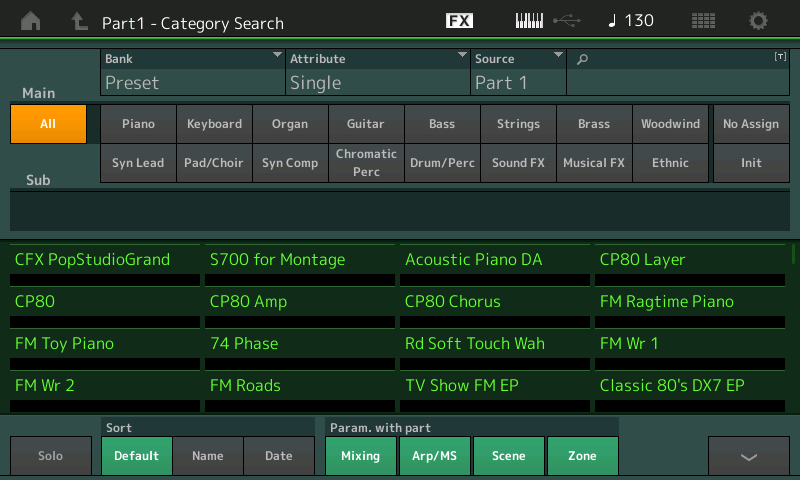
There is also perhaps another way to approach it. In my two-part tutorial article “Performance Basics and the Live Set I and II” I show how you can set up a bass for your left hand, and then several right hand sounds... which you can switch to using the blue SCENE buttons.
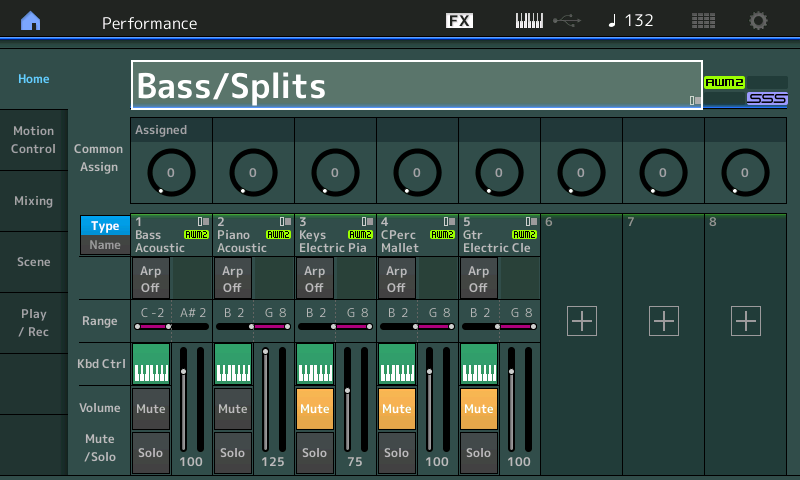
Each SCENE has the Bass with a different right hand sound... check out the article, you may find it more convenient than the CATEGORY SEARCH method.
ok I will give it a try and respond back in a little while thanks in advance
This is how I have mine set up but I do not see The mixing button in the perimeter section. Perhaps I set up my split underneath the wrong thing.Why do I not see mixing button below
It is probably because you did not start your program using the Init MULTI which is the equivalent of a Motif XS/XF, MOXF “Mixing” Setup. This is where you can see the full “Parameter with Part” option list. I’m on an airplane right now and cannot verify right this second.
The [CATEGORY SEARCH] > “INIT” > “MULTI/GM” starts you out with a full mixing setup... substituting Parts in this INIT Template will allow you to OPT IN or OUT on the MIXING option.
This option was added in a firmware update make sure you are using up-to-date firmware 1.60.x
I’ve tried and it’s notwotking
Then try the second method - you can download the example Performances and see/hear for yourself.
I’m very new to this and have never really had to use this site where am I supposed be downloading this at
https://yamahasynth.com/component/k2/performance-basics-and-the-live-set-1
The link above will take you to Part 1 (please read it), at the bottom of Part 1 will be a link to Part 2 (please read it), at the bottom of Part 2 you will find a link to the tutorial download.
Please back up your own User data before loading the examples.
Also want to know is there somewhere I Can take training hands on with this synth I’m better at that
What you seem to be describing is just a simple split. One where bass is in the left and piano in the right. Do you ever need the entire keyboard for this Bass+Piano to be just piano, or just bass? Or do you just want the split to be fixed without the ranges ever changing? If the split is fixed - then:
Here's a video on splits and layers: https://youtu.be/7Y530CkA0Us?list=PLbPXhs3J3MiBO0BB2eEEoOMhqG22ua1Mh&t=567
I've skipped past much of the video - here is where he shows how to change note range.
The second part of this video shows creating a 2-instrument split: https://youtu.be/WIumqa4bEZA?t=93
The first part of the video (skipped in the above link) explains why we are picking single-part instruments (below step 1 suggestion).
1) Load a preset piano sound you want. Pick a single part piano to make things easier. They are listed in GREEN (like CFX PopStudioGrand or S700 For Montage)
2) Set the note range to cover the notes you want. This process is similar to Motif XS - only you use the touchscreen instead of function keys. See videos for details.
3) Load the bass sound you want. Most of these are single part (green) but not all. I'd pick a single part bass - same rationale as the piano.
4) Adjust the note range for the bass to cover the lower part of the keyboard.
5) [STORE] your new creation as a new User Performance. Name it so you can find it. Possibly add it to your Live Set so you can more easily search for it with less "clicks". Storing (saving) your Performance is important. If you do not store it, when you switch to a different performance and when you switch the keyboard off - the work will be lost.
There is nothing particularly new vs Motif XS other than sticking with single-part instruments which will mimic Motif XS voices. With Motif XS you also had to store your user edits - same as Montage.
Here's a video on placing your user performance into Live Set: https://www.youtube.com/watch?v=YyVR4XLGccQ
The video seems less than a minute (concise).
I really like Michael Tan's tutorials. He has several more.
I just want the split to be fixed without the ranges ever changing. But you taught me something new kind of a probably already knew it but I just I’m glad hear from somebody else that the green is the regular sounds and the others are combination sounds to make up one sound
Thank you guys it worked I actually had to update it to the latest OS 1.6 version that’s why I didn’t see some of the stuff that you guys were talking about and I also like with the update that it highlights the sound that you are playing so you know which one you selected also. You guys are the best thank you Jason and Bad Mister For all your help I’ve been trying to do this for over four months;)
Reminder: Check in often for firmware updates. They are planned, they are mostly free, and add new features and functions ... (in addition to bug fixes); a new firmware update has been announced for February 7th of this year.
