I have been using Logic Pro X with the Montage for quite some time. But recently there appears to be an issue with Logic and the Montage. Logic seems to be sending some message to the Montage that corrupts the drum part of my performance. It happens when I click on a track in Logic. The performance drums no longer sound. This *may* have been caused by the 3.0 update, but I can't say for sure.
To demonstrate the issue, I have stored the Part that Logic has zapped into oblivion in the attached performance as Part 1. In Part 2, we have the same part and it works. The parts are not linked so you need to select them to play. Select Part 1, no sound. Select part 2, it works.
I have gone through the Montage UI for both parts looking for differences and cannot see anything different between them which is why I am starting to think something has been corrupted in the performance.
The KIT in PART 1 does not sound because the Amplitude Envelope Generators and the Filters has been OFFSET so as not to allow it to sound.
Not caused by any update. These are specific messages probably sent from somewhere... or you manually edited these settings
Anyway you can see from the screenshot below:
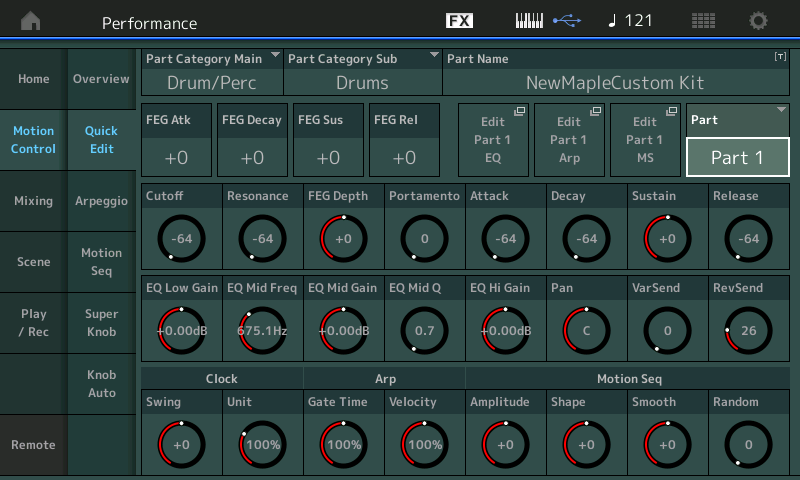
Cutoff is reduced to -64 (cc74)
Resonance is reduced to -64 (cc71)
Attack is reduced to -64 (cc73)
Decay is reduced to -64 (cc75)
Release is reduced to -64 (cc72)
These "Quick Edit" OFFSETS are preventing the Drum Kit in PART 1 from sounding. A setting of 0 will allow the sound to play as programmed - these are offsets to the deeper programming. For example when the Cutoff is reduced to -64 all 73 LowPassFilters in the Drum Kit Part are completely closed down. When the Decay is reduced to -64 all 73 Amplitude Envelope Generators of the Drum kit sounds are reduced to immediate decay, etc., etc.
Just as a reference your Drum Kit in Part 2:
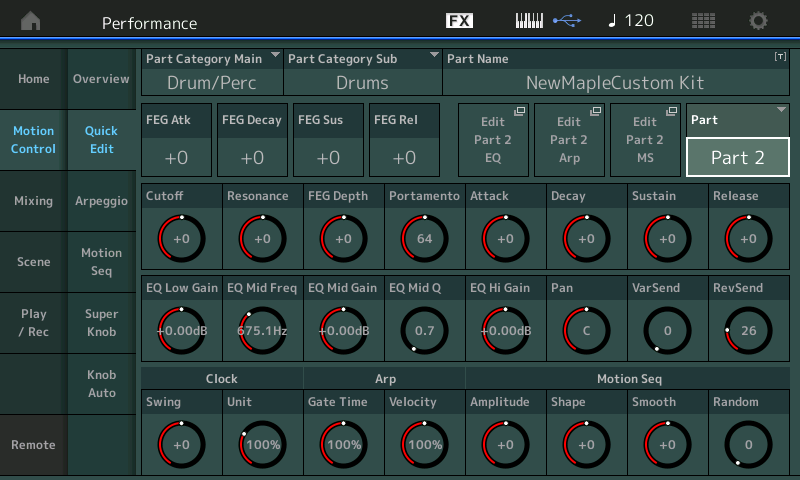
Extra Credit:
From the Main screen touch "Motion Control" > "Quick Edit"
These allow for quick access to over all programming. You can imagine when playing a String orchestra sound like "Seattle Sections" as an example, you are controlling 22 Oscillators (Elements), each has its own Filters and each has its own Amplitude Envelope Generator (ADSR)... but what if you just want to make a slower attack... Having 22 Oscillators is great for the detail - yikes you have 1st violins, 2nd violins, violas, cellos, contrabasses, spicato bow stroke, etc. - you don't want to have to go in and adjust 22 Envelopes manually, you only need the slow attack for the beginning of the string line... QUICK EDIT is cool that because you can select an individual PART (or all PARTs when "COMMON" is selected) and you can Offset all 22 Amplitude Envelope Generator's Attack parameters with the single QUICK EDIT Knob.
BM,
Thanks for finding that - I never though to look at the offsets, I was just looking at all the part parameters.
I did not reset those offsets myself. The offsets get reset by Logic when I click on a track. I need to figure out what Logic is sending to the Montage and why it is sending it - I know its a CC message because when I turn Receive CC off on the montage part, it no longer resets.
Got to dig deeper into this but it appears to be a Logic issue.
Thanks
Sean
I managed to fix this by deleting Logic Pro's control surfaces.
If you intend to use the MONTAGE as a Control Surface for Logic Pro, you will want to make sure the MONTAGE USB Port 2 is used exclusively for this purpose. The MONTAGE addresses Logic on three MIDI Ports.
Port 1 - for music performance, controllers, tempo
Port 2 - Remote Control Surface commands
Port 3 - addresses the 5-pin MIDI jacks In/Out allowing an external device to address Logic Pro
Port 3 - addresses the 5-pin MIDI jacks In/Out allowing an external device to address Logic Pro
Just to get some clarification here, because I noticed that you used similar phrasing in another article: Port 3 can also be used to address an external device through the 5-pin MIDI jacks, correct? That is, it isn't only for 1-way communication received by the DAW?
I'd guess that Port 3 can also be used for output from the DAW+Montage rather than just input, because a MIDI Out jack is involved. But given that more than once you've only mentioned communication in the other direction, I just want to check and verify my understanding on this feature of the USB MIDI connection.
The MONTAGE is both an audio and MIDI interface, not just for its own data, but an external device can be connected to the MONTAGE and communicate, discreetly, with the computer application.
If you have an external MIDI keyboard, that you connect to the MONTAGE via two 5-pin MIDI cables.
You then connect the MONTAGE to the computer via a USB cable and set the MONTAGE MIDI I/O = USB. Additionally, you set Local Control = Off on both synths.
The MONTAGE will communicate with your computer via three MIDI Ports (that is bi-direction for each, 16 channels each direction)
_Port 1 In and Out is used by the MONTAGE keyboard and tone generator for all music making (notes, controllers, Tempo)... 16 Channels
_Port 2 In and Out is used by the MONTAGE Remote layer, let’s you communicate as a Control Surface for Cubase, Logic, Pro Tools, Ableton
_Port 3 In and Out is used by whatever you connect to those 5-pin Ports on the MONTAGE back panel.
I’ve not only said that a couple of times, more like a couple thousand times!
_In order for you to play on the MONTAGE keys and trigger the MONTAGE, you must set the active track in your DAW to Input = MONTAGE Port 1, and the Output data on Port 1... and then on a specific MIDI channel, 1-16
_In order for you to play the MONTAGE keys but have the external synth sound, you must set the MIDI Track’s IN = MONTAGE Port 1, and the OUT = MONTAGE Port 3.
_If you want to play on the external keys and record to your DAW, You would set the MIDI IN of the Track to MONTAGE Port 3, and if you want the external synth to sound OUT = MONTAGE Port 3, if you want the MONTAGE to sound OUT = MONTAGE Port 1.
In this scenario all data from and for the external device simply pass through the MONTAGE (exactly like it were a MIDI interface) ... because it is.
_In order for you to play the MONTAGE keys but have the external synth sound, you must set the MIDI Track’s IN = MONTAGE Port 1, and the OUT = MONTAGE Port 3.
This is all I was looking for. Thank you!
When Montage is in USB MIDI mode (as opposed to MIDI mode = 5-pin DIN), I think of the driver's MONTAGE-3 (or Montage Port 3) as being a USB-to-MIDI interface such as this:

It helps me better visualize what's going on to think of it this way. Because I know if I really had one of those cables and would access it through "Port-3" - then the cable wouldn't access any of Montage's internals (tone generator, etc) ... and it doesn't. It's for externally connected 5-pin DIN devices only.
Current Yamaha Synthesizers: Montage Classic 7, Motif XF6, S90XS, MO6, EX5R
