HI is there a way to use a DAW to midi select a part? Or is it some other control that does this? I was looking at foot switches also but cannot find anything about doing this other than using the buttons on the Montage itself. Ultimately how to select parts without using my hands while playing. Maybe a sustain pedal to hold that last played chord and pressing the button on the Montage?
HI is there a way to use a DAW to midi select a part?
Yes, you send Bank Select and Program Change messages on the MIDI Channel on which you wish to select a Part.
Any Single Part MONTAGE program can be recalled in any of the 16 Part slots… this would be the typical use case with a DAW.
You can quickly find the appropriate Bank Select (MSB/LSB) numbers, and the Program Number of any Single Part Performance as follows:
From the HOME screen:
Press [CATEGORY SEARCH]
Set the “Bank/Favorite” = All
Set the “Attribute” = Single
The result field will show all green entries — these are your Single Part programs that are complete cataloged musical instruments.
Recall the item you want information on.
Ex. “CFX Stage” -recall it as a Performance > press [HOME]
Tap the Part “Type/Name” box of PART 1 to see the pop-in menu
Tap “Property”
MSB = 63
LSB = 0
Program # = 4
The program change numbers are listed 1-128 per MONTAGE Bank.
Subtract 1 to conform to the MIDI convention of using the numbers 0-127 for selection.
The data you want to input to your DAW MIDI recall of this Single Part acoustic piano via MIDI should be sent on the MIDI Channel corresponding to the Part number you wish to use this program. Single Part Performances can be recalled in any slot, 1-16.
“CFX Stage” = MSB 63, LSB 0, PC = 3
This will recall the “CFX Stage” in the Part # corresponding to the Channel # used to send the messages.
Consult the documentation of your particular DAW for the method of inputting Bank Select and Program Change information
MSB for Bank Select is CC0
LSB for Bank Select is CC32
PC is its own category of MIDI message.
Extra Credit:
Entire Performance programs have a different set of numbers to recall them. For example, if you wanted to recall the “CFX Stage” alone as a Performance, you would use:
MSB = 64
LSB = 0
PC# = 4
This information is provided per Performance. And by using a different MSB (64) a different instruction is given to the system. It will recall all the other programs associated with this Performance (which could be just 1 or as many as 8 KBD CTRL linked programs, or as many as 16, maximum.
From the HOME screen simply tap the Performance Name > pop-in menu appears > tap “Property” to see the information above.
The info would be entered as MSB 64, LSB 0, PC = 3 (subtracting 1 from the Program Change Number provided).
Using this would recall the “CFX Stage” as a Single Part Performance with 15 blank slots…
Or is it some other control that does this? I was looking at foot switches also but cannot find anything about doing this other than using the buttons on the Montage itself. Ultimately, how to select parts without using my hands while playing. Maybe a sustain pedal to hold that last played chord and pressing the button on the Montage?
No, there are no such features to advance (intelligently) through Parts.
Bank Select/Program Change was developed early on in the MIDI history. And is worthy of this mention. The typical synth back in 1983 had only a handful of programs. But even as early as the early 80’s the framers of the spec knew musicians would never have enough sounds. So they designed a system that all manufacturers would use that setup Banks of 128
Using the MSB with a value 0-127, and an LSB with a value 0-127… they set up a system that can have 16,384 Banks of 128 sounds each. We used to joke back then …”…that ought to be good until at least the turn of the century!”
As you may know, General MIDI is a list of 128 instruments (16 categories, 8 sounds in each)
It is the basic framework for a Bank — a maximum of 128 programs to a Bank.
Each manufacturer can define their own Bank content for their own products. And yet there is a universal protocol that underlies their use — this is what MIDI is all about.
Alternatives
Programming the Motion Control Engine can be exploited here. One of its strengths is being able to change the active Oscillator during your performing duties. This can be handled by an FC7 pedal, or the Assignable Foot Switch — both of which can operate front panel controls when your hands are busy.
The FC7 can operate the Super Knob, it can also activate the Assign Switches (simply change the Control Number to controller you wish it operate). Assign Switches, as you know, can operate the XA CONTROL (Expanded Articulation Control) which can activate and deactivate AWM2 Elements. This means you can operate it in real time or you can automate it with CC messages.
Often XA Control sounds are programmed so you can use your favorite method to activate the articulation Elements. Some prefer the front panel switches others like to use their foot controls to activate the articulation.
thanks for the good info and history which is useful. Sorry i just meant to select an existing part as is so I can play it apart from the rest (If keyboard control is turned off on all the parts)
There's an ideascale to add Part selection to scene memory. That seems like the kind of feature that gets adopted more readily than others. If that would be implemented then one could send a CC to select a scene which, in turn, could select a Part. I'm not aware there's a MIDI command that would select a Part.
Maybe now that BM knows you're talking about selection as in what happens when you press the touchscreen on an individual Part something else will bubble up.
Current Yamaha Synthesizers: Montage Classic 7, Motif XF6, S90XS, MO6, EX5R
What you are talking about, actually, is changing the Transmit Channel (selecting a Part is basically choosing a Channel, 1-16 on which to Transmit).
If keyboard control is turned off on all the parts
…Then no Parts will sound when you play the keyboard. This would be useful when the Performance contains a multi-timbral setup for sequence playback… and you do not want the keyboard active.
You can control via MIDI which of the first 8 Parts has KBD CTRL active. You do so by storing to a Scene, which Part or Parts are KBD CTRL active in each Scene. Added in a firmware update was the ability to store KBD CTRL status as a Scene Memory item. This would be useful when you wish to automate which of the first 8 Parts are active (basically, changing the Transmit Channel, 1~8).
From the HOME screen
Touch “Scene”
The current Scene appears in bright blue at the top.
There are various SCENE MEMORY switches
Set the “KBD CTRL” Memory switch = On
Tap “KBD CTRL” to view the portion of the channels with the green icons
Touch the KBD CTRL icon -turns green when active, grey is inactive.
Set up what Part or Parts you want for each of the 8 Scenes.
Changes made on this “Scene” screen are STORED with the Performance.
Scenes 1-8 can be recalled either by pressing the [SCENE] buttons directly or, via MIDI, using either a CC# designated for the task or by using Sysex. For example: The default SCENE CC# = 92
A CC92 message entered on MIDI Ch1 with the following values will select
Scene 1 = 0
Scene 2 = 16
Scene 3 = 32
Scene 4 = 48
Scene 5 = 64
Scene 6 = 80
Scene 7 = 96
Scene 8 = 112
Hope that helps.
ok thanks you store it in the scene and control that via midi.I cant recall I will have to play with it, but scenes do not store which of the 8 parts is selected does it? So ultimately I still need to use my hands to press the part select button or the touch screen . correct? Again I'm just trying to find a way to do hands free channel select
Sounds like what's communicated is that there's no way to MIDI select a Part.
One reason to do this is if you had say a solo piano Part on Part 9. There's no way to toggle Keyboard Control ON for that channel. You want to do this hands free by using an expensive MIDI foot controller that's able to send CC or SysEx or any arbitrary MIDI message. There's no way to leverage scenes to do this presently.
When I had a USB keyboard (as in QWERTY keyboard) plugged into the USB TO DEVICE port I can't remember if there was a QWERTY keyboard way of selecting a Part if Montage was on the home screen. You might try experimenting with that. If there's a way to press QWERTY keys to do this then you may be able to get a fancy QWERTY keyboard with macros that would semi-automate the process. And if this works then another DIY project could be to wire up keyboard keys to larger foot stomp-able switches.
I'm really not sure if it's possible or not to use USB QWERTY keyboard commands to select a Part. If so, then that route could be a possible work-around.
Current Yamaha Synthesizers: Montage Classic 7, Motif XF6, S90XS, MO6, EX5R
There is one thing I can try. Some Daws can lock a track to a midi channel part so if i select that track it will only play the instrument for the corresponding channel. Other Daws use a hardware instrument plugin to send the midi channel information to the hardware.
ok thanks you store it in the scene and control that via midi.I cant recall I will have to play with it, but scenes do not store which of the 8 parts is selected does it? So ultimately I still need to use my hands to press the part select button or the touch screen . correct? Again I'm just trying to find a way to do hands free channel select
No, Scenes do actually store which of the 8 Parts are selected!
I couldn't get scenes to select any of the Parts. I checked https://usa.yamaha.com/files/download/other_assets/2/960092/montage_en_sm_h0.pdf and didn't see any mention of this as an added feature.
A workaround using a DAW would be just to have the DAW transmit on this channel - but this doesn't help all cases such as the DAW-less configuration such as my own live usage.
If I have all of the memorization buttons for scenes turned ON, select a Part, and store a scene - then select a different Part and store a 2nd scene then the selected Part does not change when pressing the 1st or 2nd stored scene button.
No, Scenes do actually store which of the 8 Parts are selected!
Maybe the current test pre-release firmware supports this? And hopefully would store which of the 16 Parts are selected (including "none" ).
Current Yamaha Synthesizers: Montage Classic 7, Motif XF6, S90XS, MO6, EX5R
I couldn't get scenes to select any of the Parts. I checked https://usa.yamaha.com/files/download/other_assets/2/960092/montage_en_sm_h0.pdf and didn't see any mention of this as an added feature.
See page 55… added back in version 3.0
Link — Mastering MONTAGE: Scenes in OS V3.0
”Being able to instantly change the KBD CTRL Parts means you now have yet another way to seamlessly transition between instrument sounds within a single Performance. You can have a different lead sound or instrument for each musical section. Shown below, Scene 1 is active (blue). Playing the Keyboard will cause Parts 5 and 6 to sound. In Scene 2 you might activate a different Part or Parts to sound.
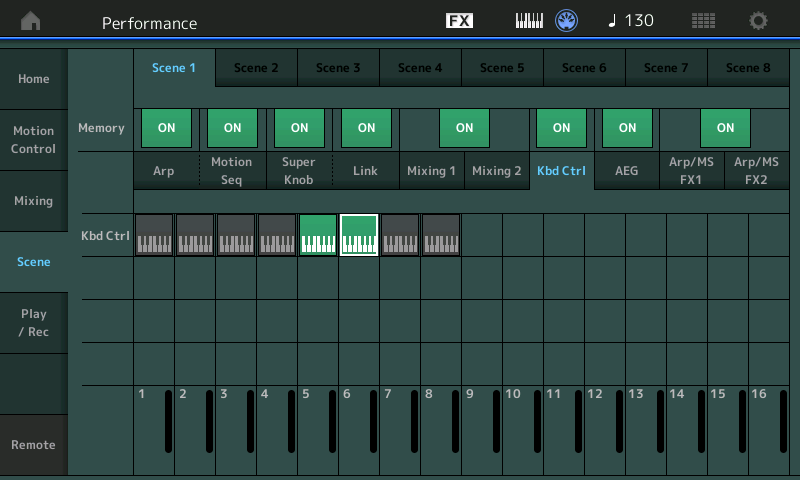
Using the KBD CTRL Memory switch means if you are holding a chord when the SCENE change is executed, the sound does NOT get cutoff, however, any subsequent notes will sound from the newly recalled KBD CTRL Part, or Parts. This allows you to have one lead sound during the Verse, and play an entirely different sound during the Bridge”.………….
If I have all of the memorization buttons for scenes turned ON, select a Part, and store a scene - then select a different Part and store a 2nd scene then the selected Part does not change when pressing the 1st or 2nd stored scene button.
I outline the steps on how to implement the active KBD CTRL Memory per Scene in the post above.
From the HOME screen
Touch “Scene”
The current Scene appears in bright blue at the top.
There are various SCENE MEMORY switches
Set the “KBD CTRL” Memory switch = On
Tap “KBD CTRL” to view the portion of the channels with the green icons
Touch the KBD CTRL icon -turns green when active, grey is inactive.
Set up what Part or Parts you want for each of the 8 Scenes.
Changes made on this “Scene” Memory screen are STORED with the Performance.
Kbd Ctrl is NOT Part Selection. They are distinctly different and I tried to inform that PART selection is what happens when you touch a Part on the home screen and do not change anything (no keyboard control change, no ARP change, no muting - just SELECT the Part). The nomenclature of "select" is consistent with documentation. More verbosely "PART SELECT".
Scenes do NOT save PART SELECT.
I agree - it saves Kbd Ctrl - but that's not PART SELECT.
So how about a MIDI way to PART SELECT?
When I save Kbd Ctrl to a scene if I have Part #8 selected - no scene changes will change the PART SELECT of Part 8. It will remain SELECTed at Part 8 no matter what I do with scene changes. If Part 8 has Kbd Ctrl OFF then Part 8 will be triggered and no others will be triggered. Say I wanted Part 9 to be triggered. There's not a scene change that will do this. I'm stuck either combining Part 8 (which is SELECTed) to combine with other Kbd Ctrl ON Part(s) by grouping them all (including Part 8 - which I can do by turning its Kbd Ctrl ON) together. However, I cannot SELECT a different Part away from Part 8 by using Scenes. To my understanding, there's not a MIDI command that can SELECT a different Part either.
For those who have an external controller (like a DAW) - as long as single-channel mode isn't being used - one can target a specific MIDI channel externally and not worry about selection. That works for some. Assuming using only the local keys/controllers - there's not a way around this beyond manually selecting with the touch-screen (MODX/Montage) or PART SELECT 1-16 buttons for Montage. The original post is aware of these alternatives but is looking for a MIDI way to accomplish the same thing. Scenes do not do this. At least by any clarification presented as of yet.
Current Yamaha Synthesizers: Montage Classic 7, Motif XF6, S90XS, MO6, EX5R
Yes the scenes keyboard control settings are useful for playing a multi part performance. but you have to make sure you have selected the correct part/channel to trigger what you want after you press the scene. For example if I save scene 1 with only part 1 keyboard control enabled, but I have currently selected part 3. pressing scene 1 will still focus on part 3 not part 1 with keyboard control enabled. For this to work I have to be in the upper level of the performance selected not the individual part. This actually works for what I am trying to do. Thanks Bad Mister Phil.
I suppose even if scenes could save the selected part in focus in the future we still have to press that scene button quickly. Unless we assign some midi control to it in the Daw or a foot control to change the scene.
When I save Kbd Ctrl to a scene if I have Part #8 selected - no scene changes will change the PART SELECT of Part 8. It will remain SELECTed at Part 8 no matter what I do with scene changes. If Part 8 has Kbd Ctrl OFF then Part 8 will be triggered and no others will be triggered.
Knowledge of the KBD CTRL Scene memory switches would have your first sentence above as showing you have improperly selected Part 8… it avoids using the feature entirely. In order for the feature to work for you, you must actually use it. There now exist a way to select a Part for editing, and a (new) way to select a Part(s) for performing. Vive la difference!
Here’s how it works:
The proper way to *activate* Part 8, and to then Transmit on the Channel designated by slot 8, (like when performing), would be to use the KBD CTRL memory switch as discussed via a Scene recall.
The first 8 Part slots can utilize KBD CTRL.
The synth can transmit on as many as 8 MIDI channels simultaneously when “MIDI I/O Mode” = Multi… and all 8 KBD CTRL icons are active; this includes transmitting on any eight MIDI channels.
What you’re basically saying is, if you don’t use it (KBD CTRL) it doesn’t work. Well, that’s very true.
I guess what the feature is telling you is, you must activate KBD CTRL Scene Memory switch to select the Parts you wish to perform — your statement “If Part 8 has KBD CTRL Off” eliminates it from proper use of the KBD CTRL Scene Memory switch feature. And is indicative of choosing the Part for editing.
Performance Control selection vs Selecting a Part for Editing
From now on (post v3.0)… when you wish to activate just Part 8 for control from the keyboard, use the KBD CTRL Scene memory switch feature, to deactivate those you don’t wish to communicate with, and store it for instant recall. The store feature makes it ideal for recall during performing duties (you’d hardly need to store it for editing purposes).
When you are interested in directly controlling/performing a different Part, or set of Parts, use the KBD CTRL Scene Memory switch feature.
The KBD CTRL/Scene memory switch is designed to allow on-the-fly, rapid changes as to what Part slots, 1-8, are selected as active at the moment. Knowledge of this (new) feature should suggest not using the method where you manually press a [PART SELECT] button while performing… use that method just when you’re editing. (On the MODX, you’d need the screen to make this critical change - while performing onstage, there you will definitely find the Scene switch feature is more convenient).
INSTEAD of reverting to the pre-V3.00 method which involves manually selecting Part 8 with the hardware [PART SELECT] button or screen option (MODX), use the KBD CTRL/Scene Memory switch to *activate* Part 8.
Part slot 8 can be set to transmit on any MIDI Channel you desire by using the Zone Settings, “Transmit Ch” feature. The default would be Ch8.
To my understanding, there's not a MIDI command that can SELECT a different Part either.
No there is not. What you can do….
Try the following, with an understanding of the KBD CTRL Scene Memory switch feature:
F0 43 10 7F 1C 02 31 0p 17 dd F7
where “31 0p 17” is the High-Mid-Low address for the KBD CTRL Switch, “p” is the Part number (0-7)
and where “dd” is the data byte, 0 = Off, 1 = On
This is the “hard way” as you’d need to send multiple commands to address each Part’s status that you wish to change.
Also SCENE SELECT is available via MIDI
F0 43 10 7F 1C 02 30 4C 00 dd F7
where “30 4C 00” is the High-Mid-Low address for the Scene button Switches;
and where “dd” is the data byte, (0-7)
This is much “more efficient” in that recalling the Scene can recall the status of each of the 8 addressable Parts with one message.
Summary: Use your [PART SELECT] buttons in cases where you are selecting a Part slot to Edit.
Use the KBD CTRL Scene Memory switches in cases where you dynamically are selecting Parts while performing.
Hope that helps.
That's fine - there's no way to MIDI command a PART SELECT.
I'm not saying use of keyboard control is not valid in its own right - just that it's out of place propping up as an equivalent. It's fine to reference Kbd Ctrl as the best you can do in leu of having the functionality the OP asked about.
I'm aware of the easy and hard ways to do things the OP didn't ask for.
Naturally, I but a big red "X" through this claim:
No, Scenes do actually store which of the 8 Parts are selected!
... as scenes (currently) have nothing to do with Part Selection.
What you have labeled as my misuse of the system was presented as my attempt to get us on the same page of what's asked. I know you understand what's really being asked. I don't have to give any more examples. You know I understand the system. We don't need to second guess either of these.
So no there's not a MIDI way to select Parts - but you can play with Kbd Ctrl as long as you don't select any of the Parts. If you were not pushed to select Parts because you needed to "reach" Parts 9-16 then Kbd Ctrl may be an alternative to part selection. If you do not select Parts normally either through accidental or intentional button/touchscreen pressing - then Kbd Ctrl has you covered for Parts 1-8 only. To reset Part selection the only MIDI thing you can do is to recall the same Performance either by MSB/LSB/PC for Live Set or Bank (Preset/User/Library). This will deselect any selected Part. Although not always transparently as ARPs and Motion Sequence will not continue through this change.
Current Yamaha Synthesizers: Montage Classic 7, Motif XF6, S90XS, MO6, EX5R
