Hello,
I recently purchased a Montage for my studio. I am a guitarist first and foremost, but like to use synths in my productions and am very particular about the sounds I use, thus the Montage. It is simply amazing!
I recently purchased the "Phat Analog 2" Sound Library from Easy Sounds. Per their instructions, I have to use the Category Search in order to view and select the performances. I find this to be a bit cumbersome. When I download libraries from Yamaha. they always come up as a Live Set and I still have the option of using the Category Search feature if needed.
Is there any way to make the entire Library come up as a Live Set? I know I can create my own Live Set, but again, I find this cumbersome. I simply want all the performances to show up as a live set (like Yamaha does it). Please let me know if this is possible. And if so, how. I find it odd that this is not a "standard".
As I continue to learn the Montage and learn to make my own sounds/samples, my preference is to create Live Sets.
As I continue to learn the Montage and learn to make my own sounds/samples, my preference is to create Live Sets.
That is the idea we should start with... creating your own LIVE SETs (ultimately, you’ll learn it is the only ones that are meaningful).
Your understanding of them being *convenient* is spot on, but you may have a bit of a misunderstanding about how they come to be. What is a Live Set? It is a custom made listing of the programs in the order *you* are going to use them. If you are on stage and you need the following instruments one after the other in the opening song... Piano, Organ, Lead Synth, Piano, Strings, Piano, then Brass. What a Live Set lets you do is place these 7 programs in a row so you can advance through them with a Foot Switch... instead of having to remember where the piano is, you simply place the Piano on the list three times. Live Sets are like a play list... the order in which you need to recall your programs. (Of course, you don’t have to use it like this, but that is the thought behind it)
You think it is a great way to present the programs... as a contiguous list it has 256 slots per set list
When you load a Library File, it will load the Performances created by the programmer into one of your eight Library locations.
The proper way to view exclusively the programs that you loaded in with that Library would be:
Press [CATEGORY SEARCH]
Set the Bank = Phat Analog 2
The search field will be populated with just the items from the library.
The first one listed (by default) is the first Performance of that Bank. You can return to the HOME screen and just advance through them.
What goes unnoticed (and totally unappreciated, initially) is the sheer number of Performances that can be housed in your MONTAGE.
Currently, there are 2,655 Preset Performances (more coming all the time); there can be 640 User Performances; each User Bank can become a Library; so that’s another 640 x 8 Library Banks of Performances. That's 5760 Performances plus the 2655 Presets you might be managing!
So [CATEGORY SEARCH] is the recommended way to find your data. Embrace the use of the Bank, Attribute, Main and SubCategory items to help narrow your search... or type in any portion of the name you remember in the field.
You create your own LIVE SET based on how *you* wish to list the programs for practical use (like on stage). They are simply referencing the Performance location. This is why the same item can appear multiple times.
You create your play order list by doing the following:
Using Category Search with the Bank set to "Phat Analog 2", recall the first Performance you wish to use. The "default" listing will be in the order they are installed in the Library when you loaded it.
Press [SHIFT] + [LIVE SET]
You will be taken to the lowest numbered empty LIVE SET space in the USER BANK... a whit box will be flashing around the location
Touch that box (or wherever you wish to place it) and you have "registered" this Performance on your ‘set list’.
Try the following:
From the HOME screen press [LIVE SET] repeatedly.
Each press will advance you to the first Page (PAGE 1) of each LIVE SET Bank.
Preset Live Set Page 1 —> User Live Set Page 1 —> Library 1 Live Set Page 1 (if installed) —> Library 2 Live Set Page 1 —> and so on through your eight Libraries (if they are installed and have a LIVE SET). Installed Libraries may not have a LIVE SET created because it is really a personal thing - what order you wish to recall them
There are 8 USER BANKS of Live Sets, each of those BANKs has 16 possible Pages... the repeated presses of the [LIVE SET] button fast forwards to the first Page of each type
If you hit and hold the [LIVE SET] button it returns to the PRESET Live Set Bank, Page 1
Live Set = Your personal play order listing
It is quite possible the programmers of your Library did not presume the order in which you should play these sounds. This is something you’ll want to create yourself. You can customize the data from the Library that you purchased by using the “Library Import” Function.
This copies the data from the Library to your working area (User Bank) — by Importing the Data to User you can now customize it the way you like, make changes to Controllers, change Note Limits, tweak Effects, etc., etc., etc., also this is when you will decide in which play order you would like to place the Performances... this is when you would create a LIVE SET with this data... it’s your custom listing. Then you can save the data as your own version of the Phat Analog 2 Library... which you can install in place of the purchased one.
You can have your MONTAGE boot up on a specific “LIVE SET” BANK, PAGE and SLOT of your choosing.
For example, below I’ve set my MONTAGE to “Power On Mode” = Live Set
“Bank” = Phat Analog
“Page = 1
“Slot” = 1
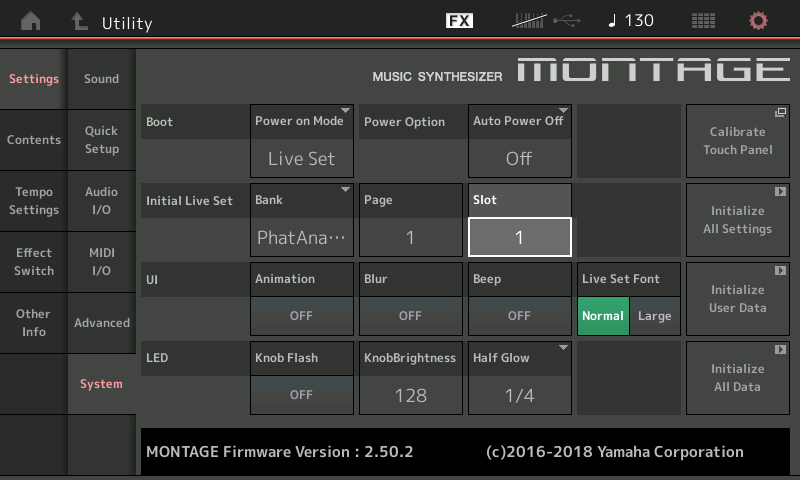
I have created my own version of the “Phat Analog” data, I’ve created my own custom “Live Set”, and have set my MONTAGE to boot up on that Library’s Live Set.
Extra Credit:
Using Category Search
MONTAGE The Basics
Performance Basics and the LIVE SET Part 2
Thanks for your informative response. To me the Yamaha Montage workflow implies that "Presets" and "Live Set" are one in the same. Perhaps they should have had a separate "Preset" button.
Unless I am doing it incorrectly, I feel that there is a slight pain point with creating a Live Set. Say I want to create a Live Set in Bank User 1 using multiple performances from the Phat Analog 2, or any other library (For the purpose of this example, I am referring to the touch screen commands)
1. From the Bank 'User 1 page / Live Set Page 1', I press 'Category Search' > 'Bank/Favorite' > Select the Phat Analog 2 library > press 'X' to close
2. Select a Performance
3. Press the up arrow to take me back to the 1User Bank '1
4. Press 'Edit'
4. Press the '+' symbol tp add the performance selected
Here is the pain point... When selecting another performance, I press 'Performance' on the bottom of the touch screen to take me back to the 'Performance' screen.
By default the 'Performance' screen is set back to 'All' which means I have to perform the following steps again:
- Select 'Bank/Favorite' > Select the Phat Analog 2 library > press 'X' to close > Select a Performance
This is fine when you are selecting multiple performance from the various libraries, but a pain when you want to keep selecting from the same library. If a way doesn't already exist, perhaps Yamaha can create a 'Shift' command that will allow you to select multiple performances.
Wish List:
1. Allow users to select multiple performances while in the performance page much like you can select multiples when performing a Library Import.
2. Allow users to create their own 'Shift' command macros.
3. Allow users the ability to import or assign an entire 3rd party library as Preset/Live Set bank. Yamaha does this with all of the libraries that are available on their website. This
contradicts the notion that not every customer finds each and every Performance useful, and that most users are creating their own compilations from different sound libraries.
4. Build a simple Performance Editor into the Montage Connect tool. I do realize that there is a 3rd party tool with this functionality, but I would rather not pay $71 for it.
Again, I am making the assumptions based on my limited experience so far with the Yamaha Montage. If there is a way to do what I described above, please let me know.
Again, I am making the assumptions based on my limited experience so far with the Yamaha Montage.
Duly noted!
“Presets” and “Live Sets” are not exactly the same thing, thus the different term.
A Preset is a Performance that Yamaha burned into permanent memory at the factory; Currently, there are 2,655 of them.
A Live Set is a Performance that has been placed into a play-list order for easy access when onstage.
What has you confused, (perhaps), is the 256 Performances that Yamaha placed in the Preset Live Set Bank. This was simply to present a “best of” programs to first time encounters. With 2,655 Factory Performances it might take someone a couple of days to find anything.
The User Performance Bank comes empty initially, 0/640.
Each of the 8 User Live Set Banks has 256 empty slots, a total of 2,048 slots. All are empty initially.
The word Preset and Factory could be used interchangeably. The USER area includes empty locations for 640 Performances, 2048 Live Set slots, 2048 Waveforms, 256 Arpeggios, 256 Motion Sequences, 32 Curves, 8 Micro Tunings. It is all of this that can be converted into a LIBRARY. Each Library is a semi-permanent rendering of the complete USER area... meaning you basically assemble data in the User area then you can “save as...” a Library File... making it always available to you in your MONTAGE.
While all Live Set entries are Performances, not all Performances are in a Live Set. Only those *chosen* by Yamaha for the “best of” Preset Live Set, and those *you* choose to place in your 2048 User Live Set slots get to be “Live Sets”.
The thing you do not see is that your favorite sounds might occur in every Live Set Page, as it is a set-list which you can advance through with a Foot Switch.
No disrespect but get back to us with your Wishlist after you have spent just a bit more time with the MONTAGE.
I fully understand the difference between Performances and Live Set. My thing is that the perfomance selection process could be made a little easier for selecting multiple performances.
Having a workflow with redundant steps in order to select multiple performances one at a time is counterproductive. If for example I happen to like 10 performances from a given library (in this case Phat Analog 2), does it make sense to do the following 10 times?
- Select 'Bank/Favorite' > Select the Phat Analog 2 library > press 'X' to close > Select a Performance
As opposed to:
- Select 'Bank/Favorite' > Select the Phat Analog 2 library > press 'X' to close > Select all 10 Performances from the library you want added to a particular Live Set
What if I wanted to have 50 performances from the same Library added to a particular Live Set? Should I really have to follow those steps 50 times?
I love the Montage. The look, the feel, and especially the sounds. I am not knocking it. I sense you are being a bit defensive. If there is a way to select multiple Performances to put into a Live Set without having to purchase 3rd party software, I'm all ears. 😉
As a studio owner, having the ability to create a favorites page each for Pads/Strings/Brass/Drums, etc., would be a time saver. There is a great need to have a play-list order from song to song much as a live player would use. Yes I am aware of your search feature, as well as the 'Shift' > 'Live Set' command, but I am sure Yamaha created their "Preset" pages for the same reason. To save us from having to go through hundreds/thousands of performances. I really don't think having a multiple performance select option is too much to ask for.
I think you have in your mind that Presets and Live Sets are the same thing, and therefore want to use the Live Set slots as your method of accessing the sounds... as you say, pretty much like Yamaha did with the Preset Live Sets (which serve no other purpose but an example of one method to present programs)... and you’d like a way to batch select them.
I’m not defensive, I just want to give an explanation of the basic idea behind the concept of “Live Set”... it’s a user created play order list.
I do not recommend you repeat any routine 50 times (although that would be the logical conclusion foriwhen attempting to ‘bend’ the Live Set feature into a place to hold your Library Presets. It is, however, exactly the way someone creating a play-order-list would logically proceed to do so... one by one.
I understand you would like to utilize this same feature to fit your needs: a place to quickly organize your selected Performances (totally understandable)...
You may find this is addressed within the Category Search Function. My effort, here, is just to point out what is currently available, and where possible, point out methods to satisfy issues. We welcome your input, (please participate in the User surveys and other methods we use to gather “wishlist” requests). Here, expect explanations that deal with what the current situation is and perhaps clues as to how you might be able to adapt it to what you require.
Example:
Say you load “Phat Analog 2” as a Library... instead of putting your 10 or 50 select Performances in a play-order-list (Live Set) which does not serve your needs, why not just place your selections in their own searchable Bank? You can mark each as a Favorite. Now those Performances become a separately searchable/accessible Bank.
Press [CATEGORY SEARCH]
Set the Bank = Phat Analog 2
The Performances in that Library now appear in the “Default” order, you can opt to view them alphabetically or reverse.
As you highlight the Performance in this Search screen view, touch “Set” to mark it as “Favorite”.
This Set Favorite routine can be used to gather the programs you use in their own searchable “Bank”. Each Favorite is marked with a yellow star, and you can immediately view your Favorites at any time from the HOME screen, by simply double clicking the [CATEGORY SEARCH] button.
Any time you need to access these “favorites” they are a double click away, and can be further defined using the other search parameters (Attribute, Main, Sub)
Default location of the User Library
When you install Live for the first time, the User Library is created at this location:
Windows: Users[username]DocumentsAbletonUser Library
Mac: Macintosh HD/Users/[username]/Music/Ableton/User Library
Instead of the default location, you can set a custom path to your User Library. It can be stored in any local folder or on an external drive. In Live's Preferences > Library, click the Browse button and choose your preferred location. This will create a new User Library in your preferred location.
Moving an existing User Library
If you want to change the location of the existing User Library, first move the User Library folder in Finder/Explorer then set the new path in Live's Preferences.
Fall Guys
