Here's what happens (using Montage as a 16-part MIDI synth):
On my Montage 8, I call up the Performance preset Multi/GM. Looking at the mixer, the VAR effect (chorus) send is set to 0 for all parts.
I set the Montage to filter only Single presets.
I go to Part One, where I can then switch through all of the different Single presets. Most sound exactly as they should.
HOWEVER - when I call up some presets, such as CFX Stage, it has significant VAR effect (chorus) applied via the Multi/GM Performance, even with the VAR send set to 0.
I know the effect is coming from the Multi/GM Performance because switching the effect to delay causes delay to appear on the CFX Stage preset.
However, if I then switch Part One to another Single preset, such as CFX PopStudioGrand, the VAR effect is not present.
If I exit the Multi/GM Performance, and call up CFX Stage as its own Performance, the VAR effect is no longer present.
I have pored through countless editing screens, and I cannot find out why the VAR effect occurs on the CFX Stage preset when it shouldn't.
Can you help with this one? Thank you.
Michael
When you are working with the 16-Part “Multi/GM” template and are substituting “Single” Parts, each by each…when you engage [CATEGORY SEARCH], and are replacing an existing Part, you are provided with several option fields on the SEARCH screen, under the heading “Parameter with Part”.
What this is implying is that your selection can either bring along its original programming as stored in memory (the parameters come along with the Part selection) or you can have it inherit the current settings. The option fields are:
Mixing
Arp/MS
Scene
Zone* (if active)
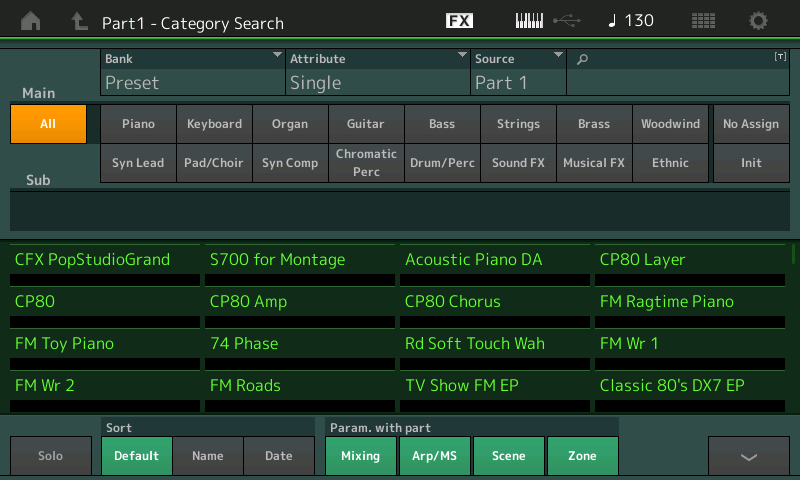
If you want your ‘search’ selection to come in with its own original parameter settings, leave the box green (active). If you would rather the Part be recalled and inherit the current Performance setting, click it grey (inactive).
“Mixing” will include parameters like Volume, Pan, VarSend, RevSend, etc., etc.
“Arp/MS” useful for when you already have the Arpeggio Phrase or Motion Seq, and you want to try a new sound.
“Scene” useful, again, when you have configured settings and wish to substitute a different sound
“Zone” will appear only if you have the Zone Master function active - this allows you to copy or not critical MIDI setups from place to place.
Extra Credit:
By opting in (MIXING = green) your selection will bring along its original relationship with the System Sends.
For the “CFX Stage” that means a VarSend = 15, and RevSend = 30… as set in the original Home location.
By opting out (MIXING = grey) your selection will inherit the current settings for the slot.
VarSend = 0 and RevSend = 25 (the default for the “Multi/GM” Initialized Performance.
System Effects available to a Part in its original HOME Performance are likely different from the System Effects you may have setup in your new Performance. Therefore, and relationship that the selection had in its previous Home is going to be accidental (at best) in this new configuration.
You can avoid any issue by setting “Parameter with Part” so that you opt out on bringing previous parameter settings to your new construction.
Clear the box “Mixing” (turns grey)
Make your selection “CFX Stage”
The VarSend setting of 0 will be inherited by your selection.
Additional Recommended Reading
Link — Mastering MONTAGE: Using Category Search
Bad Mister Tip:
When working with the 16-Part Multi/GM Init, you may find it convenient to activate the KBD CTRL LOCK.
What this does when ON is it prevents more than one Part at a time from being *selected*. It does so by “locking” KBD CTRL on Part 1.
What this accomplishes is as you add new selections you will naturally be in touch with that Part slot… only the currently selected Part will sound.
Selecting a Part = playing that Part
This means: Making a new selection will not automatically add it to the currently sounding KBD CTRL Parts… Instead when adding a new selection to a Part, you will be playing just that new selection.
On the very very top line of the screen, find the “FX” icon
Touch “FX” to take the shortcut to the Effects Bypass screen
Here is where you will find the “KBD CTRL LOCK”
Set this to On.
To eventually turn this Off, you need only touch any KBD CTRL box, 2-8. This automatically overrides the Lock (a screen drop down will alert you to the change).
