My Montage 7 arrived on Wednesday, and I downloaded Bad Mister's 14 Lessons to speed up the learning process. However, there have been all kinds of snaffoos, and I will mention just one. In Lesson 1, BM (for Bad Mister) recommends reading the Owner's Manual, Page 36, to learn about creating my own Performances. Since this is my main reason for buying the thing, I attempted to do this. The instructions are worse than useless. For example, I am told to hold down the 'Shift' key and press 'Category Search' to open a blank Performance (8 blank parts). It's wrong - I found you have to hold down 'Shift' and press 'Performance Control' to achieve this. You must then go back to 'Category Search' to select a Performace (this is not made at all clear) before pressing 'Exit' to place it in the first Part. That usually works - though far from every time, for some reason I haven't worked out yet. Then it gets worse - adding a second Part has so far been impossible. The instructions as written do not make any sense at all, and if anyone can explain them I'd be very happy. Who writes this stuff?
So far my investment has been something of a damp squib, so I'm hoping some brave soul can enlighten me! At least on this one point of creating a personal Performance ...
Stay well ...
Rod
Sorry about your issues reading the Manual, it can be difficult to get started if you miss a word or two. I think if you reread page 36, you will find your mistake. Sorry to have to point it out...
"1 Move the cursor to the Part name of the Part1 on the Performance Play display and press the [CATEGORY SEARCH] button while holding down the [SHIFT] button.
The Part Category Search display appears."
I underlined the portion you missed.
See screenshots below to see the difference
Here the cursor is highlighting the Performance Name (referred to as "HOME")
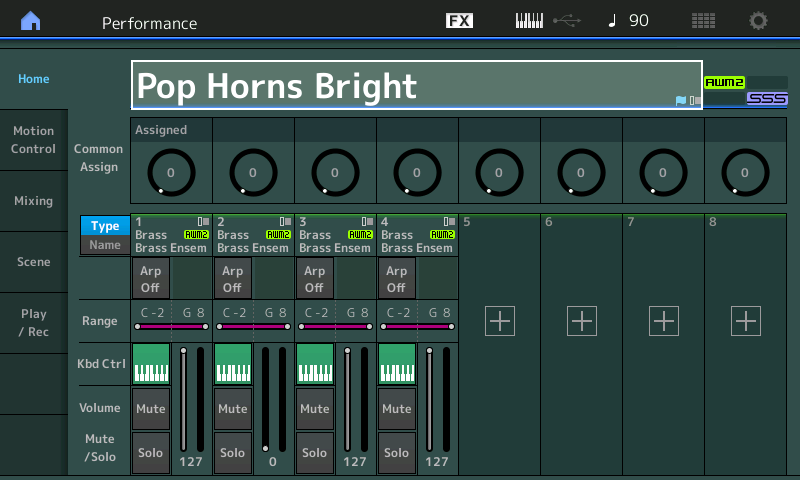
Here is the cursor moved to the Part Name of the program in Part 1 (as instructed). You can also get here by pressing the [PART SELECT 1] button.
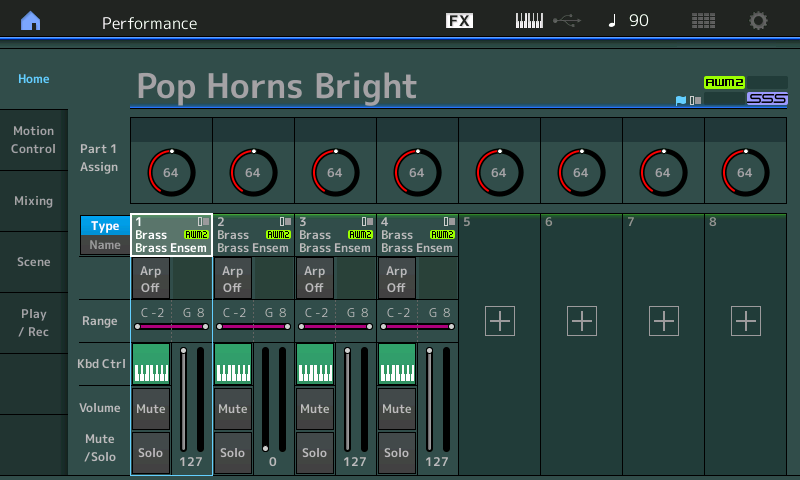
For example, I am told to hold down the 'Shift' key and press 'Category Search' to open a blank Performance (8 blank parts). It's wrong - I found you have to hold down 'Shift' and press 'Performance Control' to achieve this.
There is no way and the manual does say to create "8 blank Parts" - in fact, that can never exist on Montage. There is always at least one Part.
Holding [SHIFT] + [PERFORMANCE CONTROL] which is what claimed you did shifts the main view from Parts 1-8 to viewing what is currently assigned to Parts 9-16. You have mistaken this for a blank Performance, it is not. It is simply a view of the other eight Parts (which happen to be empty).
A Montage Performance has 16 Parts. You can view the Parts 1-8 and then 9-16.
To view Parts 9-16 hold [SHIFT] + [PERFORMANCE CONTROL] the button will flash to indicate you are viewing 9-16. To return to viewing 1-8 simply press the [PERFORMANCE CONTROL] button alone.
We recommend you take your time, and if you get stuck again, post back here.
...creating my own Performances. Since this is my main reason for buying the thing.
If you wish to build your own Performance you can start with an initialized Performance.
Select either to start with an AWM2 (sampled based) Part or start with an FM-X Part
From the HOME screen
Press [CATEGORY SEARCH]
Touch "INIT"
Select "Init Normal (AWM2)" or "Init Normal (FM-X)
Press [ENTER]
Now you can begin to program your own Performance.
Hope that helps.
Thank you, Bad Mister. (Bad is unfair to you). I had correctly highlighted Part 1, but misunderstood the concept. I expected to get 8 blank parts when starting a mix. Sorry! I now understand that bit, and realise I have seriously over-estimated the capabilities of the Montage! Logically if there are 5 Parts to 1 Performance, they will occupy 5 slots - I had hopefully assumed the Yamaha guys had managed to concertina them. Oh well ... But I did it again as per the book - with the CFX + FM EP as a starting point in the absence of any other guidance - precisely as instructed, adding the 'Full Concert Grand' from the Parts List (called a 'Performance List' in the Manual), but pressing 'Exit' as instructed produced absolutely nothing - the Performance showed exactly the same 5 Parts it started with. But your 'Init' advice worked fine, so now I know where to start. Bit disappointing though - my good old Tyros 3 can make bigger sounds as it mixes 3 complete voices, regardless of parts, and that can be 4 if you include the left hand. But it's very early days ... thanks again, and keep well ...
Rod
Are you running the most current firmware? The method for merging performances is exactly as you described - you press the plus sign on an empty part in an existing performance, choose another performance to add to it from the category search that is brought up, press exit or enter and the 2 performances will be combined. I have just done it with the 2 performance examples that you mentioned.
That's why In-depth Montage Video Tutorials are badly needed.
I wonder what's taking so long to release at least a Vol.1 of professionally produced Montage tutorials ?
Rod wrote:At least on this one point of creating a personal Performance ...
I would recommend in addition to take a look at the current issue of our Music Production Guide ...
Hello Phil, and my Montage is at v1.11.1, which I think is the latest? Also, to my surprise, it came with the Bosendorfer Imperial Grand all loaded - I thought I'd have to download that. I thought the '+' sign begged to be pressed, but the Manual doesn't even mention it - I also thought that 'Enter' makes more sense than 'Exit'. So I'll have a go at what you suggest very shortly - thanks!
Tarek - I'm with you! Not so much 'in-depth' as 'elementary' ... experts always assume you know as much as they do, and skip whole swathes of essential gen because 'everybody knows that' ... well, they don't! All the promotional videos I avidly watched all claimed it was all so easy to do, and I've no doubt the demonstrators all thought so - but put me in front of it, and there are problems!
Thanks too, to Hans-Peter! What I think is needed already exists, it seems - so why don't Yamaha tell us all about these things? I've downloaded your link (there must be a Part 1 somewhere?) and will be tackling it this afternoon!
So Progress, mes amis! With your help I expect to create something this afternoon - my next challenge will be to save it somehow ... I see a button marked 'Store' on the panel, and figure that must have something to do with it ... or maybe one of the 'User' pages in the 'Live Set' configuration? Bits keep sticking here and there, so there's hope ...
Stay well, one and all
Rod
Hello again Phil, just to say your method works very well, is intuitive, and easy to do. Even managed to make modifications and store it as a new performance - so why isn't it in the Yamaha Owner's Manual in stead of that complicated rigmarole? Restored my faith ...
Rod wrote:
Thanks too, to Hans-Peter! What I think is needed already exists, it seems - so why don't Yamaha tell us all about these things? I've downloaded your link (there must be a Part 1 somewhere?) and will be tackling it this afternoon!
Every issue of the Music Production Guide contains the information where to get all issues from the very beginning - for free!
Just go to our Music Production Guide History and download whatever you like to.
Above that subscription is a very good idea to never miss an issue. All you have to do is sending an informal e-mail to: motifnews@easysounds.de
😉
Hello Hans-Peter, been following the Montage Performance Part 1 in the YMPG, exactly as written, and everything works perfectly up to the Range of each part. All 3 Parts show a Range of 'C2 - G8' (not possible on a Montage 7!), but all 3 play down below C2 (to E1 on the M7). However, selecting the Range is OK, and the green-lit keyboard is there, and the highlight box on the left end of the Range box is there - but when I press the key to select the low end of the range for that part (C3 or C4 depending how you count) - nothing happens. The range continues to show 'C2 - G8'. Happens on all 3 parts, either low end, or high end. So what am I missing, please? Or is there something left out ('everyone knows that') that I don't know about?!
When you touch a parameter box that has options, a pop-in appears from the left of the screen.
In this case is says "Keyboard"
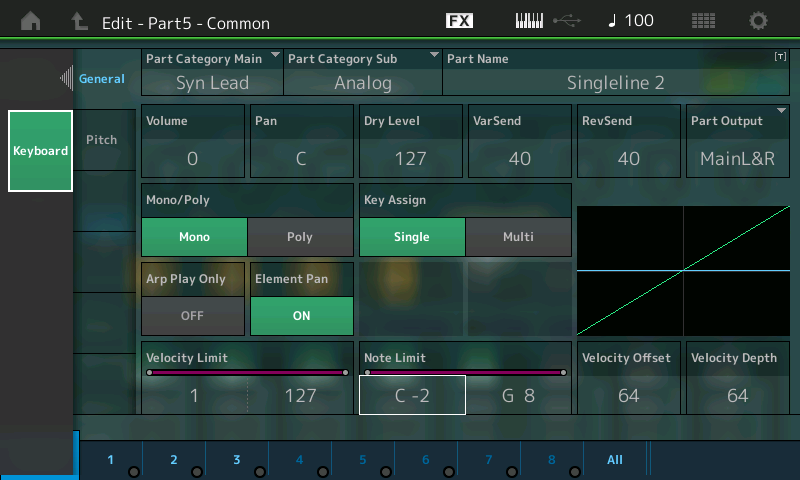
If you touch it, it turns green, green means go, you can now input a Key from the keyboard and register it.
Touch the "Keyboard" box again, or press [Enter] to turn Off the Key entry. Turns gray again...
Press [Exit] to close the option.
When you highlight a parameter you can always use the Data Dial or the Inc/Dec buttons, any parameter item that includes set a Note Limit or assignment to a Key can use this KEYBOARD ENTRY system. Just touch the parameter value box for the pop-in.
Btw- C-2 through G8 is the range of the mythological 128 note MIDI keyboard. No one builds one quite yet... It is used in MIDI for alternate functions, via the ability to transpose the keyboard up and down. The standard 88 key acoustic piano is A-1 through C7, just as reference.
Hello Bad Mister - Hah! 'Twas me ... I assumed the 'keyboard' mentioned was the little green one on the Part itself. Didn't see the new one that popped up on the left ... you must despair sometimes! We're allowed to breed, as well ... and many thanks for explaining the mythical MIDI keyboard bit. I hadn't thought of that - nor did I know the range of a standard piano! Never thought about that either. I'd better not tell you what I do think about ...
Hello, all!
Can somebody point me in the right direction of Mr Bad Mister's 14 Lessons to get started, please???
