I can see where a part assignable knob can be used to control an insert EQ at the part level. What I really need is to be able to control with assignable knobs/super knob the hi freq shelf gain and freq at the master eq level or at the part 3-band eq level. Is this possible?
Thanks for the help!
kdadster
These are the system parameters:
System Parameter
49 Reverb Effect Parameter 1 Rev Param 1 × × × O
50 Reverb Effect Parameter 2 Rev Param 2 × × × O
51 Reverb Effect Parameter 3 Rev Param 3 × × × O
52 Reverb Effect Parameter 4 Rev Param 4 × × × O
53 Reverb Effect Parameter 5 Rev Param 5 × × × O
54 Reverb Effect Parameter 6 Rev Param 6 × × × O
55 Reverb Effect Parameter 7 Rev Param 7 × × × O
56 Reverb Effect Parameter 8 Rev Param 8 × × × O
57 Reverb Effect Parameter 9 Rev Param 9 × × × O
58 Reverb Effect Parameter 10 Rev Param 10 × × × O
59 Reverb Effect Parameter 11 Rev Param 11 × × × O
60 Reverb Effect Parameter 12 Rev Param 12 × × × O
61 Reverb Effect Parameter 13 Rev Param 13 × × × O
62 Reverb Effect Parameter 14 Rev Param 14 × × × O
63 Reverb Effect Parameter 15 Rev Param 15 × × × O
64 Reverb Effect Parameter 16 Rev Param 16 × × × O
65 Reverb Effect Parameter 17 Rev Param 17 × × × O
66 Reverb Effect Parameter 18 Rev Param 18 × × × O
67 Reverb Effect Parameter 19 Rev Param 19 × × × O
68 Reverb Effect Parameter 20 Rev Param 20 × × × O
69 Reverb Effect Parameter 21 Rev Param 21 × × × O
70 Reverb Effect Parameter 22 Rev Param 22 × × × O
71 Reverb Effect Parameter 23 Rev Param 23 × × × O
No. Parameter Short Name
Multi Part Audio AWM Part Part
AWM
Drum
FM
Part
72 Reverb Effect Parameter 24 Rev Param 24 × × × O
73 Variation Effect Parameter 1 Var Param 1 × × × O
74 Variation Effect Parameter 2 Var Param 2 × × × O
75 Variation Effect Parameter 3 Var Param 3 × × × O
76 Variation Effect Parameter 4 Var Param 4 × × × O
77 Variation Effect Parameter 5 Var Param 5 × × × O
78 Variation Effect Parameter 6 Var Param 6 × × × O
79 Variation Effect Parameter 7 Var Param 7 × × × O
80 Variation Effect Parameter 8 Var Param 8 × × × O
81 Variation Effect Parameter 9 Var Param 9 × × × O
82 Variation Effect Parameter 10 Var Param 10 × × × O
83 Variation Effect Parameter 11 Var Param 11 × × × O
84 Variation Effect Parameter 12 Var Param 12 × × × O
85 Variation Effect Parameter 13 Var Param 13 × × × O
86 Variation Effect Parameter 14 Var Param 14 × × × O
87 Variation Effect Parameter 15 Var Param 15 × × × O
88 Variation Effect Parameter 16 Var Param 16 × × × O
89 Variation Effect Parameter 17 Var Param 17 × × × O
90 Variation Effect Parameter 18 Var Param 18 × × × O
91 Variation Effect Parameter 19 Var Param 19 × × × O
92 Variation Effect Parameter 20 Var Param 20 × × × O
93 Variation Effect Parameter 21 Var Param 21 × × × O
94 Variation Effect Parameter 22 Var Param 22 × × × O
95 Variation Effect Parameter 23 Var Param 23 × × × O
96 Variation Effect Parameter 24 Var Param 24 × × × O
97 Master Effect Parameter 1 Mfx Param 1 × × × O
98 Master Effect Parameter 2 Mfx Param 2 × × × O
99 Master Effect Parameter 3 Mfx Param 3 × × × O
100 Master Effect Parameter 4 Mfx Param 4 × × × O
101 Master Effect Parameter 5 Mfx Param 5 × × × O
102 Master Effect Parameter 6 Mfx Param 6 × × × O
103 Master Effect Parameter 7 Mfx Param 7 × × × O
104 Master Effect Parameter 8 Mfx Param 8 × × × O
105 Master Effect Parameter 9 Mfx Param 9 × × × O
106 Master Effect Parameter 10 Mfx Param 10 × × × O
107 Master Effect Parameter 11 Mfx Param 11 × × × O
108 Master Effect Parameter 12 Mfx Param 12 × × × O
109 Master Effect Parameter 13 Mfx Param 13 × × × O
110 Master Effect Parameter 14 Mfx Param 14 × × × O
111 Master Effect Parameter 15 Mfx Param 15 × × × O
112 Master Effect Parameter 16 Mfx Param 16 × × × O
113 Master Effect Parameter 17 Mfx Param 17 × × × O
114 Master Effect Parameter 18 Mfx Param 18 × × × O
115 Master Effect Parameter 19 Mfx Param 19 × × × O
116 Master Effect Parameter 20 Mfx Param 20 × × × O
117 Master Effect Parameter 21 Mfx Param 21 × × × O
118 Master Effect Parameter 22 Mfx Param 22 × × × O
119 Master Effect Parameter 23 Mfx Param 23 × × × O
120 Master Effect Parameter 24 Mfx Param 24 × × × O
Current Yamaha Synthesizers: Montage Classic 7, Motif XF6, S90XS, MO6, EX5R
What I really need is to be able to control with assignable knobs/super knob the hi freq shelf gain and freq at the master eq level or at the part 3-band eq level. Is this possible?
No. The parameters within the Master EQ are not assignable to the Assign Knob/Super Knob system. Neither are the parameters of the PART's 3-band EQ.
Assignable parameters are indicated within the operating system of MONTAGE as follows: Navigate to the parameter, if it is assignable, the [CONTROL ASSIGN] button will glow. Pressing that button, while it glows, allows you to assign that parameter to a Controller, MS Lane, etc.
The Master EQ HiFreq Gain and the Part EQ Gain levels each have a dedicated KNOB... that you can access while you are performing with MONTAGE.
To access the Master EQ "Low Gain", "LowMid Gain", "Mid Gain", "HiMid Gain", and "High Gain" via their dedicated Knobs:
From the HOME screen: touch "Motion Control" > "Quick Edit"
Shown below the Master EQ High Gain is highlighted:
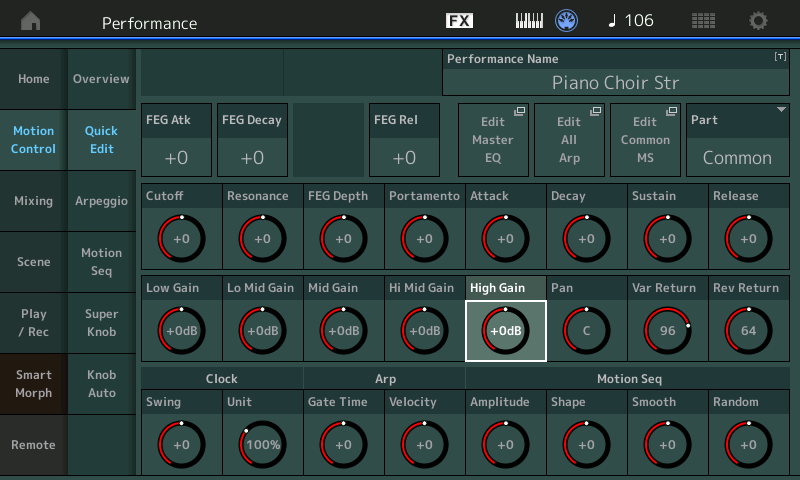
Notice the shortcut box "Edit Master EQ" to take you directly to the Master EQ parameters.
By changing the selected item (Part 1-16) you have access to that Part's 3-band EQ
Shown below the Part EQ (High Gain) of Part 1 is highlighted:
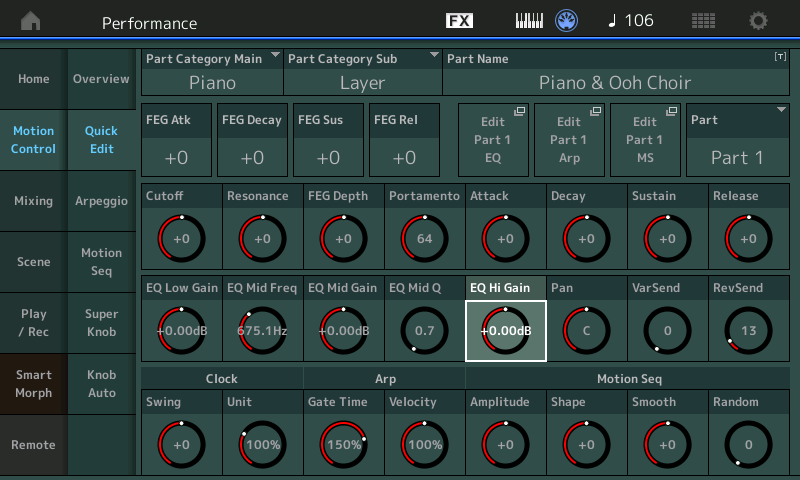
Notice the shortcut box "Edit Part 1 EQ" to take you directly to the PART's EQ parameters.
Extra Credit:
When you access the "Quick Edit" screen, you will discover that each of the parameter you see are controlled by a dedicated KNOB in the left front panel's KNOB CONTROL FUNCTION area.
There is a button to select the active row: TONE, EQ/FX, and ARP/MS
Press the "EQ/FX" button to gain access to the Knobs that are in question.
You need to begin thinking about each part as having 24 dedicated Knobs (3 rows of 8) plus 8 Assignable Knobs. The Assign Knobs are active when you press the dedicated [ASSIGN] button. The dedicated functions of the Knobs are active when you select that row of functions.
So access to the GAIN for both the "Master EQ" and the "Part EQ" are available while you are either recording, or just playing the MONTAGE. You simply need to select the proper function for your Knobbed parameters.
The shortcut boxes displayed in the Quick Edit area allow you to go deeper to change the Frequency and/or Q (Bandwidth) of the particular EQ item.
Hope that helps.
Jason, Phil, thank you! I wasn't finding it, figured those two may not be assignable, wish they were, but at least I wasn't missing something. Thank you for the pointer to the actual knobs that will control them. In the meantime, I did do a workaround, using an EQ on the part insert, and using a knob/superknob to control the high freq gain - that is working ok for what I need.
Thanks again!
Kent
I think Bill and Jason are looking at the Master Effect, not the Master EQ.
In general, the majority of real time control that is assigned, is assigned to the particular instrument (the PART) and its Insertion Effects.
Examples of real time assignment of EQ and its uses...
For example, when playing the Performance "Proximity Effect" or the "CFX Concert" turning the Super Knob is changing the EQ via the Insertion Effect EQ... which is used to change the position of the listener... By manipulating things like Rev Time and the instruments Insertion Effect EQ, you can profoundly change the illusion of where the instrument is located in relation to the listener's position.
On the "CFX Concert", you go from a small practice room (Super Knob at minimum) to a huge concert hall at around 1 or 2 o'clock, and into outer space at 3 o'clock and beyond... If you raise the MW you will get a rounded attack, making the illusion you are not close to this piano at all.
On the Guitar sound "Proximity Effect" the use of expanding REV TIME is added to the changing EQ, to really move the distance between the instrument and the listener...
Changing EQ in real time can cause the listener to feel a bit queasy as the phase changes... so mostly it is used as a special effect (when changed in real time) to create an illusion of something moving away or toward you, or as is the case with the CFX Concert, you try different settings before you begin your composition - and basically leave it where you desire. Moving it during play can cause this bit of strangeness - its why we go to concerts and sit in one place, it can be disturbing to have the feeling that the music is constantly moving away from you. But use to your own taste.
That is the conclusion I came to also, Phil. Thanks for the followup.
K
I was listing what is available which reveals EQ is NOT available.
Current Yamaha Synthesizers: Montage Classic 7, Motif XF6, S90XS, MO6, EX5R
