I was watching this video by Blake, which seems to imply that there are built-in preset Patterns in performances like NY Jam Sesh. I do not see any of these in my Montage, which I just updated to 3.5.
If these preset Patterns actually exist, can someone tell me where to find them? Or, if they don’t exist, that would be useful to know.
If you follow the instructions for the update routine, (make a Backup File (.X7A), first) then do the update and when complete you go to [UTILITY] > “Settings” > “System” > execute the “Initialize All Data”
This will load the 5 example Patterns into Pattern locations 001-005
Pattern 001 = Copy
Pattern 002 = Space is Fine
Pattern 003 = NY Jam Sesh
Pattern 004 = My Ballad
Pattern 005 = Out West
After studying them you can restore your Backup File (.X7A). (These examples were first included with update 3.0 and later)
However, if you simply want to hear the demos, you do not have to “Initialize All Data“; they’ve been installed as Audition Phrases to the system... simply recall any of these five Performances and press the [AUDITION] button... you can hear the completed demos... without loading the Patterns to the Sequencer via the “Initialize All Data” routine.
Example, you can hear how “Out West” was constructed if you play the PATTERN 005... manually changing Scenes
If you call up the Performance “Out West“ and press [AUDITION] on the HOME screen, you can hear the Wurli solo melody overdubbed on the completed structure.
I followed those instructions to the letter, and then I restored my backup file. It would have been helpful if the instructions said that “Initialize All Data“ would drop some valuable items into memory that needed to be saved before you restored your backup.
Maybe the next generation will think of how to manage non-destructively adding this kind of data to the keyboard during a firmware update.
The best documentation I've found for this phenomenon is from the Music Production Guide.
Source (Page 2): http://www.easysounds.eu/MusicProductionGuide_2019_08_EN.pdf
Five Demo Patterns have been programmed for the Pattern Sequencer.
Since there are no "Preset Patterns", these Demos are not automatically available
in memory after the OS Update. To load them, the memory must be initialized.
• [UTILITY] > Settings > System > "Initialize All Data“
... an ALL file will install "everything" - so it makes sense that these files could be gone after you restore a backup.
Maybe the next generation will think of how to manage non-destructively adding this kind of data to the keyboard during a firmware update.
from above...
“..if you simply want to hear the demos, you do not have to “Initialize All Data“; they’ve been installed as Audition Phrases to the system... simply recall any of these five Performances and press the [AUDITION] button... you can hear the completed demos... without loading the Patterns to the Sequencer via the “Initialize All Data” routine.“
What I am trying to do is have that pattern installed in NY Jam Sesh after loading my backup file.
So far I have figured out how to use Montage Connect to drag and drop each of the four pattern scenes into Cubase, where each shows up as a set of MIDI tracks. A bit labor-intensive, but not so bad.
I also tried playing the Audition and recording it into Cubase, but Audition plays the four scenes sequentially, requiring me to figure out where to cut that MIDI track into the four scenes. My cuts will undoubtedly not be precisely the same as the original pattern, which is not ideal.
I thought of a third method: I could Initialize All Data and then export NY Jam Sesh Into a library, restore my backup, and then load the library. Can you tell me if the pattern would make it into the library along with the performance? It’s time-consuming enough that I’d rather be told the answer instead of finding it out via an experiment.
I am assuming that if I used Montage Connect to save the performance as an X7B file, the file would not include the pattern. Am I right about that?
Finally, it would be great if Montage Connect could save patterns Into some sort of file that could then be loaded back to the Montage.
Saving an X7B wouldn't save the patterns.
The reference manual hasn't been updated - but I'm pretty sure the file structure of the user and library files hasn't changed significantly to start adding song data - which patterns involve. Song data isn't stored in user or library files. It's a separate area shared (pointed to) by presets, user, and library banks. This is where the rub is - presets utilizing an area that user data can populate. There's not a great set of management tools provided to deal with this.
X7A files are convenient but the wrinkle now is that you may need to do an initialization event in order to populate preset song/pattern data to make some Performances "whole" (regardless if a linear MIDI example is stuffed in the audition or not).
What I am trying to do is have that pattern installed in NY Jam Sesh after loading my backup file
Once you’ve installed the Pattern data in the MONTAGE... save each of the Scenes as a .mid file to a USB stick. Name each using the Scene number.
While Pattern 003: NY Jam Sesh is recalled... Tap "Edit/Job" > "Overview" > tap the box "Save As .mid File" (The currently selected Scene will be written to your USB Stick as a ".mid File"
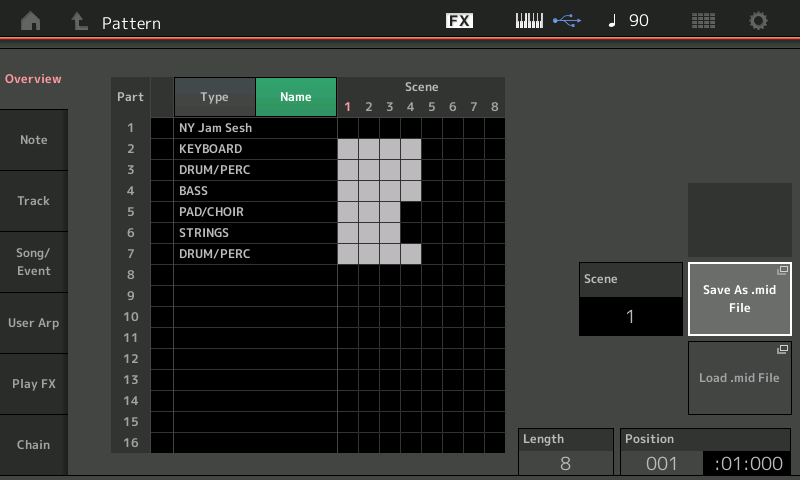
You will be asked to Save as a new File - Name each using the Scene number somewhere in the title.
Press [EXIT] to return to the "Overview" screen
Do this for each of the four Scenes.
Restore your Backup File.
Next, [UTILITY] > “Contents” > “Load” > set Content Type = .mid File
Load each Scene, to a correspondingly number Pattern Scene location in an available Pattern
This will place these Pattern Scenes in your “Data Utility” Pattern Folder.
Recall the Factory Preset Performance - “NY Jam Sesh”
Link the Pattern with Performance.
Done!
Thanks, Jason and Bad Mister.
Right before I looked at your responses, I got it done a different way. I already had the MIDI files from dragging them out of Montage Connect into Cubase. I played them into the Montage recorder, saved them as MIDI files, and then imported them into the pattern. It all worked fine.
Using the flash drive sounds a bit easier. I’ll keep it in mind in the future.
One last question:
I tried recording directly from Cubase into the pattern. I couldn’t get that to work. I suspect it’s not possible. Can you tell me whether or not that is correct?
I tried recording directly from Cubase into the pattern. I couldn’t get that to work. I suspect it’s not possible. Can you tell me whether or not that is correct?
Of course, you can record from Cubase to the MONTAGE - But MONTAGE rules apply (but the question remains, why would you when you can easily export a .mid file and simply load it to the MONTAGE?)
A similar set of rules apply when attempting to record data from an external device to the MONTAGE’s Pattern Sequencer as apply when using the MONTAGE’s own Keyboard. You cannot record all 16 Tracks, simultaneously.
The MONTAGE rules apply. The Pattern Sequencer is designed as a Performance Recorder... You can play as many as eight Parts simultaneously, you can record as many as eight MIDI Tracks, simultaneously.
On the MONTAGE, you don’t really put a Track in Record (as on a traditional recorder), whatever Part(s) is active from the Keyboard will be able to have data written to its correspondingly numbered Track. When you wish to record a Multi Part Performance, you would address multiple Parts by activating the KBD CTRL to link them - when you do, you can *select* any one of the linked to communicate with them all). However, if you *select* an individual Part slot, one not linked by the KBD CTRL, then you can record that Part to its dedicated Track as an individual.
These same rules transfer to incoming MIDI. If you want to play multiple Parts to the Pattern Sequencer, simultaneously, you link them using the KBD CTRL function. In order to record multiple Parts, you must activate the KBD CTRL icon on the Parts you want to record simultaneously, and you must *select* them. Parts not linked, are recorded one at a time, by *selecting* them.
Of course, you must take care not have any Cubase Track readied (armed to receive data or you will be echoing data in a loop — which will cause data to merge back to the MONTAGE. Cubase must be playing back, only.
But again, it is much easier, much quicker, safer, and can be accomplished without having to setup much (no MIDI Jedi Knight Merit Badge required)... Simply, export your Cubase data as a .mid file and use a USB stick to load it to your MONTAGE.
Alternate Method:
Setup the MONTAGE Performance Recorder in “play/Rec” > “MIDI” > with MIDI SYNC set to MIDI, record to a linear Song. All Tracks will be simultaneously recorded to the linear Song.
Then you can go to a blank Pattern and use the “Get Phrase” Edit/Job to divide it into Scenes.
Extra Credit:
In Cubase Preferences, you can under “MIDI” > “MIDI FILE” > set your preferences for MIDI File “Import” and “Export”.
This will determine what your data will look like when moving data between your MONTAGE and Cubase.

Export as “Type 0” places all data designated to a specific channel # on the same MONTAGE Track
480 ppqn is the resolution
Of course, you can record from Cubase to the MONTAGE - But MONTAGE rules apply (but the question remains, why would you when you can easily export a .mid file and simply load it to the MONTAGE?)
...
But again, it is much easier, much quicker, safer, and can be accomplished without having to setup much (no MIDI Jedi Knight Merit Badge required)... Simply, export your Cubase data as a .mid file and use a USB stick to load it to your MONTAGE.
We MIDI Jedi Knight Merit Badge holders enjoy the challenge. 😀
Besides, in my setup it’s a pain in the rear end to swap the flash drive back and forth.
