While I am recording a Pattern, the physical sliders do not affect the volume of a Part. This seems to be because there is always one Part selected, so the sliders are in Element mode. Selecting the name of the Pattern does not help.
Is there any way to put the sliders into Part volume mode?
While I am recording a Pattern, the physical sliders do not affect the volume of a Part. This seems to be because there is always one Part selected, so the sliders are in Element mode. Selecting the name of the Pattern does not help.
Is there any way to put the sliders into Part volume mode?
Thanks for the question.
The Sliders can be switched to do whatever you wish them to do at the time. As you know, the Sliders can be Part Volume (1-8, 9-16) or they can be switched to be Element/Operator Levels (1-8), depending on what is currently selected.
Part Volume, when selected a green LED lights next to the Faders indicating “Part” function is active — Parts 1-8, or 9-16 is illuminated. When this is the case, you can *select* any Track and record that Slider’s movement to the Sequencer. If you want to record the movement of several Parts simultaneously, the rules of MONTAGE apply — to record multiple Tracks simultaneously you would link the Parts, 1-8 using the KBD CTRL icon and Overdub record (if adding this type of mix automation after the original recording).
Element/Operator, when selected a green LED lights next to the Faders indicating the Slider are now Element/Operator Levels. When this is the case, you can use the Sliders as individual Oscillator volumes within the *selected* Part. For example, you are recording yourself playing a B3 sound where the Sliders are setup as pseudo-drawbars, your interaction can be recorded.
Switching between these Slider functions can be handled on the right front panel as follows:
Press [PART CONTROL] when you want the top two rows of 8 buttons to access selecting an individual Part 1-8, 9-16. This is indicated on the front panel by the decals and is how it has always worked in Performance mode.
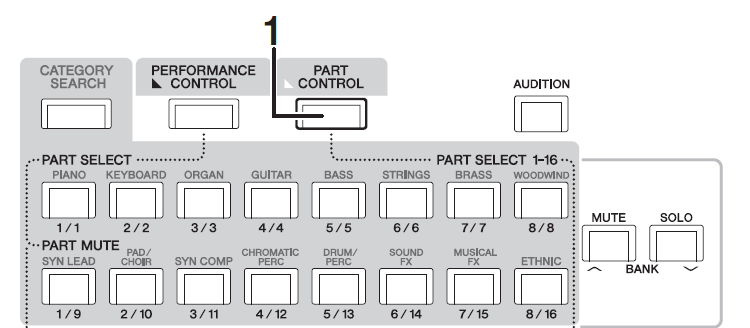
Press [SHIFT] + [PART CONTROL] when you want individual control over the currently *selected* Part’s oscillators via the Sliders. The [PART CONTROL] button will *flash* and the LED next to the Sliders will indicate that the “Element/Operator” function is selected. Allowing you to record changes in Element/Operator Level.
Press [PERFORMANCE CONTROL] when you want to control the mix of all the different Parts of the Performance. You are given Part Selection 1-8 on the top row. And Part MUTES for Parts 1-8 on row two.
Remember, MONTAGE rules apply, the *selected* Part will be recorded... to select multiple Parts simultaneously, activate the KBD CTRL icons on the Parts you wish to document Part Volume changes.
Pressing [SHIFT] + [PERFORMANCE CONTROL] simply switches this same Control to Parts 9-16, Part selection on the top row, Part MUTES for 9-16 on row 2... the button flashes to indicate the selection.
So it is not that you cannot record Volume changes to the Pattern sequencer, you must select what you want them to document. The sliders have two functions, Part Volume (cc7) and Element/Operator (oscillator) Level (sysex). And MONTAGE rules apply.
New Features in 3.5
Added to the Pattern Sequencer, and applicable to this discussion, is the ERASE EVENT function and the ability to replace record controller data without disturbing Note events. If you create mix or controller data that you wish to redo (without having to re-record the entire thing... Overdub record allows you to just update controller movements. Situation where this is useful: If you like what you played but don’t like how you moved the Super Knob, you can overdub just the Super Knob movements. This is true for all controllers.
When you set Record Type = Overdub, you can replace any controller data by simply moving the control involved. The act of moving the control will alert the Sequencer Track to replace existing data with the newest data for that controller. (I recommend setting Loop Off while recording controller automation to avoid cycling to the top and errors that can occur if you go over the bar line).
Also added on most every screen, is the ability to Undo the most recent a Record function... so even if you don’t like your first, second or third overdub attempt, you can simply Undo and try again. It will only erase the last attempt - returning you to how it was previously.
Additionally, the “Erase Event“ Job found by “Edit/Job” > “Song/Event” > you can surgically remove any type of data be it CC messages or Sysex. Great if you don’t realize you need to fix some detail later. Even if it is apart of a Super Knob macro — that one message can be surgically removed.
Thanks, Bad Mister.
Is there a way to control what the sliders do via the touchscreen? (I have hand/wrist problems that make using the orange buttons difficult.)
Can the ERASE EVENT feature be used for Note events, or only for controller data? For instance, if I am overdubbing a drum part and do something with a particular cymbal and decide I want to get rid of just that note?
Is there a way to control what the sliders do via the touchscreen? (I have hand/wrist problems that make using the orange buttons difficult.)
Yes, these buttons are manipulated in the touch screen on the “Motion Control” > “Overview” screen, in the upper right corner.
“Performance Control”
“Part Control”
“Element/Operator”
You will need to make your selection prior to entering record mode. The buttons allow you access these function during record. You can only access the Overview screen while the transport is stopped.
Can the ERASE EVENT feature be used for Note events, or only for controller data? For instance, if I am overdubbing a drum part and do something with a particular cymbal and decide I want to get rid of just that note?
Yes, ERASE EVENT can be used for Note events (very first option). But for removing drums like a particular cymbal, you’ll want to do this with the “Erase” option on the Pattern main screen. Here’s how:
When you are in Pattern RECORD, a box appears labeled “Erase” - to use this you can either do as it instructs “Hold [SHIFT] + key to erase” (But since you would rather not use a physical button) or you can tap that box, it turns green (active), now any keys you hold down will be erased. Tap it again, it turns grey (inactive).
It works in real-time, so continue holding the offending key(s) until the measure and beat cycle by. This is much better for removing individual Drums because you don’t have to STOP recording to the sequencer, you can simply hold the offending note as its Measure/Beat pass by... allowing you to correct mistakes as quickly as you make them!
When you are in Home mode of a Performance, tapping the name of the Performance switches the sliders to control volume regardless of whether PERFORMANCE CONTROL or PART CONTROL is lit up.
When the performance is in Pattern mode, that does not happen. Once you tap a Part, ELEMENT/OPERATOR stays lit even after you tap the Pattern Name.
It would be good if Pattern mode worked the same as Home mode in this regard.
When you are in Home mode of a Performance, tapping the name of the Performance switches the sliders to control volume regardless of whether PERFORMANCE CONTROL or PART CONTROL is lit up.
I assume you mean when you are on the HOME screen, highlighting the Performance Name title box ...
Well, when you go to the Pattern Sequencer, the Performance Name box is no where to be seen. So tapping it is not an option.
When the performance is in Pattern mode, that does not happen. Once you tap a Part, ELEMENT/OPERATOR stays lit even after you tap the Pattern Name.
Pattern Name is very, very different from Performance Name. Not the same thing, not the same reaction.
And your statement is not accurate. When you are on the HOME screen, for the vast majority of Performances, [PERFORMANCE CONTROL] is selected. However, those Performances where the programmer wanted to make individual Oscillator volumes available the “Element/Operator” function is the default. (That’s [PART CONTROL] flashing).
Call up any of the Tone Wheel organs that use the Sliders as pseudo-drawbars, the Sliders are not Part Volumes... whether you are on the HOME screen with the Performance Name highlighted or not
It would be good if Pattern mode worked the same as Home mode in this regard.
It does — the front panel lights work exactly the same as they do in Performance Mode. You have drawn a conclusion based on the way “most Performances” are stored and that “Pattern Name“ and “Performance Name“ are the same thing — they are not.
Pattern is the music.
Performance is the band.
