Hi All,
Has anyone noticed that with some performances the physical volume levers corresponding to some of the parts do not work? Those can only be accessed through the touchscreen volume control options.
Ex. Love Songs-1st and 3rd levers do not respond
Wurli Band-1st lever does not respond
Bluesy Moody-1st & 2nd levers do not respond
Is this normal? Let me know if it is the case with others as well.
Thank you.
Hi All,
Has anyone noticed that with some performances the physical volume levers corresponding to some of the parts do not work? Those can only be accessed through the touchscreen volume control options.
Ex. Love Songs-1st and 3rd levers do not respond
Wurli Band-1st lever does not respond
Bluesy Moody-1st & 2nd levers do not respondIs this normal? Let me know if it is the case with others as well.
Thank you.
Hi, Yes, this is completely normal. Here’s what’s happening and how to research it:
Love Songs
From the HOME screen
Press [SHIFT] + [HOME] to recall the “Motion Control” > “Overview” screen
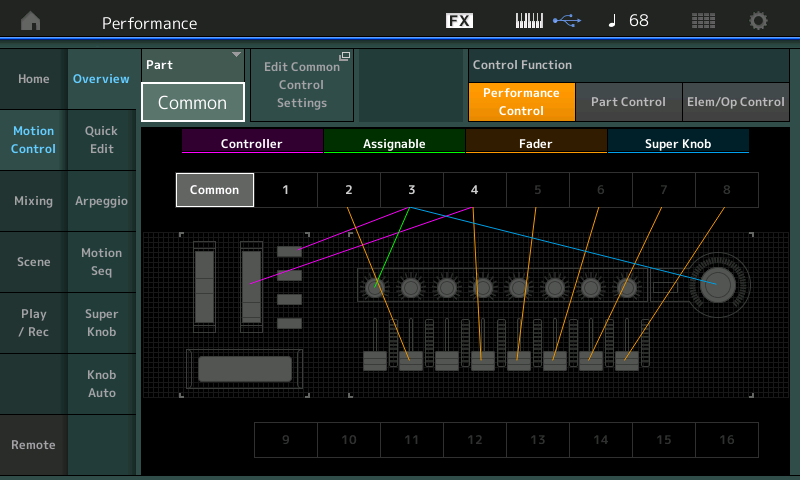
You can see that, indeed, Part 1 and Part 3 are missing their Sliders.
This means the Part has been told to ignore changes in Vol/Exp (Volume cc7 and Expression cc11)
Change Performance “Common” to “Part 1”
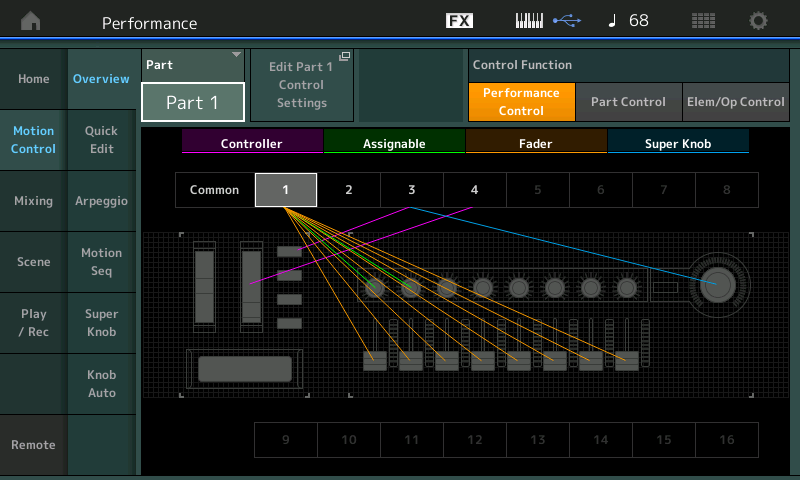
(You can see the Faders now become 8 Element Levels within the selected Part, Part 1)
Next, tap the shortcut box “Edit Part 1 Control Settings”
This will take you directly to the “Control Assign” screen for Part 1
In the second column touch “Receive Sw" (Receive Switch)
Here you can review the Controllers that the selected Part is set to Receive...
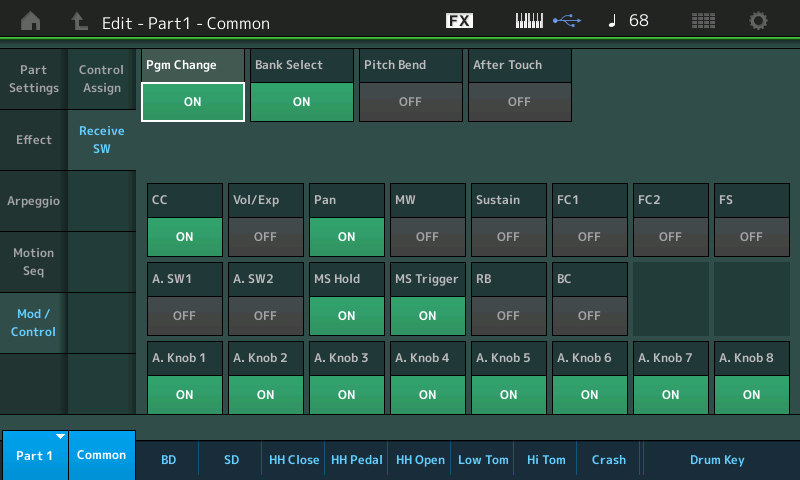
To give control back to the physical slider, tap the box labeled “Vol/Exp” to turn the Receive Switch On (green).
This will allow the Fader to Control the output level of Part 1 *when* you return to a Performance COMMON area
Notice while editing within a Part, in this case Part 1, the green light just to the left of the Faders indicates they are currently controlling Element or Operator levels within the selected Part.
When you return to the HOME screen, or you light the upper [COMMON] button, it is then that the Faders become individual "PART 1-8" Volumes (notice the green light to the left of the Faders lights to indicate the Faders now control PARTs 1-8.
Press [PART SELECT 3]
Navigate to its “Mod/Control” > “Receive Sw” screen, turn the Receive Switch ON for Part 3..
Press [STORE] to store your newly edited version... give it a new name.
Wurli Ballad
Again, you can take the shortcut to see an overview of your Motion Control Physical Controllers:
Press [SHIFT] + [HOME]
Again, while “Common” is selected, Fader 1 is missing... this means this Part is set so the Receive Switch is OFF for "Vol/Exp"
Navigate to Part 1 > “Mod/Control” > “Receive Sw”
Here you'll notice the programmer disabled all physical controllers from affecting the Drums (Part 1)...
If you want the Faders to Control the drums, set CC = ON and ensure "Vol/Exp" is ON.
The rest of the Control Change functions appear...
Now when you return to a Performance Common area, the Fader will Control the PART Volume.
Bluesy Moody
[SHIFT] + [HOME] = Overview
Parts 1 and 2 have no Faders assigned...
again, navigate to the Part Edit for Part 1:
Set Part = Part 1
Tap the shortcut box “Edit Part 1 Control Settings”
Tap “Receive Sw”
Activate CC = On
Do the same for Part 2, simply press [PART SELECT 2]
Set the CC = ON
Return to the HOME screen
The Faders are now active as PART Volumes
Press [STORE]
Name and store your new Performance.
Thanks for the question. Hope that helps.
EXTRA CREDIT:
Setting the Part Receive Switches becomes very important when a Performance is triggering/controlling multiple Parts slots. You may have noticed that the Drum Kits are set to ignore Pitch Bend. In general, as you begin to construct your own Performances by “merging” instrument Parts, you must decide how you want them to behave... While each of the 16 Parts have their own set of eight Assign Knobs, all the Parts must share the same physical controllers; When multiple Arpeggiators are used to create a backing groove, you will want to reserve things like Pitch Bend and MW for your lead sound. Many times you want the backing instruments to remain steady... certainly you don’t want all Parts to Pitch Bend with your lead instrument sound. MW is programmed to do a wide variety things... if you “merge” two Parts to a Performance, you may want to prevent the MW from affecting some particular Part... depending on the role you are assign to it.
Each Part has its own set of Receive Switches... they become absolutely essential when creating a Multi Part Performance.
We should mention for those interested... there are other times when the Faders seem to have absolutely no affect, or very little affect, on the Part. To be sure, it is programmed that way... learning to explore the Controller Assignments, is an essential skill for both scuba divers and the curious snorkeler... before you can intelligently assign your own controllers, you must explore, find out what they are already set to do.
The other instance where the physical Sliders do not seem to be in control of the Volume of a Part, happens when (musical) control over the output level has been assigned to a different controller, altogether. An example, is found in the “Flamenco Guitar” Performance.
From the HOME screen, press the [AUDITION] button... the Slider for Part 2 is at minimum, and remains at minimum throughout - yet when the Super Knob advances, Part 2 can clearly be heard and you can see the activity meter respond. This is the ‘musician’ manipulating their ‘instrument’ in a ‘musical’ way (versus, a sound-engineer fading up a slider). The guitar timbre goes from bright and buzzy with plenty of fret noise smoothly to a full-bodied tone. Understand this volume change as a musical performance gesture, and understand the use of fader to accomplish a mix as a technical change.
If you think about the Parts of a Performance as musical instruments in the hands of musicians, then you can think of the physical MONTAGE/MODX Sliders as Faders on the band’s mixing console. The soundperson usually works the faders on the mixer, however, each musician has a method to personally control their own volume, on their instrument. This “musical volume” control is in the hands of the player, at the instrument (not necessarily on the mixer). That is at the core of the Motion Control Synthesis Engine... Controllers and musical gestures.
You would explore the MOD/CONTROL > CONTROL ASSIGN screen of the Part in question; set the “Display Filter” to “All”
Each Part has 16 possible Control Sets*.
_ *A Control Set consists of a “Source” (physical Control) and a “Destination” (parameter).
They are arranged four to a Page, and there are four possible Pages. You can review these, looking for a Destination that is assigned to control the PART’s “VOLUME”.
When the Part’s “Volume” is assigned within the Control Set, this can supersede Control by the Fader. You can, within the Control Assign setup, determine *how much* influence the Fader has over the Part. Unlike the Receive Switch (which is an ‘all or nothing’ proposition, this Control Assign method allows partial or full control over the output level. (you can set how much and in what direction(s) the controller changes the setting).
Why? ...because you don’t always want full 0 to 127 Control over the Volume.... some times you want to swell the volume, fade up and back to a precise level. You can set it up so it behaves exactly as you desire. The difference between controlling multiple Parts with cc7 or cc11 and doing it with this Control Assign system, is you can control each Part with its own unique response to a single control gesture. Call up the Performance “Choir/Str/Pipe Org”... using an FC7 plugged into Foot Controller 2 to control the Super Knob... as you move the pedal (Super Knob) from minimum to maximum, you can hear the how the sounds have their own volume curve...
By turning a system of Assign Knobs linked to the Super Knob, for example, I can control multiple Part’s Volumes, each responding completely differently.
CC7 everybody changes together, or not at all
CC11 everybody changes together but they remain in proportional balance to each other, or not at all
With this system, each Part is autonomous in its response to the controller movement.
Thank you, that cleared up my confusion.
