I don't think this is possible, but just in case I am missing something, is there a way to program the Aftertouch so that it affects the level of specific elements, and all the other elements ignore Aftertouch?
Basically, I am re-programming a Rock Guitar sound so that the 'feedback' elements are controlled by Aftertouch instead of slowly 'sqealing' in the longer you hold the note. This way I have control over if & when the feedback occurs for the guitar, and can still have the feedback slowly come in, have it feedback immediately, or not at all. However, I can find a way to make this work without separating the feedback elements to a new PART, otherwise the other elements' volumes are affected, which I don't want. I want the other elements completely unaffected by aftertouch. It would be nice it this were possible within the same PART...
Also, I noticed when I press the keys the hardest so that the aftertouch Feedback elements are at their loudest, there is noise (like ungrounded speakers) that sounds out that shouldn't. I basically have to be careful not to press the keys too hard in order to maximize the volume, but not hear the noise. Has anyone experienced or know about this with Aftertouch, and if so, is there something I'm doing wrong setting the volume parameters in aftertouch to cause this or something that I can do/change to fix this issue?
I don't think this is possible, but just in case I am missing something, is there a way to program the Aftertouch so that it affects the level of specific elements, and all the other elements ignore Aftertouch?
Yes, it is possible. Whether it is controllable on a per Element basis will depend on the selected Destination. You want to control Element Level, Element Level is a Destination that is controllable on a per Element basis.
An AWM2 Part can have eight Elements. Say four of them are acoustic piano (Elem1-4) and four are used to recreate an orchestral string sound (Elem5-8). You might opt to place each of the four Elements of strings so you can swell their output with Aftertouch.
From the HOME screen, navigate to the Part you wish to Edit, and access its “Mod/Control” > “Control Assign” screen
Set the “Display Filter” to “Aftertouch”
You can touch the Destination “+” option to ADD a Control Set.
A pop-in menu will appear with potential parameter Destinations
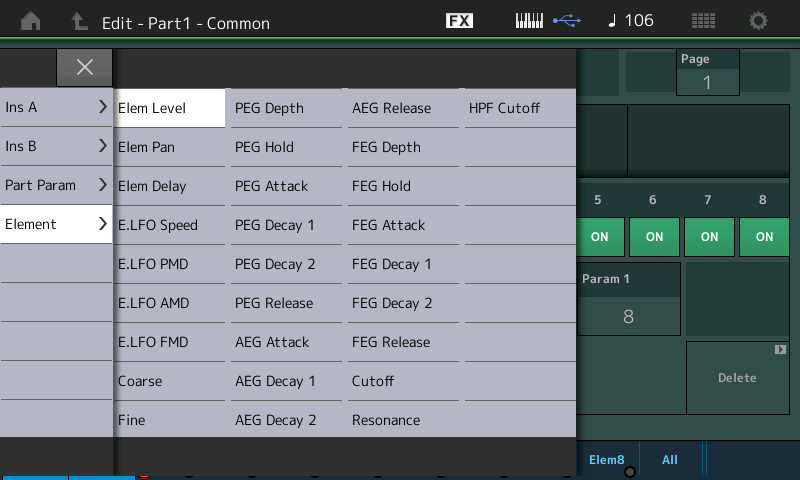
The Element options will be listed together (shown above)
You have Element Switches for each of the eight Elements - to opt In or Out - Shown below the Elements representing the orchestral strings are set to respond to Aftertouch changing the Element Level.
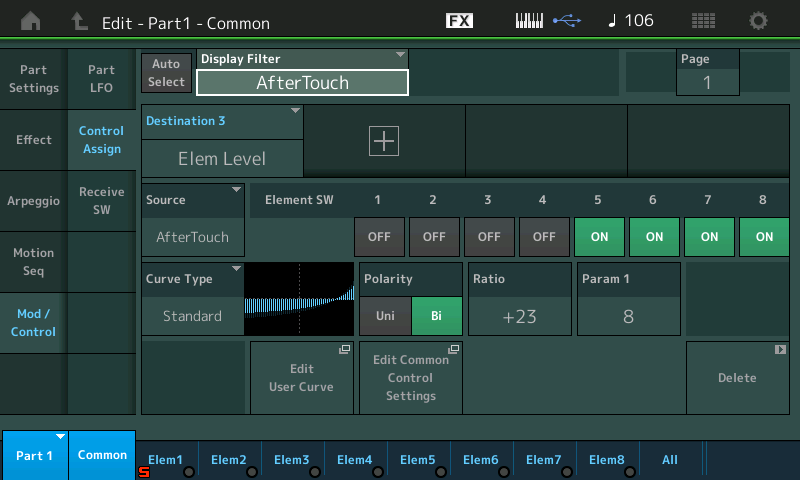
Basically, I am re-programming a Rock Guitar sound so that the 'feedback' elements are controlled by Aftertouch instead of slowly 'sqealing' in the longer you hold the note. This way I have control over if & when the feedback occurs for the guitar, and can still have the feedback slowly come in, have it feedback immediately, or not at all. However, I can find a way to make this work without separating the feedback elements to a new PART, otherwise the other elements' volumes are affected, which I don't want. I want the other elements completely unaffected by aftertouch. It would be nice it this were possible within the same PART...
Without knowing what sound you are working with we cannot venture a guess about what you are experiencing — Aftertouch creates no noise of any kind by itself... no more than MW, PB Wheel, or Foot Control. It is simply a dedicated control message that sends values from 1-127 from a key that has reach full On. It has no sound making capabilities itself. It can be applied to change parameter values, 1-127 based on pressure applied to the keys.
Aftertouch is a modulation source. As a source - it doesn't matter what's going on with elements. If you press any key from the bottom to the top, from black to white, and press hard enough to activate the aftertouch sensor - then aftertouch will start modulating and the amount of pressure needed for a "1" vs. a "127" (min and max active values) is regulated by the hardware and always the same.
It's in the use of assigning destination that you can limit what aftertouch does.
So look to the destinations and find ones that are active only to configurable elements. They do exist.
For the factory preset Performance "Lead Feedbacker" - this is already setup as a reasonable starting point. PART 1 has the muted, non-muted, and feedback sounds ("sine" ). Part 2 has the pick scrapes and noises that do not feedback and so PART 2 can be ignored.
PART 1 elements 3-8 are the feedback notes for different ranges of the keyboard.
1) Edit PART 1 (press "common" blue square at bottom)
2) Touch "Mod/Control" -> "Control Assign" menu.
3) Make sure "Auto Select" is turned on, smash down on the piano key so aftertouch is automatically selected. There will be zero destinations by default
4) Add a destination - choose Element -> Elem Level
5) There's a place where elements 1, 2, 3, 4, 5, 6, 7, 8 are turned "on" by default. Turn off elements 1 and 2 and make sure 3-8 are ON since you do not want to change the volume of these (elements 1 & 2) as destinations.
6) Pick a curve that subtracts so without aftertouch, elements 3-8 will, without pressing aftertouch, silence feedback. Change the curve polarity to bipolar "Bi" and set the ratio so the curve is negative in the left-side and positive in the right-side (+63 is fine).
This should allow for volume adjustments of feedback using aftertouch.
Note that aftertouch isn't easy to control. If you want something different - experiment with different curve types that have more aggressive or less agressive slopes or ramp differently. The left side of the curve is no pressure (off) and traveling right along the curve is increasing pressure on aftertouch. You can setup a user curve that may work better - but you cannot change how the underlying hardware responds so there may be limits to the amount of control you can achieve vs. your expectations.
Current Yamaha Synthesizers: Montage Classic 7, Motif XF6, S90XS, MO6, EX5R
Yes, it is possible. Whether it is controllable on a per Element basis will depend on the selected Destination. You want to control Element Level, Element Level is a Destination that is controllable on a per Element basis.
Awesome, I will check this when i get home. Now I can have the guitar in one single PART instead of two and have it do what I want regarding aftertouch. Thanks!
Aftertouch is a modulation source.
It's in the use of assigning destination that you can limit what aftertouch does.
So look to the destinations and find ones that are active only to configurable elements. They do exist.For the factory preset Performance "Lead Feedbacker" - this is already setup as a reasonable starting point. PART 1 has the muted, non-muted, and feedback sounds ("sine" ). Part 2 has the pick scrapes and noises that do not feedback and so PART 2 can be ignored.
I'll definitely be checking closer on destinations, and "Lead Feedbacker" is the primary Performance I am using to build this guitar part, as I want to use the elements 7 & 8 for the feedback notes that will be controlled by aftertouch, plus I like the Delay for solos and most of the the SuperKnob controls/assigns that are set on it. The mute, main guitar and other feedback elements will be replaced with ones from other guitars, including the distortion/overdrive effect used. I plan to use 1 element using the waveform named "feedback" to replace the elements 3 - 6, and have it set to a higher velocity only. Also, I will take the harmonics & other sounds' elements from PART 2, and move them as elements in PART 1, thus creating a single PART for the guitar instead of two. Actually, I will likely replace that harmonics element with a completely different one.
PART 1 elements 3-8 are the feedback notes for different ranges of the keyboard.
1) Edit PART 1 (press "common" blue square at bottom)
2) Touch "Mod/Control" -> "Control Assign" menu.
3) Make sure "Auto Select" is turned on, smash down on the piano key so aftertouch is automatically selected. There will be zero destinations by default
4) Add a destination - choose Element -> Elem Level
5) There's a place where elements 1, 2, 3, 4, 5, 6, 7, 8 are turned "on" by default. Turn off elements 1 and 2 and make sure 3-8 are ON since you do not want to change the volume of these (elements 1 & 2) as destinations.
6) Pick a curve that subtracts so without aftertouch, elements 3-8 will, without pressing aftertouch, silence feedback. Change the curve polarity to bipolar "Bi" and set the ratio so the curve is negative in the left-side and positive in the right-side (+63 is fine). This should allow for volume adjustments of feedback using aftertouch.
Awesome, thanks.
Note that aftertouch isn't easy to control. If you want something different - experiment with different curve types that have more aggressive or less agressive slopes or ramp differently. The left side of the curve is no pressure (off) and traveling right along the curve is increasing pressure on aftertouch. You can setup a user curve that may work better - but you cannot change how the underlying hardware responds so there may be limits to the amount of control you can achieve vs. your expectations.
Actually I have changed the curve type, but will experiment a bit more to see if there is a better fit that gets rid of the noise that is being introduced to the feedback sound when when pressing the key to the highest volume level.
This is a perfect example of where aftertouch can shine and allow you to control the sound/elements, so that you can use your right hand to hold the note(s), squeal out the feedback fast or slowly, and use your left hand on the pitch bend wheel to bend the notes like a whammy bar.
So, that works perfectly, turning off specific elements in the Elem Level destination.
The only thing I can't seem to fix is the issue with when I press the keys hard enough that the aftertouch Feedback elements are at their loudest, but there is noise (like ungrounded speakers) that sounds out. Maybe this is just the way it is, but in order to avoid it, I basically have to be careful not to press the keys too hard in order to hit about 95% volume & not max it out, thus avoiding hearing the noise. I've adjusted the curve and ratio to various settings, but that doesn't do anything to stop the noise if pressing hard enough for 100% max volume...
You need to better analyze the source of what you keep calling “the noise” — it is a controllable function of the sound you are creating... so control it. Aftertouch is the pressure applied by an actively engaged Key. You must learn the touch difference between reaching Velocity maximum and the start of Aftertouch. At first you’ll think of it as a threshold, that once exceeded cause Modulation, but after a while you’ll begin to see that at whatever Velocity you’ve struck the key, you can start Aftertouch. Aftertouch is sent when you apply pressure to the key and this is independent of how hard you’ve struck the key.
The threshold between normal play and application of Aftertouch is one you must workout yourself. Think of and artifact generated by your settings as a controllable component of the program you’ve created. It stands to reason that if you can increase the noise via an action, then you can reverse the direction of response to that same action.
Begin by isolating the Elements to better understand each one’s contribution to the result.
Also research how Velocity is applied throughout the program... Velocity can affect all manner of things even the Effect processing.

