I'm wanting to edit the performance "CFX Padded". I notice that the Pad/Choir sound has an assignment to the mod wheel. When the mod wheel is dialled up it shifts the sound from a mellow pad to a really hollow sound. How do I ditch this assignment so I can use the mod wheel to allocate to something else without modulating the pad/choir sound? I guess the underlying question is how do I get a view of the overall assignment of parameters to various knobs and then how to edit them. thanks
I'm wanting to edit the performance "CFX Padded". I notice that the Pad/Choir sound has an assignment to the mod wheel. When the mod wheel is dialled up it shifts the sound from a mellow pad to a really hollow sound. How do I ditch this assignment so I can use the mod wheel to allocate to something else without modulating the pad/choir sound? I guess the underlying question is how do I get a view of the overall assignment of parameters to various knobs and then how to edit them. thanks
The short answer is; any Control Assign can be Deleted on the parameter’s Control Assign screen
The following answer assumes you are using MONTAGE firmware 2.00 (if not please update your MONTAGE):
"CFX Padded" - a six PART PERFORMANCE:
Parts 1, 2, 3 and 4 are the CFX Piano sound
Parts 5 and 6 are the FM-X Pad sound, left and right, respectively.
The Super Knob at minimum is all acoustic piano... and it is responsible for fading in the two FM-X PARTs (5,6) as you raise it.
MW is responsible for Send amount on the AMW2 (piano) PARTS
If you are okay with the REV SEND on the Piano sound you can leave the MW assignment for them
The MW is changing the timbre of the two FM-X PARTS... it changes from the brighter tone to a more hollow (square based tone), as the wheel is raised.
HOW TO PROCEED TO VIEW and DELETE CONTROL ASSIGNMENTS
From the [PERFORMANCE (HOME)] screen
Press [SHIFT] + [HOME] to see the Controller OVERVIEW screen
With “COMMON” as the Part you see the different Controller assignments in magenta
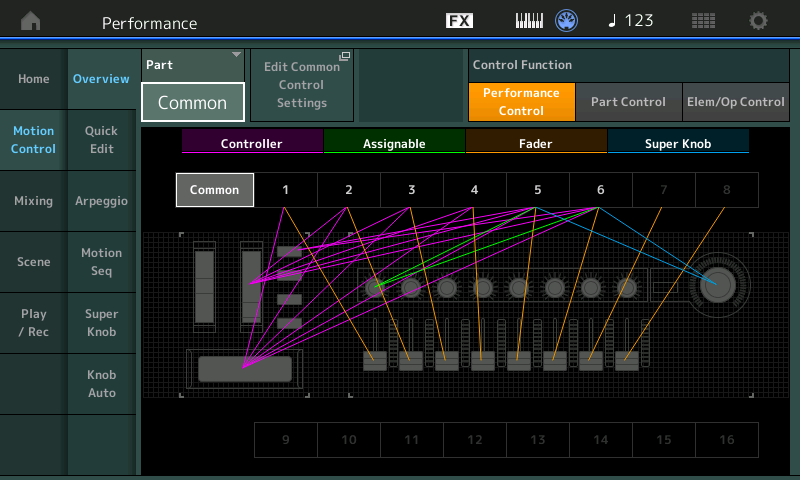
Move the Mod Wheel while viewing this screen to highlight the direct assignments to the MW
PARTs 2, 3, 4, 5 and 6 have an association with the MW
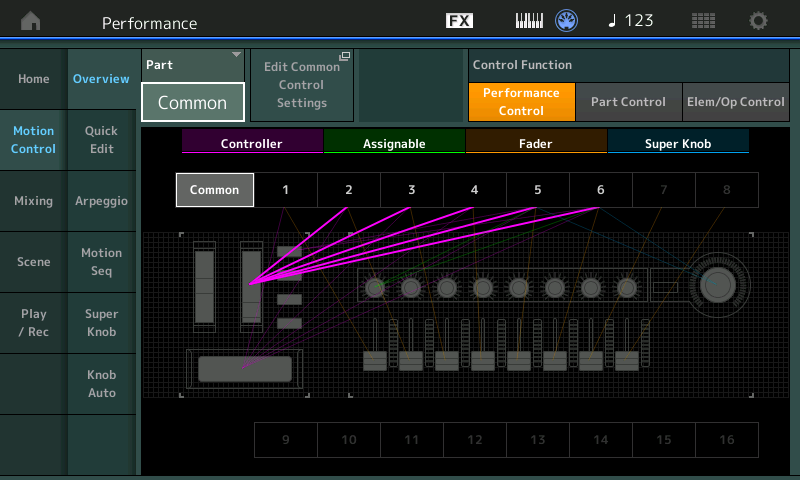
To go directly to the Assign screen for the first of the Assignments:
Set the “PART” = “Part 2”
Touch the shortcut box “Edit Part 2 Control Settings”
This will whisk you directly to Part 2’s CONTROL ASSIGN screen
Make sure “Auto Select” is active (green)
Move the MW to recall Part 2’s assigned parameter:
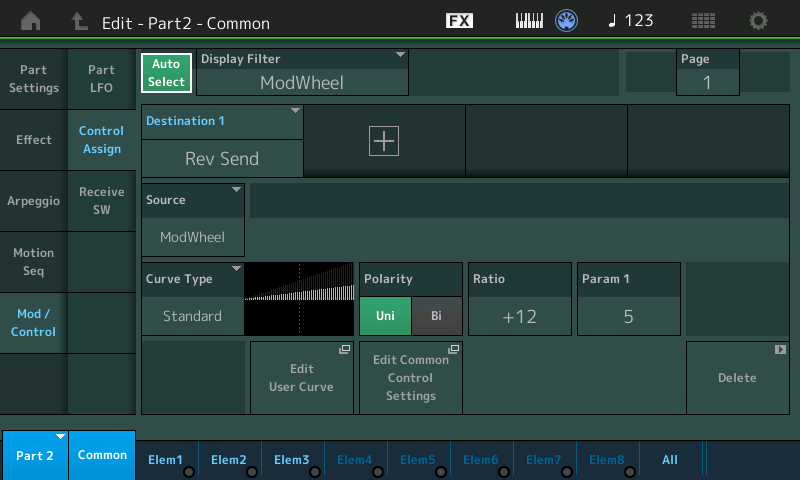
Above you can see it is assigned to adjust the Rev Send amount.
If you wish to delete this assignment simply touch the “Delete” box in the lower right corner.
Because you are already in EDIT you simply move parallel to the next PART using the right front panel [PART SELECT] buttons...
Press [PART SELECT 3]
This will move you to Part 3’s MW assignment... also Rev Send
“Delete” this assignment
Press [PART SELECT 4]
Repeat the Delete
Press [PART SELECT 5]
Here the MW is affecting four parameters.
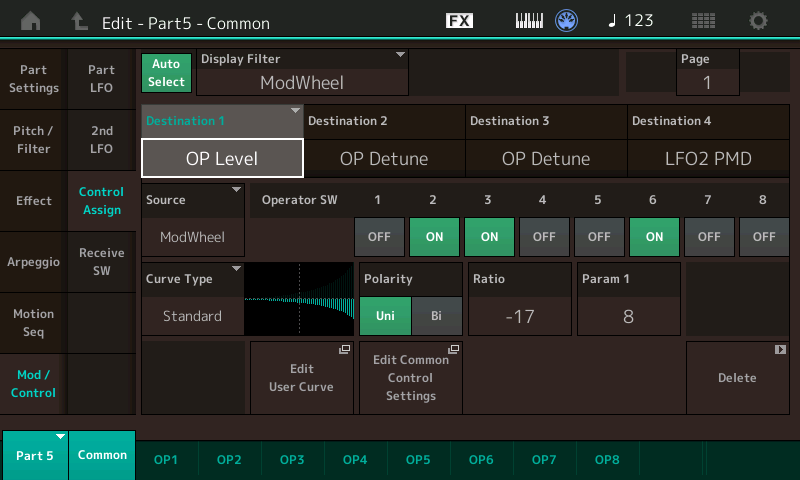
Using the cursor arrows to navigate, highlight each DESTINATION box, in turn, and determine which you wish to Delete
DESTINATION 1 = turns down Operators 2, 3, and 6
DESTINATION 2 = detunes Operators 4 and 5
DESTINATION 3 = detunes Operators 7 and 8
DESTINATION 4 = decreases LFO2 PM Depth
Delete the assignments you don't want, in turn
Press [PART SELECT 6]
Here the MW is affecting four parameters.
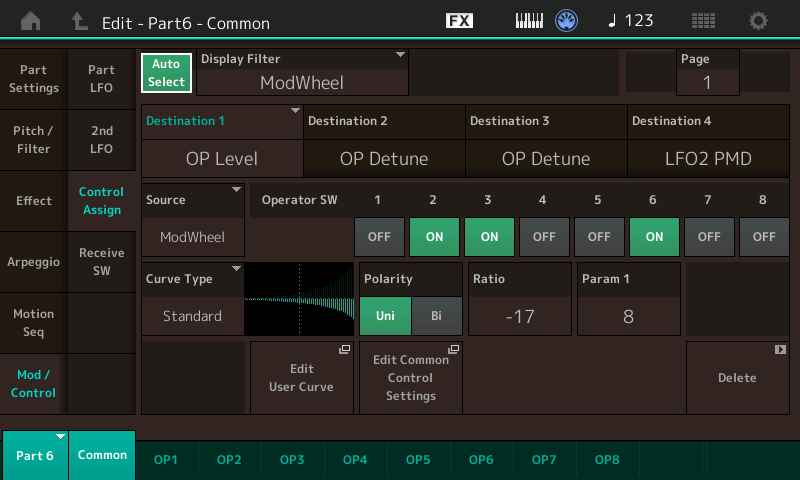
Using the cursor arrows to navigate, highlight each DESTINATION box, in turn, and determine which you wish to Delete
DESTINATION 1 = turns down Operators 2, 3, and 6
DESTINATION 2 = detunes Operators 4 and 5
DESTINATION 3 = detunes Operators 7 and 8
DESTINATION 4 = decreases LFO2 PM Depth
As you highlight each "Destination" box in turn, you can opt to Delete the assignment.
Press [STORE] to write your newly edited version to a USER Bank location - take the opportunity to RENAME your version
Extra Credit: Please see the ongoing series on "MONTAGifying Motif Performances" - it goes over, in depth, how to explore, and discover such programming tricks. Navigation is the name of the game. Learning to explore previous programming is the required first step, so you can make your own choices about controllers (it is logical to study what the original programmer did, so your assignments do not conflict).
Hope that helps... thanks for the question.
