I'm using the Isle of Skye performance and part 5 has a musical fx patch. How do I take that patch and "copy" it to another performance, or if there is no copy function how to I rebuild that part as an addition to another performance?
I'm using the Isle of Skye performance and part 5 has a musical fx patch. How do I take that patch and "copy" it to another performance, or if there is no copy function how to I rebuild that part as an addition to another performance?
There is a 'copy' feature. You can select any PART from any PERFORMANCE and move it to the PERFORMANCE you are creating.
"Isle of Skye" is a 5-PART Performance
You have identified you would like to COPY the sound in PART 5.
That is all the information you need at this point.
MONTAGE will keep track of what is assigned to the PART in its original HOME (the ARP phrases that are assigned, the Part Control Assignments, even the Super Knob assignment*)
Just FYI, There are three PART Assign Knobs in PART 5 of the "Isle of Skye" Perf...
AsgnKnob 1 = Cutoff
AsgnKnob 2 = Rev Send
AsgnKnob3 = Var Send
These along with all PART Assignments will be brought along...
However, two of the three Assignments are linked to Super Knob: the Super Knob is set to vary the CUTOFF (+12) and REV SEND (+16) of PART 5.
METHOD 1:
You would then go to the PERFORMANCE you are working on - if you are ADDing this to an existing Performance you would begin by pressing the "+" symbol on the MAIN HOME screen to ADD a new PART.
This takes you to the PERFORMANCE MERGE - Category Search screen.
For example, say the PERFORMANCE you want to MERGE this Musical FX PART to, has two existing PARTs... you will need to press the "+" in PART 3 to ADD a new PART
This automatically opens the "Part 3 - Performance Merge" Category Search screen.
In the box with the Magnifying Glass I have typed "Isle"
This will be enough to find the "Isle of Skye" Performance
In the SOURCE box I have entered "Part 5" - the PART we want to merge from the "Isle of Skye"
Your setup window should appear like this:
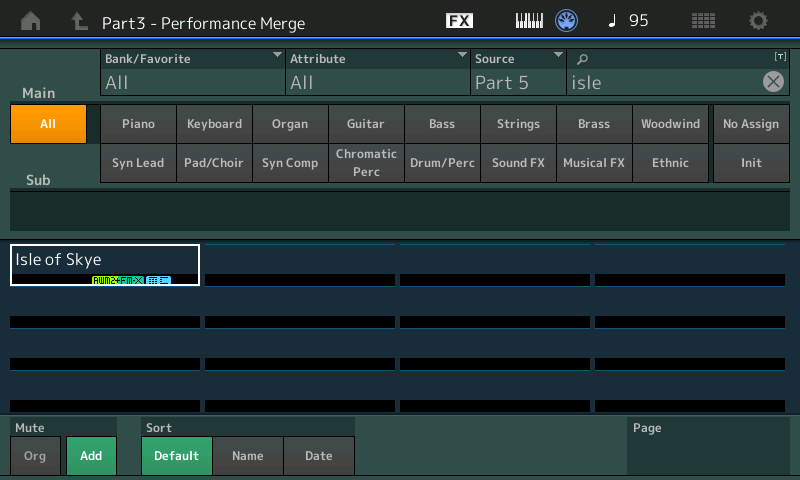
In the lower left corner you can MUTE the "ORG" (original) and listen to just the PART you are ADDing (ADD) so you can even audition what it will sound like. If for example, you forgot which PART it was, changing the SOURCE will allow you to listen to the PART you are copying before you execute the "merge".
With the two boxes: ORG/ADD - you can hear your original alone, the PART you are adding alone or both together as you may require.
Press [ENTER] to execute the "merge"
Everything has been brought along except the Super Knob assignments.
The 5 ARPS that were assigned to PART 5 in "Isle of Skye" are now brought over to your new PERFORMANCE... you will need to Activate the ARP ON/OFF if you wish to use them; the Arp phrases will play at the current Performance Tempo... All PART Controller Assignments are brought along.
As you can imagine the SUPER KNOB programming cannot just be automatically activated because your Musical FX sound is no longer in PART 5... It is now in PART 3. Therefore any PART 5 Super Knob assignments would not make any sense in its new Performance home. Not to worry... MONTAGE holds those assignments in a special buffer which you can now retrieve and activate: You simply tell MONTAGE where you have merged your data, and it will make the assignments...
Press [SHIFT] + [HOME] to view the OVERVIEW screen
In my example, the "merged" Musical FX is in PART 3
Set the PART = "COMMON" (Super Knob assignments are shown on the upper Common level of the architecture)
Touch the box "Edit Common Control Settings"
This will take you directly to the upper Common Assign screen
If you have not filled all sixteen of the available Control Sets (four appear on each PAGE), you will be able to ADD a new Set.
Touch the first available "+" to ADD a new Control Set assignment
When you touch the "+" a parameter will appear... touch the box again to open the pop-in option screen with your choices:
Select "PART 3 > "Part 3 Assign 1"
MONTAGE will recall the two Super Knob assignments from Isle of Skye...
CUTOFF = +12
REV SEND = +16
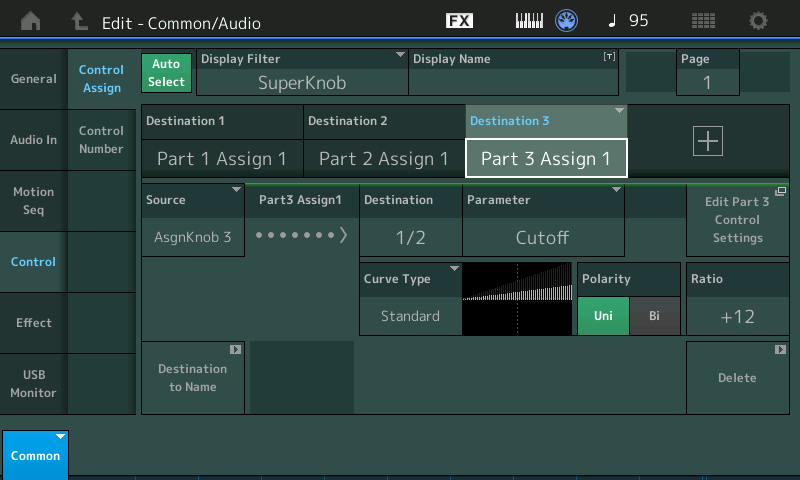
and
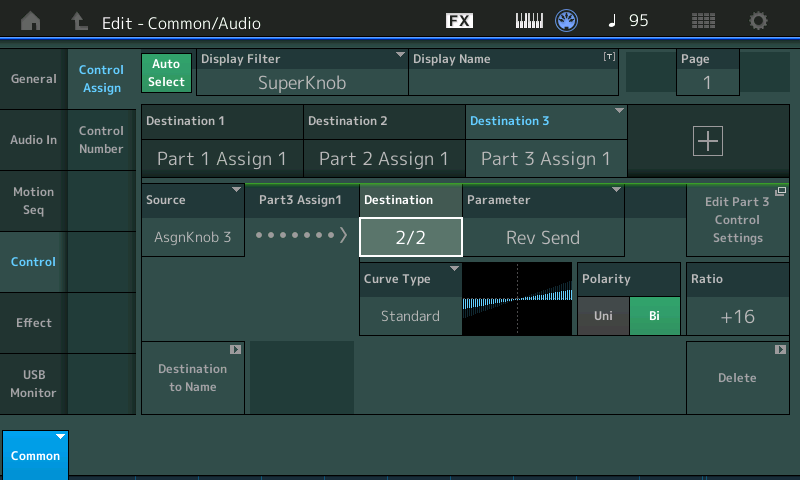
What will change:
While the Musical FX is now in PART 3 of our example PERFORMANCE... there is no absolute guarantee that it will sound 100% the same. The reason is this:
While the REV SEND is brought over from its previous HOME, if your new PERFORMANCE has a different REVERB EFFECT, well that can cause a difference in how it sounds. And while the PART Assignment for VAR SEND was also brought over, if a different VARIATION EFFECT is selected for the new PERFORMANCE, this too, will cause a difference in the sound.
The so-called SYSTEM EFFECTS belong the current PERFORMANCE.
So unlike the INSERTION EFFECTS which technically speaking are apart of the sound... the SYSTEM EFFECTS belong to current Performance's Mixer.
METHOD 2:
If you are replacing an existing PART in a PERFORMANCE (as opposed to ADDing/merging a PART)... the operation is very similar with the exception that when you are replacing a PART, the Category Search screen that you use will be a different one.
Highlight the PART you want to replace
Press [SHIFT] + [CATEGORY SEARCH]
The "Part 3 - Category Search" screen will appear
Type in "Isle" and Set the SOURCE = Part 5
Along the bottom you can opt IN or OUT on bringing along the attributes you desire.
"Parameter with Part"
MIXING - if green the SOURCE will come over with its previous Mixing settings
ARP/MS - if green the SOURCE will come over with its ARPs and Motion Seqs in place
SCENE - if green the SOURCE will bring along any SCENE settings from its previous Home
ZONE - if green the SOURCE will bring along any Zone Setting you may have created in its previous Home.
Significantly, you can OPT OUT, by deselecting any or all of the options. If you OPT OUT, then the PART that you bring over will "inherit' your current PERFORMANCE settings.
This is absolutely great when you have a SPLIT already setup in your new PERFORMANCE or you have the settings you want to keep, you just want to substitute the sound itself! By being able to OPT OUT on these items you do not have to reprogram settings just because you want to change the sound.... You can understand this when you consider changing the right hand sound on a SPLIT... you don't want to bring along the full range version - you ant the new selection to respect the SPLIT POINT you already setup...
Hope that helps... Thanks for the question.
