I think it would be great if i/we could save to a scene wether or not an external midi channel is open/on or closed/off,as i want to be able to control when my external device is triggered by Montage or not but as a saved scene,i think that would be a fantastic option to have as oppose to setting up in the Live Set list separate versions of the same Performance....
What does anybody think???
I'm not a design engineer, so I cannot address the feasibility of including external settings in the Scene menu, but assigning control of when your external device is playing can certainly be done using the current Zone Settings and Controller Setup within each Performance (without using the Scene settings which are all internal parameter focused).
The current concept would have you customizing your physical controllers within the current Performance. For example, a Foot Controller or other physical controller can be designated to operate your external device, independent from the internal Parts. Since Device Controller Numbers are customizable per Performance and each internal Part and/or external Zone can be setup for such commands, you should be able to activate and deactivate communication with your external MIDI device in a convenient manner.
Your mileage may vary - depending on what else you have programmed to which devices, but you have two Assign Switches, the Ribbon Controller, and if your not using Motion Sequences, that [MS HOLD] button is an available switch, in addition to the traditional Foot Controller, or MW.
An FC7 can be set to only control the external Zone, while it does not control the internal sound. if you cannot program your external device, not to worry, the Montage can provide control over internal levels without using cc7 or cc11.
In General: How to proceed:
Decide for the current setup which physical controllers you are using and which are available to assign or reassign. In working with any of the factory data, you should decide for yourself, if the controller assignment makes sense for you and your goals. This makes sense especially if your Performance setup is combining both internal and external devices.
When you begin to "merge" Parts and construct your own setups, you will want to be aware of what controls what. A good survey of which controllers are doing what/when is mission critical. Just because the original programmer assigned something, may or may not serve your current requirements.
If you're not using the Assign Switch as originally programmed, for example, that controller is a good one to retask in your own setup. Oft times it might bring an Effect or change Reverb time from a little to a lot. It's like a single switch that can recall a specific setting. Much like a "scene" is a multiple recall for internal parameters, the Assign Switch can be used to control your external device. If what's on the Assign Switch is not something you will use, simply reprogram it to serve your needs.
For example, you can use an Assign Switch to turn your external device from 0 level to the preset level by using cc11, for example.
Let's set the [MS HOLD] button to control the external Zone.
You can set your internal Parts to ignore Vol/Exp -
Press [EDIT]
Press [PART SELECT 1/1] to view Part parameters...
Starting with Part 1 we will set each slot set to play an internal Montage sound so Vol/Exp messages are ignored
Touch "Common" in the lower left corner, or press the lower [COMMON] button
Touch "Mod/Control" > "Receive SW"
Turn OFF the "Vol/Exp" for each internal Part.
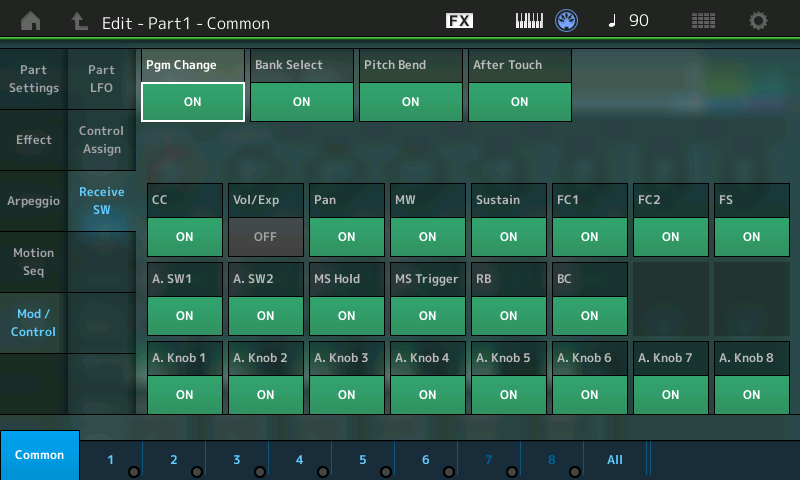
If you are not using the Motion Sequence HOLD function, it's an available assignable switch. You can use it as the method to turn 'On' and 'Off' your external Zone, yet it will have no affect on the internal sounds. Use the Super Knob to control levels of internal sounds.
Press [EDIT]
Press the upper [COMMON] button
Touch "Control" > "Control Number"
By making the "Motion Sequence Hold" cc number 11, it, in effect, becomes Foot Controller 1... whether or not you have one plugged in.
When the Switch is Off your external device is silent, when the Switch is On your external device is returned to the predetermined volume.
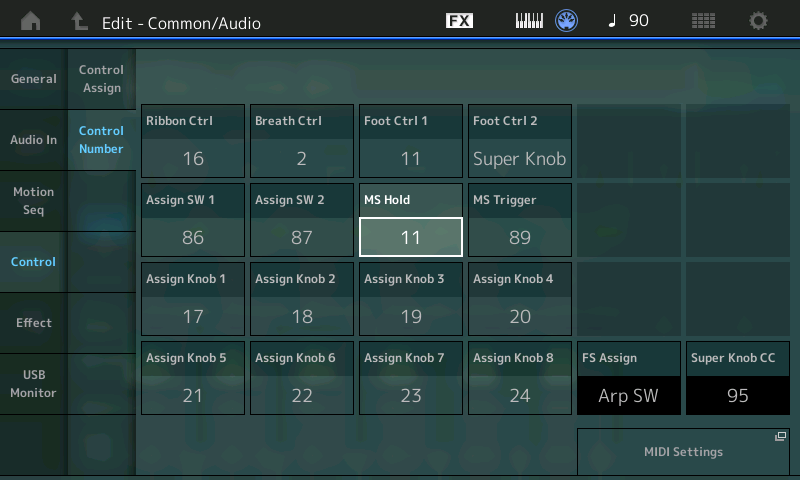
That's just one example of controlling external Zones. Scenes, I think are focused internally, by design. The Zone Master has your basic 'external device controls': MSB/LSB, PC, Volume, Pan... In the screenshot below, my external ZONE is setup in PART 6. It is not playing an internal sound, this PART is simply controlling an external rack module, which I can activate/deactivate with the [MS HOLD] button.
And you can setup custom configurations on a per Performance basis.
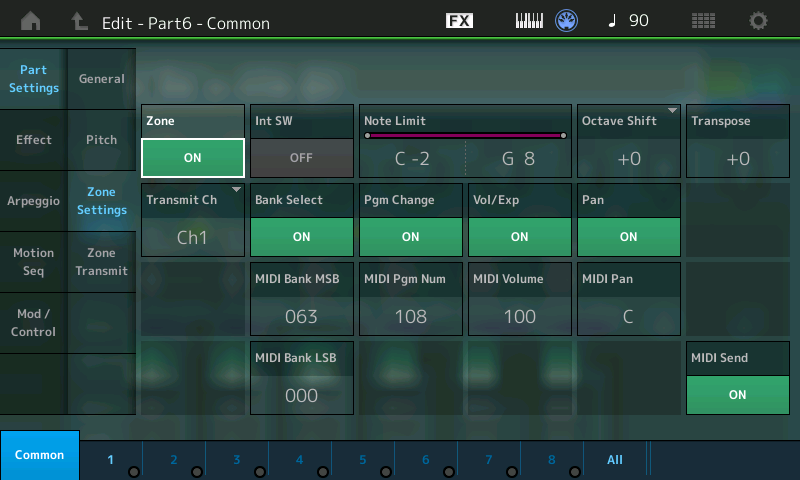
Hope that helps get you started.
Phil, what a brilliant idea, it's simply easy and awesome 😉
How to delete Sense?
Thanks
Tho wrote:
How to delete Sense?
Thanks
To delete a Scene you do so from the main HOME screen
Touch "Scene"
Select the Scene memory 1-8 that you wish to delete
Set the active "On" items in the screen to "OFF".
Thanks Bad Mister, It's sounds simple enough
Thanks again
