Simply trying to control the 8 assignable knobs with the super knob. There are parameters I cannot find. For example, with the ARP/MS light lit, I want to link knob 4 and control the Velocity with the super knob; or Random; or other selections on that line.
Instead many of the discussions and videos talk about assigning parameters I'm not interested in assigning at this point. I understand the super knob controls the 8 knobs by default and you must assign. However, why can't I assign the default parameters assigned to the 8 knobs to the super knob.
Please explain where I can find the the Velocity parameter located on the 4 knob (on the ARP/MS) and how to assign it to the super knob?
Thank you.
You get to pick from a list of available parameters that include as many as 24 each in the two Insert Effects (or Vocoder, if assigned), 10 Part parameters, and 20 Element parameters
The “Quick Edit” parameters (including the ARP/MS, Velocity, Random) are already assigned to dedicated Part Knobs and are basically “offset” parameter settings.
You can understand the MONTAGE PART as having 32 Knobs, each. Each Part, when selected (by pressing the corresponding [PART SELECT x] button) can be controlled by its own set of 32 Knob parameters... you access these knobbed parameters via four rows of eight Knobs:
TONE row
EQ/FX row
ARP/MS row
ASSIGN row
You light the button of the row you want access to... the HOME screen will show the eight currently selected items. The dedicated ones have names Cutoff, Resonance, etc., etc, the eight Assignable are User namable.
It is the Part’s 8 AssignKnobs and the parameters you can assign to them, that can be linked to the Super Knob’s row of eight Common AssignKnobs.
You cannot, for example, link a dedicated Knob to the Common Assign Knobs.
While the Super Knob is “Super”, this does not mean just everything can be assigned to it.
Summary
On the upper COMMON/Audio level of the architecture the 8 Common AssignKnobs can be assigned to control functions that are ‘common’ to all and/or those affecting the A/D Input Part...these include things like the System and Master Effect parameters, the A/D Input Part’s Insert Effects, Volume, Pan, and Sends and of course, any of the 16 Part’s eight AssignKnobs.
On the PART level of the architecture the 8 Part AssignKnobs can be assigned to control the Parts Insert Effects, 10 Part parameters, 20 Element parameters.
The parameters you mention, on the ARP/MS row are offsets to the Arpeggio and Motion Sequence Data that is selected for the current Performance. The way that these and the other knobbed parameters work is that when upper [COMMON] button is lit, turning a Quick Edit KNOB will apply it to all Parts in Common. So turning the VELOCITY Knob will offset all active Arpeggios. If a Single Part Select is activated the VELOCITY knob will only affect that one Part.
The functions assigned to Super Knob Control are always accessible... in other words, no specific light or button need be pressed to change its assign to the Super Knob.
Hope that helps.
Thank you for your quick response.
Just purchased the Montage about 2 months ago.
I have been combing through a lot of materials trying to get a handle on what the montage can do and how it can work for me. I play guitar and I like to switch back and forth from guitar to keyboard during a performance. In order to do that i setup certain scenes, which I utilize with a midi controller, that give me time to put the guitar down and continue with the keyboard - and then again switch back to the guitar, without interruption, before ending the performance.
I am having a lot of fun experimenting with the above, but at the same time trying to understand the full capability of the montage.
For example, I setup a performance I liked and was able to link the “Release” parameter to the super knob for a super sound coming from the trumpet part. However, I also liked how the “Velocity” (knob 4 on ARP/MS line) changed the sound of the drums when I increased it and was trying to have them both increase at the same time via the super knob.
I was able to see the release parameter in the “Edit Common Audio Section” but could not find a way to link the Velocity.
I just want to be clear. I think you are saying that the “Velocity” knob is a dedicated knob which cannot be linked to the super knob. Kindly confirm. Or are you saying it has to be done by element or part - Not Common - Not sure if previous sentence technically correct but I hope you can see what I am trying to do.
Again, thank you for your time and response.
The superknob (and other controllers) can be programmed to change/offset many parameters. However, these controllers (including superknob) do not have access to every parameter in a a Performance. In fact, there is a long list of things you cannot offset with controllers (superknob being one of these controllers). The parameters that can be offset by controllers are, as a group, called "destinations". The list of destinations is in the data list.
https://usa.yamaha.com/files/download/other_assets/2/1153992/montage_en_dl_g0.pdf
Page 175-177 shows a chart "Controller Box Destination" which lists all of these destinations.
Common:
1-48 are dedicated to effects
49-58 are PART-level sends, portamento, pitch, volume, LFO depth
AWM:
59-86 apply to Elements. Level/Pan/LFOs/Envelopes (time/depth)/resonance/cutoff
FM:
87-116 apply to FM parameters
... the System Parameters apply if the destination is at the "Common" level (vs PART level). Same with the rest of the following parameters 49-251.
What you will find is "Velocity" does not show up as any destination.
I've had situations where I wanted to be able to program velocity using controller sources (including motion control lanes) - so I can understand the draw to attempt to do this. However, velocity is not a destination so you will need to find another way.
You cannot control/offset velocity with the super knob.
You may be able to use superknob to control which part sounds (or volume) and have multiple PARTs with pre-programmed differences in velocity sensitivity then use superknob to switch (or morph) between each of these PARTs. That may not satisfy what you're after.
Current Yamaha Synthesizers: Montage Classic 7, Motif XF6, S90XS, MO6, EX5R
I just want to be clear. I think you are saying that the “Velocity” knob is a dedicated knob which cannot be linked to the super knob.
The Velocity function that is influencing the output of the pre-recorded Arp phrase, cannot be assigned to the SuperKnob. The Super Knob can be assigned to synth parameters. Synth parameters are those that are considered apart of the instrument. While the Insert Effects, Part and Element parameters are available... things that are temporarily associated with the instrument, generally, are controlled a different way. PART Assign Knobs, and therefore, the Super Knob, have a specific set of parameters available (those concerning the Insert Effect blocks, and the 30 Part and Element parameters).
The Arpeggio Phrases, and the Motion Sequences are separate entities that are applied to an instrument. You can manipulate them post the instrument output. It’s okay to pout about what you cannot Control (half-empty view), the glass half-full view includes an understanding of perhaps *why* and, more importantly, a way to accomplish what you envision. When the view is half-empty you wind up making a request (and waiting for a solution that may never come), when the view is half-full, you find a way to make it happen, now. That is our role here on the site... now.
The Super Knob cannot be programmed to offset the velocity value of the pre-recorded Arp phrase, directly. It is not a ‘synth’ parameter. The Arp Velocity Offset (the parameter that is under control of the dedicated VELOCITY knob) along with the other ARP/MS Offsets, can be stored in a MONTAGE SCENE;
Scenes are “snapshot memory” that can be used to memorize the Part’s Velocity Offset... Scene can be recalled in real-time and this can be used to adjust the playback of the Arp/MS, as well as mixer oriented parameters. These can be applied in real time, so you can recall eight different Velocity settings for the Arp data playback (actually you’ll find this is more than enough).
In the ”MONTAGification tutorial series” we go into using the SCENE function to control the playback velocity of a drum groove (as a practical example) see “Smooth Guitar” - in the example, we show how most of the factory Kits use four or five way velocity swaps for things like kicks and snare drums (hihats as well), a practical way of changing the intensity of your drummer was to control the VELOCITY offset in the Scene memory. We were making a point about volume versus velocity.
While altering velocity on a knob seems like a great idea, smoothly increase the output... but in fact, Volume is better for that... where Velocity makes its biggest impact is at this velocity swap points where it switches from sample #4 to sample #5. You can find that, precisely, using the Offset knob... in the example, the programmer left the basic groove so Sample #4 plays when VELOCITY = 100%, when you increase it to 101% it switches to sample #5.
I can setup the main groove with both the Velocity intensities. This can make all the difference in the world. I purposefully showed this as a small increment, (between 100 and 101%) to show how it could most efficiently be changed with a snapshot type memory. The change in volume and the change in velocity can be very, very different. Changing just volume of the drums in the “Smooth Guitar” Performance is very, very different from changing the velocity. In one the snare sample stays as #4, in the other the snare swaps to #5.
The point being, when you hear snare #4 vs. snare #5 the difference is what my sax player used to call “an attitude adjustment”... the intention of the player has been adjusted. I would use snare #4 to establish the basic, use the same groove with snare#5 when I want to “bring it on home”.
It is hoped that the reader hears this difference and concludes, the Velocity change is more dramatic (versus a simple change in volume), and is to be considered. Too often drums are at 127 at all times, leaving no room for that change in attitude, where you haves upped the intensity of what you are playing. If everything is maxed in the first few bars, you have no where to go when you want to increase the intensity or accent something later.
I thank you both for your responses. The main reason for my inquiry was I wanted to make sure I was not missing something. I have been having a lot of fun experimenting with what can be done with the Montage. I can promise you there is NO pouting here either. I am sure as I dig deeper into the capabilities of the Montage I will come up with a way to duplicate the sound I'm looking for - and duplicate it now...
Having said that, I do appreciate the input from this forum that has influenced the firm updates. If it weren't for those who suggested that the scenes have the capability to be changed by a midi foot controller, I would not be able to seamlessly switch from keyboard to guitar without missing a beat while the Montage continues to play! - And then back again!
I appreciate the wealth of knowledge you both freely give - as I see your names always popping up throughout the forum. Bad Mister, your videos were very helpful getting me started...
Thank you.
I am working with Assigning Knobs for the first time, trying to read up on it all and wrap my head around it...
Looking at Performance "CFX + FM EP", is it safe to say that the following are true? :
- Although the Common/Audio - AsgnKnob 2 has destinations Parts 1-4 (Assign 1), and turning the Superknob will turn Knob 2 for those specific destination parameters, including the lights on 2 (& turning just Knob 2 itself will also affect those same destinations); however when editing each Part 1-4 Control Assign, it is Knob 1 that is moved via the Superknob or manually for those same assignments (Not Knob 2 at that point, even though it controls the same destination parameters).
- Basically, each Part-Common Knob can be configured to have multiple destinations for each of it's 8 AsgnKnobs, and those AsgnKnobs can be configured as destinations for the 8 Common/Audio AsgnKnobs, but the Part-Common Assigns don't have to line up with the same Common/Audio AsgnKnob numbers, and could move different Knobs & lights, yet controlling the same destination parameters via the Superknob when in the two control config areas ("Common/Audio" & "Part Common Control Assign")
- If a Part 1 has AsgnKnob 4 configured, it does not do anything unless that specific Part & AsgnKnob are configured as a destination under one of the 8 Common/Audio AsgnKnobs.
- Likewise, if Common/Audio AsgnKnob 2 has Part 3 AsgnKnob 1 configured as a destination, it does not do anything unless Part 3 AsgnKnob 1 has a destination parameter configured.
Additional question: When playing and changing between the Tone, EQ/Fx, Arp/MS, Multi (Pan, Var, Rev) buttons and turning the various Knobs 1-8, but then selecting the ASSIGN button for the Performance configured Assignments, is there an easy way to reset all the changes back to default (in real time) without causing the sound to cutoff, especially if there is a song/audition/arp playing and you are still playing synth sounds?
[ Although the Common/Audio - AsgnKnob 2 has destinations Parts 1-4 (Assign 1), and turning the Superknob will turn Knob 2 for those specific destination parameters, including the lights on 2 (& turning just Knob 2 itself will also affect those same destinations); however when editing each Part 1-4 Control Assign, it is Knob 1 that is moved via the Superknob or manually for those same assignments (Not Knob 2 at that point, even though it controls the same destination parameters).
Not quite right.
Common AsgnKnob 2 is one of eight Common Assign Knobs that can be linked to Super Knob Control. You can see on the Main HOME screen that the position of Assign Knob 2 is exactly the same as the position of the Super Knob. When the Super Knob is 0 so is Common AsgnKnob 2, when the Super Knob is at 127 the AsgnKnob 2 is at 127. You also observe that Common AsgnKnob 1 travels in the opposite direction.
You can see how this link between the Super Knob and the eight Common Assign Knobs takes place by touching “Motion Control” > Super Knob.
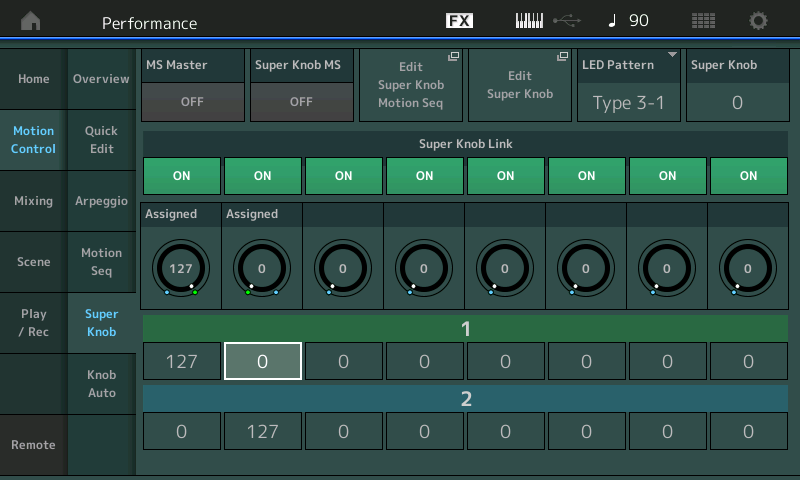
On this screen you can see how the other Knobs behave due to the Range set by values for 1 (green), and 2 (blue).
Range for Common Assign Knob 2 goes from 0-127; (minimum to maximum).
Range for Common Assign Knob 1 goes from 127-0
The reason Common Assign Knobs 3-8 are doing nothing is because their Range is Set 0-0.
If you go to [EDIT] > [PART SELECT 1] and look at the “Mod/Control” > “Control Assign” screen.
Activate the “Auto Select” (green) Function.
Turn the Super Knob.
You will discover that when Part 1 is selected, only Part Assign Knob 1 moves.
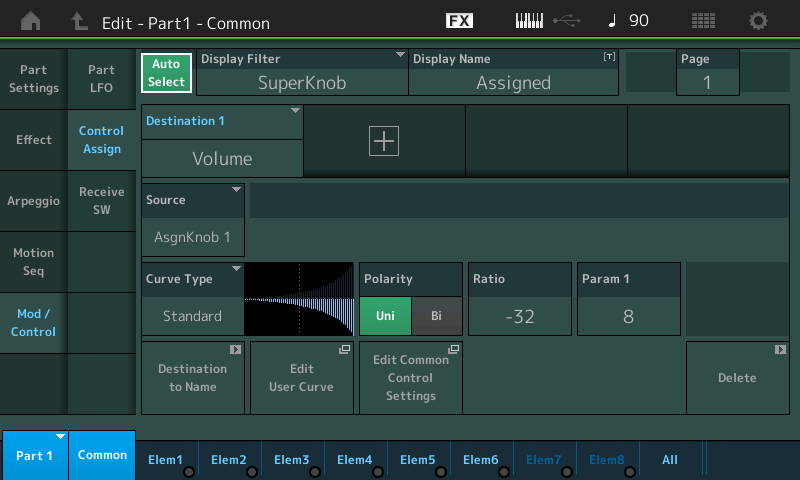
Press [PART SELECT 2]
Turn the Super Knob
Press [PART SELECT 3]
Turn the Super Knob
Press [PART SELECT 4]
Here you see Part 4 Assign Knob 1 is set to control Part Volume
Each of the four acoustic piano Parts has its own eight Assign Knobs, and in each it is AsgnKnob 1 that is linked to the Super Knob... to see this ...Tap the box that says “Edit Common Control Settings”
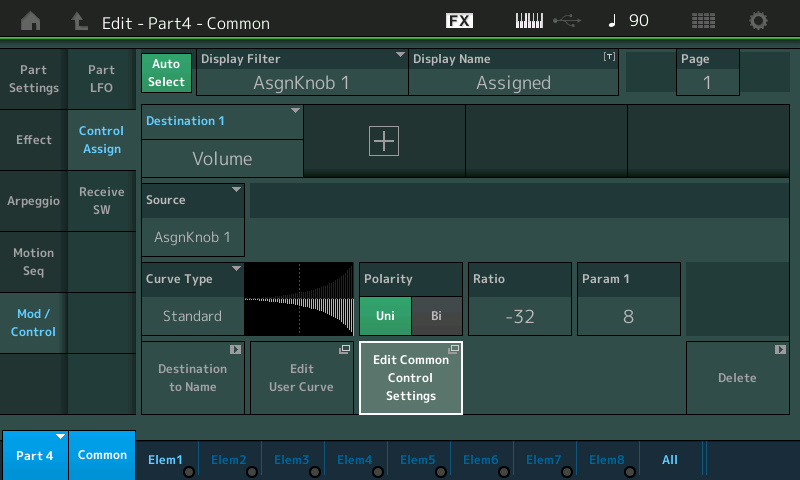
You are taken to the upper Common/Audio level of the architecture where the link of “Part 4 Assign 1” is linked to the upper Common Assign Knob 2.
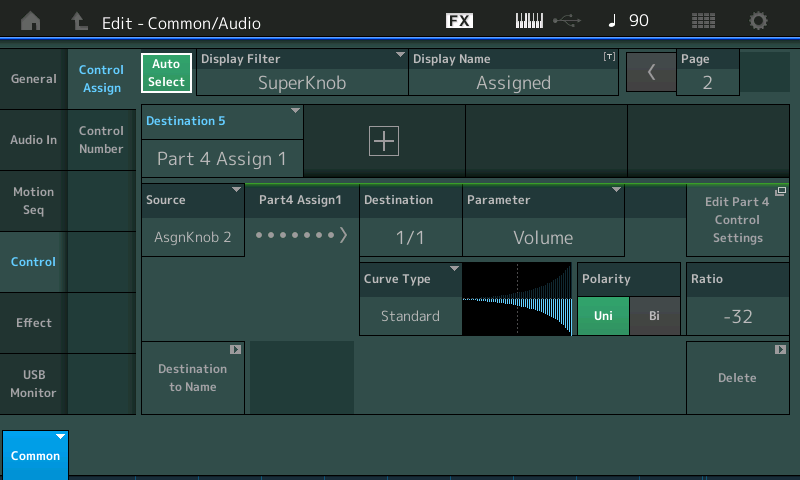
Part 5 (the FM Electric Piano) also has its individual PART ASSIGN KNOB 1 linked to the upper Common level,
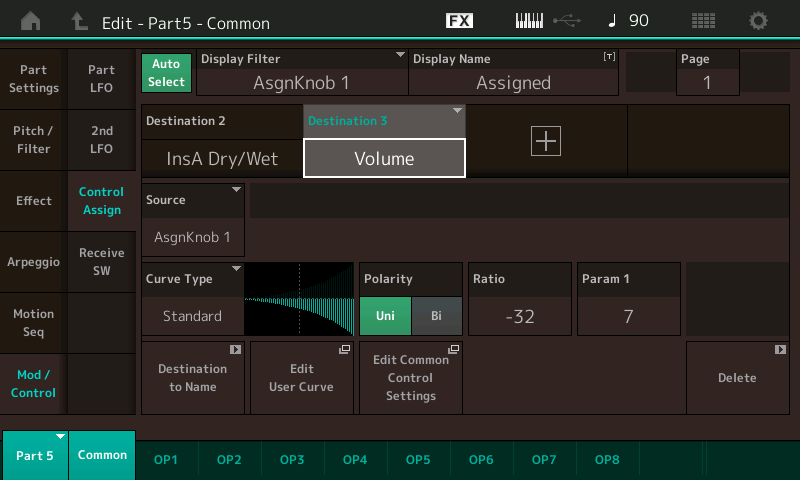
but it is linked to COMMON Assign Knob 1.
Which you have observed goes in the opposite direction - this is because the RANGE of Common Assign Knob 1 goes from 127-0; (maximum to minimum)
Any Part Assign Knob parameter linked with Common Assign Knob 2 will increase when the Super Knob is turned clockwise.
Any Part Assign Knob parameter linked with Common AssignKnob 1 will decrease when the Super Knob is turned clockwise.
The reason Common Assign Knobs 3-8 are doing nothing is because their Range is Set 0-0.
What happens if I take the Common/Audio AsgnKnob 3 and set the Range to 0-127, but there are no 'Destinations' added to that AsgnKnob? Does it move the Knobs/lights, but not affect the sound?
Is it true that:
- If a Part 1 has AsgnKnob 4 configured, it will not affect the sound any via the Superknob (while at the Main HOME screen) unless that specific Part's AsgnKnob is configured as a destination under one of the 8 Common/Audio AsgnKnobs? (even if those AsgnKnobs are set for Range 0-127)
- Likewise, if Common/Audio AsgnKnob 2 has Part 3's AsgnKnob 1 configured as a destination, it does not affect the sound any via the Superknob (while at the Main HOME screen) unless Part 3 AsgnKnob 1 has a destination parameter configured? (even if AsgnKnob 2 has Range 0-127)
While checking the "CFX Concert" Piano, I see that Common AsgnKnob 4 has Parts 1-3 Assign 8 as the destinations, and these three Parts Assign 8's have 'Var Send' as their destinations. Why is it that when I'm in the Performance 'Mixing' view, it does not show the Var Send's moving for those parts when turning the Superknob? I can hear that the Var Sends are changing, but it doesn't show any change on those Parts' tracks/channels..!?
What happens if I take the Common/Audio AsgnKnob 3 and set the Range to 0-127, but there are no 'Destinations' added to that AsgnKnob? Does it move the Knobs/lights, but not affect the sound?
That's right. But if an assignable knob is really not assigned to any destinations - it's probably "better" to unlink the knob from superknob. I say this because the point of setting the range from 0 to 0 is that you want to always force a downstream destination to an offset of 0. If you have no destinations (... including external MIDI gear using the assignable knob CC vallues) - then this is not happening. And instead, you're "tying up" the knob as always 0 for no good reason. Unlinking the common assignable knob lets you turn superknob freely and the common assignable knob will not change - it will be left where you put it. Allow for independence. And this independence may be useful for using that common assignable knob as a parameter input to a VST or another MIDI device. In which case, turning off the superknob link would be better than forcing the knob to 0. The risk of doing this, however, is remembering you did this. If you later want to add another superknob controlled parameter - and need a free common assignable knob - you'd need to remember to re-link (turn the link ON).
Keep in mind that setting a range of 0-0 only affects the range of the knob while turning superknob. If you are not turning superknob and turn the common assignable knob manually yourself - you are free to turn an assignable knob set to 0-0 anywhere from 0-127. The 0-0 range is the superknob's contribution to the range. Your manual range is always 0-127. If you set the common assignable knob to 127 manually - then the knob will "snap back" to 0 after turning the superknob one tick in any direction assuming that knob is set to a superknob range of 0-0.
Is it true that:
- If a Part 1 has AsgnKnob 4 configured, it will not affect the sound any via the Superknob (while at the Main HOME screen) unless that specific Part's AsgnKnob is configured as a destination under one of the 8 Common/Audio AsgnKnobs? (even if those AsgnKnobs are set for Range 0-127)
Absolutely. You have it right. You can optionally tie any PART assignable knob to a parent common assignable knob. Why would you NOT tie these together?
Even if a PART assignable knob does not "tie" to a common assignable knob - this just means that spinning superknob will have no effect. However, you can manually turn the PART assignable knob and this will control the parameter. This is why you would elect to program a knob in this way and not always have superknob in control. You want something independent from superknob for manual-only control and still want to go through the Mod/Control->Control Assign curve to alter a parameter by offsets.
- Likewise, if Common/Audio AsgnKnob 2 has Part 3's AsgnKnob 1 configured as a destination, it does not affect the sound any via the Superknob (while at the Main HOME screen) unless Part 3 AsgnKnob 1 has a destination parameter configured? (even if AsgnKnob 2 has Range 0-127)
Right. Assignable knobs not assigned to anything do not control anything even though the PART assignable knobs can be controlled themselves by superknob. You have to complete the chain if you want anything interesting to happen. Since PART assignable knobs do not send MIDI for the PART knobs themselves when controlled by the superknob - I cannot come up with a scenario where having Superknob -> Common Assignable Knob X -> PART Y Assignable Knob Z -> Zero destinations would be useful for any practical purpose. It becomes only a lightshow with no practical use.
While checking the "CFX Concert" Piano, I see that Common AsgnKnob 4 has Parts 1-3 Assign 8 as the destinations, and these three Parts Assign 8's have 'Var Send' as their destinations. Why is it that when I'm in the Performance 'Mixing' view, it does not show the Var Send's moving for those parts when turning the Superknob? I can hear that the Var Sends are changing, but it doesn't show any change on those Parts' tracks/channels..!?
I think your expectation about what you should be able to see is reasonable. At least in terms of the kind of information you're looking as feedback. However, the system doesn't provide a path to get there. When assignable knobs turn and destinations take the values as inputs to a curve spitting out an offset - the set/programmed values do not change. You have two distinct things - a programmed or set value and an offset value. You have no visibility to the offsets. When you're looking at "Var Send" - you can only look at the current value WITHOUT OFFSET. That goes for every parameter that has a destination. I have wished for a feature where we could switch all the parameters to show the result of applying the offset. Maybe change the color or invert the values (background color vs foreground) - so you know you're in this mode. I like to be able to visualize the final answer after passing through my curve. Instead - I'm left with either being content with the mystery, being OK with being close enough for jazz (use my ears - which works better for some parameters vs others), or applying math to figure it out. This is why I have a handful of messages out there asking about how the math works because I see the current feedback of knowing the offsets as deficient.
Current Yamaha Synthesizers: Montage Classic 7, Motif XF6, S90XS, MO6, EX5R
While checking the "CFX Concert" Piano, I see that Common AsgnKnob 4 has Parts 1-3 Assign 8 as the destinations, and these three Parts Assign 8's have 'Var Send' as their destinations. Why is it that when I'm in the Performance 'Mixing' view, it does not show the Var Send's moving for those parts when turning the Superknob? I can hear that the Var Sends are changing, but it doesn't show any change on those Parts' tracks/channels..!?
It is of interest, in conversation, to think you need to see the amount of offset reflected, but it is really not necessary at all times. Consider the context.
When you setup the PB parameter to bend up and/or down a distance, that setting is a general range setting. When you begin to perform you are not really interested in seeing the exact frequency readout as you play, nor do you need to a readout of change in Cents. When you apply MW to increase Pitch Modulation Depth (vibrato) during performing, you don’t need to see the readout of how much Pitch Variation you are applying. Or if adjusting speed, you don’t need to see the values to perform, you are doing by ear! When you are controlling volume of a sound with a Foot Controller, you don’t need to see the volume setting value to apply a string fade in behind the piano. You do it, in the moment, to taste, by feel.
These are performing gestures... when the recipe says a pinch of salt... it’s your call, do it to your taste.
__ When you are viewing the Mixer, however, absolutely, you have taken off the musician hat and put on the engineer hat, now you want an accurate read out of the Volume value. And here you get it. You would be viewing the mixer during playback... now you can entertain your eyes with visual feedback of your adjustments.
Don’t mix up the two. When I’m playing, the exact values are like adding “a pinch of salt”; they are to my “at the moment” whim. I’m not looking for a readout on a screen, I’m “feeling it”, I’m playing it by ear.
If I’m mixing down a recorded performance, then I’m interested in seeing the values, using the numbers, knowing how much exactly I’m changing a parameter... relative to others. That’s when you are looking at the Mixer, that’s when you want to see the values and make precise changes. To me it’s a matter of context.
Nice theoretical discussion, but I think if you separate playing/performing requirements, from adjusting/engineering requirements, you have a better time working with what’s on offer.
Extra Credit Beyond the Analogy
Reverb Send as seen on the MONTAGE “Mixing” screen is addressable via cc91
Var Send as seen on the “Mixing” screen is addressable via cc94
For a controller to animate that Knob icon on the “Mixing” screen it would need to be set to send cc91 or cc94.
When you assign a parameter (Destination) to a Control (Source) in the Control Set, you may not be using the standard Control Change numbers, you may not be using Control Change messages at all... it will depend.
In this example you are sending cc86 and cc87, respectively, for [AsSw1] and [AsSw2]. You have assigned the Switches to Control Rev Send and Var Send directly within Part 1.
cc91 is a standard MIDI Control Change (for Effect 1 amount) that animates the Mixer’s RevSend icon. Not cc86. Make sense?
Pressing [AsSw1] Sends values for cc86, this has been placed directly in charge of controlling the Rev Send amount.
The Mixer's Rev Send can be controlled additionally if you turn a controller sending cc91. You have several...
On the left front panel, you can select to Send cc91 from the Quick Edit Knob section and from the MULTI 1-8 section .... working these Knobs will change the Reverb Send on the Mixing screen. You have a dedicated Rev Send Knob, and you have the 1-8 PAN, VARIATION, and REVERB multiple Knobs... these Send the standard cc10, cc94, cc91 and therefore, animate the Mixing screen.
When you turn the Super Knob it might be changing parameters in all 16 Parts, most are controlled indirectly through various linked Common and Part AsgnKnobs. When the Super Knob is used to fade out all 16 Parts, it can do so without using cc7 or cc11, it can do it by putting the Super Knob in charge of a Part AsgnKnob set to “Part Volume” in each of the sixteen Parts
Even if a PART assignable knob does not "tie" to a common assignable knob - this just means that spinning superknob will have no effect. However, you can manually turn the PART assignable knob and this will control the parameter. This is why you would elect to program a knob in this way and not always have superknob in control. You want something independent from superknob for manual-only control and still want to go through the Mod/Control->Control Assign curve to alter a parameter by offsets.
So when I am playing live and select a Performance (Not in edit mode), and I have PART 1 assign knob 2 with a destination parameter linked (Rev Send), but that PART 1 assign knob 2 is 'not' linked to the SuperKnob, ...if I turn the physical Knob 2, does it modify the (Rev Send) for PART 1 even though it may or may not be linked to the SuperKnob?
Basically, forgetting about what is actually linked to the Superknob, if performing live, do I basically have control over the PARTs via the physical knobs (as they are assigned with the PART location)?
Now trying to tie SuperKnob/Physical Knobs & Common-Audio/PARTAssignKnobs, all together ... What about an instance where the SuperKnob has AsgnKnob1 set for Reverb, but also PART 2 assign Knob 3 (which affects something like Var Send). If I turn the physical Knob 1, does it change everything that is set as a Common/Audio destination, including the PART 2 assign knob 3 Var Send?
What happens if I turn the physical Knob 3, does it (also) change the PART 2 assign knob 3 Var Send, same as physical Knob 1?
---------------
I can see that the SuperKnob & sometimes the physical knobs might be good here & there, but I think much of what I will end up doing is utilizing the 8 Scene buttons for making most changes. (Unless I want to do a volume fade or something that requires a medium/slow change that the Knobs would be needed for)
This is why I have a handful of messages out there asking about how the math works because I see the current feedback of knowing the offsets as deficient.
Ok that makes sense...the destination settings/values are 'offsets' to the default set paramaters.
So how does the 'math' work for the offsets? Trying to understand the ratio and how much that might affect a parameter...
Of course, most of it I may have to do 'by ear', but there may be times where I want a bit more accuracy and do the math...!
Knowing now that the AssignKnob destination parameters are 'offsets' to the set parameters helps me to understand for the most part, that I just need to adjust the ratios, curves & ranges by ear. It would be good to know how to do the math of how the ratios & ranges affect things in some cases...
cc91 is a standard MIDI Control Change (for Effect 1 amount) that animates the Mixer’s RevSend icon. Not cc86. Make sense?
Yes and no. I (now) understand that cc numbers are for MIDI control, but I don't understand MIDI all that much and will likely only use it with Montage Connect when connecting to my Pro Tools DAW for Editing MIDI Sequencing for a Song I record on the Montage, test playback from the DAW to have the Montage play it, and once it's ready, save to a MIDI file on USB stick, load it into the Montage Performance as a Song or Audition, thereby having the Montage playback the sequencing edited song...!
So when I am playing live and select a Performance (Not in edit mode), and I have PART 1 assign knob 2 with a destination parameter linked (Rev Send), but that PART 1 assign knob 2 is 'not' linked to the SuperKnob, ...if I turn the physical Knob 2, does it modify the (Rev Send) for PART 1 even though it may or may not be linked to the SuperKnob?
Basically, forgetting about what is actually linked to the Superknob, if performing live, do I basically have control over the PARTs via the physical knobs (as they are assigned with the PART location)?
If PART 1 Assignable Knob 2 is not a destination in the common/audio modulation control area OR if it is a destination of a common/audio assignable knob but that common/audio is set to link=OFF then turning the physical knob (PART 1 Assignable Knob #2) when in [ASSIGN] mode with the current PART selected as PART 1 will offset the destination parameter(s) assigned to PART 1's Assignable Knob #2. And moving superknob would never alter PART 1 Assignable Knob #2 because you have elected to remove this knob from participation from Superknob. Which is a valid and reasonable choice to make. Gives you more flexibility for control.
Here's a "picture" of the two scenarios described:
Case 1: (Superknob) --[LINK=OFF] --> Common/Audio Assignable Knob #1 --> PART 1 Assignable Knob #2 --> Reverb Send
Case 2: No Common/Audio Assignable Knobs with destination as ... -> PART 1 Assignable Knob #2 --> Reverb Send
Either one would not change the PART 1 Reverb Send offset (at least not by this chain) when superknob is moved. Case 1 you have two places where you can manually control PART 1 Reverb send. Not superknob, but you can turn the Common/Audio Knob #1 which will change the offset for PART 1 Reverb send because turning the Common/Audio Knobs will cascade down to turning any PART-level knobs that are assigned as destinations to the common/audio level knobs. You could also manually turn PART 1 Assignable Knob #2 for either case to start changing the same offset.
EDIT 4/4 - updated 1st link below
There's a picture with superknob shown as the "Super Man" logo here: https://www.yamahasynth.com/ask-a-question/how-can-i-delete-the-superknob-and-keep-a-certain-soundsetting#reply-31243
Since links from the profile look like something that may change - here's another one to the same thread: https://www.yamahasynth.com/ask-a-question/how-can-i-delete-the-superknob-and-keep-a-certain-soundsetting
Now trying to tie SuperKnob/Physical Knobs & Common-Audio/PARTAssignKnobs, all together ... What about an instance where the SuperKnob has AsgnKnob1 set for Reverb, but also PART 2 assign Knob 3 (which affects something like Var Send). If I turn the physical Knob 1, does it change everything that is set as a Common/Audio destination, including the PART 2 assign knob 3 Var Send?
What happens if I turn the physical Knob 3, does it (also) change the PART 2 assign knob 3 Var Send, same as physical Knob 1?
You didn't specificy clearly if "AsgnKnob1" is at the common/audio level or PART. Because along with PART-level assignable knobs as destinations for the common-level assignable knobs, the common-level assignable knobs also have common/audio level parameters, including reverb settings, that can be destinations. I'll map out something specific and hopefully this matches what is helpful.
Superknob --[LINK=ON]--> Common/Audio Assignable Knob #1 --> Common/Audio Reverb "Rev Rev/Time" parameter
Superknob --[LINK=ON]--> Common/Audio Assignable Knob #1 --> PART 2 Assignable Knob #3 --> PART 2 Var Send
If you turn Knob [1] while the instrument is in [ASSIGN] mode for the knobs and the common/audio is selected (NO PART currently selected) - then turning Knob [1] would represent the common/audio assignable knob #1. Doing so would start changing the offset for common/audio "Rev/Time" and also PART 2's Var Send simultaneously. This assumes also leaving superknob stationary. Once you move superknob - Common/Audio Assignable Knob #1 will move in-line with its programming within whichever range (low to high) that was set for superknob to control Common/Audio Assignable Knob #1.
Your description you say "physical knob" - that's a little loose. The physical knob aka "Knob [1]-[8]" just denotes which piece of rubberized plastic you're turning and does not denote a mode. Physical knobs have any of almost a hundred different modes they can assume due to the different assignable and fixed-function settings they could assume and also, for some, differences depending on if the common (no PART) is selected or one of the 16 PARTs. So if you are differentiating two different specific scenarios where one can spin a physical knob - it's best to denote which mode the knob is assuming (Common/Audio Assignable or PART # assignable or one of the several fixed-function modes).
Current Yamaha Synthesizers: Montage Classic 7, Motif XF6, S90XS, MO6, EX5R
