Is it possible to assign the Super Knob to control the global Reverb Return of a Performance? I just want to Super Knob to control the Global Reverb (Edit - Common/Audio - Effect - Reverb) amount. I have it set up right now to control the Reverb time which gives me a similar effect, but I see no way to make it control the Reverb Return or even the Reverb Send of my Parts in my Performance.
Reverb Send is available - not return.
The data list "Control List" shows a table of all of the options.
Reverb Send is available - not return.
The data list "Control List" shows a table of all of the options.
I've tried to assign Reverb Send for both of my Parts in my Performance to the Super Knob but I get no effect.
I confused as to what I'm doing wrong..,
Reverb send comes from the Part(s) participating. When the programmed Reverb Send value plus any offset is not zero - some amount of that Part is sent to Reverb. Each Part can be set to how much to send to reverb. You can elect to offset this amount by using the modulation matrix where a source (like superknob, etc) can vary the amount of offset to apply to Reverb Send. If Reverb Send is programmed to 0 - then the modulation source would "want" to add positive offset to it in order to change Reverb Send's final result. You'd want to use either a positive ratio unipolar curve or a bipolar curve (which you'd be using only the "half" of the bipolar curve that added offset - not the subtracting side). I say this because if you subtract from 0 - you still get 0. So there is a way to setup curves and nothing will happen - the programmed value and offset value will be the same.
The other reason why you may not hear reverb even if you are properly modulating the sends is that the Reverb Return may be setup as 0. If the return is 0 (meaning the programmed value plus any offset) is 0 - then no Reverb will be heard.
After all Parts send their outputs to Reverb - the combined signal with reverb applied to all Part(s) participating will be routed back to your Main L&R outputs. This signal with reverb applied is called a "wet" signal. If Reverb Return is set to 0 - then no wet signal will be routed back to the Main L&R outputs. Check that.
Also, check to be sure you didn't disable System Effects. Maybe through experimentation this was disabled. There's a shortcut to the FX enable/disable screen by touching the "FX" on the top line of your touchscreen.
Is it possible to assign the Super Knob to control the global Reverb Return of a Performance? I just want to Super Knob to control the Global Reverb (Edit - Common/Audio - Effect - Reverb) amount. I have it set up right now to control the Reverb time which gives me a similar effect, but I see no way to make it control the Reverb Return or even the Reverb Send of my Parts in my Performance.
Reverb Return is not assignable to the Super Knob.
What you can do:
It does have its own dedicated “Rev Return” Knob, however.
“Reverb Send” from any of the Parts can be assigned to the Super Knob as desired.
Highlight the “Rev Send” of the Part you wish to control
Press the glowing [CONTROL ASSIGN] button
The ‘learn’ screen appears inviting you to select a controller
Move the Super Knob - you taken to the Parts Control Assign screen.
Setup the Control Assign - Curve Type, Polarity, Ratio, Parameter 1 (shaper)
”Quick Edit” Control Knob Functions
The left front panel of the MONTAGE you have three rows of 8 parameter destinations. These are referred to as your “Quick Edit” parameters.
Each Part has access to these 24 Knobbed parameters plus each Part has its own 8 Assignable Knobs. (32 Knobs per Part).
You can address all 16 Parts, simultaneously, by selecting “Common” as the target for your “Quick Edit”... additionally, the “Common” level of the architecture has its own 8 Assign Knobs, which are the ones linkable to the Super Knob..
A close look will show you that both “Reverb Send” (per Part) and the “Reverb Return” (Common) are available to Knob control... here’s how
From the HOME screen:
Touch “Motion Control” in the first column
Tap “Quick Edit”
Here the current selection is “Common” — this means changing one of these parameters will apply to all Parts (all 16 Parts).
You can access the rows with the dedicated buttons just to the left of the row
These are generally, offsets. “Cutoff” for example applies +/- to all Filters in all Parts. (Potentially scores of Filters)
If you change “Common” to a particular “Part #” the knobbed parameters here will address just that Part.
When “Common” is the target REVERB RETURN appears as Knob 8 of the second row
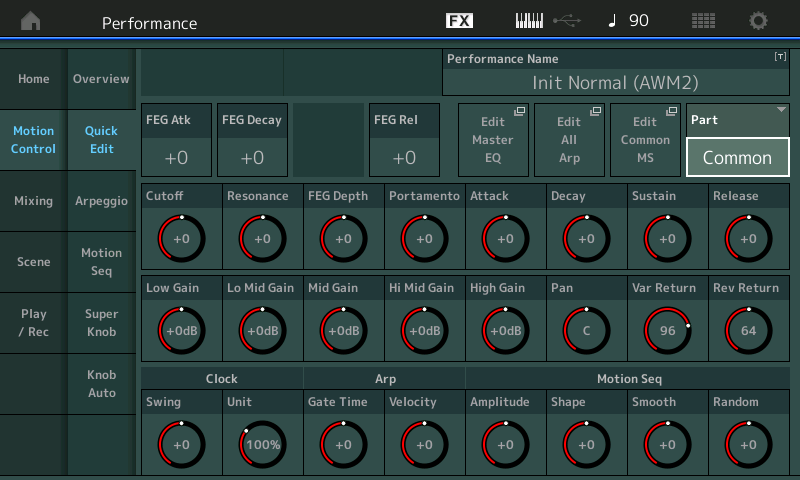
Switching to a Part, naturally the parameter switches to the individual Part’s Reverb Send amount.
Reverb is a communal effect — means like a community pool, everybody with a Send amount swims there. So Reverb Return is a “Common” parameter.
Because no specific light or button needs to be pressed in order for the Super Knob to do what it is assigned to do, (it is “super” after all) you can simultaneously have access to the Super Knob (Reverb Time, etc.) and the “Reverb Return” via its dedicated Knob.
Hope that helps.
Reverb send comes from the Part(s) participating. When the programmed Reverb Send value plus any offset is not zero - some amount of that Part is sent to Reverb. Each Part can be set to how much to send to reverb. You can elect to offset this amount by using the modulation matrix where a source (like superknob, etc) can vary the amount of offset to apply to Reverb Send. If Reverb Send is programmed to 0 - then the modulation source would "want" to add positive offset to it in order to change Reverb Send's final result. You'd want to use either a positive ratio unipolar curve or a bipolar curve (which you'd be using only the "half" of the bipolar curve that added offset - not the subtracting side). I say this because if you subtract from 0 - you still get 0. So there is a way to setup curves and nothing will happen - the programmed value and offset value will be the same.
The other reason why you may not hear reverb even if you are properly modulating the sends is that the Reverb Return may be setup as 0. If the return is 0 (meaning the programmed value plus any offset) is 0 - then no Reverb will be heard.
After all Parts send their outputs to Reverb - the combined signal with reverb applied to all Part(s) participating will be routed back to your Main L&R outputs. This signal with reverb applied is called a "wet" signal. If Reverb Return is set to 0 - then no wet signal will be routed back to the Main L&R outputs. Check that.
Also, check to be sure you didn't disable System Effects. Maybe through experimentation this was disabled. There's a shortcut to the FX enable/disable screen by touching the "FX" on the top line of your touchscreen.
Everything is in order, the Super Knob still doesn't do anything for me when I assign it to my Part 1 & 2 Reverb Send.
On the Performance Home Screen I hit the EDIT button, then Control Assign on screen. I then press Auto Select and move the Super Knob so it's selected. Then, I chose a Destination for Part 1 Assign. Source is AsgnKnob 1, Destination is 1/1 and Parameter Rev Send. Curve Type is Standard, Polarity is Uni and the Ratio is +32.
All of the same settings for Part 2 Assign expect for the Destination which is AsgnKnob 2.
When moving the Super Knob after having all of this setup, Part 1 and 2's Reverb Send knob do not move. I usually look for movement in the Mixing Tab of the Performance and I don't see nor hear any changes.
If it helps, I'm on the latest firmware and no, no System Effects or anything are turned off as this is a brand new freshly upgraded and factory reset (for good measure) Montage 6.
Reverb send comes from the Part(s) participating. When the programmed Reverb Send value plus any offset is not zero - some amount of that Part is sent to Reverb. Each Part can be set to how much to send to reverb. You can elect to offset this amount by using the modulation matrix where a source (like superknob, etc) can vary the amount of offset to apply to Reverb Send. If Reverb Send is programmed to 0 - then the modulation source would "want" to add positive offset to it in order to change Reverb Send's final result. You'd want to use either a positive ratio unipolar curve or a bipolar curve (which you'd be using only the "half" of the bipolar curve that added offset - not the subtracting side). I say this because if you subtract from 0 - you still get 0. So there is a way to setup curves and nothing will happen - the programmed value and offset value will be the same.
The other reason why you may not hear reverb even if you are properly modulating the sends is that the Reverb Return may be setup as 0. If the return is 0 (meaning the programmed value plus any offset) is 0 - then no Reverb will be heard.
After all Parts send their outputs to Reverb - the combined signal with reverb applied to all Part(s) participating will be routed back to your Main L&R outputs. This signal with reverb applied is called a "wet" signal. If Reverb Return is set to 0 - then no wet signal will be routed back to the Main L&R outputs. Check that.
Also, check to be sure you didn't disable System Effects. Maybe through experimentation this was disabled. There's a shortcut to the FX enable/disable screen by touching the "FX" on the top line of your touchscreen.
I got it to work. No idea what I did differently, but now it works.
