Hi,
New Montage user - review to come. But wanted to ask a question about a feature that seems curiously missing. From recording, experimenting and reading through threads it looks like the Montage has limitations that require workarounds to use as a multi-timbral sound source with a DAW. In every synth I have owned for the past 25 years, one can assign a MIDI channel to each part in the relative performance mode (including the Motif XS) and then set that up with a DAW so that when you select a channel on the DAW the MIDI for just that channel gets recorded. On the Montage, if one is using a performance of 8 parts and wanting to record them individually, if one records part 1 the other 7 parts also transmit MIDI, resulting in 8 notes recorded in the DAW for every key you play. Some workarounds have been offered:
Switch MIDI I/O mode to Single. This is not a valid workaround as if you have a performance with 8 individual parts you want to separately record, then you can record one of the parts with this method but cannot record the others or play them back as the Montage will only send and receive on a single MIDI channel in this mode.
Utilize the zone functionality by turning on the master zone function and then setting each part's zone function on and turning the transmit channel to off, except for the first part as you need one to transmit MIDI to the DAW). This will work but seems pretty kludgy. One would have to do this with any performance that they are using multi-timberally with the DAW.
The Montage needs a quicker way to disable MIDI transmit on these other channels so one doesn't get duplicate notes when recording with a DAW (other other external equipment. I guess introducing zone control into each performance brought this issue (along with great flexibility) but the Montage needs a fix here so it can simply do what synths have been able to do for the last 25 years. Progress is not good if it moves important functionality backwards. I think the Motif had a screen that one could simply uncheck MIDI transmit globally for any MIDI channels, and the Montage really needs that global setting as well. Or another MIDI I/O mode that transmits on one channel and receives on all.
In the meantime I have come up with my own solution, and that is to use the MIDI filter on my MOTU interface to block any note or control data from the Montage coming from MIDI channels 2-16. (The DAW routes anything sent on channel 1 to any channel I select in the DAW via auto-channelize, which I would guess is how most people have their DAWs set up). This quick fix allows me to work in Multi I/O mode and not get the duplicate notes while recording. Hopefully this may help others with this issue.
Anyone know if Yamaha intends to improve this?
Spoff
Kurt,
Your description of how to use a DAW doesn't exactly match some of the other users' issues. I may have a workflow which will satisfy you without having to change how Montage works or the features available today.
Works for everything, almost most efficient method:
========================================
In order to demonstrate, use [CATEGORY SEARCH] and key in search text (box with the magnifying glass) of "Multi Bars Organ"
I chose "Multi Bars Organ" because it uses all 8 keyboard-controlled PARTs and would be the most annoying PART if you had to menu-dive to "fix" the mutli-MIDI-channel behavior. From there, I assume you're already at the (HOME) screen - but I'll leave instructions to navigate to (HOME) just in case:
1) Press [PERFORMANCE] (HOME) button
2) Look at the touchscreen on the left-hand side mid-way down "Kbd Ctrl". Next to this text are 8 piano key icons that are lit up in a blue-green color. Tap every one of them to turn OFF local keyboard control. Takes about 3 seconds with a decent aim.
3) Your "[PERFORMANCE CONTROL]" button should be illuminated by default. Under this button are 8 buttons with a silkscreen "PART SELECT" and each button has a silkscreen under it from "1/1" to "8/8". If you press 1/1, PART 1 will be selected and only MIDI channel 1 will be sent. If you press 2/2, PART 2 will be selected and only MIDI channel 2 will be sent. And so on through pressing 8/8 which selects PART 8 and only MIDI channel 8 is sent.
That's it.
Notes on "Multi Bars Organ" not related to MIDI channel isolation:
====================================================
Specific to this particular performance, by default PARTs 4 and 5 are set to a level of 0. Therefore, when you press 4/4 or 5/5 - nothing will sound. However, if you look at the MIDI output - you will still see the MIDI traffic for channel 4 when 4/4 is pressed and MIDI traffic for channel 5 when 5/5 is pressed. If you want PARTs 4 and 5 to have a higher level (non zero so you can hear them) then the easiest way to do this is to press the [PART CONTROL] button which will mode switch the sliders (8 faders) to control the level of each part. You'll notice slider 4 and slider 5 have the LED all the way down. Move slider 4 and slider 5 all the way to the bottom, then move them both up to your desired level. Your using previous Yamaha keyboards (like the XS) should be familiar the need to "catch" current settings before they change. Now pressing 4/4 or 5/5 will make sounds.
Theory on what's going on with keyboard control:
=======================================
The theory here is that Local Keyboard Control (Kbd Ctrl) must be ON in order for your mashing of keys to be sent to the PART - otherwise your key mashing is not sent to the PART. Therefore, no MIDI will be sent from any PART with keyboard control turned off when mashing keys. There is one exception, however. This is when you SELECT (highlight) a PART. Any SELECTED PART will _override_ the keyboard control setting as OFF. Any SELECTED PART will "pretend" like keyboard control is turned ON even if Keyboard Control is OFF for that PART.
If keyboard control is ON for the PART you have selected - then all PARTs with keyboard control = on will send MIDI and sound at the same time.
If keyboard control is OFF for the PART you have selected - then only the PART you have selected will sound and send MIDI. All other PARTs will be forced as if keyboard control is OFF even if the other NOT-SELECTED PARTs have keyboard control ON.
A more efficient way to output a single MIDI channel:
==========================================
Assuming you start with a performance like "Multi Bars Organ" - a performance that has all 8 PARTs used and keyboard control set to ON - there's an even more efficient way to start recording one-by-one with a DAW. You can simply, from the home screen, just press the keyboard control piano key icon for any PART you want to start recording (if the keyboard control is turned ON as it would be by default). This will automatically SELECT the PART at the same time - so it will force only that single PART to output MIDI. Then, each channel you want to record in isolation from other PARTs - do the same thing. If you are coming back to a PART you previously have already turned OFF keyboard control - then don't press the keyboard control area to select the part - instead touch the PART name or use the buttons "1/1" through "8/8" ("PART SELECT").
Therefore, this is a one-button or one-press setup to make any of the 8 PARTs send only its single channel worth of MIDI output.
I talk about PARTs 1-8, but the same works for channels 9-16. Channels 9-16 cannot turn ON keyboard control, so these you can just select to make them output MIDI for channels 9-16.
Okay, but I want only PARTS 2, 5, and 8 to output MIDI - your method doesn't work:
==================================================================
Understand that any PART with keyboard control turned ON -and- make sure you have a PART SELECTED that has keyboard control ON as well -- these keyboard control ON PARTs will all send MIDI data at once. The warning about not selecting a PART with keyboard control as OFF is because if you have a PART with keyboard control set to OFF - then it will temporarily turn keyboard control to OFF for all other PARTs other than the selected PART. So if you want PARTS 2, 5, and 8 to output MIDI and not the other parts, then:
1) Turn keyboard control OFF for PARTs 1, 3, 4, 6, and 7 (all but 2, 5, and 8)
2) Turn keyboard control ON for PARTs 2, 5, and 8
Remember - doing this is an easy single "touch" per PART from the home screen. Takes longer to type than to actually do.
3) Make sure either PART 2, 5, or 8 is selected (and NOT 1, 3, 4, 6, 7, or 9-16).
That's it - now PARTs 2, 5, and 8 will output MIDI at once.
If you want to record PARTs 1, 3, 4, 6, 7, or 9-16 in the one-at-time MIDI channel way - you can use this same setup and simply select any of those PARTs. And since keyboard control is OFF for all those parts, the keyboard will take the actions I described for keyboard control=OFF SELECTED parts which will effectively only output MIDI for the single selected PART.
... and a comment on the GUI I've made before:
======================================
What happens when keyboard control is OFF and you SELECT a part is not entirely intuitive. The fact that if a selected PART's keyboard control is OFF - it will pretend like the keyboard control is OFF and then go behind the curtains and turn OFF keyboard control for all other PARTs isn't something very visible by the GUI. I personally think when you SELECT a PART with keyboard control as OFF - the GUI should turn ON the keyboard control icon with maybe an amber color - then any other PARTs with keyboard control as ON (other PARTs NOT selected) should change the green/blue icon to amber with an "X" through it or the word "OFF" super-imposed over the keyboard icon to indicate the system is temporarily turning keyboard control OFF for those PARTs. At least one could make sense out of what is happening and would more quickly and more intuitively understand what the system is doing.
Montage isn't like XYZ keyboard:
==========================
This is the kind of message you are likely to get in one form or another. Perhaps after getting a more firm grasp of how to get your work done with Montage you will end up thinking it's OK without any problem. Although I think the interface could be improved to guide you from keyboard XYZ to the "Montage way" - once you know, it's not any more difficult to manage than other keyboards.
Thoughts about helping ex-Motif users:
===============================
If it helps adopting the keyboard - I wouldn't mind Yamaha putting in redundant features that "bridge" between the Motif way and the Montage way. Here locally, talking with the sales people on the floor of different stores (not only ones with "guitar" in the name) - the sales folks are telling me the first impression is that people come in and have a hard time getting past "zero" to get what they want to do done on Montage. It's too different for them to catch on - so I've received feedback that sales are slow and attribute it mainly to this (ease of use). Version 1.51 doesn't drastically change the feedback I have received in terms of features. Even still, the "locked down" store demo version does not appear to have been updated so the floor always has v1.20 (I hope I'm not getting that wrong - maybe it's even v1.02). At any rate - there's no v1.51 loaded on Montages today in the in-store demo units. Hopefully that will change soon.
It's not my opinion that Montage sales are being hurt by the design choice to have some differences without bridging between these differences. This is direct from sales personnel. Still, it's their opinion based on feedback they receive from their customers who leave without a new Montage. So it could be something else (price, etc).
BTW: the feedback I received did point out that the class of user with the most problems is the studio use (DAW, etc) customer and not the performance (gigging) customer.
Current Yamaha Synthesizers: Montage Classic 7, Motif XF6, S90XS, MO6, EX5R
Jason wrote:
Okay, but I want only PARTS 2, 5, and 8 to output MIDI - your method doesn't work:
==================================================================Understand that any PART with keyboard control turned ON -and- make sure you have a PART SELECTED that has keyboard control ON as well -- these keyboard control ON PARTs will all send MIDI data at once. The warning about not selecting a PART with keyboard control as OFF is because if you have a PART with keyboard control set to OFF - then it will temporarily turn keyboard control to OFF for all other PARTs other than the selected PART. So if you want PARTS 2, 5, and 8 to output MIDI and not the other parts, then:
1) Turn keyboard control OFF for PARTs 1, 3, 4, 6, and 7 (all but 2, 5, and 8)
2) Turn keyboard control ON for PARTs 2, 5, and 8
Remember - doing this is an easy single "touch" per PART from the home screen. Takes longer to type than to actually do.
3) Make sure either PART 2, 5, or 8 is selected (and NOT 1, 3, 4, 6, 7, or 9-16).That's it - now PARTs 2, 5, and 8 will output MIDI at once.
Hello,
I'm learning to use my new Montage too and I have the opposite "problem".
I'm trying to make a performance to control only my four hardware synths + two plugins and, for example, when I'm controlling Hauptwerk (the virtual pipe organ software), sometimes I'm in need to mute one of the organ manuals or the pedalboard and touching the Kbd Cntrl icon on the touchscreen has the opposite effect: it highlights the part that I want to stop playing and so I hear only it.
How can this be solved? Only with a fast double tap (one tap on the Kbd Cntrl icon and the other one on the nearest part)?
Unfortunately scenes cannot store keyboard control settings and selected parts - or that would be a great use of scenes for what you want to do.
The "double-tap" idea does work.
You can also accomplish a similar idea with buttons. Again - unfortunately there is no button to turn on/off keyboard control directly. Therefore, you need to do some "setup" prior to using the performance in order to use buttons:
Setup (Before tune starts):
=====================
1) Press [PERFORMANCE] (HOME)
2) Use Cursor buttons (down arrow) to highlight around the keyboard control icon
3) Select any PART (1/1 through 8/8 buttons under "PART SELECT" - note these are also called "Number A [1] - [8]" in the owner's manual) you want to disable MIDI output (keyboard control for this target PART will be ON at this point)
Using - during tune:
================
4) Press [ENTER] to turn keyboard control off - more precise than using touchscreen This is a toggle - so [ENTER] again will turn it back on - but don't do that.
5) Select any PART which has keyboard control ON - suggest always leave PART 1 with keyboard control ON - so it will be easy to remember just to press "Number A [1]" (aka "1/1" button under "PART SELECT")
... so if you follow the suggestion to always leave keyboard control of PART 1 ON (use a PART you do not want to toggle on and off from a MIDI output perspective) - then you would, as an example:
Load your performance, press [PERFORMANCE] (HOME)
press cursor down 5 times
press Number A [4] (select PART 4) to get ready to turn off this MIDI output.
When you get to the part of the song you want to disable PART 4, press [ENTER] then Number A [1]
To re-enable, press Number A [4] then [ENTER], then Number A [1].
For me, the [ENTER] with my thumb of the right hand and Number A [4] is a comfortable reach so I can accomplish this switching with one hand. Past Number A [4] ([5] - [8]) is a big stretch - so you may want to rearrange the PARTs to ensure you can use easy-to-reach-one-hand gestures for accomplishing this with buttons.
In the heat of the moment, I believe this will be preferable to the touchscreen.
Another Option:
=============
If your rig has the capacity for some device to send a SysEx message - then you can control such a device (PC, foot controller, another keyboard, etc) to send a SysEx message to Montage's MIDI address 0x31, [part #], 0x17 with a value of 0x01 for ON or 0x00 for OFF (keyboard control). This would not change the selected PART
As an example ("0x" removed, this is what MIDI-OX likes):
F0 43 10 7F 1C 02 31 01 17 00 F7
Format:
0xF0 (MIDI spec SysEx start) 0x43 (Yamaha Corporation MIDI ID Number) 0x1n (n=device number 0x0-0xF, assuming n=0) 0x7F (group ID high) 0x1C (group ID low) 0x02 (model ID) 0x[AddrH] 0x[AddrM] 0x[AddrL] 0x[Data1] ...0x[DataLast] 0xF7 (MIDI spec end of SysEx aka EOX)
So:
F0 43 10 7F 1C 02 = standard header for a parameter change.
31 = AddrH (high address)
01 = AddrM (medium address), also for this command equal to PART. 0=PART1, 1=PART2, 2=PART3 ... and so on
Therefore, in this example, I am changing 01 = PART2
17 = AddrL (low address)
00 = Datalist, and this command has only one data byte (00 = keyboard control off, 01 = keyboard control on)
F7 = end of sysex
Therefore:
F0 43 10 7F 1C 02 31 01 17 00 F7
Turns Keyboard Control for Part 2 OFF.
F0 43 10 7F 1C 02 31 01 17 01 F7 = turn keyboard control PART 2 ON
F0 43 10 7F 1C 02 31 02 17 00 F7 = turn keyboard control PART 3 OFF
F0 43 10 7F 1C 02 31 02 17 01 F7 = turn keyboard control PART 3 ON
... follow pattern through:
F0 43 10 7F 1C 02 31 07 17 00 F7 = turn keyboard control PART 8 OFF
F0 43 10 7F 1C 02 31 07 17 01 F7 = turn keyboard control PART 8 ON
I tested this on my keyboard and setting keyboard control through SysEx does not alter the currently selected PART (selected PART stays the same as current selection). How this works as described is desired behavior for your use case.
I imagine you do not have a device which can do this. Although there are only a handful of devices you can purchase (at your local music store) to accomplish this - and some are expensive - this will not last long. The cost of producing and engineering one of these devices is at an all-time low today with very inexpensive microprocessors offering MIDI capabilities with little programming effort. Many of the MIDI issues could be solved with a swiss-army-knife type device which looks like a normal MIDI cable but has one of these microprocessors inside. So perhaps this information will be more widely useful within the useful life of Montage (sometime "soon").
Current Yamaha Synthesizers: Montage Classic 7, Motif XF6, S90XS, MO6, EX5R
Thank you for your reply!
It would be nice to have a Kbd Ctrl button near the part select buttons!
Or if it's possible to implement it in a future update, to do it by pushing both mute and solo buttons at the same time (to have both highlighted) and then select the part you need to control.
The easiest for me would be [SHIFT] + Number B [1] - [8] to toggle keyboard control ON/OFF for PARTs 1-8.
Currently Number B [1] - [8] is used for Motion Sequence select and [SHIFT] + Number B [1] - [8] is also Motion Sequence select. So there's an opportunity to employ SHIFT here to make these Keyboard Control without causing a change in the current selected PART. This would make the gesture relatively easy and for me the 1-hand operation to reach all 8 PARTs can be done although I'd still probably for myself program PARTs I want to toggle within PART2-PART4.
Also, when [SHIFT] is pressed - if Number B [1] - [8] are going to affect keyboard control then the LEDs should change to reflect the current state of keyboard ON/OFF (brightly lit for Keyboard Control = ON for each PART 1-8 and dimly lit for Keyboard Control = OFF for PART 1-8).
I do not (currently) use external gear - so really I wouldn't end up using it myself anytime soon.
Alternatively, if keyboard control (and ideally currently selected PART) could be saved in scenes - then this would make the gesture much easier (one finger). Maybe the Mixing 1 scene category.
Keep in mind discussion of feature improvements is pie-in-the-sky between now and who knows when (if ever). So you'll need to adopt something that works using today's feature set. Which both the button suggestion and SysEx (more limited application due to need of a capable external device) provide.
Honestly, since you are controlling software - I assume some plugin on a computer - your computer can be setup to send SysEx in response to any number of things like assignable knob values, etc. And - as possibly an easier alternative - you can probably ditch SysEx and program your plugin to turn itself on / off (filter incoming MIDI) according to different control (CC) values which you can more easily accomplish than this button pressing.
There's all kinds of solutions available once a computer is involved.
My previous suggestions (except SysEx information) is geared towards no-computer-available.
Current Yamaha Synthesizers: Montage Classic 7, Motif XF6, S90XS, MO6, EX5R
Kurt wrote:
Hi,
New Montage user - review to come. But wanted to ask a question about a feature that seems curiously missing. From recording, experimenting and reading through threads it looks like the Montage has limitations that require workarounds to use as a multi-timbral sound source with a DAW.
Hi Kurt, welcome...
Please do not over complicate the usage of Montage. Let's begin the discussion with the simple solution, then we can help fill in the information that you are missing. Hopefully, by the end of this post you will have a better handle on how to add what is new and different about Montage to your workflow. Do expect some differences in how you work in order to include what is new and different about Montage. Coming from an XS you can work as you did there with a few important differences...
To use the Montage as a multi-timbral sound source please follow these simple steps:
From the [PERFORMANCE (HOME)] screen
Press [CATEGORY SEARCH]
Touch "INIT" > "Multi/GM"
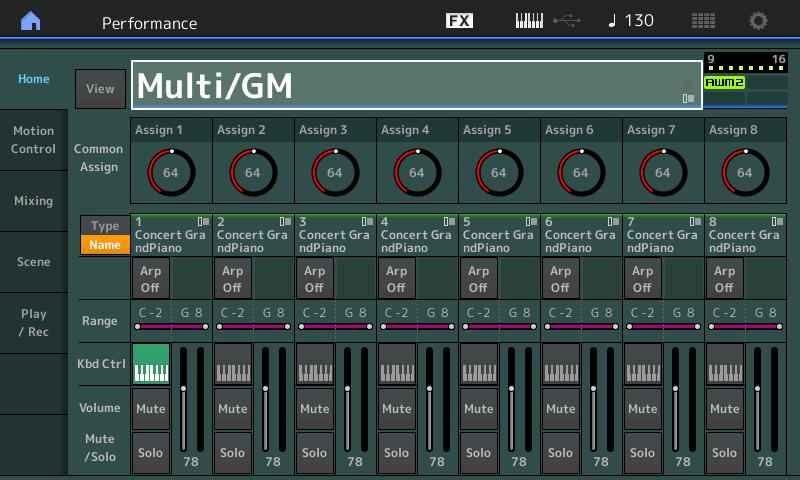
This places the Montage in a 16-Part Multi-timbral MIXING setup where you can use Category Search to select instruments for each of the 16 Parts. You will be offered sounds appropriate for use in this type of multi-timbal setup. In this Performance template the Montage is configured to work as you are undoubtedly used to working.
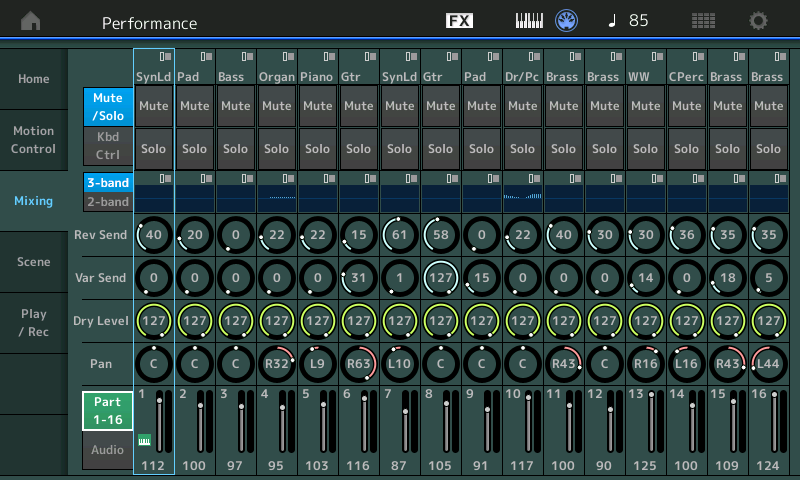
A Little History
If you have been into synths for 25 years perhaps you remember the days when building a MIDI record system required three separate devices connected by MIDI cables: A Keyboard controller -> a MIDI Sequencer -> a synthesizer Tone Generator
That still is the fundamental routing paradigm that is used today. Even the Motif XS where all three devices were built into one box (workstation), the Keyboard still transmits via the Sequencer to the Tone Generator. The Keyboard transmits on one Channel, the Sequencer records the incoming MIDI data and passes that data through to the Tone Generator. You can, one track at a time, build a 16 Track Sequence with 16 discreet Parts.
Even in a computer-based MIDI record system you normally set "Local Control" to Off so that the Sequencer can be placed in between the Keyboard and the Tone Generator. The paradigm is the same.
If that is how you wish to work, follow the simple steps I have outlined above. Try it...
Using the INIT MULTI Template will place you in familiar surroundings; Category Search from this configuration will allow you to select sounds that include the entire 1200+ Motif XS Library (plus the additional sounds added for the Motif XF, and the new Single Part creations that Montage brings to the table)... plus all the single Part FM-X sounds.
In every synth I have owned for the past 25 years, one can assign a MIDI channel to each part in the relative performance mode (including the Motif XS) and then set that up with a DAW so that when you select a channel on the DAW the MIDI for just that channel gets recorded. On the Montage, if one is using a performance of 8 parts and wanting to record them individually, if one records part 1 the other 7 parts also transmit MIDI, resulting in 8 notes recorded in the DAW for every key you play.
That is incorrect, but we know what you mean or we know what are trying to convey. To be clear: Parts do not "transmit", Parts are passive when it comes to transmitting anything MIDI (they are Tone Generator). All transmitting is actually done by the Keyboard during Record and the Sequencer on playback, the Tone Generator simply receives (strictly speaking from the 3 device paradigm). The PARTs output audio, not MIDI data.
Montage Keyboard Transmits on Multiple Channels
Here we hit on the first thing that is very different about Montage, the Keyboard is capable of transmitting on multiple MIDI channels simultaneously. True, you have probably not owned a keyboard synth in the years you've been using them that did, and if you did, it certainly did not do it as the Montage does. That's a given.
Okay, so how does this impact the MIDI Record paradigm you know so well? Here are two important concepts to grasp:
__ you probably don't want to record all eight streams of MIDI data triggering an 8 PART Montage Performance if those eight Parts are recreating a single instrument sound you are playing directly.
__ you probably do want to record all eight streams of MIDI data triggering an 8 PART Montage Performance if those eight Parts are recreating an eight piece ensemble (using one or more of the Arpeggiators to play drums, bass, rhythm guitar, etc mixed with the sounds you are playing directly.
What's New
The Multi/GM Template I described above will allow you to work with Montage as you did with your XS. However, new in Montage is the ability to take what were single VOICES in the Motif XS/XF and use as many as eight of them simultaneously to perform a single instrument sound. Let that sink in...
The Motif XS was the first of its kind... we went from four Elements per Voice (Motif ES) to eight Elements... not to make thicker layered sounds (necessarily) but to add nuance to live playing - offer more realtime options. The XA CONTROL or Expanded Articulation Control meant that you had access to more articulations (musical gestures) - these could be brought in by the performer by "how" you addressed the Keyboard.
Motif ES to switch Samples in an Element you could use velocity. "Slap Bass" is a perfect example of bringing in a slapped articulation on-demand.. velocity swapping... that's as old as sampling. XA Control expanded the palette of articulations by adding things like "legato" (by playing the keys in legato fashion, the XA Control would select a Waveform that was sans the attack portion of the instrument, effectively smoothing the transition between notes. This opened the door to better trills, hammer-ons, slurs, it made *phrasing* more flexible and realistic... you could play a flute or violin phrase on one 'breath' or without reattacking with the bow. Also using the [AF1]/[AF2] switches you could switch which Elements are sounding in a completely sonically 'invisible' manner.
Montage takes this expansion of available articulations to the next level. You can invisibly switch/morph between what used to be called Voices (now referred to as just PARTs), and I can build sounds that broaden significantly the palette of articulations available when performing live.
A great example is "PopHorns Dyn Shake" brass ensemble- you have multiple velocity swaps, sforzando on the MW, rips and drop-offs on the AssignSwitches, and octave up trumpets on the SK... and each is not just a lonely Element, the Articulations are the equivalent of full Motif XS/XF level tone... giving the programmer/performer options to build a brass ensemble sound that has simply more performing options without compromise.
See the "Orch Brass Swell" article for another *new* performing function afforded by this Motion Control Engine.
The independent control over the Parts, the individual programmability of the components that make up this ensemble is not compromised or limited by the 8 Element architecture of the Motif XS/XF.
You can literally *play* eight Motifs and not just layered but in a meaningful way... (we'll get to this later, but these "specialty programs" are designed to be played and lend themselves to audio recording)
Back to these multi Part - single instrument sounds... if you are attempting to record a multi Part, single instrument as MIDI you must, first, recognize you are on new ground. In all your years of synths I would guess this is new! Morphing between MIDI channels..
An 8 Part Montage Performance like "DJ Montage" will send eight separate streams of MIDI data (significantly they are not all the same information)
A 7 Part Montage Performance like "Seattle Sections" will send seven separate streams of MIDI data (significantly they are all exactly the same)
Once this riddle is clear to you, you will be well on your way to understanding the Montage. If you refuse to see this difference it will continue to baffle (perhaps).
I often use the analogy that playing a Montage multi Part Performance is very much like playing eight Motif XFs... and it is. You are not just placing multiple synths on the same MIDI channel... you are often addressing each Part with same data, but what each Part does with that data is what makes the difference.
If you record the "CFX Concert" piano to four MIDI Tracks, the same data will appear on each track... if you just solo one track during playback you quickly realize that it's the tone generator makes the difference.
This is the same as if you did this from your Motif XS... I know you doubt this (I've talked with scores of Motif XS/XF owners who never really understood how the Direct Performance Record feature worked, but here it is again...) the Motif XS/XF keyboard transmitted and received on just one MIDI Channel when in either Voice or Performance modes. It transmitted on just one MIDI channel at a time but could receive on all sixteen when in a Sequencer mode.
Follow this for a moment... Motif XS/XF Performance with four Parts
Part 1 - Full Concert Grand - C3 and above
Part 2 - Background (Strings) - C3 and above
Part 3 - Vintage'74 (Rhodes) - C3 and above but only when MW is up
Part 4 - Acoustic Bass - B2 and below
If you pressed Record while playing this Performance and directed this to Song mode... the same exact MIDI data would appear on each of the four Tracks.
Yes, all the right hand notes would also appear on Track 4... the reason they do not trigger the bass is because of the PART's Note Limits. The notes for the bass would appear on all of the Tracks, they do not cause sound on playback because the receiving PART's Note Limits.
Montage does the same thing... and just like the Motif series... if an Arpeggiator is assigned to a Part, rather than Output what you played on the keys to that channel, the engine outputs the Note-on and controller data generated by the ARP, instead.
The difference is the XS/XF only transmitted physically from one channel in Performance mode... the assignment of the MIDI channel was accomplished in the few moments the synth took to compile the data and switch modes. The Montage does this whole process in realtime! Because it is able to transmit on multiple channels simultaneously from the Keyboard.
Some workarounds have been offered:
A workaround must "work" to be considered a workaround. So if it doesn't work it can't qualify.
"Single mode" works if you are doing a solo instrument piece. If you are recording Rachmaninoff's C#minor Prelude... you're in business. It's called Single mode for very good reason.
Zone utilization shows you have a clever MIDI mind but, in general, your DAW, in most typical usage, is expecting Local Control to be turned Off on the controller when recording MIDI... remember: the Sequencer goes between the Keyboard and the Tone Generator. Most computer based DAWs re-channelized what you send in. MIDI Note-on data always includes the Channel number...
I'm sure there are some uses for this Zoned "workaround" but it also doesn't qualify. Too clumsy, indeed... agreed!
The Montage needs a quicker way to disable MIDI transmit on these other channels so one doesn't get duplicate notes when recording with a DAW (other other external equipment.
Turn LOCAL CONTROL = OFF anytime you are recording your playing as MIDI to your DAW... transmit from a Single Part ...with your experience you know this. It's what you've done for 25 years... don't go changing! (Apologies to Billy Joel)!
I guess introducing zone control into each performance brought this issue (along with great flexibility) but the Montage needs a fix here so it can simply do what synths have been able to do for the last 25 years. Progress is not good if it moves important functionality backwards. I think the Motif had a screen that one could simply uncheck MIDI transmit globally for any MIDI channels, and the Montage really needs that global setting as well. Or another MIDI I/O mode that transmits on one channel and receives on all.
As you know, Montage already does this. Simply start with the INIT MULTI. Set LOCAL CONTROL = OFF. You know this...
Start slowly... recognize you don't have to record everything as MIDI data first. Audio Recording as an art predates MIDI by decades... just saying Montage challenges you with this, because of its formidable realtime prowess. If you wish to build a Sequence up around a multiple Part Motion Control Performance, you will need a new workflow, this workflow will include rendering Audio, so that you can free up and reuse your hardware for the more traditional style of MIDI Recording
Hope those broad concepts help - there is no one-way to proceed. But if you get stuck, post your questions - no shortage of folks to offer help.
Thank you kindly for the detailed answers, Jason and Bad Mister. They went above and beyond, and both contained the answer I needed, which is I need a performance with keyboard control active for only one part. In fact since I auto-channelize in the DAW (so any MIDI input to the DAW gets routed to the channel(s) I select to record on in the DAW) it doesn't even matter which of the 8 parts is the one with keyboard control on.
So I went in and selected one of my multi-part performances, added another multi-part performance to it and also some parts on 9-16, and now am enjoying recording on this multi-timbral powerhouse. This truly is an amazing synth hearing all the sound coming out of it at once.
Spoff
Bad Mister wrote:
Start slowly... recognize you don't have to record everything as MIDI data first. Audio Recording as an art predates MIDI by decades... just saying Montage challenges you with this, because of its formidable realtime prowess.
"Whaddaya need those fancy-schmancy power windows in your car for? Hand-crank windows predate those 'lectronic ones by decades!"
Great thread.:D
I have similar problems. When I record a multi part performance with drums, bass arps, a solo instrument etc. in multichannel mode (playing all parts in real time) to one Cubase track, then split up the track, I have the notes from the arp on the solo part and so on. I got used to it even thow it is a mess to edit. I stopped trying to figure this out and try to just erase all the useless notes on every track so I don´t have such a visual mess. But why this is happening...I will never understand even thow Bad MIster explained midi to me at lenght...
@Gabi,
Here’s a simple experiment that may help you understand... the Motif series and MOXF series worked the same way when transmitting on multiple MIDI channels. If you are playin the “Tenor to the Max” or “Tenor to the Montage” Performances, you have
Part 1 Drum (Arp)
Part 2 Bass (Arp)
Part 3 Rhodes (left split)
Part 4 Sax (right split)
You are triggering/controlling four Part with one set of keys.
When you play, say you hit an Fminor7 chord in your left hand and a Eb melody note in your right hand.
What you hear is the Drums and Bass start playing their respective phrases, the Rhodes plays the notes of the chord, the sax plays the melody note.
Each of the four Parts “sees” you playing just the keys you pressed or if an Arp is assigned just the notes generated by the Arp phrase
Out via MIDI on channel 1 will be nothing that YOU played, only the notes generated by Drum Arp
Out via MIDI on channel 2 will be nothing that YOU played, only the notes generated by Bass Arp
Out via MIDI on channel 3 will be all the notes you pressed on the keyboard
Out via MIDI on channel 4 will be all the notes you pressed on the keyboard
Because “Arp Out” is On, your actual key presses are blocked from being route Out on Channels 1 and 2... where only the notes generated by the Arp phrases are output via MIDI. That should make sense, because Drums sound a lot different when you play and trigger them directly with the keyboard! That same Fminor7 chord would be a Floor Tom-HH Closed-Hi Tom-Ride Cymbal if you Output your Direct play notes, instead. And would create a muddy blob of notes if played on the EBass.
However, the Parts you are actually triggering, 3 and 4, naturally have all the notes you pressed. The reason the sax note, Eb, does not sound on the Rhodes sound is because of the Split Point being C3, the reason the Fminor7 chord only sounds on the electric piano is because of the Split Point.
All channels that you are triggering live, in real time, have the complete documentation of the keys pressed and cc messages of the controllers moved. Yes, this is why you see the Rhodes notes on the “Dissolved” MIDI channel data for the saxophone.... and vice versa. They don’t sound because the MONTAGE PART is note limited... this you understand because it is the reason you placed the sax in your right hand and the Rhodes in your left, so they don’t sound together when you hit the keys. It’s not that the notes aren’t generated, it’s that the Note Limit (Split) prevents them from sounding.
Advantages of separate channels are many... the Motif XS/XF worked the same way, so does the MOXF.
don´t I also get the drum and bass arp notes on my tracks 3 and 4? I need to test again, but think I often had all the notes from some other track´s arp on a solo instrument track. but maybe not. it always all looked like a mess in the cubase editor, I will look again in detail.
don´t I also get the drum and bass arp notes on my tracks 3 and 4?
No. You record to one track set to “Any”, then you DISSOLVE PART - by MIDI Channel.
Hey Phil,
I was wondering if you could do anything about the deplorable lack of the ability to properly "demo" a Yamaha Montage, let alone what version is firmware version or what piano is loaded.
Last time I checked, Guitar Center had a unit in their "recording/PA/DJ area attached to tiny speakers that lacked any bottom end. Sam Ash didn't have one at all, and it is sad that the city the size of Indianapolis doesn't have better representation when it comes to Yamaha products. I realize Sweetwater in Fort Wayne is a huge dealer in Indiana, but again, Indianapolis is lacking in being able to properly check out Yamaha keyboards, let alone find anyone knowledgeable about said products.
This is in no way a reflection or criticism on the DM in my territory, it is more of a comment on the sad state of music retail in my locale. If you ever come thru and do a clinic or training on the Montage, please let me know. In my opinion, the Montage is deep just with the routing possibilities- I remember fondly the training you gave on many instruments over the years- probably the most complex over the years was the EX-5 with all it's DSP "choices" and the routing that it has/had.
Thanks,
Steve
