hi, I've been struggling for a while trying to figure out the mix track job. i recorded a drum arp to the sequencer then used divide drum track job, there is snare on track 3, i changed it to one of the snares from the grouped stereo snares kit, when i try to put the kit back together with the mix track job I'm not getting the new snare i selected I'm getting the original snare, i just can't understand how to put the kit back together to make it sound the way i want it with my new edits I've made. help please?
Thanks for the question.
_The trick is use the Divide Drum Track JOB to split each drum to its own Track.
_Use one of the all snare drum Kits to pick a new snare drum sound.*
_Make note of the Name of this new snare drum.
_When you mix the Track data back together, you must edit your original Kit to include this snare drum. This will mean storing a new User Drum Kit... which will contain your newly selected snare.
* how you go about auditioning the different snares is an important detail. We will make a suggestion in the example below that may make sense for you. The key to all of this is... Making sure your (one) final drum kit contains all the drum instrument sounds you require. So we will be *copying* the snare from your 'all snare' (tryout) kit to the single drum kit you are going to wind up with. Make sense?
Here's an example:
The DIVIDE DRUM TRACK job separates the different individual drum by type to tracks.
It will place your snares on either track 3 or 4. If you used snare and handclaps (often doubled on the backbeat) it will split these...
Now you are free to try out different snare drums. To make auditioning snares easy and to do it while in context of the rest of the sounds, you can use the real time PLAY FX to "NOTE SHIFT" the note-on event... Thus triggering different snares.
Say your snare is on track 3 and you used the snare on "E1"
You assign the "Acoustic Snares" or "GroupStereo Snares" Kit (These Kits include nothing but snare drums, perfect for auditioning)
Press [STORE] at this point to lock in this Kit.
From the main SONG or PATTERN screen (whichever you are using)
Press [F2] PLAY FX
Here, using the NOTE SHIFT function on Track 3, each time you increment (+/-) the Note Shift you will hear a different snare in context of your drum data
Using this method to select the drum I find best because I'm selecting "by ear" not "by eye"!
Say you find the perfect snare at NOTE SHIFT = +7

Now you can identify it by name and number
Press [MIXING]
Press [F6] VCE EDIT
Touch numbered button [1] to view the Element (KEY)
As you touch the KEY +7 from the "E1" the screen will recall the snare you've selected "by ear".
Make a mental note of the name and number. This happens to be "B1". You will need this to Copy the snare drum to your main (one) Kit
How to COPY a snare from one Kit to another
Copying of Elements from one place to another is done in VOICE mode
Press [VOICE] to switch to Voice mode
If you receive a warning, press Yes, you can discard the settings... do not STORE your work; you've already stored what you need to keep. Proceed to Voice mode
Call up the basic Kit you started with
Press [JOB]
Press [F3] COPY
Set the dialog box so you are set to COPY the "Key" (B1 in my example) from the GroupStereo Snares Kit
To your Kit targeting the original note "E1" in my example
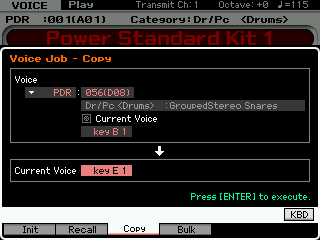
[STORE] the drum Kit to the UDR bank.
Finally when you use MIX TRACK to put all the Tracks back to the original single track, make sure you select your newly edited USER Drum Kit.
Clean Up:
When you use MIX TRACK it is non-destructive - that means although the data from the SOURCE Track is combined on the DESTINATION Track, the SOURCE data still remains - when you are satisfied with the result, you can discard the data on Track 3.
Hope that helps.
crystal clear thanks.
