hi Bad Mister
im so sorry,my English is a little bit...im from Azerbaijan
i have a problem for motif xf editor...
when i want change ofline to online ,i have a text Firmware error
can you help me Bad mister?((
Hi, welcome to Yamaha Synth!
The "firmware error" is because the version that your Motif XF is currently using needs to be updated. "Firmware" is the Operating System of your hardware, the Motif XF. It is responsible for running the internal Motif XF and for communicating with the computer software (in this case, the Motif XF Editor)
You can update your Motif XF firmware by downloading the Updater version 1.50.x from the official Yamaha download site:
Select your region of the world.
Type in your MODEL NAME in the SEARCH BY MODEL NAME box: MOTIF XF
When the SEARCH RESULTS appear, select your Model: Motif XF6, Motif XF7 or Motif XF8 by clicking on the name.
When you do a list of items for the Motif XF will appear. This is where you probably downloaded the Editor.
At the top of the list find the item: Motif XF OS Firmware 1.50
Download this item.
It will include the step-by-step instructions and the Updater file... They come "zipped"
You must unzip the items on your computer.
Please read the instructions file.
You will need a USB storage device. Use one that you use for your Motif XF files - copy just the UPDATER file to your USB drive... 98.99MB
The Updater file will have letters and numbers for a name, and it will end in (xxxxx.PGM)
Connect the USB drive to your Motif XF.
Power On your Motif XF while holding down the two buttons, as per the instructions.
You only need to hold the buttons until the "Motif XF" logo appears.
The update will proceed automatically.... Wait until it completes, do nothing, it is automatic.
When completed. It will ask you to reboot (power down and back on).
Once your firmware is updated, you will be able to use the Editor!
Also on the download site find: "Content Data" - Motif XF 1.50 Update - this is a Supplemental Manual that will explain the NEW features added by the Update!!! You will gain a lot of new features, including new Reverbs, new Guitar Effects... Etc.
Hope that helps.
tjank you very much Bad Mister!im update my motif fx 7!now every think is good!))
But now i have another problem
can you show me how i must set my vst connection on Cubase and how i must set Vsti setup on VST Motif fx 7 ???
i have a signal but i dont have sound!
can you show me inputs and outputs absolutly??please((
There are two parts to this setup: MIDI and Audio.
If you wish to take full advantage of the VSTi setup you must connect your Motif XF to your computer to handle each of these parts.
We have not established yet how you plan to connect your Motif XF to your computer. Here is what you need to know:
If you connect via USB cable you will only be able to communicate MIDI data to and from the computerfrom your Motif XF.
If you connect via FireWire (FW) you will be able to communicate both MIDI and Audio.
The FW connection requires the optional Yamaha FW16E FireWire expansion board and an appropriate FW connection on your computer.
If you choose to use USB, you will need to connect the MotifXF's analog outputs to an appropriate external audio interface.
This is explained in greater detail in the following article:
thank you so much B for every ansver Bad Mister!)
Now i send you my connecting
I have Signal but dont Have a sound,Help me please Bad Mister.
I show you my connection on the attachment..please look it..
I use Steinberg nuendo 6.5. with dungle
Hi Bad Mister!Thanks for All! İ like yamaha!its very best!!!!!!
and thanks for ansüers!!!
can you help me again,((((
İ have a signal but i dont have a soun
i use Steinberg nuendo 6.5 --Mac--
in atachment i show you my devices and my vst connection
please edit my mistakes(((
im so sorry for bad English(
Im from Azerbaycan
please help me Bad Mister((i hope you arswer me(
In your setup how is the Motif XF connected to the computer?
We see you are using the Saffire as your audio interface, is that correct?
The Monitor Speakers are connected to Saffire?
The Motif XF is connected to the Saffire (XF Main Outputs go to two channels of the Focusrite Saffire) Correct? Which two channels?
You have hand drawn (IMG 20150223) a connection from the Motif XF to iMac, but you do not label that connection, what is that connection? Is it USB? Please let us know.
We can help you... Sound from Motif XF will travel to the Saffire. It is there that you can direct it to your speakers and/or to the computer (Cubase). You mention you can see MIDI signal, so we will assume the "mystery connection" is USB.
DSC_0015.JPG ??? What is this connection supposed to be? Sorry we cannot see full picture. This is probably not necessary, because your Motif XF is connected with two cables directly to the Saffire.
What INPUTS of the Saffire is the Motif XF connected to? 1/2, 3/4, 5/6... ???
Let us know.
Hi Bad Mister!)
Thank you for reply!
And i ansver to your question:
1. İn my setup the Motif XF connected to computer(İMAC) with USB cabel
2. Yes I use Saffire Liquid 56
3. Yes ?the monitors speakers are connected to Saffire Liquid 56 , I have 4 monitors speakers (output chanels in Saffire -1,2,3,4)
4. Yes, Motif XF is connected to the Saffire (XF Main Outputs go to chanels 7 and 8 of the Focusrite Saffire)
***
I connect Motif XF to computer with USB
I connect Motif XF to Saffire with 2 balansed cable (but not a MIDI cable)
5. This is a external instrument (its not reset setup) I am add external instrument ..if this dont correct,and if i dont need this setting i can remove that
6 .Motif XF conneted to the Saffire Liquid 56 with 2 balansed JACK to JACK cabel (main L/R Outputs FROM MotifXF TO 7/8 OUTPUTS chanel of the Saffire)
I send you my absolutly connection,and i add a new photos of the my connection,please look it.
Again im so sorry for bad English but i hope you understand me an help me...
Thank you for all Bad Mister!!!In really you are very GOOD MISTER!)))
Part 2
Last Part 3
Please edit my all Connection
Thank you. Please make the following changes. Very specifically:
_ DSC_0023.JPG/DSC_0024.JPG in the column labeled "In 'All MIDI Inputs'", there should be only one item marked in this column. The PORT of the MIDI keyboard that sends Note-On messages to the MIDI Track. In your case please Mark only "Yamaha Motif XF7 Port 1". Please clear the mark for all other Ports in this column... They are NOT input devices for the MIDI Track, only XF Port 1 is legitimate Midi Input device for making music!
This is a external instrument (its not reset setup) I am add external instrument ..if this dont correct,and if i dont need this setting i can remove that
_ DSC_0015.JPG in the "EXTERNAL INSTRUMENT" tab, please undo this External Instrument device setup. Set the Device Port = "Not Connected" we will connect the Motif XF VST inside the Editor VSTi Setup. Not here. In fact, you can delete this connection completely.
Launching the Motif XF VST Instrument
To launch the MOTIF XF VST please do the following:
Go to DEVICES > VST INSTRUMENTS > EXTERNAL > Motif XF VST
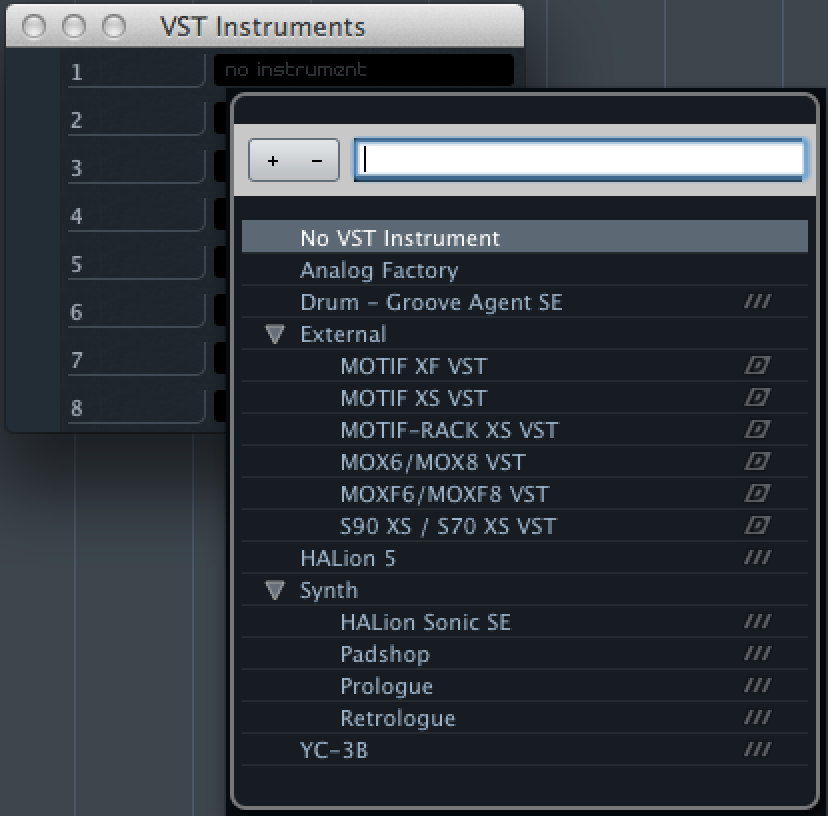
This will create a "VST INSTRUMENTS" folder, a "MOTIF XF VST" SubFolder with an Automation Lane and an Audio Lane.
You will be asked if you wish to create a MIDI Track for this plugin... Yes create it.
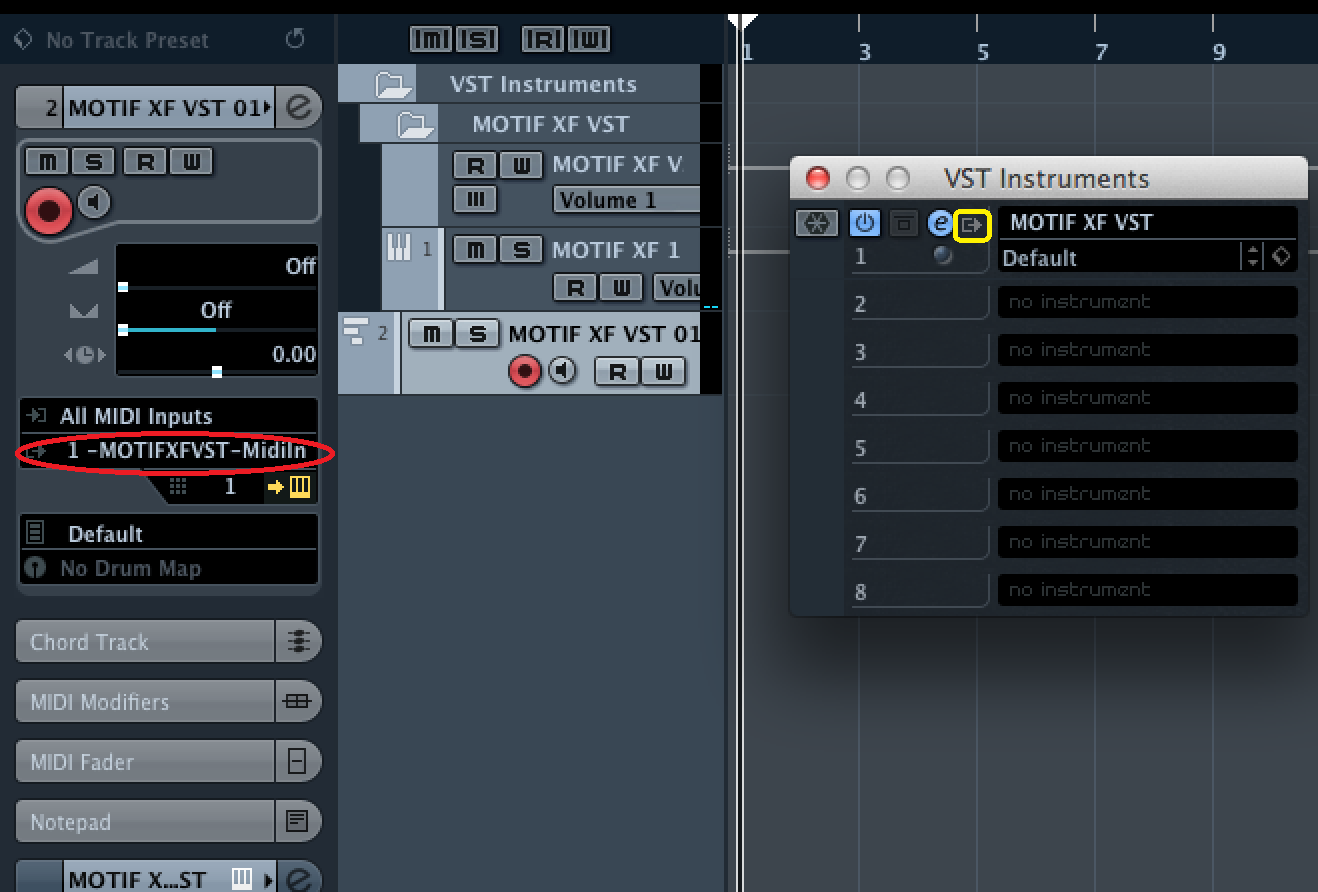
The MIDI IN will automatically be set to "All Midi Inputs"
The MIDI OUT will automatically be set to "Motif XF VST - Midi In"
The Channel of this first track will be "1"
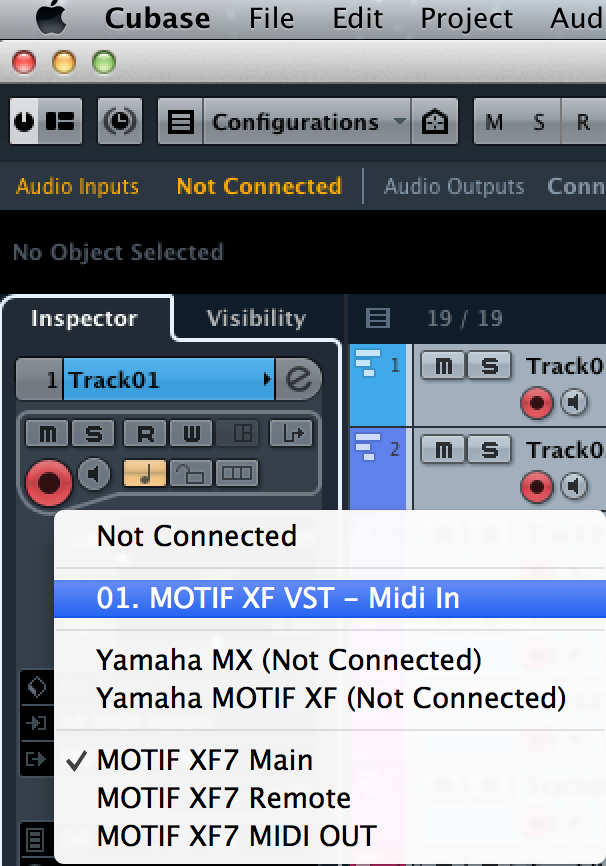
You will create a new MIDI Track for each Motif XF Part that you wish to record. When you create each new MIDI Track its channel number will increase to represent the MIDI Channel it is using to send MIDI data OUT to the Motif XF VST.
The Motif XF EDITOR VST window will be open.
On the Editor window Go to FILE > SETUP
Make sure under DATA PORT you select "USB" DETAIL = On
Set the PORTS as shown in this screen shot. Port 1 and Port 4
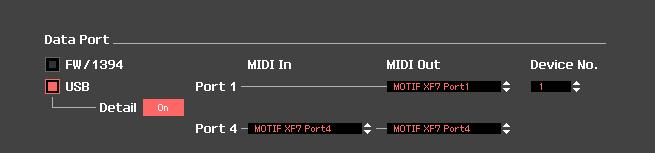
Motif XF is connected to the Saffire (XF Main Outputs go to chanels 7 and 8 of the Focusrite Saffire)
Go to FILE > VSTi SETUP
Here on the top line is wher you let your DAW know where audio from the Motif XF7 is arriving in the computer. You will need to setup just the top line "L" and "R" because you are using just two Motif XF Outputs connected to Saffire.
For the left side L (Audio Port Returns) select the Port to which the left Main Output of the XF is connected Saffire "IP7"
For the right side R (Audio Port Return) select the Port to which the right Main Output of the XF is connected Saffire "IP8"
Click OK
When you create addition MIDI Tracks to use for the Motif XF VST, make sure that each PART's OUTPUT SELECT parameter is set to use these L&R Outputs. In the Editor find OUTPUT SELECT and set each Part to L&R (very important)
The Editor VST and your MIDI Tracks assigned to the Motif XF VST will always be linked, such that when you select a TRACK in Cubase, the MOTIF XF VST PART associated with it by MIDI CHNNEL will also be selected.
When you wish to record MIDI data, in the lower left corner of the EDITOR VST find the QUICK SETUP options.
Select "Rec on PC" (turns Local Control = Off). In order to complete routing connection, you must "select" a DAW Track routed to a synthesizer. If you select MIDI track set channel 1, "Motif XF VST - Midi In" then the corresponding Part in the Motif XF hardware will respond... It will send Audio to the Saffire's Input 7&8, which will arrive at the VST INSTRUMENTS > Motif XF VST > Audio Lane.
That should get you started.
Doesnt work
hi bad mister
can i get you skype???please(((((((i show you every thing....because if i open vst instrumen-motif xf external opned different format..please give me your skype,i hope in 5 minut we can will correct every think
Doesnt work
What doesn't work? You'll have to describe it much better than that.
Which step doesn't work.... I cannot help you with your Saffire setup - you'll need to contact Focusrite.
Please show me screenshots of your setup now...
because if i open vst instrumen-motif xf external opned different format.
please show screenshot of your "different format."
