I have my Motif XF connected via USB-MIDI (USB to host) to my PC. I also have 1/4 TS cabling from the Motif's stereo outputs connected to an audio interface, which is in turn connected via another USB cable to my PC as well. I've installed the Motif XF Editor, and set up Cubase AI 6 for the Motif. Everything works fine. But I'm super curious about how the Motif VST is wired behind the scenes...
Easy question:
Two channels show up in the VST folder. One of them just appears to be a standard audio channel that the VST outputs a stereo signal to. These signals can be routed inside the VST itself, and with FireWire you can have 16 of these channels all playing at once. That part seems self-explanatory, but what is the second channel I see? What does it do? It doesn't appear to do anything, and it's just labelled something like: "Motif XF VST". I never see any signal come out of it.
Specifics:
To my understanding, Cubase routes the signals as follows when set up correctly:
A MIDI track in Cubase (out) >> (in) Motif XF Editor VST (out) >> (in) Motif XF internal tone generator (out) >> (in) Motif XF Editor VST (out) >> (in) Configured stereo output (out) >> (in) Speakers
In Cubase, when I select a MIDI channel, I can assign it's output to the Motif XF VST. Then everything works as expected. But I also noticed that I can assign it's output directly to the Motif XF through the USB-MIDI port 1. In other words, I can skip routing to the VST in the second step above, and route straight to the Motif XF internal tone generator. I believe I get the exact same result, but I'm not totally sure. I mean, I can still use the XF Editor. I can still modify the parameters in real time with the mouse. I can still hear the same sound, and all insert effects on the XF VST audio channel remain the same. They don't disappear as I would expect.
In which case I begin to question... what is the point of routing to the XF Editor VST in the second step above? What are the advantages? Do I miss out on anything if I skip it? Isn't it faster to skip it because there's less rerouting?
Final bits of curiosity:
What is the USB-MIDI port 4 used for? In the Motif XF Owner's Manual it states that it's used for XF specific communications. Is it used for bulk transfers? Does it contain data regarding the output of the XF Editor and the XF itself?
I notice that when I set up the XF Editor and everything is all synchronized and ready, that my default audio output channels (Stereo outputs on my audio interface) get "disconnected". This is according to the VST Connections menu in Cubase. However I know this cannot be literally true under the hood, since I can still hear audio from the corresponding speakers, and is probably done by the XF Editor to hide certain information or something. Why?
____________
It's a lot of questions I know... Thanks in advance for trying to answer even one of them. I know some of the questions are pretty technical and relevant to Cubase AI 6 in particular. But I can't think of anywhere else to post this except maybe the Steinberg forums. Even then, it would probably be considered too specific to the hardware involved. That is, the XF.
Thanks for the question and welcome to Yamaha Synth. And we can't think of a better place to ask your question.
Your Motif XF is connected to your computer via USB for MIDI. Remember this fact... MIDI cannot be heard. MIDI is a series of coded messages that represent the music performance, and can no more be heard than a piece of sheet music (which also represents the music performance). It must be sent to the XF's tone generator which outputs audio. We state this and will come back to this.
When you install the software "Yamaha Motif XF Editor Standalone/VST" and launch it as a VST3 plug-in inside the DAW (Cubase AI6), you basically have placed a piece of software in the computer environment that will allow you to create advanced routing. The VST does not make any sound, it does not output any audio, it is software. It represents the Motif XF in the computer environment and when ONLINE has a 1:1 relationship with the hardware XF... Such that any changes you make on the hardware are reflected in the software and any changes you make on the software interface happen on the XF hardware.
The Routing
When you work with any DAW like Cubase, it is customary to work with LOCAL CONTROL = Off. This disconnects the XF keys and controllers from triggering the XF tone engine directly. Instead MIDI signal is routed OUT via USB-MIDI to your computer first... The MIDI Track you setup to receive this signal can be set (as you have observed) to route it back directly to the XF via USB port 1 or you can route it to the Motif XF VST. The purpose of doing this latter routing is to allow your computer to assist you in composing music.
First benefit, when you choose Voices for the 16 Parts, your computer is aware of your selection, when you assign Effects, when you change output level, when you pan, when you do anything it can now be documented by your computer. Oh, but I can do that with the regular USB (port 1) assignment... Yes, but only when you are in RECORD. The DAW is basically blind to anything you do when it is not IN RECORD. The Motif XF VST (your hardware's representative on the computer) is alert at all times it is ONLINE. Plus it can not only save the current 16 Voices, but all 512 Voices, plus 32 Drum Kits.
Yes the DAW Track Inspector might remember the Name of the Voice you used, the Volume and the Pan position, but that's it. What if you've edited the Insertion Effect on Part 12? What if you've customized the Filter on the synth lead on Part 4? The Editor VST is your XF's representative in the computer. When you select MIDI OUT = "MOTIF XF VST -Midi In", you will see your key presses, and knob movements reflected on the Editors graphic interface.
So the first thing that the Editor as a VST does is place itself between the Cubase MIDI Track and the Motif XF tone generator. The VST outputs the Track's MIDI messages back to the hardware XF. Now for the first time Audio is generated by the XF hardware ( remember Local Control is off).
The audio generated by the hardware XF is called the "Return". We say the XF "Returns Audio" to the computer DAW in response to the MIDI data output by the track. This occurs whether you are playing the XF live, or you are just playing back MIDI Tracks. The Audio generated travels OUT the main LEFT/RIGHT analog outputs of your XF... which is connected to your audio interface.
Your audio interface can route the signal either to the DAW (via USB) and/or to your monitor speakers.
Routed back to the DAW, it arrives at the VST INSTRUMENT Folder, which contains your Motif XF VST subFolder. In this folder are two lanes - one for Automation, the other for "virtual audio". It is called virtual audio because it is not an audio track, nothing is recorded in this audio lane, you simply "monitor" audio returning from your XF here. If you Mute this return ("m" ) you will prevent this signal from going Out to your audio interface's connection to your speakers. This mute comes in handy to avoid latency during record ... More on that later.
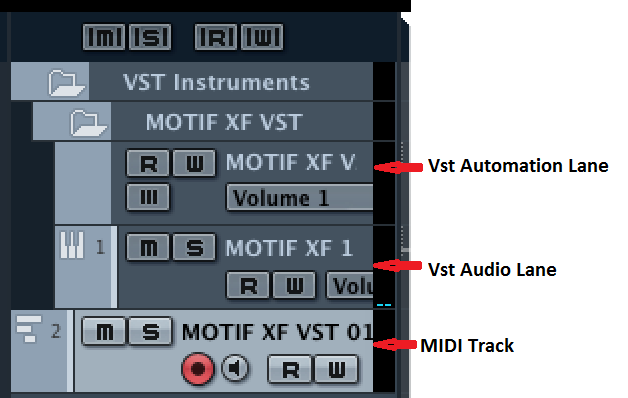
You will have setup two pathways for this signal to travel after it leaves the XF's L/R outputs - the audio interface can send it to the DAW (via USB) and/or send it to your monitor speakers.
VST CONNECTIONS vs. VSTi SETUP
in Cubase you can go to DEVICES > VST CONNECTIONS > INPUTS
UPDATE: (After Cubase series 9 go to STUDIO > AUDIO CONNECTIONS > INPUTS tab)
Here you can setup how audio get into Cubase. If you setup the audio interface ports to which you have your XF connected, sure you will be able to hear the XF. You would set the Driver your audio interface uses here. Say the XF is connected to inputs 1 and 2 of your interface, if you selected the Driver, port 1/2 yes you would hear the XF.... BUT, when you setup for VST Routing, as soon as you select the Motif XF VST as a plug-in it will disconnect this routing and you must set the Driver and ports within the VST itself. Simply put you are rerouting signal via a different path.
Motif XF VST > FILE > VSTi SETUP > here you set your Motif XF VST audio Return... You are using just a stereo connection so connect Motif XF 1 so that your Driver ports show for Left and Right. This assignment disconnects the VST CONNECTION INPUT tab and sets up the advanced integration that allows audio of the hardware Motif XF to be treated like every other VST INSTRUMENT on your computer. This means you can now process it with other VST Effect plug-ins, you can FREEZE Audio, you can use EXPORT AUDIO MIXDOWN. All of these unavailable without this routing scenario.
Think about a soft synth... It is totally contained in the computer that is running Cubase. Midi signal never leaves the computer and audio is virtual until you export audio mixdown... What the VST Routing of the Motif XF VST allows you to do is "fool" the computer into thinking the XF is like any other VSTi Using a simple rerouting of the signal.
In which case I begin to question... what is the point of routing to the XF Editor VST in the second step above? What are the advantages? Do I miss out on anything if I skip it? Isn't it faster to skip it because there's less rerouting?
The advantages include the computer will now be able to save your external Motif XF (every setting, every Voice) automatically as part of the one Cubase .CPR file. You no longer will have to find the exact data you used when you created this project everything will be documented in the single CPR file. This may not seem like a big deal when you have just one project, but wait till you get to 10 or 20!!! The advanced routing will allow you to process your audio with computer based plug-ins, we know the XF has boutique quality effects on board, but say you purchased some really expensive VST Effect plug-in and wish to use them on your XF. This routing facilitates this.
Faster... All VSTi suffer from the processing time that the computer takes to do its thing. This is measurable, and should not be noticeable ( of course this greatly depends on your investment in computer hardware, but if you are operating a single digit millisecond latency times - faster is not an issue. Besides with external hardware like the Motif XF you will most times opt to MONITOR DIRECT - monitoring direct is where you listen to what you are playing by sending your generated audio directly to the path going to your speakers, rather than listening to the latent signal during the record process. So you actually have an advantage - direct is zero latency, speed of light, as fast as electrons move through wire!!! In fact, avoiding being downwind of the latency is a choice with hardware.
What is the USB-MIDI port 4 used for? In the Motif XF Owner's Manual it states that it's used for XF specific communications. Is it used for bulk transfers? Does it contain data regarding the output of the XF Editor and the XF itself?
The EDITOR VST uses port 4 for bi-directional communication with the hardware... so that the graphic user interface has discreet communication; the keys showing what notes a being played when you select a Part, when you turn a knob, move a slider... This is kept separate from your musical performance data which is on Port 1, Remote Control on Port 2, the XFs 5-pin MIDI jacks are port 3.
I notice that when I set up the XF Editor and everything is all synchronized and ready, that my default audio output channels (Stereo outputs on my audio interface) get "disconnected". This is according to the VST Connections menu in Cubase. However I know this cannot be literally true under the hood, since I can still hear audio from the corresponding speakers, and is probably done by the XF Editor to hide certain information or something. Why?
As mentioned the routing is made within the Editor VST. The best way I can explain this is the VST CONNECTIONS > INPUT tab represents physical Inputs. If this was all being done with hardware you would literally see two cables plugged into the left and right jacks here.
When you setup the Motif XF VST routing, you are literally looking to connect this device to inputs. You would see they are already occupied by those jacks on the INPUT tab. Two cables are already plugged into the input jacks. So when you go to Motif XF VST -> FILE > VSTi SETUP to connect this routing you will naturally remove that other routing in order to connect the Motif XF VST instead. Either/Or, the physical input is via one routing scenario or the other.
If they were physical jacks it would not be confusing, you'd simply undo one connection, to make the other. But because they are virtual, an understanding of exactly what they represent is necessary.
Hope that helps.
Additional info (although FW) concerning this topic: from Bad Mister's Blog:
Link — Understanding Signal Flow of VST Routing
Complete answer. Pretty much cleared everything up. Thanks!

