I'm confused by the manuals on this. I don't understand how to get system effects applied to A/D Input in Song Mode.
I'm controlling an external analog synth via MIDI cable from track 1 / MIDI channel 1 of a song stored in the MOXF. The external synth module's sound is piped into the A/D Input on the MOXF and the external synth voice is working properly in the song, accompanied by the other stored track (which are running the MOXF tone generator). I'm feeding the mixed sound to CUBASE and recording an audio Track. But I can't seem to get the System effects (reverb and chorus) to apply to the external synth coming in on A/D input.
Thoughts?
Thanks
Todd
The A/D Input has its own channel settings. These can be found within each Performance as follows:
From the Performance HOME screen:
Press [EDIT]
You arrive on the upper Common/Audio level of the MODX architecture.
Touch “Audio In” > “Mixing” > here the top half of the screen is “A/D In”, while the bottom portion is the “Digital In” (from computer).
A/D In parameters include: Input Mode (Stereo/Mono), Volume, Pan, Dry Level, Reverb Send, Variation Send, Part Output
If you check the other “AD In” items in the second column, you’ll find a map of the “Routing”, Insert Effect A, Insert Effect B, and a dedicated EQ.
The A/D In can not only use the System Effects, it has its own two Insert effects available.
The System Effect Sends (Rev, Var) are available as long as the Part Output = Main L&R, if you opt to route the A/D In to an Assignable USB Output, it will be removed from the System Sends, but it will maintain its Insert Effects.
The setting you make for the A/D In can be stored within each Performance. Or you can opt to make the A/D In a Global Setting (where the same settings appliy to all Performances.
Hi Bad Mister,
I'm not following - maybe we're on different machines. I posted this in the MOXF column.
>>>>>>The A/D Input has its own channel settings. These can be found within each Performance as follows:
As my original posting reads, I was trying to do this in Song mode. Nonetheless I tried your suggestions
>>>>>>From the Performance HOME screen:
OK - I switch to Perform mode. This brings me to a default startup perfo rmance --- Brachial Wobbling on my machine
>>>>>>>Press [EDIT]
>>>>>>You arrive on the upper Common/Audio level of the MODX architecture.
OK
>>>>>>>Touch “Audio In” > “Mixing” >
There is no "Audio In" menu item, I assume you mean "A/D IN", so I'll go there. But hitting the "MIXING" button does nothing.
I have SF button labels "Output", "Connect", "INS A", "INS B". On the OUTPUT tab I have fields with Volume, Pan, Mono/Stereo that I can set. There are also fields for ChoSend, RevSend and DryLevel --- but I cannot move the cursor to these fields to set them. Are they disabled someplace?
>>>>here the top half of the screen is “A/D In”, while the bottom portion is the “Digital In” (from computer).
>>>>>A/D In parameters include: Input Mode (Stereo/Mono), Volume, Pan, Dry Level, Reverb Send, Variation Send, Part Output
Hmm, we must be in different places as I don't see a screen top and bottom as you describe.
>>>>If you check the other “AD In” items in the second column,
We're definitely in different places, don't have 2nd column.
If instead, I go to VOICE mode, and hit the UTILITY button, there's a VCE A/D label at F3. I go there and AGAIN there are fields for Volume, Pan, and Mono/Stereo that I can edit. But I'm prohibited from moving the cursor to ChoSend, RevSend, or DryLevel.
Still need help
TKL
Sorry, don’t know why I answered that as if you owned a MODX, sorry. My bad (maybe there’s one in your future... )
Let’s try it again for the MOXF:
The A/D Input has its own channel settings. There is a single setup that is made in Utility Mode that will apply to all VOICEs while you are in VOICE mode.
There is a setting you can make for each Performance, for each Song Mixing and for each Pattern Mixing Program.
Global for VOICE mode: From Voice Mode
Press [UTILITY]
Press [F3] VCE A/D
Press [SF1] OUTPUT
A/D IN parameters include: Input Mode (Stereo/Mono), Volume, Pan.
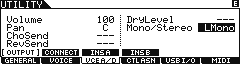
The Reverb Send, Chorus Send, Dry Level appear when you route the “USB I/O” to “1Stereo Rec”.
When Dual Stereo Outs (“2StereoRec” ) are used the Rev, Cho (System Effects) are applied to USB3/4 only.
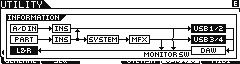
Press [SF2] CONNECT”, you’ll find a map of the “Routing”, Insert Effect A, Insert Effect B.
The A/D IN can use the System Effects, if you set the USB I/O = “1StereoRec”, plus it has its own two Insert effects available.
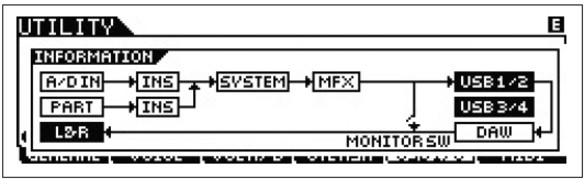
The System Effect Sends (Rev, Cho) are available as long as you are just using USB1/2, if you opt to route the A/D In to its own separate USB Output, it will be removed from the System Sends, but it will maintain its Insert Effects.
Setup for PERFORMANCE, SONG MIXING, and PATTERN MIXING modes
Press [EDIT]
Press [F5] A/D IN
SF1-SF4 are your edit screens
The A/D IN can use two Insertion Effects...
The settings you make for the A/D IN can be stored within each Performance, each Song/Pattern Mixing.
Sorry about the mixup.
Bad Mister
Ah thanks. I think the MOXF will keep me very busy for awhile --- will be quite some time before I go for a MODX.
Thanks - this all works now!
I don't have a thorough understanding of 1StereoRec vs 2StereoRec. I'll look in the manual, but do you have an article on this?
Your Q/A and articles are making this machine comprehensible to me --- couldn't do it without you! (Wish the manuals were better.)
Thanks
Todd
The MOXF has the ability to be set as one Stereo Out (1StereoRec) or as Dual Stereo Outs (2StereoRec)
This is to facilitate discreet recording possibilities. When “1StereoRec” is selected both the A/D Input Part and all 16 Synth Parts are assigned to this audio Output (USB1/2). When “2StereoRec” is selected the A/D Input Part goes to USB1/2 and each of the 16 Synth Parts are assigned to USB3/4.
This default setup allows you to play and sing, recording both simultaneously to discreet Audio Tracks in your DAW.
The Synth Parts can be individually rerouted to USB1/2, if/when you wish to isolate a Part to its own Audio Track. Say you are recording and want the drum kit on its own audio track, you can route the drum Kit Part to USB 1/2. By reassigning Parts to USB1/2 you can isolate the audio recording. Because you can synchronize clocks, you can in multiple passes isolate items as you desire.
Brilliant - thanks!
