see below
Hello Bad Mister,
I really need your help, please. I have a similar problem as Garry, only that I can hear my vst recordings on cubase -- but I can not export them to a wave format through the audio mixdown ( nor through the render in place function, I am working with cubase 8, i saw a tutorial on that)-
well I can export, but there is no sound to be heard on the new audio lane being created in cubase & nor on the exported wave file.. there is also no waves whatsoever to be seen on the new audio lane 
I have a feeling it also might have to do with the audio routing set up, it is still confusing the heck out of me..
I have posted screenshots of all of my basic set up in the zip folder below --
I was very happy to stumble upon this thread, I thought I would get it to work.. the "What about VST RECORDING?" was the start of a epiphany..i now understand why it is called virtual-- but I have followed all of your guidelines here and was hoping for the export to work finally-- but nada --
my aim is to export small midi/vst experiments through audio mixdown into a wave format, in order to see if the desired self made sounds are actually to be heard--
I am working with a sound I recorded onto the song modus, it is a sound which was originally on the performance modus- i played around with it & recorded & saved it to the sound modus on my mox .. and recorded me playing small chunks on cubase -- I can hear the moduled sound perfectly on cubase
3 days ago (before finding this thread), after days of trying, i actually managed to export a wave with the desired sound-- but sadly this only worked once
but right after the export worked out, the same problem kept on haunting me : no sound, nothing to be heard on the exported wave file
when I got it to work ( that one time) I roughly followed the guidelines of this thread :
https://www.steinberg.de/forums/viewtopic.php?t=96532&p=534892
he describes his export process as following :
- In the VST Connections > Inputs, add a Stereo bus, and set 3/4 MOX inputs as a Device Ports for this bus.
- Add a Stereo Audio track, and set your newly created Input bus, as an Input.
- Enable Monitoring on that Audio track.
- Make sure, the export is done in the Real-time.
(in some threads i have read to turn the monitoring button off, in this one he says to enable it? really confusing, what is the right way, or does it depend? I think when I got it to work, I had the monitoring button on..)
i also tried both on & off, same goes for the recording button ( the small red one) - but nothing
his explanation, totally goes against yours though, non?? here he mentions nothing about the editor vst inputs being used & therefore none being open to use in the cubase inputs?
I also followed this motifator " Cubase and the EDITOR VST" guide - but nothing http://www.motifator.com/index.php/support/view/mox6_mox8_cubase_and_the_editor_vst
they mention this :
You need to know how to activate the MOX6/MOX8 VST audio return into Cubase.
Go to DEVICES > VST INSTRUMENTS
On this Instrument Rack you will see several icons - the one to the right of the “e” (edit) is the symbol for OUTPUT “[->“ (an arrow pointing to the right). If you click here you can see each pair of audio RETURNS from the MOX6/MOX8 hardware. This is where you can activate and deactivate the second pair.
I have done this, but seem to only be able to click on MOX8 1 ( Main) ( Screenshot 2 in folder 1) - is this correct?
they also say :
In the lower left corner of the EDITOR VST panel you will find the QUICK SETUP parameters. If you change this to VST REC, PARTS are routed to the VST INSTRUMENT lane and while you can monitor your sound direct, you can hear the Cubase CLICK by raising the DAW LEVEL on the MO-X front panel.
- i dont quite understand but tried recording with the 2stereo rec and also with the vst - but nothing- when im recording sounds from my mox should it always be recording with vst or can i also record on 2 stereo ? and if i want to work with the sounds from cubase, i turn it to 2 stereo?
sometimes Ive also been getting a horrible feedback, that starts whenever i play a key on the synth- the sound wont stop unless i click onpart on the quick set up -- this has only been a recent problem--
I had also stumbled upon a thread, that made me notice, that my vst & track quick control kept on jumping to port 2- before I got it to work, i changed it to port 1 - that was shortly before the export was a success. ( they still do )
more questions (sorry) :
In the vst manual I read that the voice on the auto sync set up on the vst editor ( 2nd shot folder 2 ) should be turned on, when extracting effects of the the synth to the computer; is this correct? also the direction of the arrow pointing towards the computer symbol ? i also had it that way when I got it to work..
do I understand correctly that when Im sending out the effects of the mox to cubase, that it should be routed this way?
should the data bulk also be on receive when extracting sounds from my mox to cubase? I really couldnt find any detailed explanation concerning the transfer direction
( 1st shot folder 2 )
I also have the same problem of the MIDI Port Set Up as Gary[ b] ( screenshot 10 in 1st folder ) they always automatically mark themselves invisible whenever I go to check the vsti set up of the vst editor--
I think I have understood the audio routing you explained, about the inputs being used in the vsti set up, so there being no possibility, no more space for the inputs in cubase ( bad explanation, but I think I got the point)-- but I really dont understand why it keeps on changing by itself?! could this also be a reason?
I also noticed that the " Port System Name" jumps from 1,2,3 to 5 / but Port 5 is shown as 4 - and in the out i have Port 1, 2 which are active, but for some reason a port 3 & 5 which are inactive ( these are unnecessary, no?) ( 1st folder )
Is the System Link on the device set up of importance for me? Should the asio input really be on not connected? and the asio output to mox 2 ?! shouldnt it be on mox 1? ( screenshot 11 )
and the midi inputs to 0 & midi ouput to 1 ? really confusing..
Im also worried that I might have to se it up as a external instrument? , I have cubase 8.0.30 / built on 31. august 2015) version & stumbled upon this article
Title
this first paragraph worries me : However, the initial release of Cubase Series 8 seems to have broken the function (Ed.: fixed with version 8.0.10 3/12/2015 and later) - you can still take advantage of the features and benefits provided by the VSTi routing using this advanced External Instrument setup.
if this is should be the case, i wonder though, why i got the one time success export to work then?
this is so long, im sorry, i hope you find time to read this -- i really really want to understand what im doing wrong -- really want this to work :/
i would be so glad for some help...thank you!!
sophia
the folder was too big , the first folder goes til 12 - then the second folder starts
Hi Sophia,
The wonderful thing about all of this is once you make certain connections (and I'm talking about mental connections) you can know, without guessing, whether your "virtual audio" will be converted to "real audio" by "Export Audio Mixdown", or by "Render in Place".
When you have your setup correctly configuredseveral things will happen routinely:
_ When you select a MOX MIDI Track in Cubase, the MOX Editor will automatically highlight the Part on the Editor graphic, and vice versa... selecting a Part in the Editor will automatically switch the active Track in Cubase. Editor must be ONLINE.
_ When you touch the keys of the MOX, the active Cubase MIDI Track, will show a single bar meter reacting to the MIDI signal; The MIDI OUT of that Track is routed to the "MOX VST Midi In" - you can verify this: the Editor's graphic keyboard will indicate that you are playing certain keys... that is a MIDI monitor showing MIDI data is arriving in the Editor.
_ in the Editor, you will have selected "DAW REC" or "VST REC" as your QUICK SETUP in the lower left corner of the Editor.
If you are getting all of this, great. This takes care of MIDI routing. when the Editor VST is ONLINE, it is a 1:1 representative of your hardware MOX, in the computer (Cubase environment). If you address the Editor you are addressing the hardware... the computer thinks it is another soft Synth... but we are external. Our connections place this Editor in the same place a soft Synth would be... only our connection go external and back... make sense. Instead of your computer CPU making the sounds, you have Yamaha's dedicated hardware...
If you're setup properly, the VST INSTRUMENT folder > contains the "MOX6/MOX8 VST" (your very first screenshot)
Under that "MOX6/MOX8 VST" are the "Automation Lane", followed by the first "Audio Lane". The Automation Lane has "R" Read / "W" Write icons, the "Audio Lane" has a number and a speaker icon - indicating this is where the Returned audio will be monitored. If you do not see a dual meter graphic (stereo) on that line when you play the MOX, then when you export audio your Waveform will be blank. Audio must arrive in an Audio Lane: that's our goal!
You see, if you are not getting the audio to this point, there is no audio to PRINT as a .wav.
Let's review. You press a MOX Key, because LOCAL CONTROL = OFF, the message goes Out via MIDI.
It arrives in Cubase (your screenshot #4 MIDI PORT SETUP) where you have too many "In" Ports marked. Make the following correction: In the column labeled "In 'All MIDI Inputs'", please clear all marks in that column except Port 1. The MOX sends MIDI data intended for your MIDI Track on Port 1. The devices marked in this column are the devices you can use to feed MIDI to a Cubase MIDI Track. Do not mark Ports other than Port 1 - this is the Port MOX uses to Output MIDI Note-on, tempo and controller data (music). If you had a second keyboard or a MIDI drum Pad as an additional MIDI device, you can setup multiple MIDI sources by marking the appropriate Port here. The MOX has five Ports, but only Port 1 is used to record MIDI data to Cubase, mark ONLY Port 1 in that last column... (the other setting we don't care)
Port 1 Music data
Port 2 Remote Control
Port 3 5-pin MIDI jacks on MOX back panel
Port 4 (Reserved for the MOX Editor VST) not shown, but setup inside the Editor.
Port 5 MOX Remote Editor (create templates for commercially available soft synths)
Look at your screenshot #1: the Track Inspector on the selected MIDI Track show the MIDI IN = "ALL MIDI INPUTS"... that translates to your MOX Port 1 - it is the one we just marked.
The MIDI OUT of the Track is set to send the data to "Yamaha MOX6/MOX8 VST - Midi In". Literally, that's how MIDI arrives in the EDITOR VST, and makes the little picture of a keyboard respond on the screen. You should see response when you press keys.
Now jump to your very last screenshot "VSTi Setup" this is where the "2Stereo" Returns are routed to the Cubase Audio Lane... BTW "2Stereo" translates to Dual Stereo Outputs. The MOX has two stereo Outputs USB 1/2 and USB 3/4
When you activate the second Stereo Output, (in your second screenshot mark the "All Outputs" option you will see that Cubase will create a second Audio Lane. (And this is where, if I were a betting man, I'd bet dollars against donuts that this is where your issue arises)...
These are the "Audio Return Ports"... (until now "Ports" referred to MIDI Ports which include each have 16 channels coming-and-going via a Port. TheMOX is 16 Part multi-timbral, uses 16 channels for music, and that's why only Port 1)
Audio Ports, carry audio signals, and are in pairs, a left channel and a right channel. This is why the meter on the audio lanes have two bars... the MIDI meter has just a single bar. Audio can be heard and can be stereo. MIDI data cannot be heard, it can't be stereo or mono... it is just coded messages that represent a musical performance...
Audio Return Ports: 1 and 2
Audio Return Ports: 3 and 4
By default, when using a 4CH (2Stereo) configuration... the A/D Input defaults as the only signal assigned to Ports 1/2
All 16 of the MOX Synth Parts default to Ports 3/4...
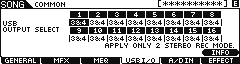
If you are set to only Export Ports 1/2, and you have nothing assigned to those Ports, you will get an empty Waveform.
Your Synth Parts are defaulting to USB 3/4. The difference between USB 1/2 and USB 3/4 is that Outputs 3/4 are able to use the System Effects (Reverb/Chorus) and the Master Effect on their way to Cubase.
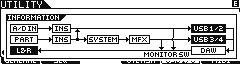
_The USB 1/2 do not go through the System and MFX. (the reason for this dates back to analog recording studio methods... typically you do not record vocals with Reverb or any Effects for that matter...you decide about "how much" Reverb only during Mixdown... when you can hear everything together).
As soon as you activate Audio Return Ports 3/4 (your screenshot #2 "All Outputs") you should see Audio arriving in that second Audio Lane (meaning "real" Audio is arriving in Cubase... and you can now capture it with any of the audio printing methods: Export Audio Mixdown or with Render in Place, or Freeze...
Let us know.
Extra Credit:
Just to clean up your setup and to take care of some things you are worried about, unnecessarily:
(I'll take the screenshots in the order you posted them)
#1 Cubase- looks good, if you had included the right half of the MOX VST Editor you will see each Part has an "OUTPUT SELECT" setting "1&2" or "3&4"... they naturally all default to "3&4" so they have access to the System Effects. If you want to isolate an instrument to a separate audio track, you would assign it alone to 1&2 and then record it. In multiple passes, you can assign an instrument isolated to USB 1&2 and render it alone.
#2 VST Instruments- activate "ALL OUTPUTS". This will create a second Audio Lane that will allow the items routed to 3/4 to reach reality!!!
#3.0 VST- this is where normal audio inputs arrive into Cubase. We are using the MOX VST (Editor) to negotiate with Cubase - the INPUT is handled within the VSTi SETUP instead. If you think about this screen as pair of input jacks with a couple of places you can access them... you would discover that the MOX VST is using them, setup within the VSTi Setup of the MOX VST Editor. We have made the INPUT CONNECTION within the graphic user interface of the Editor VST.
#3 VST Connection- This is how Cubase is routed OUT to its Audio Interface... your MOX. This is the MAIN STEREO OUT
The MOX is a 4-in/2-Out audio interface - translation the MOX will be 'seen' by Cubase as using 4 inputs and a Stereo Out.
#4 MIDI Port Setup- Mark just Port 1 in the "In All MIDI Inputs" column. You have one keyboard controller, mark one item.
#5 and #6 - you are not going to be using these at all. If you want to setup quick keys MOX has its own Remote Editor. (Separate post if you want details on that setup).
#7 Yamaha MOX8- here you are showing the proper assignment for using the DAW REMOTE Function of the MOX... The MOX can be used to start/stop Cubase, open windows, arm Tracks, etc., etc. this uses Port 2 exclusively. And should have been automatically selected by Cubase as the Remote Control Surface Port. It is very important that Port 2 is only accessed here... and NOT in any other MIDI configuration. When the [DAW REMOTE] button is engaged (flashes) on the MOX front panel, all buttons with that same font background will act as Controls to work Cubase. They no longer function as controls for the Synth, the front panel bevomes a control surface for Cubase.
#8, 9 and 10 VST Audio - this is where you select the MOX's audio driver, and set the Buffer Size. Looks good, you will have to listen to determine if it actually is good. When the "Control Panel" > BUFFER size is set too small, you will hear clicks and pops. That is the CPU 'spilling' Audio... (Audio in a computer does not move continuously like a river, its more like a bucket brigade - you fill a bucket with water (signal) as high as you dear, and pass it down the line... if you attempt to over fill a bucket, drops will spill out and manifest themselves as clicks or pops. The idea is to set the Bucket Size so the computer CPU can fill and handoff the buckets without spilling any. In general, set as small a "bucket size" as your computer will allow without spilling (clicking and popping). If you hear clicks, increase it until you don't. Step by step... find the lowest value that delivers clean pop free audio.
#11 VST System Link - you don't need any setup here. When you get a second or third computer come back to this... you can ignore this.
#12 Export - 8 bit, yikes... unless you want to roll back the clock to the earliy 1980's you cannot pick a lower resolution Bit Depth.... this, of course, is your choice. I'd recommend reading the Cubase OPERATION MANUAL for more information on EXPORT... 8 bit will sound terrible next to any other setting... but if that is what you are going for. Bit Depth has to do with how long a digital word is... 8 bit is a short word... the audio of your MOX is 24 bit, that's not just 3 times better, it's an astronomical number of times better. 8-bit will sound significantly DEGRADED in quality! You decide the Bit Depth based on where you intend to playback this exported data... and unless you are planning on playing through an early 1980's sampler or drum machine... I say, aim higher!
32 bit floating point - is ridiculously good sound, but only when you play back in Cubase will you enjoy this... if you are distributing the Mixdown to friends and family better pick a format that they can readily playback...
#1 data sync- we can save you some time here: only do this when you want to backup the entire MOX in this Project. Use this anytime you want to move data TO or FROM your keyboard... DATA SYNC can be done while the Editor is OFFLINE.
#2 VST SETUP- This can be setup as you have it BUT (I don't recommend it) to me this is backwards, I'll explain why: Use the above DATA SYNC > BULK when you want to move data FROM the KEYBOARD > the COMPUTER. Use this SETUP for when you want to RESTORE data to the MOX KEYBOARD... therefore I would set the arrows in the opposite directions as follows:
Global - Computer > Keyboard
Current - Computer > Keyboard
Voice - OFF
REASON: This VST SETUP is designed for when you next open this Cubase Project. Upon opening this File, the MOX VST Editor will automatically restore your instrument's UTILITY SETTINGS (Global) and it will restore the current SONG or PATTERN MIXING.
I suggest opting out on restoring all 384 Voices and 32 Drum Kits... because in all likelihood, you have not changed the Voices in your MOX. And if that is the case, you will be waiting 2-3 minutes while the Editor dutifully restores every Voice, replacing it with the data that is already there.
I would only opt to restore all of the VOICES when I was sure I needed to... it takes MIDI dump a couple minutes unnecessarily.
#3 VSTi SETUP- cool.
Let us know.
Hey Bad Mister,
thank you so much for your quick reply- Im sadly out of town& nowhere near my mox-- but Ill be back next weeek & will set my mind to this again! really looking forward to it, thank youu-- Ill let you know then! there will surely be more questions!
a very happy,
sophia
Hey Bad Mister,
thanks a lot for your very helpful reply back in August- with your help I got the export to work on my last project! and along those lines manage to get going a lot of thoughts, although im still on the verge of understanding all this audio routing, i think that will take some more time & practice
but you were very right, the second I turned on All Outputs on the the second audio lane appeared- and i finally managed exporting sound! i was very happy, but since then, shamefully, time never allowed me to play- learn my way around more
the parameters of the modified sound( can I call it this way? i mean my changes to resonance, decay, sustain etc..) i worked on, were not quite the same in the recorded version, but it was almost like i wanted it to be... but i will get to that question below
so yesterday I finally found time to set my mind to it again, already scared that something wouldnt work out- i hoped that with your guidelines id be set for the start, but of course new problems arrived - i followed all your advice but :
on the first screenshot you see that I cant choose from "MOX VST Midi In" - how can that be? I checked & compared all the settings (with the settings of the working project) over & over, but I cant seem to find, or remember how I got the "VST- Midi- In" to appear in the first place ..?? setting the output to MOX6/MOX8 VST doesnt cut it, does it?
from the screen shot you can see that the editor is showing the keys im playing , and there is a sound in the second audo lane -does this maybe have to do with the vst audio system ?
Let's review. You press a MOX Key, because LOCAL CONTROL = OFF, the message goes Out via MIDI.
It arrives in Cubase (your screenshot #4 MIDI PORT SETUP) where you have too many "In" Ports marked. Make the following correction: In the column labeled "In 'All MIDI Inputs'", please clear all marks in that column except Port 1.
i have now only marked the port 1- but What is this local control? It feels like i notice a slight change in the sound when i press the keys, with local control off/on, but then again maybe my ears are playing a trick on me
My goal is still to record a modified sound taken from the performance mode (silent spheres ) to my cubase --
i am playing two very low f minors at the same time in a pretty fast paste )
i saved it to the voice modus ( as its not possible to access it otherwise through the editor, right?) through clicking on the record button and then saving it -- the sound is, even though I write down & save all the same parameters, and have managed to store the same parameters on the new voice version)- always still a slightly different one, to the version on the performance mode -- how can this be, i find it so frustrating, as the this already happened with the last project- i always fall in love with the modifiied sound -- and then always get another one- and then a even a more alienated version on my cubase recording ?! its incredibly confusing,
i imagine that this probably also due to the fact of my lack of understanding the audio routing- and general set up and possibilities of the mox
in the Editor, you will have selected "DAW REC" or "VST REC" as your QUICK SETUP in the lower left corner of the Editor.
I am also still confused when it comes to deciding, wheter i should use VST, 2 stereo rec or stand alone in the quick set up
- when I use stand alone, the mox and cubase are in synch; turning buttons on the mox, automatically turns the buttons on the editor, which i really like- as I managed to to record and hear my desired sound (in the live hearing that is, on the played back recording it sounded like all the nuances I liked, had been cut off?!)
- i have read the different uses and explanations on the motifator blog & on the manual, but still cant seem to get around knowing what the best choice is
In answer to Garrys question you say :
"
It is called "virtual" audio because the audio data is not written to any media, yet. The MIDI data is triggering the tone engine "live", as you hear it. You render the waveform in a separate operation called Export Audio Mixdown... This is when a permanent waveform is rendered to the computer's hard drive. Until you execute this mixdown your audio is considered "virtual". By allowing the MOX VST to 'return' the generated audio to Cubase you can now process it in Cubase.
It's a sort of "what you hear is what you're going to get" once you finally decide to "print it" or render the MIXDOWN. ( in my case, i dont hear, what i get... haha)
While your tracks are virtual you can try out different edits, different Voices, different Effects, different EQ, etc., etc., etc. Once you have a sense of what you want to do, you can start to export your tracks and render them as actual audio tracks.
MIDI is a work in progress.
Virtual Audio is a work in progress.
Actual AUDIO is a commitment.
this helped my understanding a lot, so do you think, once i have managed to record the desired sound & its modifications, i should right away export it to audio, so its saved- or can I while still working on the sound, freeze the sonf to save it, from any unwanted changes?
Again you would decide how you want to do this... Do you want separate outputs on certain parts? " what are you referring to here, what advantage does this have?
you c
does this refer to your answer of the extra credit :
#1 Cubase- looks good, if you had included the right half of the MOX VST Editor you will see each Part has an "OUTPUT SELECT" setting "1&2" or "3&4"... they naturally all default to "3&4" so they have access to the System Effects. If you want to isolate an instrument to a separate audio track, you would assign it alone to 1&2 and then record it. In multiple passes, you can assign an instrument isolated to USB 1&2 and render it alone.
if yes,
i dont see them on the editor vst - (seen on screenshot 2)
Your Synth Parts are defaulting to USB 3/4. The difference between USB 1/2 and USB 3/4 is that Outputs 3/4 are able to use the System Effects (Reverb/Chorus) and the Master Effect on their way to Cubase.
through this i understood how important the routing to the 3&4th outputs are-- but are your posted images above the extra credit, of the utility and song settings, steps i should go through or just a visual explanaton for whats going on during that process?, because i couldnt find that setting on my mox,,
on screenshot 3 you see my vst instruments- set to all outputs
god, i am sorry for this chaotic structure of questions-- i have many more questions, but i will leave at that for today! thank you so much, hope you find time!
i actually also wanted to send you examples of how the recorded sound changes from live hearing, to the recorded version on cubase.., i will try to do that in the coming days, i really want to understand whats going on..
and i feel like im still mixing up the terms digital and virtual-- it in a way still seems kind of like the same thing--
a very hungry for some understanding,
sophia
on the first screenshot you see that I cant choose from "MOX VST Midi In" - how can that be? I checked & compared all the settings (with the settings of the working project) over & over, but I cant seem to find, or remember how I got the "VST- Midi- In" to appear in the first place ..??
When you launch the MOX VST by going to DEVICES > VST INSTRUMENTS > RACK INSTRUMENT > EXTERNAL > MOX6/MOX8 VST
You are asked if you would like to create a MIDI Track assigned to this VST Instrument, to which you are to answer, yes, Create.
That will be the first of your MIDI Tracks, it will be assigned to the "MOX VST - MIDI In" and will be assigned to channelized data Out on channel 1.
Each subsequent MIDI Track you create will be assigned to the same VST only one channel higher.
From your screenshots you did not create the MIDI Track... perhaps you didn't even setup the "Rack Instrument"
When properly set, LOCAL CONTROL would be OFF.
You must select a MIDI Track in Cubase in order for the Key presses to be sent back to the MOX.
If you select the MIDI Track set to MOX VST channel 1... as you play the keyboard the keys in the Editor will show the activity, and the MOX will make sound. Make sure you DIRECT MONITOR setting has the "Part" box marked.
To avoid hearing audio twice Mute the VST audio Lane in Cubase.
When you select a MIDI Track in Cubase assigned the the "MOX VST -MIDI In" it will automatically select that Part in the Editor.
i have now only marked the port 1- but What is this local control? It feels like i notice a slight change in the sound when i press the keys, with local control off/on, but then again maybe my ears are playing a trick on me
Your ears are not playing tricks on you. Please train your ears to listen for this difference. What you are hearing is the same signal arriving at your speakers via two separate pathways, just a few milliseconds apart.
One is the direct signal, the other is the signal routed through the computer. Remember the MOX is both a synthesizer (which sends audio direct to your speakers) and it's an audio interface that routes audio from the computer to your speakers. You only need to "monitor" one of those two signal pathways. Not both. Both will sound like a very short delay, chorusing/flanking... depending on your Buffer size.
Normally you opt to monitor the direct signal, and you would "Mute" the VST INSTRUMENT's Audio Lane during recording... unmute it for playback. This has the benefit of hearing yourself live, zero latency. On the zeditor you have your monitoring options in the lower left area of the screen.
hey bad mister,
so your previous help has been enormous ! and it was working out alright, but i think the (mental)connections havent been made yet, as things are getting out of hand again
you were right about me not setting up the rack instrument correcctly- i didnt pay attention to the different icons of the midi and the instrument !
new problem( or actually still part of the old one, only trickier this time, as I followed your instructions and its not working :/)
:
i now set up a second midi (rack instrument track) and assigned it to the 2nd channel (screenshot 1). I hear myself playing, but when I want to listen to it, i Get nothing-
i also see nothing happening in the audio line ( in screenshot 2you see that i have assigned it to all outputs.. so that should be correct, non?) / so no chance of exporting or working with a saved sound... no keys i play, are to be seen on the editor either..
Each subsequent MIDI Track you create will be assigned to the same VST only one channel higher.
you say that i should only higher the channel, so it is correct that the output is stays set to 1. MOX.. Midi-In ?
I have also tried adding the 2. Mox as a output, but i got nothing,no sound to be heard either - I recall a synchronization error happening in the beginning, while the vst editor was loading but somehow i managed to get the editor online.. but without any successful result..
does the device number in the set up of the vst editor, maybe have something to do with it too? (screenshot 3)
I now also have the same problem with the first part of the song ( which once was successfull) in the 4th screenshot you see thar local controll is off, the keys are being recognised... still there is no audio signal happening.. ( 5th screenshot is again the audio outputs select to all (3/4) )
im so confused.. i really wonder what is happening again..
a dearly awaiting & thankful,
sophia
The solution is simple.
When your MOX is in VOICE mode, you can only play one Voice at a time.
When you place the MOX in either SONG mode or PATTERN mode, you can place a different VOICE in each one of the 16 Parts, each Part can be on a different MIDI Channel, 1-16, and you can have a separate Cubase Track for each one.
In your screenshot you are clearly in Voice Mode, so you can only use one sound, one MIDI channel.
hey,
thank you for your quick reply. but sadly the solution is not that simple for me,,
i have started a new project to start from scratch, and the first midi track shows a audio signal in the folder, the keys i play are shown, and the export to audio worked out fine ( 1st screenshot)
but as soon as i create a second midi track, problems start to evolve.. ( working with song modus now, not voice)
for the second midi track i, I only changed it to channel 2 like you said, but it automatically changes it to "2.midi output "- is this correct? (2nd screenshot)
so I can ignore the device number in the vst editor set up, as it has nothing to do with this & stays on 1, right? ( 2.1 screenshot)
so all i do is select a higher channel when i create a new midi track, correct?
when im recording to the second midi track, i hear myself play, and the pplayed keys are highlighted in red-
but only when the monitor is turned on, on the 1st midi track, as soon as I turn it off,i hear nothing ( keys are still highlighted red though)
also the audio signal is only again being displayed in the folder of the 1st midi track, in the second one nothing happens ( 2nd screenshot)
when i try to playback the 2nd track, I only hear this very quiet trebble of noise, but again there is also movement in the audio signal of the 1st track when it is being played
does this maybe have to do with the bus routing? because it seems as though all the (audio) signals are routed to speaker 2 of midi track 1, --
i just noticed that for each midi track i create, the numbered speakers appear..
do i need to create a new bus for the each midi track I create? i tried going into the audio outputs to check but i just get the chance of adding left & right -
im working with headphones- if i had speakers, would these appear in the audio outputs as choice=? im super confused
really looking forward to your reply.. i still have so much to learn..
sophia
p.s
is there a way to record voice modus to song or pattern modus on the mox? if I want to work with a sound from the voice modus, which has a far greater variety of instruments and sounds, do i need to record these seperately and export them to audio to work with them? because recording the voice modus to pattern or song doesnt work on the mox like it does in performance..
Please just one simple question.... please recount exactly your steps for creating that second MIDI Track
That is where your train leaves the rails!
i just opened up a new project to be very precise about the steps i took :
i went to vst instruments & created another rack instrument - > external MOX8
i then put the audio outputs to all outputs ( 1st screenshot)
it asks me if i want to create a midi track, i click yes
the vst editor opens is red and tells me i have a port open error, then it goes offline - (2nd screenshot)
I go to the vst editor, it tells me the port have not been properly set- (3rd screenshot)
i change the port to the common setting of Port 1 = Midi Out to Mox6/Mox8 Port 1 & Midi In & Out of Port 4 both to MOx6/Mox8 Port 4
i click ok, it synchronises and goes online
the outputs automaticly switch to 2.Mox6/Mox8 Vst Midi-In - i select the second channel, as it doesnt do it manually
i then try to record to the second track, I now hear a sound, and can hear the playback with only the one monitor of the second track being on
( i didnt do anything else, except for the fact that i have both of the editors running, dont know if this makes a difference?, ah i also rearranged the midi track above of the audio folder and named them, could this also have caused confusion, or a incorrect order/ mix up )
but the audio signal is still only being shown on the audio line of the first track, is that supposed tohappen, or why is it happening? its confusing.
but i just tried exporting only the second midi and it worked! thats a success, but could you please confirm these steps? is this just a lucky strike, or is this the right way to be doing it ( only selecting a higher channel for every new midi track and not the device etc.. )
Thank you so much!
Okay I guess it wasn’t simple enough.
Let’s try this one: how many MOX’s do you have? It looks like you think you have two.
When you create the first MIDI Track, it should automatically be assigned to MOX6/MOX8 VST Midi In.
Right click on that track in the Track Inspector, select ADD TRACK > MIDI
It should create a second track also assigned to MOX6/MOX8 VST Midi In
Channel 2
It looks like you created a second VST instead of a second Track!

