Hi Sir,
I have an external audio interface (Steinberg UR22mkII) directly connected to a pair of speakers and MIDI cable (output & input) is used to connect between the external audio interface and MOXF8.
My question is "How to listen the music I play directly from the above external audio interface setup, rather than connecting the speakers to MOXF8 itself directly? Can it be done? (see attachment)"
I am using:
MacBook Pro (2017), macOS Mojave
Cubase Artist 9.5
Steinberg UR22mkII (external audio interface), driver installed
MOXF8, YSUSB_V1910-2_Mac installed
MOXF6_MOXF8_RemoteTools_104_mac
moxf6_moxf8_editor_sa_vst_167_mac
Thanks
Best regards
KS
Not sure what you specifically are trying to accomplish... but what we can do is clear the air about the roles of each device.
The role of the audio interface is to take incoming analog signal and convert it to digital signal for the computer; it also takes in digital signal from the computer and converts it to analog signal for your speakers.
In order to monitor the audio you must connect all audio devices to inputs on your audio interface. For example, if you want to hear the analog signal coming from the audio Outputs of the MOXF, you must connect them to your audio interface. If you are using the UR22 as your audio interface you must connect the MOXF with two 1/4” (TS) cables to inputs on the UR22. The UR22 is responsible for all Routing of the audio signal.... the digital audio signal carried to the computer via USB, and the analog signal routed to your speakers.
Now the reason for my question to you... since the MOXF can be an audio interface itself and the UR22 is an audio interface with just two inputs... what are you attempting to accomplish with this configuration?
What would you like to be able to do?
Also the screenshot you provided is to configure MIDI between the MOXF and the computer (not audio) when using a USB connection. You told us you have the MOXF connected with MIDI cable. You’ll need a USB connection between the MOXF and the computer in order to use the Editor.
Connect a USB cable between the MOXF’s “To Host” port and a USB port on your computer. In order to use the Editor at all you MUST connect the MOXF directly to the computer via USB... The Editor cannot be used without a USB connection!
In order to use the Editor you must connect the MOXF directly to the computer via a USB connection. The screenshot you show should be setup as follows:
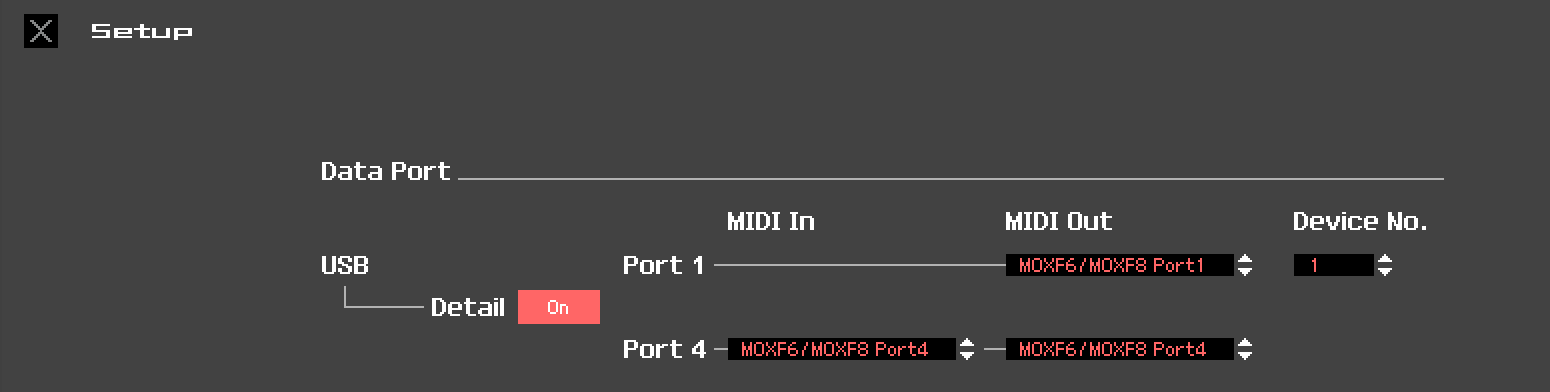
It is also apparent you have not launched the Editor *inside* of Cubase. Okay before we go further, please tell us what you would like to be able to accomplish... for example, is recording a microphone a part of the things you wish to do? We can tell you how you can reconfigure the setup when you want to record the Microphone.
Since the MOXF has its own MIDI and audio interface via USB, we are assuming you want to use the UR22 for a phantom powered microphone, perhaps?
The screenshot that you want to provide does not appear, because you did not properly launch the “MOXF6/MOXF8 Editor Standalone/VST” inside of Cubase. It is called that because you can use it as a Standalone application to manage the MOXF. But if you want to use it to route audio you must launch it as a VST *inside* of the DAW (Cubase). Here’s how: close the Editor... Launch Cubase
Go to VST INSTRUMENTS ( found on the right side of the main Track screen) > click on “Rack Instruments” > Select “External” > Select “MOXF VST”
You will be asked if you want to create a MIDI Track for this plugin... create it.
This will launch the Editor as a VST INSTRUMENT *inside* of Cubase. The Editor will open.
Go to File > SETUP and select MOXF port 1 and port 4 in the appropriate places (shown above)
Go to File > VSTi Setup > here is where you select the Audio Return (how the MOXF is sending audio to the computer). You have two 1/4” cables connecting the MOXF to the UR22... so this is where you select the device you are using as your Audio Interface. One for the left output and one for the right output.
Please see the following article (pay close attention to the note for those using an external audio interface):
MOXF Editor VST
Hi Bad Master
Thanks for your reply, it really helps me a lot.
My objective:
1. To set UR22 as a default audio interface to handle all input/output of both analog and digital signal. (see my setup below)
2. The UR22 is responsible for all Routing of the audio signal.... the digital audio signal carried to the computer via USB, and the analog signal routed to your speakers.
For your information, I am pianist, hence I normally use MOXF to create MIDI signal for piano VST only.
I will turn the Local Control on the MOXF off as I have VST like Garritan CFX concert grand.
Based on my setup above, everything is working fine. However, I am not sure whether my setup above is correct or not.
Question:
1. Do I need to remove the MIDI IN/OUT cable from my setup? does it really play a role in transmitting MIDI signal?
Thanks
KS
Thank you for filling in the details... I understand exactly what you attempting to do.
Let’s begin with Pict3 - you need to make some changes here to avoid MIDI issues. The important column in Pict3 is the column “In ‘All MIDI Inputs’”. In this column you want to mark only the devices and device ports you are using as input devices to your MIDI Tracks.
Both the UR22mkII and the MOXF appear because they both can be used as MIDI interfaces.
The UR22mkII has one physical Port (a Port is a MIDI In and Out each carrying 16 channels). If you have the MOXF set to MIDI I/O = MIDI, and you are connected to the UR22mkII with Standard 5-pin MIDI cables, you would place a mark in the “In All MIDI Inputs” column.
The MOXF has five Ports (each is a MIDI In and Out carrying 16 channels) via USB. If you have the MOXF MIDI I/O = USB, and you are connected via a USB cable, you would want to mark MOXF Port 1. Port 1 is the MOXF itself!
Port 1 is the MOXF synth as Controller and Tone Generator.
Port 2 (should NOT be marked here) it is for Remote Control surface commands, that allow the front panel of the MOXF to operate your DAW, Cubase, remotely. When DAW REMOTE is lit the front panel uses Port 2 to communicate with the DAW.
Port 3 is the 5-pin MIDI jacks on the back panel of the MOXF, allowing you to connect an external MIDI device. Cubase will see this In/Out as MOXF Port 3. You could connect a second controller here and if marked both the MOXF and it could be used simultaneously. The external device will be identified as “MOXF Port 3” while the MOXF keys are “MOXF Port 1”. By setting your MIDI Track = ‘All MIDI inputs’ you can understand how all marked items become MIDI input to your MIDI Tracks.
Port 4 is reserved for the “Yamaha MOXF6/MOXF8 Editor VST” allowing you to run the MOXF VSTi and communicate with the Editor bidirectionally.
Port 5 is the MOXF “Remote Editor” which lets you setup the MOXF front panel to control various VSTi plugin synths (there are 50 templates, and you can create your own) this may be of interest to you in controlling your plugins.
Port 2, 4 and 5 should NOT be checked as they will never (ever) be of use as inputs to your MIDI Tracks... and can interfere with normal operations.
Mark UR22mkII if you are using standard MIDI cables to connect your MOXF
Mark MOXF Port 1 if you are using a USB cable to deliver MIDI to/from your MOXF. The obvious advantage of connecting the MOXF to the computer via USB for MIDI, is the Editor, the Remote Control functions and the Remote Editor for your VSTi (these all require a USB connection as they each require their own discreet MIDI Port (in and Out).
Question:
1. Do I need to remove the MIDI IN/OUT cable from my setup? does it really play a role in transmitting MIDI signal?
If you have the USB cable connecting the MOXF, you can remove the 5-pin cables (they are not being used). Make sure your MOXF is set to MIDI I/O = USB
Hope that helps.
Hi Bad Mister,
Thanks for your reply
USB cable connecting the MOXF
MOXF is set to MIDI I/O = USB, I have done the following according to your latest reply:-
1. Remove the MIDI 5-pin cable from my Setup (see My Setup USB only)
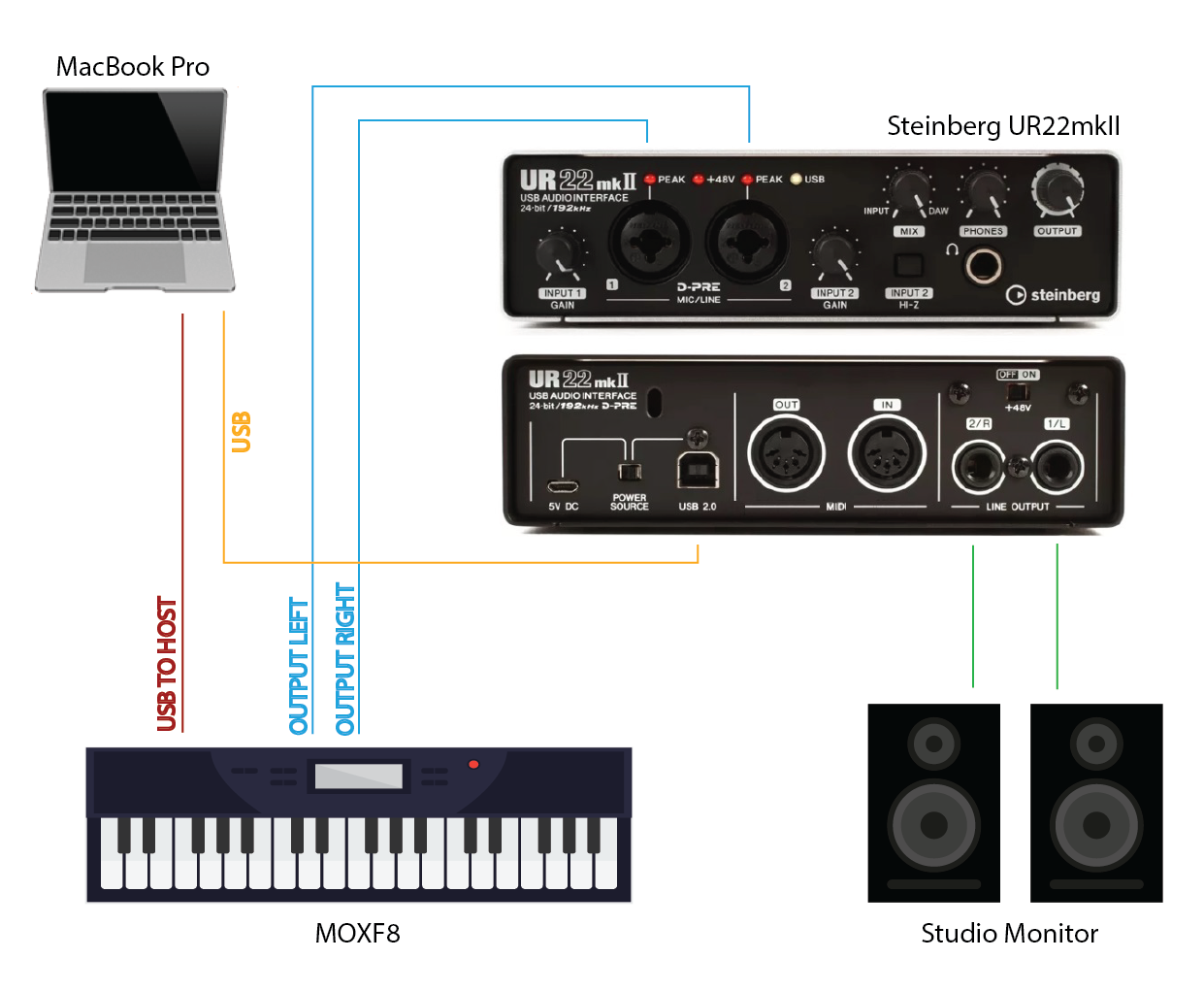
2. “In All MIDI Inputs” column, UNCHECK the Port 2, 4 and 5 and UNCHECK UR22mkII Port 1 (see Pic6)
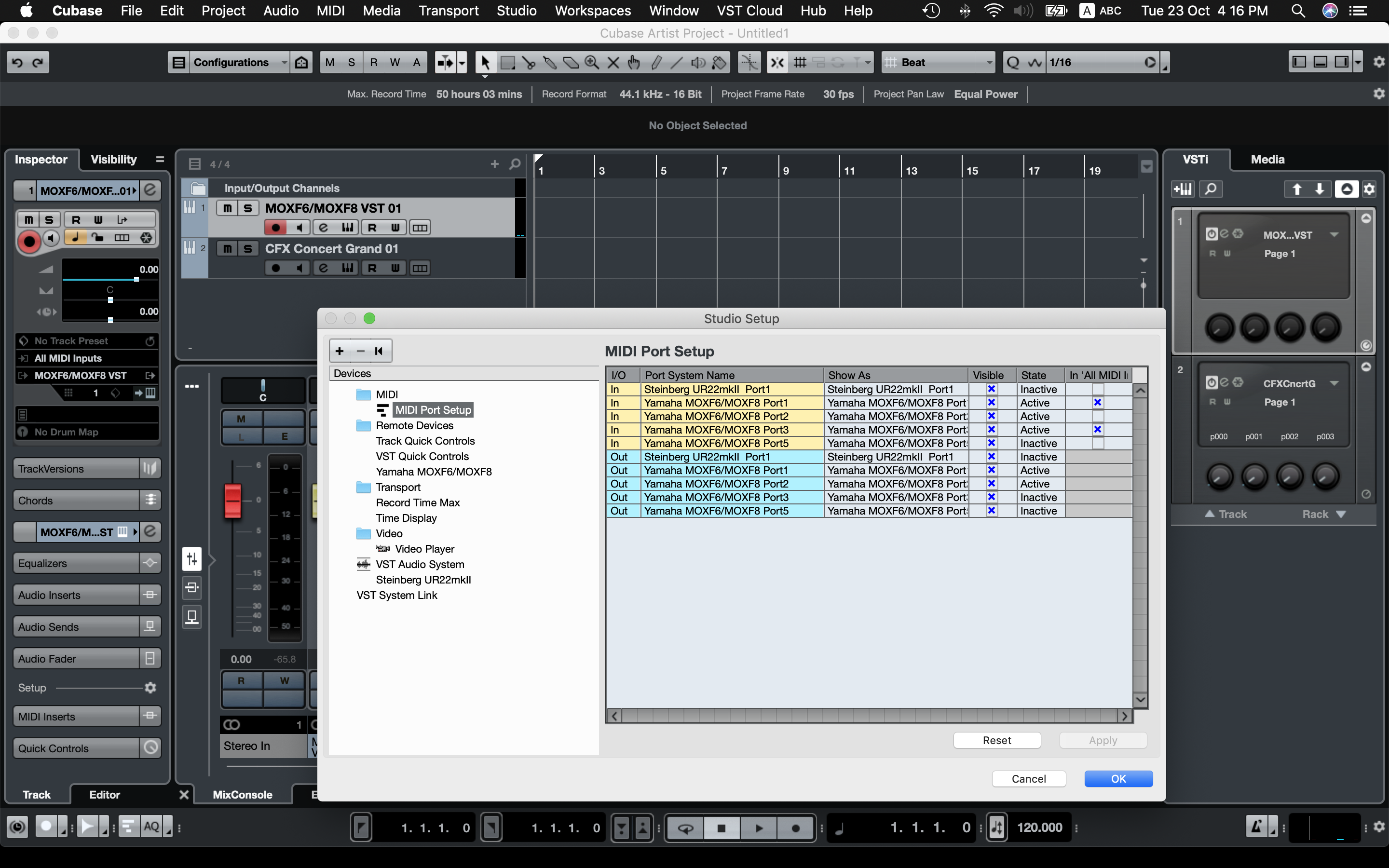
3. Set Audio Return Ports to "MOXF6/MOXF8 - 1" and "MOXF6/MOXF8 - 2" (see Pic7)
(Note: Only these "MOXF6/MOXF8 - 1" and "MOXF6/MOXF8 - 2 are available. Port 3&4 are not found)

Questions:
1. Based on the above USB cable connection and setting, MOXF set to Local Control = off, I will be able to use MOXF Editor VST and other Piano VST. Did I set the above settings correctly according to your latest reply?
2. What if I REMOVE USB cable and connect the UR22mkII with Standard 5-pin MIDI cables ONLY (see My Setup MIDI 5pins only), MOXF set to MIDI I/O = MIDI, Cubase set to the “In All MIDI Inputs” column(see Pic8). I will NOT be able to use MOXF Editor VST, but ONLY other Piano VST like Garritan CFX concert grand?
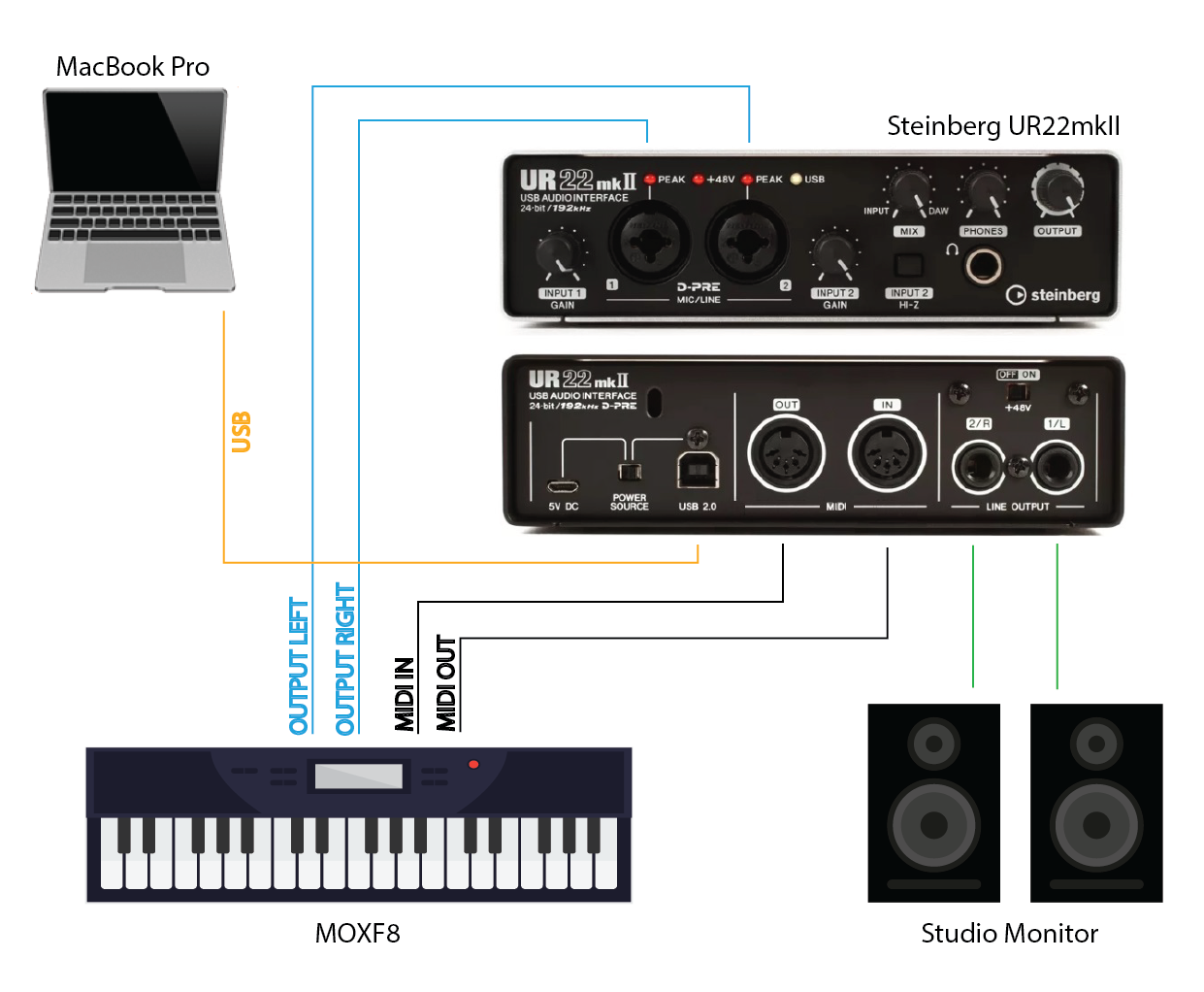
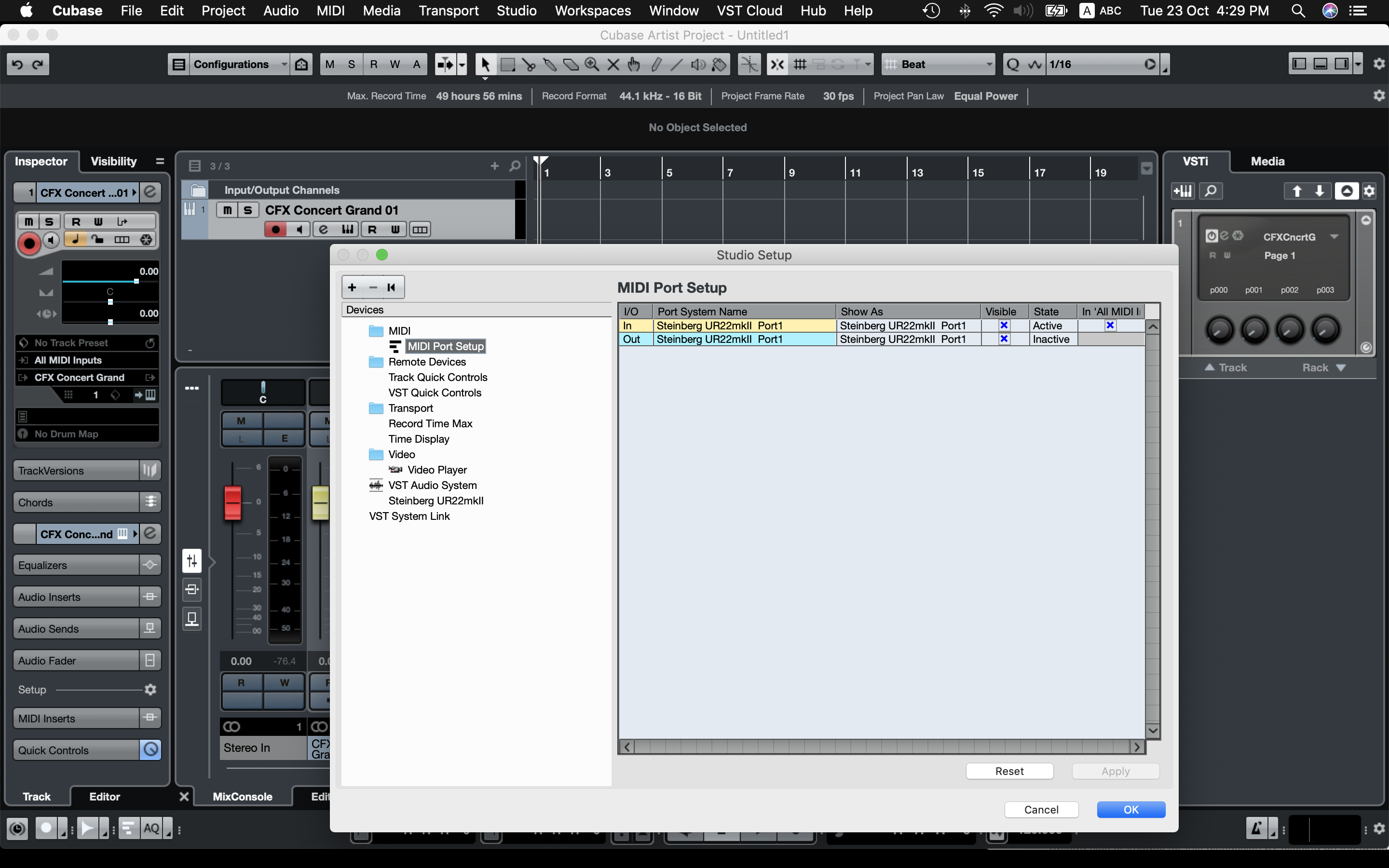
Thanks
1. Based on the above USB cable connection and setting, MOXF set to Local Control = off, I will be able to use MOXF Editor VST and other Piano VST, correct?
That is correct.
2. What if I REMOVE USB cable and connect the UR22mkII with Standard 5-pin MIDI cables ONLY (see My Setup MIDI 5pins only), MOXF set to MIDI I/O = MIDI, Cubase set to the “In All MIDI Inputs” column(see Pic8). I will NOT be able to use MOXF Editor VST, but ONLY other Piano VST like Garritan CFX concert grand?
That is correct.
Just FYI:
The third/fourth option is use the MOXF as its own Audio and MIDI interface to record both MIDI and audio directly to the computer via USB. MIDI I/O = USB. “In All MIDI Inputs” Set to MOXF-1 (Port 1). “VSTi SETUP” = USB 1/2 and USB 3/4. In this case you will have all four audio Outputs from the MOXF. You will be able to use the MOXF Editor, record the MOXF as a VSTi, use the MOXF front panel as a Remote Control surface for both the DAW and your VSTi plug-ins. You would need to select the MOXF as the “VST Audio System” and then connect Main Outputs of your MOXF to your monitors. In this third scenario the UR22mkII is not used. But could be made available for analog inputs like microphones or other devices.
As a fourth option: You could use both devices simultaneously to record audio... by creating an Aggregate Audio device. Because you are using a Mac - you can create an audio device that had six inputs (4 from the MOXF, and 2 from the UR22mkII). This would allow both devices to send audio to the computer via USB. You would connect the analog Outputs of the UR22mkII to the A/D Inputs of the MOXF as a Line Input for monitoring purposes (only). It would send digital audio to the computer via USB, but you could monitor the signal by sending the UR output through the MOXF... when using a microphone, in all likelihood you’ll need to turn off your speakers, and use the headphone out of the MOXF to monitor the open mic. This can be the best of both worlds - your microphone benefits from the preamp of the UR, it is able to send audio via usb to Cubase; you get to use the dual stereo Outputs of the MOXF, and all the rest.
The key to all of this is the device you connect to your speakers is acting as the primary Audio Interface... it’s the one you select as your VST AUDIO SYSTEM.
FINAL THOUGHTS:
You have a good handle on the routing. You should experiment with different setups and become comfortable with the options each affords you. If, as you state, you are simply using the MOXF as a controller - then take the simplest route to get there. But as you can see there are options when and if you wish to incorporate additional simultaneous inputs.
The UR22mkII is a superior interface with more flexibility in terms of sample rates... so the decision is one you must weigh.
Hi Bad Mister,
Thank you very much, I have learnt a lot, have a nice day!
