Hello. I´m trying to use my Moxf as a vst in Cubase. I read the article "MOXF EDITOR VST" from YamahaSynth, and yet is unclear to me. I Followed every step and was able to record a track. Then i converted it in audio with no problem at all. Everything was OK. But when i tried to create another vst MOXF track, issues started: a second MOXF Editor was opened, and problems with the ports started. What i wanted to do was to have 3 or 4 vst moxf MIDI tracks (with, of course, a different MIDI channel for each one) edit them, and then convert them to audio. I´ve tried to create more MIDI tracks instead of VST INSTRUMENT tracks but later i wasn´t able to assign the MOXF VST as an output option.
I´d like to fix this problem. Is it possible to create a single VST INSTRUMENT track, then create different MIDI TRACKS with different channels and assign them to the VST INSTRUMENT output?. Or, as i guess, there is a better way to do this that i am missing?
Thank you very much
When you open the MOXF VST, you should do so by going to DEVICES > VST Instrument > VST Instrument Rack > External > MOXF VST.
Each instance you open has sixteen Parts and can accommodate sixteen Cubase MIDI Tracks.
Each new MIDI TRACK will be assigned to "MOXF VST - Midi In", each with its own MIDI Channel.
Seems you opened it as a VST Insturment Track (Instead of in the VST Instrument Rack). The MOXF is a multi-timbal synth, so each MOXF VST will contain 16 Parts. Don't open a second instance of the MOXF VST until you have completely used all 16 Parts of the first one.
Thank you very much for your reply. I apologise for my ignorance, i need more details. I followed all your instructions but there is a point in which i can´t go forward. I created the first track as you told me (MOXF6/MOXF8 VST 01) and recorded a piano. Then i created a second track (Project / Add track / MIDI) and i have this second track with the same input and output routing but pointed to channel 2. My problem is that i don´t know how to choose sounds. I mean, i can´t do with Cubase what i do working in pattern mode with the moxf. Having 3 or 4 tracks in multitimbral with no problems. I think there is a way to point each track to a certain moxf sound. And save it for future sessions. Am i right?
Again, thanks!
You say you created the first Track, actually had you followed the instructions when you select MOXF VST as a RACK INSTRUMENT, Cubase will ask if you want to create MIDI Track for this VST Instrument. When you say Ok, it creates the first MIDI Track assigned to the "MOXF VST - MIDI In"
The graphic interface of the MOXF Editor opens, and should show you Pattern mode. Track 01 of Cubase is automatically linked to Part 1 in the MOXF. Use the Editor or use the MOXF front panel to select a sound for Part 1. If the Editor is ONLINE, changing one is changing the other.
When you create a second MIDI Track it will automatically be linked to Part 2 in the MOXF... and so on.
You can have sixteen MIDI Tracks for this one instance of the MOXF. This is how you know you are configured properly. They automatically select when you change either one.
When you select a Cubase MIDI Track by highlighting it, this action will automatically highlight the correspondingly numbered MOXF VST Part in the Editor, and vice verse, when you highlight a Part in the Editor, the corresponding MIDI Track in Cubase will be selected. You always work with Local Control = OFF, this way what you hear will always be the result of the currently selected Track in Cubase, (or Part in the Editor).
Let us know.
Bad Mister wrote:
You say you created the first Track, actually had you followed the instructions when you select MOXF VST as a RACK INSTRUMENT, Cubase will ask if you want to create MIDI Track for this VST Instrument. When you say Ok, it creates the first MIDI Track assigned to the "MOXF VST - MIDI In"
The graphic interface of the MOXF Editor opens, and should show you Pattern mode. Track 01 of Cubase is automatically linked to Part 1 in the MOXF. Use the Editor or use the MOXF front panel to select a sound for Part 1. If the Editor is ONLINE, changing one is changing the other.
When you create a second MIDI Track it will automatically be linked to Part 2 in the MOXF... and so on.
You can have sixteen MIDI Tracks for this one instance of the MOXF. This is how you know you are configured properly. They automatically select when you change either one.When you select a Cubase MIDI Track by highlighting it, this action will automatically highlight the correspondingly numbered MOXF VST Part in the Editor, and vice verse, when you highlight a Part in the Editor, the corresponding MIDI Track in Cubase will be selected. You always work with Local Control = OFF, this way what you hear will always be the result of the currently selected Track in Cubase, (or Part in the Editor).
Let us know.
After following these steps I am to record the moxf as an vst instrument.But,when i export the audio file in any formats(i.e mp3,wave etc) it has no sound
Why is this happening ?
I think the audio setup has not been correctly done by me
The moxf is connected to the speakers
and computer's output is from headphones
I am using asio driver as the output(also tried by changing it to yamaha steinberg driver)
But still The prblm cotinues
How to do correct audio connections?
After following these steps I am to record the moxf as an vst instrument.But,when i export the audio file in any formats(i.e mp3,wave etc) it has no sound
Why is this happening ?
Improper Routing. Trust me once you are clear on the routing you will *know* exactly why your result is empty.
Routing is really just a matter of signal flow. Because there are more than one signal path, we will need to rely on meters to indicate if and when we have properly routed the signal. These several signal paths include one that feeds your speakers (most people feel if they can hear something everything must be alright)... that, as you have discovered, is not true.
What you need to realize is this Recording of digital audio data, can take place without you hearing what is being recorded. If you route signal from the keyboard via USB to an audio track you can record... a separate signal path is used to route that signal to your speakers. You can see the Meter indicating signal is reaching an audio track... even when you have not turned on your speakers. The speakers are receiving analog signal from an audio interface.
So it is also possible to be hearing signal in the speakers, but because you didn’t know where to look to verify whether the audio was being routed, you wind up with your Export Audio Mixdown with an empty wave. Had you looked to the VST INSTRUMENT folder > MOXF6/MOXF8 VST > Audio Lane (when you created the Rack Instrument Cubase created an Automation Lane and an Audio Lane - it is this Audio Lane and it’s meter that is the “virtual audio” - this is the audio that gets Exported during the real-time mixdown. If your routing situation does not have the meter on the Audio Lane (it’s not called a “Track” because no Waveform will be drawn, it is simply the Audio (thus “virtual audio”) of the VSTi. The Audio Lane has the little keyboard icon, and a Mute (M) and Solo (S) button..
The MIDI Track meter shows activity when you touch the keys (1 bar). Also if you have the routing correct, the little keyboard graphic in the edit will show you the keys you are pressing. If the VSTi SETUP within the Editor is setup properly, then the audio Return from the hardware MOXF will be routed to the Audio Lane. The Audio Lane’s meter shows the audio returning to Cubase - if you do not see the two bar (left/right) meter dancing on this Audio Lane... then this is why your wave, mp3, etc of EXPORT AUDIO MIXDOWN is empty.
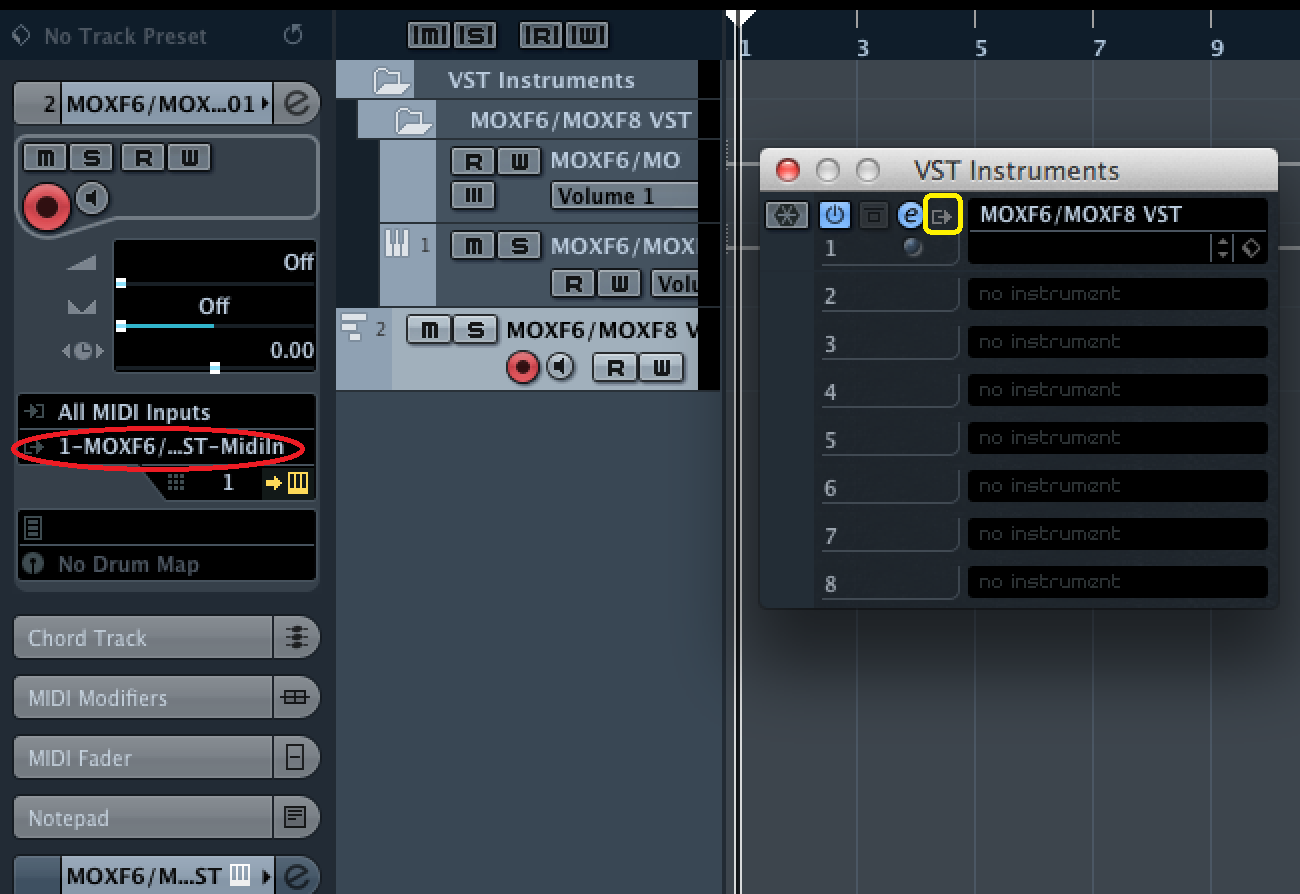
I think the audio setup has not been correctly done by me
The moxf is connected to the speakers
and computer's output is from headphones
The MOXF should be connected to your speakers (Check).
We are going to be using the MOXF as the computer’s audio interface. We don’t want any audio from the computer’s own system. Plug your headphones into the MOXF, it is going to be your soundcard. Not the computer.
All sounds of the computer, repeat for effect: all sounds of the computer will come through your MOXF... Including any sounds for videos, games, sound effects, etc. etc. your MOXF is your computer’s soundcard. The audio system that comes in a $2000 computer is not fit to do any serious recording. They have invested way less than 1% of the cost on the sound... suffice it to say, basic recording and overdubbing exceeds the built in audio systems intended duties... the audio in computers is really strictly for playback only. Latency measurements in the hundreds of milliseconds are typical. Trust me you cannot play when you have to wait 300 ms for your note to appear.
Your MOXF uses a special very low latency driver called an ASIO Driver, the Yamaha Steinberg USB driver.
Okay let’s get this going:
Okay I can see we have no info on your system... and I can tell that so far you are missing some of the important steps.
What computer are you on Mac or Windows?
What operating system on that computer... this will help us in preparing a checklist for you, so that you will be able to troubleshoot this setup in the future. While many things are the same, they look a little different on each computer type.
What version of Cubase are you running Cubase AI 9, Cubase AI 9.5, Cubase Pro 9, Cubase Pro 9.5?
Let us know... ASAP, this way you can be sure.
The MIDI Track meter shows activity when you touch the keys (1 bar). Also if you have the routing correct, the little keyboard graphic in the edit will show you the keys you are pressing. If the VSTi SETUP within the Editor is setup properly, then the audio Return from the hardware MOXF will be routed to the Audio Lane. The Audio Lane’s meter shows the audio returning to Cubase - if you do not see the two bar (left/right) meter dancing on this Audio Lane... then this is why your wave, mp3, etc of EXPORT AUDIO MIXDOWN is empty.
Yes,I can see the keyboard graphic while pressing the keys.The MoXF is recording midi,and even able to edit it,the prblm is when i export the file.
All sounds of the computer, repeat for effect: all sounds of the computer will come through your MOXF... Including any sounds for videos, games, sound effects, etc. etc. your MOXF is your computer’s soundcard
All the sounds in cubase can be heard (includind metronome,audio file etc) when the yamaha steinberg usb driver is choosed in devices setup.But,outside cubase no other sounds are coming through speakers which are connected to moxf, I don't know why.
Even on my mac when i choose the yamaha driver no sound comes.
What computer are you on Mac or Windows?
What operating system on that computer... this will help us in preparing a checklist for you, so that you will be able to troubleshoot this setup in the future. While many things are the same, they look a little different on each computer type.
What version of Cubase are you running Cubase AI 9, Cubase AI 9.5, Cubase Pro 9, Cubase Pro 9.5?
Let us know... ASAP, this way you can be sure
I prefer using logic ,but connecting the moxf on that was being even more difficult for me.
I followed the 2nd part of ( https://www.youtube.com/watch?v=hsZ_b1_Bj5o) this video.
The moxf got connected but still the same prblm.
So, I decided to go on my windows with cubase elements 9(Coz I dont want to install cubase on my mac)
Computer details :Windows 10 with cubase elements 9
mac os sierra with logic pro 10.3
Normal computer speakers having 3.5mm jack which i hv converted to 1/4 inch and connected to L/mono output or sometimes to the headphone port of MoXF
It would be great if I get to know where I'm getting wrong on both these platforms(mac & windows)
Thanks in advance !
waiting for your reply
It would be great if I get to know where I'm getting wrong on both these platforms(mac & windows)
You don't want much, do you?
I'm afraid you need to pick a platform... If you were the only one asking questions on the forum, we'd be happy to take you through each of your computers, and all your different DAWs... but just for this post, PICK 1... the one you want to do first. OK? Thanks.
I'm afraid you need to pick a platform...
Sure..
Want to do it with cubase on windows
since we have done most of the part
Also it's my primary computer.
Okay. Cubase Checklist
Go to DEVICES > DEVICE SETUP... > MIDI > MIDI PORT SETUP
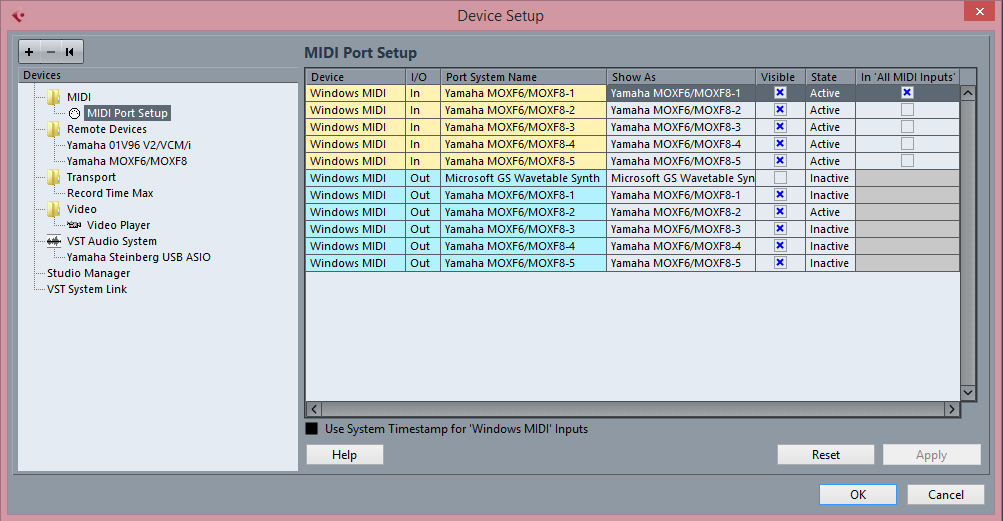
In the "IN 'ALL MIDI INPUTS'" column - the "Yamaha MOXF6/MOXF8-1" (port 1) is marked. This is the PORT on which the MOXF will communicate musical MIDI data to and receive data from the computer. Only PORTS that are legitimate MIDI INPUT devices should be marked here. Of the Ports appearing for the MOXF6/MOXF8 only Port 1 concerns the MOXF as a Input device to Cubase MIDI Tracks. If you connect an external controller device to the MOXF's 5-pin MIDI IN jack, you would mark "Yamaha MOXF6/MOXF8-3" (port 3). But nothing but the specific MIDI ports that send Note-on, data should be marked!
The items marked in the "In All MIDI Inputs" column will define "ALL MIDI INPUTS" on the Track Inspector. This allows you to use multiple devices as controllers simultaneously. If you have only the MOXF, just mark Port 1.
On this same DEVICE SETUP screen, click on the "REMOTE DEVICE" folder. The MOXF is automatically selected as the REMOTE CONTROL device. Here the "Yamaha MOXF6/MOXF8-2" (Port 2) should be selected as both the MIDI IN and MIDI OUT PORTS. Again, installing the MOX6/MOX8 Extension (part of the Remote Tools package), makes this setting automatically. Port 2 contains MIDI messages that can operate the DAW interface (note-on commands and control change messages are used to open and close screens and operate various functions). These messages need to be kept discreet, this is why it is so important to have the MIDI Ports assigned properly. Strange behavior can occur if you route these MIDI messages to the tone generator or you route tone generator intended messages to the Remote Control layer!
In the "VST AUDIO SYSTEM" folder, the DRIVER is selected for streaming AUDIO IN and OUT. This is the ASIO Driver.
If you are using a Windows computer the option for ASIO DRIVER will be listed as "Yamaha Steinberg USB ASIO".
Launching the MOXF VST within Cubase:
Go to DEVICES > VST INSTRUMENTS > Rack Instrument > External > MOXF VST
When you click on "MOXF VST" you will be asked if you want to create a MIDI Track in support of this VSTi. Create it. This is the first MIDI Track and will be linked with the first PART of the MOXF Editor screen.
Your action will create the VST INSTRUMENTS folder > inside that folder is the MOXF VST > An Automation Lane (for documenting control changes), an Audio Lane (for monitoring the virtual audio returning from the MOXF) and the MIDI Track assigned to "All MIDI Inputs" and to "01.MOXF6/MOXF8 VST - Midi In". The MIDI CH will be "1"
Create more MIDI Tracks by right clicking on the created Track and selecting ADD TRACK > MIDI > the additional tracks will be assigned each to a successively higher MIDI Channel - each will be routed to the MOXF VST- Midi In. You can select how many tracks you want... each MOXF VST can have a maximum of 16 tracks.
As you select a Track in Cubase, notice the corresponding PART in the MOXF Editor is highlighted. And vice versa, you click on a PART in the Editor and the corresponding Cubase MIDI Track will be selected.
This is how you know you are routed correctly. As you select a TRACK the PART will be highlighted.
You will work in the MOXF with LOCAL CONTROL = OFF. This disconnects the MOXF keyboards from the MOXF tone generator... so that all key presses and controller movements travel OUT via MIDI to the active Cubase MIDI Track, which will send the THRU the MOXF VST Editor which is a 1:1 representative of the MOXF hardware... so the signal then triggers the MOXF tone generator. AUDIO is then routed to the Cubase MOXF VST Audio Lane.
You should see stereo metering on the Audio Lane. If you do not let us know.
Bad Mister wrote:
Go to DEVICES > DEVICE SETUP... > MIDI > MIDI PORT SETUPAfter marking only port 1 since i have only moxf connected
After recording midi...
I have referred this article https://yamahasynth.com/component/k2/moxf-basic-midi-recording-to-cubase?Itemid=102
Please look here (this is the "Device Setup" screen referred to):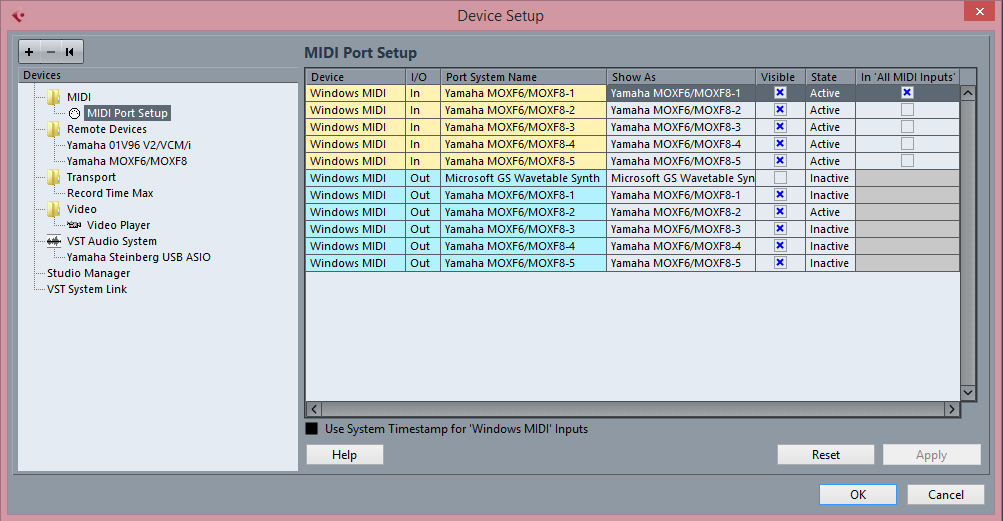
Bad Mister wrote:
Go to DEVICES > DEVICE SETUP... > MIDI > MIDI PORT SETUP
If you do not let us know.
Following are the screenshots of my setup

After midi recording

I have followed instructions of this articles https://yamahasynth.com/component/k2/moxf6-moxf8-basic-audio-recording?Itemid=102
https://yamahasynth.com/component/k2/moxf-basic-midi-recording-to-cubase?Itemid=102
Waiting for your reply...
Looks correct, although I cannot see everything.
The article you refer to does NOT include the MOXF VST. Do you not want to use the Editor?
Looks like you have successfully selected the MOXF VST, you have the Editor ONLINE, you've recorded MIDI Track 1 "Drive EP AS1"
I see you have selected a second sound but have yet to create a new MIDI Track for it
Go to PROJECT > ADD MIDI TRACK
This will create a second MIDI Track assigned to the MOXF VST, but set for MIDI Channel 2. When you highlight Track 2, you will notice it selects Part 2 in the Editor.
Because Local Control = OFF on the keyboard, you must select what is sounding by either selecting a MIDI Track or selecting a Part in the Editor.
For a Part to sound it must have a Cubase MIDI Track to receive its data and route it thru to the tone generator.
When you touch the MOXF keys the keyboard icon in the Editor should show your activity.
The stereo meter on the MOXF VST Audio Lane should be indicating audio arriving from the MOXF hardware.
If not, on the MOXF Editor's menu bar go to FILE > VSTi SETUP > Make sure your MOXF is set to return audio to the DAW.
Your synth sounds are using OUTPUT SELECT "3&4" ... make sure you are returning audio via 3&4 to Cubase (DAW).
Not shown, in the lower left corner of the MOXF Editor VST is your Quick Setup settings for Local Control and Monitoring.
Bad Mister wrote:
Do you not want to use the Editor?
When you touch the MOXF keys the keyboard icon in the Editor should show your activity.
The stereo meter on the MOXF VST Audio Lane should be indicating audio arriving from the MOXF hardware.If not, on the MOXF Editor's menu bar go to FILE > VSTi SETUP > Make sure your MOXF is set to return audio to the DAW.
Your synth sounds are using OUTPUT SELECT "3&4" ... make sure you are returning audio via 3&4 to Cubase (DAW).Not shown, in the lower left corner of the MOXF Editor VST is your Quick Setup settings for Local Control and Monitoring.
yes i want to use the editor
the midi setup is correct
When i touch the keys the editor shows my activity
The prblm is with audio .when i export audio mixdown the file has no sound
I have even selected the o/p 3&4
I even tried recording only the audio by this method https://yamahasynth.com/component/k2/moxf6-moxf8-basic-audio-recording?Itemid=102
Bt the o/p still has no sounds
Also you mentioned that all my other sounds (games,video etc) should come through moxf,that is also not happening.
It happens only inside cubase(i.e the metronome click,audio track etc)
How this can be achieved ?

.png)

