Since I’ve re-installed Cubase to obtain the .20 update for version 8.5 (I never do in-place installs, it always messes things up), I can no longer send MIDI to my VSTs (although Cubase indicates it is receiving SOME kind of signal). Without getting into ALL the different configuration changes I attempted, perhaps it would be best just to tell you what my current config looks like…
BTW: The MOXF6 is the only MIDI device connected to my computer.
Please see attachments.
(1)
In attachment A (MIDI port setup), you can see I have the INPUT ports MOXF6/MOXF8-1 & MOXF6/MOXF8-2 set to “visible” and “In ALL MIDI” turned on. The other MIDI input ports I have the visibility turned off and the IN ALL MIDI turned off.
(2)In attachment B- USB ASIO setup - In the VST Audio System->Yamaha Steinberg USB ASIO settings, I have the INPUT MOXF6/MOXF8-1 & MOXF6/MOXF8-2 ports and the OUTPUT MOXF6/MOXF8-1 & MOXF6/MOXF8-2 set to “VISIBLE”.
(3) In attachments C - VST Connections, both the input and output busses are assigned accordingly. Note: Studio is not turned on.
And lastly, MIDI Thru is enabled in Preferences.
For my MOXF:
Local Control is turned OFF and volume turned up.
If anyone can assist, please let me know. It’s probably something VERY small that I’ve overlooked, but this is driving me crazy. I never had this kind of problem with my Motif 7 when I had it working with Cubase 7.
Thanks in advance.
Paul
Sorry I don't see any attachments.
In attachment A (MIDI port setup), you can see I have the INPUT ports MOXF6/MOXF8-1 & MOXF6/MOXF8-2 set to “visible” and “In ALL MIDI” turned on. The other MIDI input ports I have the visibility turned off and the IN ALL MIDI turned off.
Visibility is not important - its not really a setting, just whether or not Cubase will bother offering it to you as a selectable choice when you get to the Track Inspector. What is critical here is the "In 'All MIDI Inputs'" setting which should be ONLY the device that you want to use to record data to a Cubase MIDI Track. And that is "MOXF6/MOXF8-1" in your system because you said you have nothing else MIDI connected. So ONLY "MOXF6/MOXF8-1" Port 1. marking Port 2 here is WRONG, please unmark Port 2 in the "In 'ALL MIDI Inputs'" column!
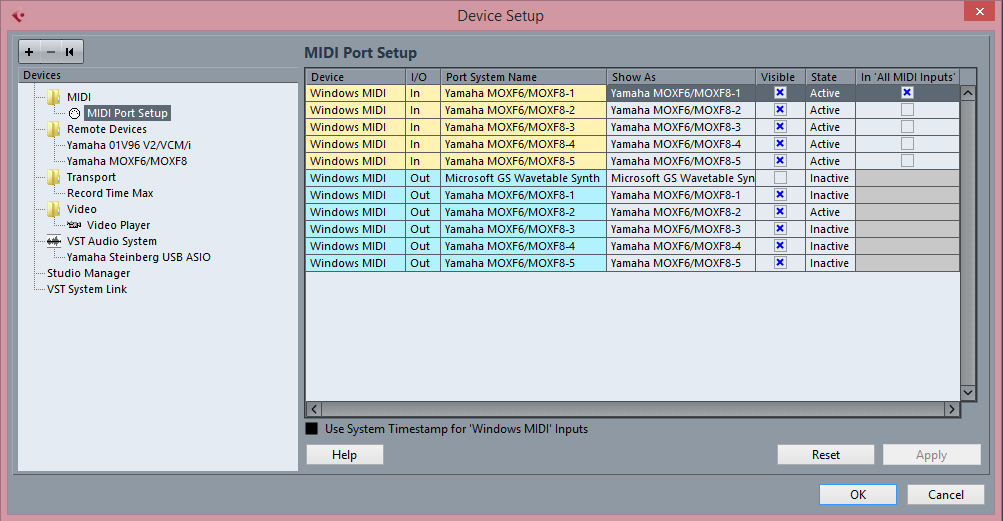
(2)In attachment B- USB ASIO setup - In the VST Audio System->Yamaha Steinberg USB ASIO settings, I have the INPUT MOXF6/MOXF8-1 & MOXF6/MOXF8-2 ports and the OUTPUT MOXF6/MOXF8-1 & MOXF6/MOXF8-2 set to “VISIBLE”.
In the "VST AUDIO SYSTEM" folder, the DRIVER is selected for streaming AUDIO IN and OUT. This is the ASIO Driver.
If you are using a Windows computer the option for ASIO DRIVER will be listed as "Yamaha Steinberg USB ASIO".
(3) In attachments C - VST Connections, both the input and output busses are assigned accordingly. Note: Studio is not turned on.
Ok, so you stop short of telling us what VSTs you are working with and how you go about launching them.
Are you using the MOXF6/MOXF8 Editor VST?
You don't say. Let us know.
The setup you have is almost right, hopefully you made the corrections as listed above (we assume you are on Windows, because Mac people always say they are on a Mac 🙂 just an observation...).
Thanks. I've attached my screen shots to my previous post.
Yes, I am using a PC.
1) As you indicated, I removed the "In All Midi" checkbox from port 2 in the Midi Port Setup Screen.
2) In the VST AUDIO SYSTEM folder, I am using the Yamaha Steinberg USB ASIO driver.
3) In the Yamaha Steinberg USB ASIO folder (under VST AUDIO SYSTEM), all ports are set to "Visible" and "Active".
The VST I'm attempting to use (just to get this working) is simply the Halion Sonic SE2 instrument. After making the change to #1 above (removing "In All Midi" checkbox from port 2 in the Midi Port Setup Screen), I launch a new project and insert a new instrument (Halon Sonic SE 2) via right mouse click->Add Instrument Track, then choose "Halion Sonic SE. Note: Output Routing set to "MOXF Sterio Output" (I've also tried left & right to no effect).
When the Halion SE 2 instrument comes up, I can create no sound from my MOXF keyboard to the instrument.
However, if I use the mouse to press on the virtual instrument's keyboard on the screen, I can hear the sound specified in the Multi Program Rack of the instrument (I chose "80's Piano Layer").
When I try to record using that instrument, there are no metronome sounds (even though I have it set to precount of 2 with clicks) and the record process does not record any midi data at all.
So, the issue must be somewhere, but where?
Thanks.
Okay, thanks for the additional information. It helps. Let's check your MOXF. I would assume at some point you will want to record and playback data to the MOXF. Currently, you are set to use only USB 1/2; while USB 3/4 is inactive. This indicates you are not setup to use your MOXF's four channel output capability.
In the MOXF
Press [UTILITY]
Press [F5] USB I/O
Press [SF1] OUT CH (Output Channels)
Set the USB AUDIO OUTPUT CHANNEL = 4CH (if not already set this way)
If you need to change it from 2CH, You must hit [ENTER] to affect the change, hit [ENTER] again to verify, then wait while it writes this change to your internal ROM, and then reboot when instructed.
This will remain set to 4CH Mode until you change it and reboot.
Now you will have option to route your MOXF to Cubase via USB 1/2 and/or USB 3/4.
Current default is set so USB 1/2 is assigned to the A/D Input Part, while all 16 internal synth Parts default to USB 3/4
You can see this by going to SONG or PATTERN
Press [MIXING]
Press [EDIT]
Press [F4] USB I/O
Here is where you can switch the default output from 3/4 to 1/2 when you wish to record a Part as audio isolated from the others.
The A/D input is fixed to USB 1/2.
None of the above has anything to do with your current issue, but we thought we'd get you in 4CH mode simply because it is more flexible when working with your computer.
Your could be an issue of MIDI
Press [UTILITY]
Press [F6] MIDI
Press [SF4] OTHER
Make sure your MIDI IN/OUT = USB
Press [STORE]
To ensure all your settings are correct for working in the computer:
Press [QUICK SETUP] + [A/1] you can see these buttons are linked via a dotted line... This selects "REC ON DAW" and makes all the appropriate setting to record MIDI to the computer. It turns Local Control Off, sets MIDI SYNC to "auto", turns Clock Out Off, etc...
Your Cubase Track Inspector:

To activate the CLICK you can use Cubase's "audio click" which will return to the MOXF via the DAW LEVEL fader right next to your main Volume slider. All audio returning from Cubase arrives through this fader... This might be your issue in total. Both the audio click and the VST audio returns through the DAW LEVEL slider... let us know.

Tried all the options you mentioned above, but I an still not able to hear any midi from my MOFX to Cubase. (Although the metronome precount clicking is now working). Perhaps I should try a factory reset of my MOXF and a reinstall of the Cubase 8.5.20 software?
Unless there is another option you would prefer that I try.
Thanks.
Paul
Again, you can never hear MIDI. You mean your MOXF is not communicating with HALionSonic SE. The sound will come from the HALionSonic SE engine.
Let's troubleshoot elsewhere to see if we eliminate some possibilities. The CLICK pre count works. Make sure the CLICK icon is ON, there is no reason for the pre count to work and the main click to not work, other than you don't have the CLICK set ON. Do that.
Does the click pre count you are hearing travel through the DAW LEVEL slider?
Create a MIDI Track
Set the input = All MIDI input
Set the output = MOXF6/MOXF8-1
Do you hear the MOXF?
Let us know.
Does the click pre count you are hearing travel through the DAW LEVEL slider? - YES
Create a MIDI Track
Set the input = All MIDI input
Set the output = MOXF6/MOXF8-1
Do you hear the MOXF? - NO, I still do not hear the MOXF6.
Attached is screen shot of my metronome setup.
Please advise.
Thanks.
Paul
Attached are the screen shots.
Paul
And the other one...
Just a bit more information, since we cannot see, you need to describe what if any activity takes place when you play the keys of the MOXF ... Do you see any response from that MIDI TRACK (i.e.,the Midi activity meter)?
Also press [F2] on your computer QWERTY to open the Cubase Transport Bar, make sure the word CLICK indicates ON
When hitting the keys on my MOFX, the transport panel shows activity, but no sound.
To elaborate: I can now hear clicking from the metronome (transport panel option for click is turned on). So that is working. But no other indicators are showing midi activity. Even the DAW level meter on my MOXF shows no activity when I press keys on the MOXF (AD Input setting or Mixed - doesn't matter).
When hitting the keys on my MOFX, the transport panel shows activity, but no sound.
Excellent. Once again, MIDI is not sound so think of these things as separate. We have established that both MIDI and audio are communicating between your MOXF and your computer.
When you press keys on the MOXF their messages are arriving in Cubase. You could record your playing performance to a MIDI Track. The matter of sound (audio) is a separate part of the driver and a separate trouble shooting routine.
When you activated the CLICK ON and set Cubase in record you can hear the audio click traveling through the the MOXF and through the DAW LEVEL control.
Sherlock Holmes would have something to say like ...whatever remains must be it...
Even the DAW level meter on my MOXF shows no activity when I press keys on the MOXF (AD Input setting or Mixed - doesn't matter).
Set it to mixed and no metering means the volume of your MOXF Tone Generator is set to 0.
Press [UTILITY]
Press [F1] GENERAL
Press [SF1] TG
Turn the VOLUME from 0 to 127.
Let us know. This would explain everything you've reported... Including not hearing your VST HALionSonic SE.
The volume was already set to 127 when I navigated there (see attachment for details).
I navigated to the following as outlined:
Press [UTILITY]
Press [F1] GENERAL
Press [SF1] TG
My current MOXF Settings:
TG General:
Volume: 127
Note Shift: +0
Tune: +0.0
(440.0Hz)
SystemFXOn/OffBtn:
Chorus:Off
Reverb: On
You reported that the front panel meter on the MOXF is not showing any output activity when set to "Mixed"
Set LOCAL CONTROL = ON does the meter show activity?
Set LOCAL CONTROL = OFF does the meter show activity?
Let us know.
Sorry for the delayed response (personal issues which needed attending to). At the end of the day, I just decided to uninstall all the components of Cubase 8.5.20 and reinstall the application from scratch. Now everything is working perfectly again. As I stated previously, it was probably a small item which was causing this strange behavior but I had some strict deadlines that I was committed to in terms of music production, so I decided to expedite the situation.
I thank you SO MUCH for your insight and your wide knowledge base (and timeliness in responding). I'm sure I'll be needing assistance again in the days to come, I just wanted to let you know that I appreciated your assistance.
Sincerely,
Paul
