hello friends I have a problem with the editor of the moxf I want to save the user voices for this I use bulk select the corresponding box and the
transmission does but the save or save as poster does not appear so I click on save as or close the editor so that the save as poster appears, when reloading the user bank when loading the moxf the Other user banks return to the factory state, why does that happen? I do not know what I am doing wrong, I need an explanation because I do not know whether to activate the voice box alone or voice and global to transmit the user banks at the same time that I get the poster of if I want to save the changes what changes? if I have only saved the user banks separately and have given the file a name 1 2 3
I would like to know the correct way to do it explained step by step because I am somewhat clumsy while also explaining the import section. Is this useful to make a bank à la carte? and moving voices from side to side to place the voices on a bench to our liking? you will tell me to read the instructions but I live in Spain and I have not received the manual translated into Spanish from there are my doubts thank you in advance and I hope not to disturb
I’m sorry, which editor are you referring to?
What type of computer are you using, Windows or Mac?
hello friend thanks for replying I inform you I work with windows 10 and the editor of the stand alone moxf that comes with the moxf 8 and what I want is for you to explain to me step by step how to save the user banks because as I have mentioned I have managed transfer the user 1 2 3 from the keyboard to the editor but when finished
the transfer operation I hope that the notice to save the transferred giving me a name will come out, as that poster does not come out I will save as I put a name and save it; when the editor closes I get another poster that tells me if I want to save the changes? What changes are you referring to? I say yes? no? and apart I have observed that when transferring those saved banks again
to the keyboard for example the bank user 1 I see that the banks user2 and 3 have changed to the factory sounds why does that happen? in what position must the keyboard be to transfer the user banks in voice? in voice user? in song? and in the editor that has to be active if I want to transfer the user banks only voice or voice and global I mean in the bulk editor mode which is how I do it
And if it is not too much to ask in the import mode, is it possible to make a bank à la carte choosing the sounds from different libraries to form a sound bank on the right? Sorry for the length of my question and please if there is an answer I would like it to be as step-by-step as possible thanks for coming in
There are two different ways of running the MOXF Editor. It can run as a Standalone program, or it can run as a VST3 plug-in with audio integration, called the "MOXF VST". The following will discuss the “Standalone” operation and focus in on Voice Editing.
Learning to use the ONLINE/OFFLINE function will be important. Anytime you want to make a change in the hardware without the software documenting it, you can simply click the ONLINE option. This will take the Editor OFFLINE. You can try out your change. If you like it and want to keep it you can bring the Editor back ONLINE.
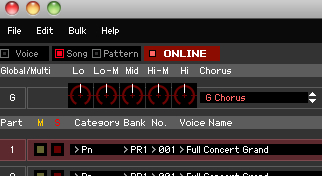
· ONLINE (active) data will automatically be synchronized in hardware and software.
· OFFLINE (active) data will not automatically be synchronized
· OFFLINE (non-active) you have a *problem* to troubleshoot as you have no communication.
The "BULK > DATA SYNC" function is also an important tool. This tool allows you to initiate Bulk dumps from the Editor to the MOXF (TRANSMIT) or to receive bulk dumps from the MOXF into the Editor (RECEIVE). The graphic shows the direction the data is going to move. This can be accomplished with the Editor in the active OFFLINE status.

Data Sync can be used to import the Normal USER and/or Drum USER Voices into the Editor - this is useful when you want to store an entire Library (all or just a single bank of 128 Normal Voices and any custom Drum Kits, or any combination of banks.
Rather than limit you to just the 16 Voices of the multi-timbral SONG/PATTERN MIXING setup currently being used, you can have the Editor store/recall every Voice currently in your MOXF User Voice area. When using the Editor with a Sequencer (like Cubase) it may not always be necessary to save all 384 User Voices + 32 User Drum Kits, if you only used 16 Voices in the Parts of a Song/Pattern Mixing setup. However, when using it Standalone, you may not need to save the “Current” one Mixing.
If you mark the “Current” option, just the item you are working with is Saved.
_ If you are working on a “Voice” - then just the current Voice is saved.
_ If you have selected to work on a “Song” Mixing - then just the 16 Parts of that Mixing are Saved.
_ If you have selected to work on a “Pattern” Mixing - then just the 16 Parts of that Mixing are Saved.
If you mark “User 1” then only the 128 Voices in the [USER 1] Bank are saved.
If you mark “User 1”, “User 2” and “User 3” then all three Normal User Banks are saved... and so on.
”Global” refers to the Utility Mode Settings of the MOXF. Useful when working with a DAW software, like Cubase. It will remember you setup. This is not necessary if you are simply using the Editor to save your Voices.
If you were to mark User 1, User 2, User 3 and Drum User - this would be the same as saving an ALL VOICE File (.X6V) to a USB stick... with one very important difference: The Yamaha MOXF6/MOXF8 Editor Standalone/VST does not manage any Flash Board Waveform/Sample Data (FL512M/FL1024M).
Important:
If you Edit a Voice... in the MOXF screen a small letter ‘E’ appears in the upper right corner of the screen. You only need to make a minor change to the data for this to appear. It will remain there to remind you that you have made a change to this program, but you have not yet STORED it to the internal memory of the MOXF8 synthesizer.
There are two ways to [STORE] a Voice.
Press [STORE] on the MOXF front panel, and direct it to a USER location in the Keyboard
— or —
If you are *ONLINE* with the Editor - right click on the Voice name and select STORE VOICE, this will Store it in both the Editor and the Synthesizer.
Very Important: You must know the difference between STORE and SAVE.
STORE the act of writing the changes to the internal memory of the MOXF.
SAVE the act of creating a File - either in the Editor or to a USB stick.
The File will contain all the data that has be Stored.
Only the STORED data gets SAVED.
Workflow
Go to FILE > SETUP
You want to setup the Ports as follows:
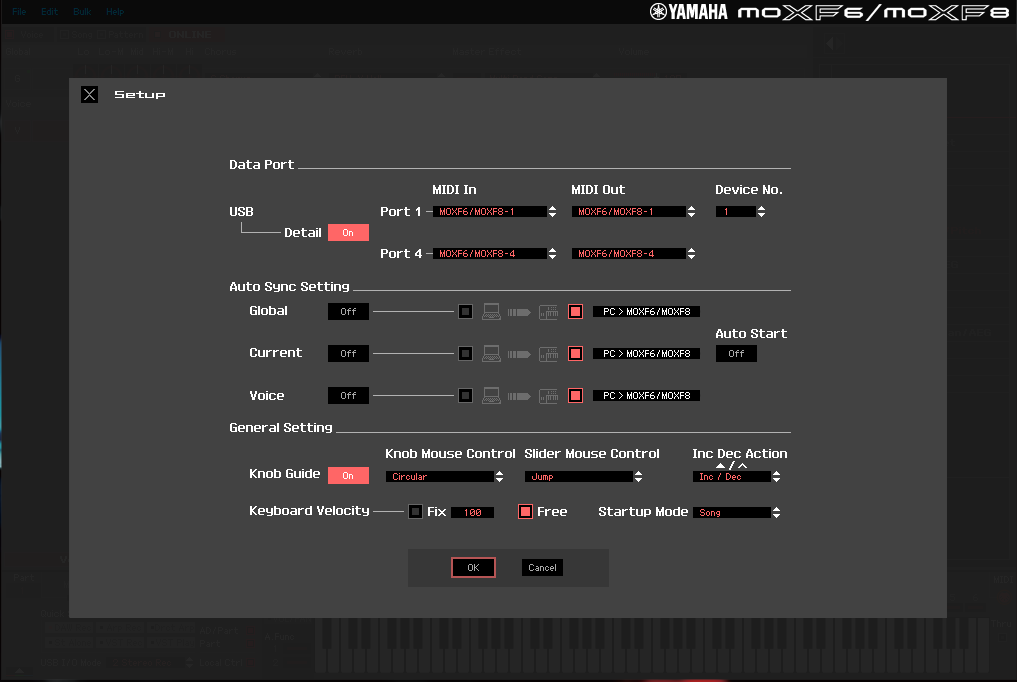
Port 1 to Port 1
Port 4 to Port 4
Leave the AUTO SYNC SETTINGS blank (for now). This are useful when working with a Computer DAW. These can be used to AUTOMATICALLY send or receive Data Bulks to or from the Editor. And should only be used when you KNOW for sure that is what you want.
Bring the Editor ONLINE by clicking on "OK"
Select VOICE mode.
You will get a screen similar to this:
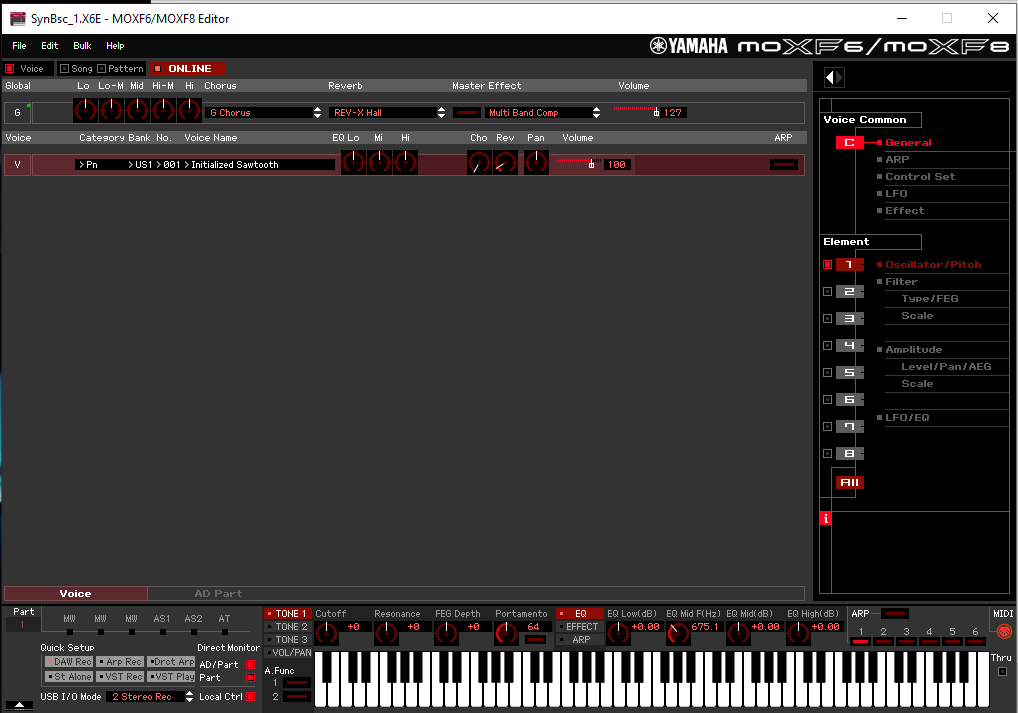
One VOICE on the left side _ on the right side is the EDIT field.
Click on the one VOICE... A pop-in menu appears with the VOICE LIBRARY... You can select from between two different views: "Category" or "Bank"
Shown below I have selected BANK - this will show you the 9 Preset Normal Banks, the 3 Normal User Banks, etc. as FOLDERS - If you click on a FOLDER it will "open" to reveal its contents:
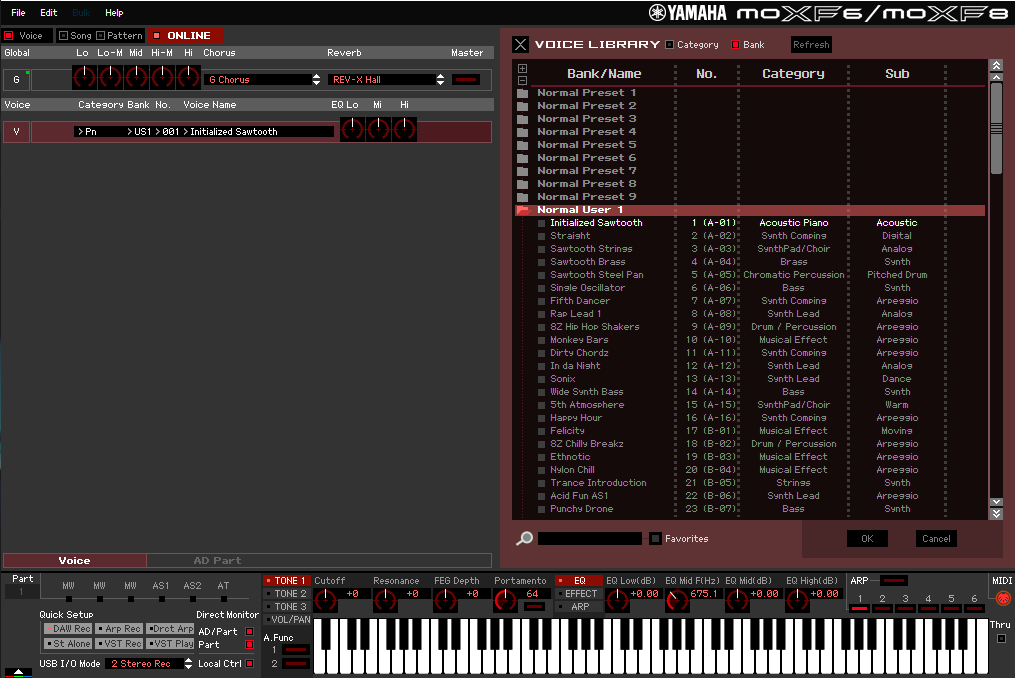
Above I have clicked on Normal USER 1 to reveal a listing of the 128 Voices in Normal User 1.
Spend some time opening and moving around in these Folders.
On the far right side you can scroll down to view the long listings. If you click on a VOICE it becomes the one 'current' VOICE that you are working on.
To EDIT a VOICE you can from the main screen: On the right portion of the screen there is a white triangle that moves the EDIT parameter over to the left... these parameters will work the same as if you were editing the MOXF from the front panel. When you are ONLINE any changes you make will immediately be made in the MOXF.
To Store you VOICE edits: You can click on "EDIT" on the main menu bar and select STORE VOICE...
This will bring up a list of the current Bank and you can select where you want to STORE this VOICE - you can overwrite the original or you can move this edit to any other Normal USER Bank location.
